Cl96rwprue.com (Virus Removal Guide) - Free Instructions
Cl96rwprue.com Removal Guide
What is Cl96rwprue.com?
Cl96rwprue.com – push notifications virus which fills victim's browser with annoying ads right after the “Allow” button is clicked
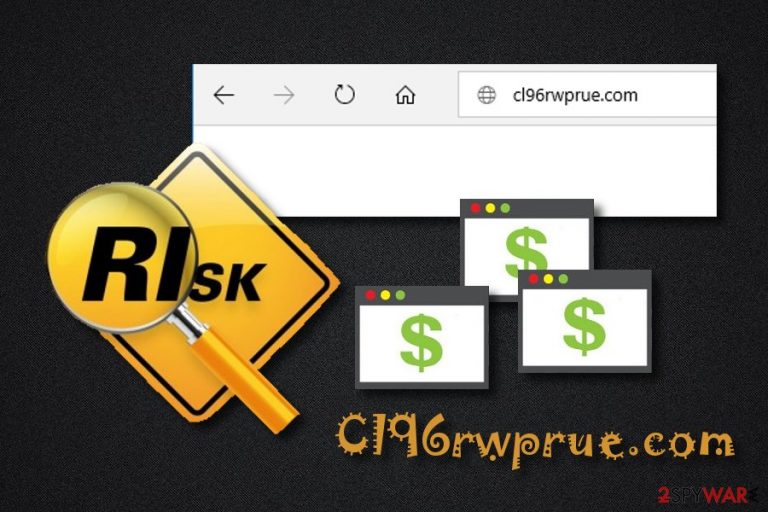
Cl96rwprue.com is an adware-type application which appears on the system out of nowhere and starts asking the victim a permission to start showing notifications on the web browser. As a result, adware starts filling user's browser with numerous ads promoting dubious websites, software or its updates. Be sure to ignore these ads as you can end up with more malware on your computer! Nevertheless, even if users ignore these ads, they can start facing slowdowns and crashes on their browsers. The only way to reverse such changes is to get rid of the Cl96rwprue.com virus with all its components.
| Name | Cl96rwprue.com |
|---|---|
| Type | Adware/PUP |
| Ads produced | Pop-ups, pop-unders, banners, in-text links, coupon ads, scams, tech support scams |
| Abilities |
|
| Distribution | Cl96rwprue.com spreads thru a deceptive marketing model “bundling” |
| Prevention |
If you want to avoid annoying pop-ups you should take care of your computer system by installing an antivirus program. Of course, you will have to take some actions of your own:
|
| Eliminate it | Download and install FortectIntego if you want to get rid of Cl96rwprue.com ads permanently |
The main purpose of Cl96rwprue.com is to gain money from the pay-per-click marketing method. Developers use such technique by hijacking users' browsers and then interrupting them with the sponsored content. However, each click on a particular advert increases a risk of getting infected with additional threats. Adware can display pop-ups and pop-unders that can lead you to harmful pages filled with malware[1] and similar infections.
Another reason why you should perform the Cl96rwprue.com removal is that the adware-type program might collect non-personal details about you. Typically, they include browsing-related details, such as your most visited pages, ads clicked, computer's IP address, pictures and videos viewed, bookmarks, etc.
Developers collect browsing-activity related details for their own beneficial reasons. After getting such information, they are able to create ads that are based on those detailed components and might look attractive to the user. In this way, users are tricked to click on the popping advertisements and are redirected to various pages.
To sum up, you need to remove Cl96rwprue.com virus from your computer as soon as you spot such symptoms:
- Your browsers have experienced various unrecognizable modifications;
- Various advertisements start bombarding your desktop while doing browsing activity;
- You start facing redirects to suspicious-looking sites;
- PC work has slowed down due to the huge amount of ads.
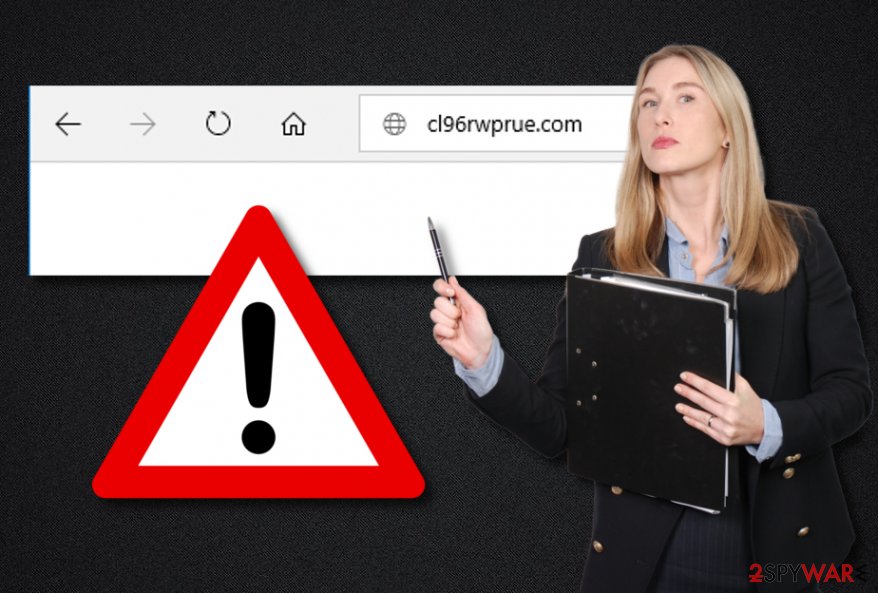
Adware can be found in a software bundle
According to NoVirus.uk[2], adware-type programs come in bundles[3]. That means a PUP downloads together with regular software during the downloading/installation process. Avoid such thing by visiting the Custom/Advanced section. Make sure you have deselected the Quick/Recommended option and opt-outed all unrecognizable incoming downloads that you did not make requests for.
Furthermore, be careful while surfing the Internet. A lot of questionable pages and links might be hiding throughout the web. If you enter anything suspicious – be quick to get rid of it permanently. Additionally, get an antivirus installed on your PC. It will let you regularly scan your machine and detect any infections possible.
Remember that you PC safety is in your own hands. When the antivirus does its job, now it is all up to you to take care of your computer system while performing various actions on the Internet. Always be cautious and accurate – this will let you spot dubious objects that might occur in your way.
Manual and automatic Cl96rwprue.com removal
If you choose to remove Cl96rwprue.com manually, you will need to take care of some actions on your own. You should eliminate all adware-added components from your browsers such as Google Chrome, Mozilla Firefox, Internet Explorer, Microsoft Edge, Safari, and others. You can see the instructions below this article. Read them carefully and complete each step as required.
If you consider performing the Cl96rwprue.com removal in a faster and more effective way, choose to do it automatically with the help of a trusted and highly-recommended anti-malware tool. After you perform the elimination, be sure to complete one more step. We strongly advise refreshing browsers that might have been affected by the adware-type program to be sure that all unwanted components have vanished.
You may remove virus damage with a help of FortectIntego. SpyHunter 5Combo Cleaner and Malwarebytes are recommended to detect potentially unwanted programs and viruses with all their files and registry entries that are related to them.
Getting rid of Cl96rwprue.com. Follow these steps
Uninstall from Windows
Remove the adware-type program from your Windows operating system by following these instructions:
Instructions for Windows 10/8 machines:
- Enter Control Panel into Windows search box and hit Enter or click on the search result.
- Under Programs, select Uninstall a program.

- From the list, find the entry of the suspicious program.
- Right-click on the application and select Uninstall.
- If User Account Control shows up, click Yes.
- Wait till uninstallation process is complete and click OK.

If you are Windows 7/XP user, proceed with the following instructions:
- Click on Windows Start > Control Panel located on the right pane (if you are Windows XP user, click on Add/Remove Programs).
- In Control Panel, select Programs > Uninstall a program.

- Pick the unwanted application by clicking on it once.
- At the top, click Uninstall/Change.
- In the confirmation prompt, pick Yes.
- Click OK once the removal process is finished.
Delete from macOS
Remove items from Applications folder:
- From the menu bar, select Go > Applications.
- In the Applications folder, look for all related entries.
- Click on the app and drag it to Trash (or right-click and pick Move to Trash)

To fully remove an unwanted app, you need to access Application Support, LaunchAgents, and LaunchDaemons folders and delete relevant files:
- Select Go > Go to Folder.
- Enter /Library/Application Support and click Go or press Enter.
- In the Application Support folder, look for any dubious entries and then delete them.
- Now enter /Library/LaunchAgents and /Library/LaunchDaemons folders the same way and terminate all the related .plist files.

Remove from Microsoft Edge
Delete unwanted extensions from MS Edge:
- Select Menu (three horizontal dots at the top-right of the browser window) and pick Extensions.
- From the list, pick the extension and click on the Gear icon.
- Click on Uninstall at the bottom.

Clear cookies and other browser data:
- Click on the Menu (three horizontal dots at the top-right of the browser window) and select Privacy & security.
- Under Clear browsing data, pick Choose what to clear.
- Select everything (apart from passwords, although you might want to include Media licenses as well, if applicable) and click on Clear.

Restore new tab and homepage settings:
- Click the menu icon and choose Settings.
- Then find On startup section.
- Click Disable if you found any suspicious domain.
Reset MS Edge if the above steps did not work:
- Press on Ctrl + Shift + Esc to open Task Manager.
- Click on More details arrow at the bottom of the window.
- Select Details tab.
- Now scroll down and locate every entry with Microsoft Edge name in it. Right-click on each of them and select End Task to stop MS Edge from running.

If this solution failed to help you, you need to use an advanced Edge reset method. Note that you need to backup your data before proceeding.
- Find the following folder on your computer: C:\\Users\\%username%\\AppData\\Local\\Packages\\Microsoft.MicrosoftEdge_8wekyb3d8bbwe.
- Press Ctrl + A on your keyboard to select all folders.
- Right-click on them and pick Delete

- Now right-click on the Start button and pick Windows PowerShell (Admin).
- When the new window opens, copy and paste the following command, and then press Enter:
Get-AppXPackage -AllUsers -Name Microsoft.MicrosoftEdge | Foreach {Add-AppxPackage -DisableDevelopmentMode -Register “$($_.InstallLocation)\\AppXManifest.xml” -Verbose

Instructions for Chromium-based Edge
Delete extensions from MS Edge (Chromium):
- Open Edge and click select Settings > Extensions.
- Delete unwanted extensions by clicking Remove.

Clear cache and site data:
- Click on Menu and go to Settings.
- Select Privacy, search and services.
- Under Clear browsing data, pick Choose what to clear.
- Under Time range, pick All time.
- Select Clear now.

Reset Chromium-based MS Edge:
- Click on Menu and select Settings.
- On the left side, pick Reset settings.
- Select Restore settings to their default values.
- Confirm with Reset.

Remove from Mozilla Firefox (FF)
Remove dangerous extensions:
- Open Mozilla Firefox browser and click on the Menu (three horizontal lines at the top-right of the window).
- Select Add-ons.
- In here, select unwanted plugin and click Remove.

Reset the homepage:
- Click three horizontal lines at the top right corner to open the menu.
- Choose Options.
- Under Home options, enter your preferred site that will open every time you newly open the Mozilla Firefox.
Clear cookies and site data:
- Click Menu and pick Settings.
- Go to Privacy & Security section.
- Scroll down to locate Cookies and Site Data.
- Click on Clear Data…
- Select Cookies and Site Data, as well as Cached Web Content and press Clear.

Reset Mozilla Firefox
If clearing the browser as explained above did not help, reset Mozilla Firefox:
- Open Mozilla Firefox browser and click the Menu.
- Go to Help and then choose Troubleshooting Information.

- Under Give Firefox a tune up section, click on Refresh Firefox…
- Once the pop-up shows up, confirm the action by pressing on Refresh Firefox.

Remove from Google Chrome
Eliminate all unwanted components from Google Chrome. Carefully read these instructions:
Delete malicious extensions from Google Chrome:
- Open Google Chrome, click on the Menu (three vertical dots at the top-right corner) and select More tools > Extensions.
- In the newly opened window, you will see all the installed extensions. Uninstall all the suspicious plugins that might be related to the unwanted program by clicking Remove.

Clear cache and web data from Chrome:
- Click on Menu and pick Settings.
- Under Privacy and security, select Clear browsing data.
- Select Browsing history, Cookies and other site data, as well as Cached images and files.
- Click Clear data.

Change your homepage:
- Click menu and choose Settings.
- Look for a suspicious site in the On startup section.
- Click on Open a specific or set of pages and click on three dots to find the Remove option.
Reset Google Chrome:
If the previous methods did not help you, reset Google Chrome to eliminate all the unwanted components:
- Click on Menu and select Settings.
- In the Settings, scroll down and click Advanced.
- Scroll down and locate Reset and clean up section.
- Now click Restore settings to their original defaults.
- Confirm with Reset settings.

Delete from Safari
Remove unwanted extensions from Safari:
- Click Safari > Preferences…
- In the new window, pick Extensions.
- Select the unwanted extension and select Uninstall.

Clear cookies and other website data from Safari:
- Click Safari > Clear History…
- From the drop-down menu under Clear, pick all history.
- Confirm with Clear History.

Reset Safari if the above-mentioned steps did not help you:
- Click Safari > Preferences…
- Go to Advanced tab.
- Tick the Show Develop menu in menu bar.
- From the menu bar, click Develop, and then select Empty Caches.

After uninstalling this potentially unwanted program (PUP) and fixing each of your web browsers, we recommend you to scan your PC system with a reputable anti-spyware. This will help you to get rid of Cl96rwprue.com registry traces and will also identify related parasites or possible malware infections on your computer. For that you can use our top-rated malware remover: FortectIntego, SpyHunter 5Combo Cleaner or Malwarebytes.
How to prevent from getting adware
Protect your privacy – employ a VPN
There are several ways how to make your online time more private – you can access an incognito tab. However, there is no secret that even in this mode, you are tracked for advertising purposes. There is a way to add an extra layer of protection and create a completely anonymous web browsing practice with the help of Private Internet Access VPN. This software reroutes traffic through different servers, thus leaving your IP address and geolocation in disguise. Besides, it is based on a strict no-log policy, meaning that no data will be recorded, leaked, and available for both first and third parties. The combination of a secure web browser and Private Internet Access VPN will let you browse the Internet without a feeling of being spied or targeted by criminals.
No backups? No problem. Use a data recovery tool
If you wonder how data loss can occur, you should not look any further for answers – human errors, malware attacks, hardware failures, power cuts, natural disasters, or even simple negligence. In some cases, lost files are extremely important, and many straight out panic when such an unfortunate course of events happen. Due to this, you should always ensure that you prepare proper data backups on a regular basis.
If you were caught by surprise and did not have any backups to restore your files from, not everything is lost. Data Recovery Pro is one of the leading file recovery solutions you can find on the market – it is likely to restore even lost emails or data located on an external device.
- ^ Malware. Norton. By Symantec.
- ^ NoVirus.uk. NoVirus. Cybersecurity news and tips.
- ^ Product bundling. Wikipedia. The free encyclopedia.
