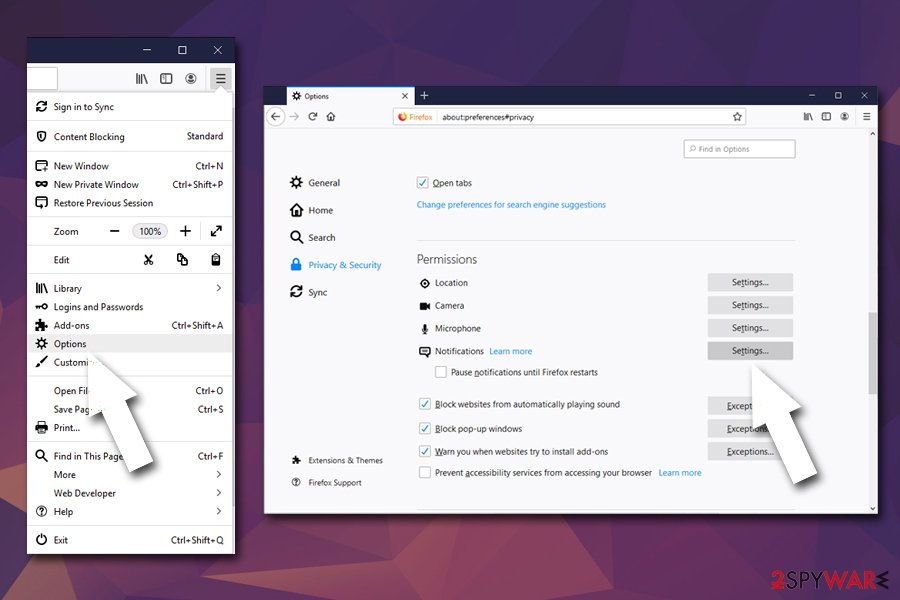Click-now-on.me (Removal Instructions) - Jul 2019 update
Click-now-on.me Removal Guide
What is Click-now-on.me?
Click-now-on.me is a potentially dangerous site that Android and computer users see when their devices are infected with adware
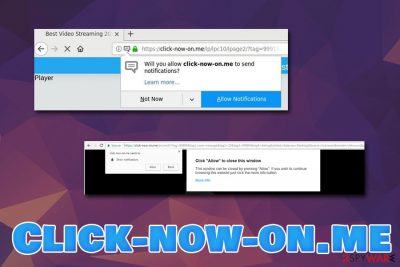
Click-now-on.me is a browser redirect virus that might ask users to enable notifications on Google Chrome, Safari, Mozilla Firefox, Internet Explorer, Opera, and other browsers. Those who agree will be spammed with pop-ups, banners, coupons, in-text links, and other intrusive content that will be displayed directly on the desktop.
While initially Click-now-on.me virus was most prevalent on Android devices displaying intrusive ads, users of other platforms, such as PCs and Macs, started receiving redirects to the rogue site. Nevertheless, regardless of the device used, those who regularly see intrusive ads and redirects to unknown sites, are most likely infected with adware.[1]
Adware is a type of a potentially unwanted program that is usually installed together with freeware and shareware. Due to the deceptive installation method, users rarely notice the point of entry, making them believe that unwanted activity started unexpectedly. To stop redirects to Click-now-on.me and other unwanted sites, users should terminate the PUP that was secretly installed on their computers.
| SUMMARY | |
| Name | Click-now-on.me |
|---|---|
| Type | Adware |
| Active on | Android devices, although Chromium notebook, computer, Mac and other users reported redirects to the suspicious site |
| Symptoms | Intrusive advertisement, redirects, slow device response |
| Distribution | Questionable app sites, software bundling |
| Elimination | Manual removal instructions below this article. Use FortectIntego for general system cleaning |
Adware is ad-supported software and is typically not harmful on its own. Its primary goal is to display advertising in various forms and generate revenue for its developers in diverse ways – such as pay-per-click scheme.
However, partners of adware authors do not bring high quality content, diminishing users' web browsing experience. To increase traffic to less-popular realms, Click-now-on.me is acting as an intermediary between users' browser and other third-party websites that might not be secure at all.
Therefore, it is essential to protect yourself from malicious redirects by using reputable security software, such as FortectIntego. Also, do not forget to perform Click-now-on.me removal before you reset all your browsers installed on the device.
Malware infections are not the only threat that Click-now-on.me virus poses. As it is typical to adware, it gathers a significant amount of non-personally identifiable information. This data might include, but is not limited to:
- IP address;[2]
- Internet service provider;
- Geo-location;
- Device used;
- Browser used;
- Software and hardware information;
- Search queries;
- Sites visited and much more.
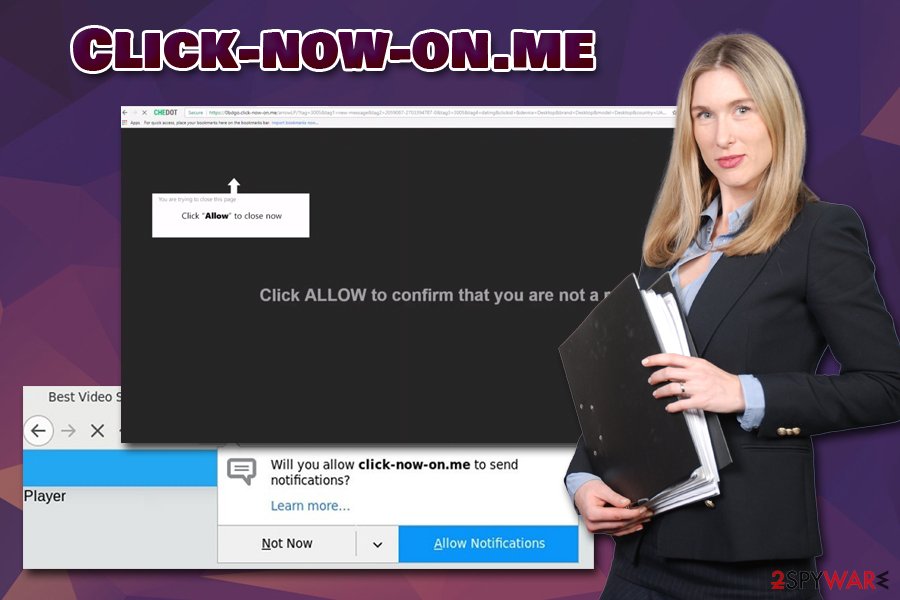
This data is gathered to better understand the browsing habits of the victim in order to generate targeted advertising. Thus, if you enjoy fishing, you might see pop-ups that direct you to sites connected to your hobby. However, you might end up on a site that charges a substantial amount of money for the product or, even worse – scam you to pay for nothing. Likewise, Click-now-on.me will try to do the same.
What is more, if you enter any personal information after being redirected, it might end up in cybercrooks hands. Such data as name, email address, bank details, etc. can be used to steal money directly from your account. Additionally, your other information might be used to steal your identity. Be aware that Click-now-on.me is not valuable for the system and you need to get rid of it completely to end intrusive behavior once and for all.
It goes without saying that your best bet is to remove Click-now-on.me as soon as possible. If you leave it on your system long enough, not only your virtual safety will be at risk, but it will also make your browsing experience a total nightmare, as excessive advertising significantly slows down your device.
Adware distribution techniques are deceptive – don't fall a victim
While in some cases users might install a potentially unwanted program intentionally when being deceived by its allegedly useful functionality, it is not the case for the vast majority whose devices start showing ads all of a sudden. The deceptive marketing tactic called software bundling is often used to infect users with potentially unwanted programs, later blaming them for not paying attention to the installation process.
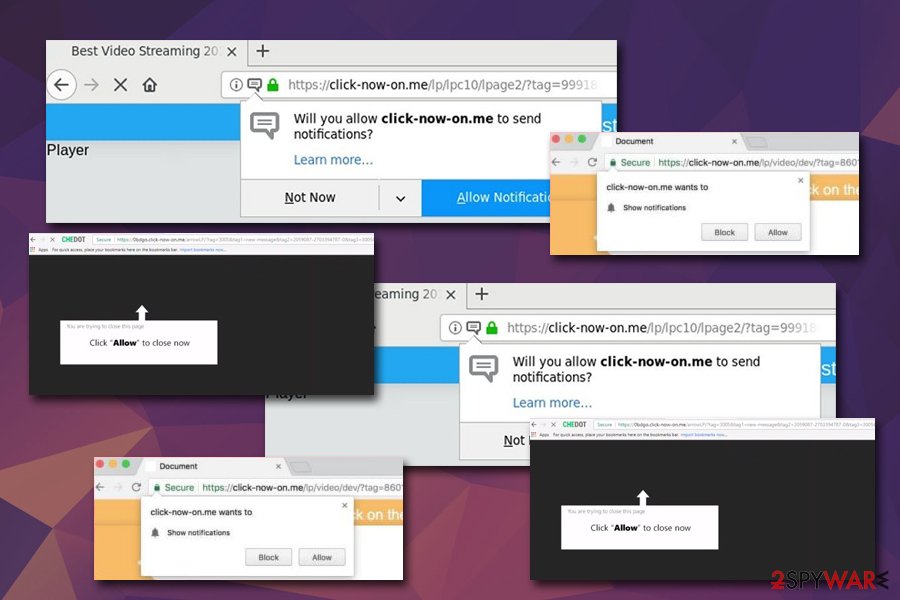
Quite often, users skip through the installation steps and don't read the instructions and pick Recommended/Quick settings. By doing that, they often miss important parts within the process, such as pre-ticked boxes, misleading button placements, hidden optional components, and other tricks used by developers.
While it seems like a nasty way of distributing software, as it is literally tricking people, the scheme is not going away any time soon. Therefore, you should always pay attention when establishing applications from third-party sources and always opt for Advanced/Custom mode to terminate the unwanted apps before they manage to break into your device.
Additionally, security experts[3] recommend following these tips for your own safety:
- Download applications from trusted sources only;
- Double-check if the app is useful and does not have any negative reviews online before installing it;
- Stop visiting high-risk websites, such as porn, gambling, online dating, etc.;
- Avoid file-sharing sites;
- Never click on suspicious ads;
- Equip your device with a robust security tool.
The ways you can eliminate intrusive Click-now-on.me ads
Click-now-on.me removal can be done in a few different ways, as it all depends on the level of infection, the time you want to spend on the process, and your IT knowledge. The easiest way to terminate potentially unwanted programs from any type of device you are using is by scanning it with reputable anti-malware software. A full scan will typically delete not only the unwanted app but also all its traces, such as registry entries or any settings that were changed on the operating system.
You can also remove Click-now-on.me ads by deleting the unwanted app manually – we provide the instructions below. Nevertheless, if you cannot find any indication that adware infiltrated your device, but you keep seeing the intrusive pop-ups, deals, offers and other content from Click-now-on.me, you can simply stop notifications from being shown from the site instead of resetting all your browsers; here's how to do it:
Google Chrome
- Go to Chrome and click on Menu > Settings
- Scroll down and select Advanced
- Find Privacy and security section and go to Site Settings > Notifications.
- Under Allow, you should see Click-now-on.me
- Click on More Actions and then pick Block
Mozilla Firefox:
- Start up Firefox and go to Menu > Options
- Select Privacy & Security section and then click on Notifications
- You will find Click-now-on.me entry after clicking on Settings

- Click on the the drop-down menu and pick Block
- Save Changes
Safari:
- Select Safari > Preferences…
- Under Websites tab, pick Notifications
- Select Click-now-on.me an pick Deny
MS Edge:
- Open Microsoft Edge and pick More > Settings
- Choose View advanced settings
- Go to Advanced
- Select Manage permissions (under Website permissions)
- Locate Click-now-on.me and turn off notifications by toggling the switch to the left
You may remove virus damage with a help of FortectIntego. SpyHunter 5Combo Cleaner and Malwarebytes are recommended to detect potentially unwanted programs and viruses with all their files and registry entries that are related to them.
Getting rid of Click-now-on.me. Follow these steps
Uninstall from Windows
To remove Click-now-on.me virus from your Windows computer, you should access Control Panel:
Instructions for Windows 10/8 machines:
- Enter Control Panel into Windows search box and hit Enter or click on the search result.
- Under Programs, select Uninstall a program.

- From the list, find the entry of the suspicious program.
- Right-click on the application and select Uninstall.
- If User Account Control shows up, click Yes.
- Wait till uninstallation process is complete and click OK.

If you are Windows 7/XP user, proceed with the following instructions:
- Click on Windows Start > Control Panel located on the right pane (if you are Windows XP user, click on Add/Remove Programs).
- In Control Panel, select Programs > Uninstall a program.

- Pick the unwanted application by clicking on it once.
- At the top, click Uninstall/Change.
- In the confirmation prompt, pick Yes.
- Click OK once the removal process is finished.
Delete from macOS
Mac OS X and macOS users can also experience various disturbances due to adware. Please follow the following steps to terminated unwanted programs:
Remove items from Applications folder:
- From the menu bar, select Go > Applications.
- In the Applications folder, look for all related entries.
- Click on the app and drag it to Trash (or right-click and pick Move to Trash)

To fully remove an unwanted app, you need to access Application Support, LaunchAgents, and LaunchDaemons folders and delete relevant files:
- Select Go > Go to Folder.
- Enter /Library/Application Support and click Go or press Enter.
- In the Application Support folder, look for any dubious entries and then delete them.
- Now enter /Library/LaunchAgents and /Library/LaunchDaemons folders the same way and terminate all the related .plist files.

Remove from Microsoft Edge
Delete unwanted extensions from MS Edge:
- Select Menu (three horizontal dots at the top-right of the browser window) and pick Extensions.
- From the list, pick the extension and click on the Gear icon.
- Click on Uninstall at the bottom.

Clear cookies and other browser data:
- Click on the Menu (three horizontal dots at the top-right of the browser window) and select Privacy & security.
- Under Clear browsing data, pick Choose what to clear.
- Select everything (apart from passwords, although you might want to include Media licenses as well, if applicable) and click on Clear.

Restore new tab and homepage settings:
- Click the menu icon and choose Settings.
- Then find On startup section.
- Click Disable if you found any suspicious domain.
Reset MS Edge if the above steps did not work:
- Press on Ctrl + Shift + Esc to open Task Manager.
- Click on More details arrow at the bottom of the window.
- Select Details tab.
- Now scroll down and locate every entry with Microsoft Edge name in it. Right-click on each of them and select End Task to stop MS Edge from running.

If this solution failed to help you, you need to use an advanced Edge reset method. Note that you need to backup your data before proceeding.
- Find the following folder on your computer: C:\\Users\\%username%\\AppData\\Local\\Packages\\Microsoft.MicrosoftEdge_8wekyb3d8bbwe.
- Press Ctrl + A on your keyboard to select all folders.
- Right-click on them and pick Delete

- Now right-click on the Start button and pick Windows PowerShell (Admin).
- When the new window opens, copy and paste the following command, and then press Enter:
Get-AppXPackage -AllUsers -Name Microsoft.MicrosoftEdge | Foreach {Add-AppxPackage -DisableDevelopmentMode -Register “$($_.InstallLocation)\\AppXManifest.xml” -Verbose

Instructions for Chromium-based Edge
Delete extensions from MS Edge (Chromium):
- Open Edge and click select Settings > Extensions.
- Delete unwanted extensions by clicking Remove.

Clear cache and site data:
- Click on Menu and go to Settings.
- Select Privacy, search and services.
- Under Clear browsing data, pick Choose what to clear.
- Under Time range, pick All time.
- Select Clear now.

Reset Chromium-based MS Edge:
- Click on Menu and select Settings.
- On the left side, pick Reset settings.
- Select Restore settings to their default values.
- Confirm with Reset.

Remove from Mozilla Firefox (FF)
Remove dangerous extensions:
- Open Mozilla Firefox browser and click on the Menu (three horizontal lines at the top-right of the window).
- Select Add-ons.
- In here, select unwanted plugin and click Remove.

Reset the homepage:
- Click three horizontal lines at the top right corner to open the menu.
- Choose Options.
- Under Home options, enter your preferred site that will open every time you newly open the Mozilla Firefox.
Clear cookies and site data:
- Click Menu and pick Settings.
- Go to Privacy & Security section.
- Scroll down to locate Cookies and Site Data.
- Click on Clear Data…
- Select Cookies and Site Data, as well as Cached Web Content and press Clear.

Reset Mozilla Firefox
If clearing the browser as explained above did not help, reset Mozilla Firefox:
- Open Mozilla Firefox browser and click the Menu.
- Go to Help and then choose Troubleshooting Information.

- Under Give Firefox a tune up section, click on Refresh Firefox…
- Once the pop-up shows up, confirm the action by pressing on Refresh Firefox.

Remove from Google Chrome
Make sure you reset Google Chrome as soon as PUP is deleted from your computer:
Delete malicious extensions from Google Chrome:
- Open Google Chrome, click on the Menu (three vertical dots at the top-right corner) and select More tools > Extensions.
- In the newly opened window, you will see all the installed extensions. Uninstall all the suspicious plugins that might be related to the unwanted program by clicking Remove.

Clear cache and web data from Chrome:
- Click on Menu and pick Settings.
- Under Privacy and security, select Clear browsing data.
- Select Browsing history, Cookies and other site data, as well as Cached images and files.
- Click Clear data.

Change your homepage:
- Click menu and choose Settings.
- Look for a suspicious site in the On startup section.
- Click on Open a specific or set of pages and click on three dots to find the Remove option.
Reset Google Chrome:
If the previous methods did not help you, reset Google Chrome to eliminate all the unwanted components:
- Click on Menu and select Settings.
- In the Settings, scroll down and click Advanced.
- Scroll down and locate Reset and clean up section.
- Now click Restore settings to their original defaults.
- Confirm with Reset settings.

Delete from Safari
Remove unwanted extensions from Safari:
- Click Safari > Preferences…
- In the new window, pick Extensions.
- Select the unwanted extension and select Uninstall.

Clear cookies and other website data from Safari:
- Click Safari > Clear History…
- From the drop-down menu under Clear, pick all history.
- Confirm with Clear History.

Reset Safari if the above-mentioned steps did not help you:
- Click Safari > Preferences…
- Go to Advanced tab.
- Tick the Show Develop menu in menu bar.
- From the menu bar, click Develop, and then select Empty Caches.

After uninstalling this potentially unwanted program (PUP) and fixing each of your web browsers, we recommend you to scan your PC system with a reputable anti-spyware. This will help you to get rid of Click-now-on.me registry traces and will also identify related parasites or possible malware infections on your computer. For that you can use our top-rated malware remover: FortectIntego, SpyHunter 5Combo Cleaner or Malwarebytes.
How to prevent from getting adware
Access your website securely from any location
When you work on the domain, site, blog, or different project that requires constant management, content creation, or coding, you may need to connect to the server and content management service more often. The best solution for creating a tighter network could be a dedicated/fixed IP address.
If you make your IP address static and set to your device, you can connect to the CMS from any location and do not create any additional issues for the server or network manager that needs to monitor connections and activities. VPN software providers like Private Internet Access can help you with such settings and offer the option to control the online reputation and manage projects easily from any part of the world.
Recover files after data-affecting malware attacks
While much of the data can be accidentally deleted due to various reasons, malware is one of the main culprits that can cause loss of pictures, documents, videos, and other important files. More serious malware infections lead to significant data loss when your documents, system files, and images get encrypted. In particular, ransomware is is a type of malware that focuses on such functions, so your files become useless without an ability to access them.
Even though there is little to no possibility to recover after file-locking threats, some applications have features for data recovery in the system. In some cases, Data Recovery Pro can also help to recover at least some portion of your data after data-locking virus infection or general cyber infection.