Click Togo browser hijacker (Removal Instructions) - Chrome, Firefox, IE, Edge
Click Togo browser hijacker Removal Guide
What is Click Togo browser hijacker?
Click Togo browser hijacker is the potentially unwanted program affecting time online
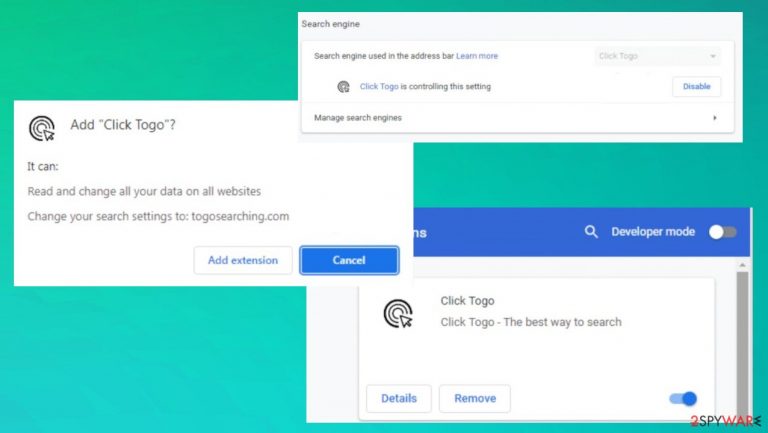
Click Togo browser hijacker is named like this because it is the program that manipulates particular settings of the web browsers. The application is affecting the browser preferences like search engine, start page, new tab settings, homepage. The search engine gets changed to the particular sponsored site that provides advertisements, fills the screen with ads, displays pop-ups, and redirects. These symptoms help with sponsored material delivery that PUPs mainly focus on.[1]
These changes happen without users' knowledge and the infiltration of the machine is the result of the PUP infection. The particular sites get visited by the choice of these PUP developers. Unfortunately, those sites can be potentially malicious or dangerous because third-party content is not controlled by the browser hijacker or advertisers related to these processes. Users cannot be sure that content that promotes various programs and services is safe.
The browser program is intrusive and not useful, so the Click Togo program can and should be removed from the machine because it is causing issues with the performance and can lead to problems with the security too. Extensions and tools that get installed on the machine without your knowledge can only be the start of problems.
| Name | Click Togo browser extension |
|---|---|
| Type | Browser hijacker, redirect, browser extension |
| Category | Potentially unwanted program |
| Issues | The program manipulates settings on the system, alters homepage, new tab, search engine preferences |
| Damage | The security state suffers due to a commercial content appearance and ads, redirects. Data tracking is the issue related to malvertising[2] |
| Distribution | Freeware installations, deceptive sites, other PUPs |
| Elimination | The program that can detect PUPs can be used to remove the hijacker |
| Repair | Run the system scan for the virus damage. You can repair alterations using FortectIntego |
Click Togo browser plugin alters settings to affect the online traffic, so the program causes redirects to other pages, searches online that come through a different engine. Promotional ads and other content online can claim that this application is a great addition to your web browser. However, the category that this app falls in – potentially unwanted programs that can be considered dangerous.
Experts[3] do not call the application a virus, but users definitely do. This is because of the intrusive and annoying features that these unwanted applications have. This is not malicious or damaging, but there are some of the issues that can be caused by the existence of this app.
Potentially unwanted program issues
When the machine is affected by a browser-based application like this Click Togo browser hijacker, the main issues occur on the browser and create problems with privacy, security, online activities. These are the indications that can be seen by the victim, but the problem with PUPs is coming from the background.
The application controls various settings on the machine, and you can get very frustrated with constant redirects, reroutes. The site can change data on websites, redirect searches on the browser through togosearching.com. This is one of many search hijackers that affect these activities significantly.
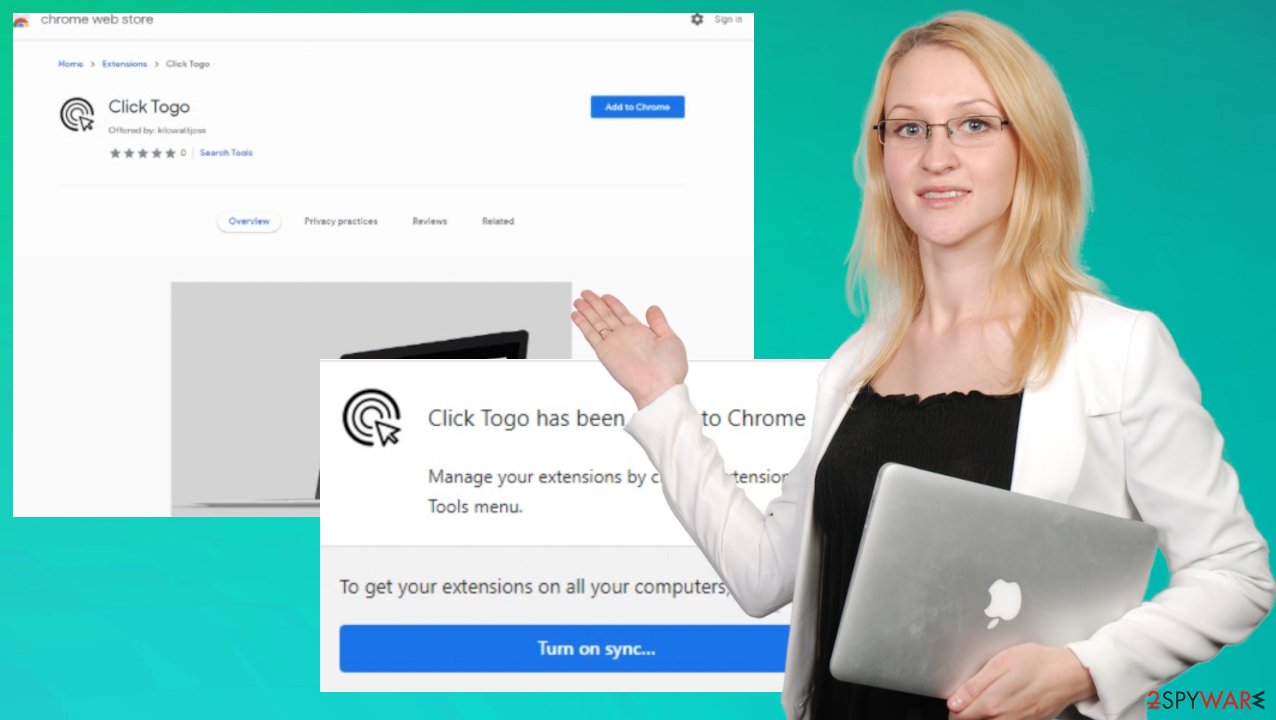
Click Togo browser hijacker is an annoying and intrusive program, there is nothing valuable with it. You need to remove the app properly and stop these issues. Running an app like SpyHunter 5Combo Cleaner or Malwarebytes can help find and remove the infection thoroughly. However, do not forget about the affected web browsing tools. The most affected is Chrome, but you can find tips for other browsers listed below.
Delete malicious extensions from Google Chrome:
- Open Google Chrome, click on the Menu (three vertical dots at the top-right corner) and select More tools > Extensions.
- In the newly opened window, you will see all the installed extensions. Uninstall all the suspicious plugins that might be related to the unwanted program by clicking Remove.

Clear cache and web data from Chrome:
- Click on Menu and pick Settings.
- Under Privacy and security, select Clear browsing data.
- Select Browsing history, Cookies and other site data, as well as Cached images and files.
- Click Clear data.

Change your homepage:
- Click menu and choose Settings.
- Look for a suspicious site in the On startup section.
- Click on Open a specific or set of pages and click on three dots to find the Remove option.
Reset Google Chrome:
If the previous methods did not help you, reset Google Chrome to eliminate all the unwanted components:
- Click on Menu and select Settings.
- In the Settings, scroll down and click Advanced.
- Scroll down and locate Reset and clean up section.
- Now click Restore settings to their original defaults.
- Confirm with Reset settings.

How does the application get on the machine?
Click Togo browser hijacker can sometimes be installed by the users themselves because there are various promotional campaigns, advertisements, sites where this program can be directly found and installed from. You might fall for those scammy messages and add the browser extension on the system.
These installations, however, can indicate these questionable features of the program. This should help users to determine if the app is truly useful and needed. These installations show pop-ups with all the changes so you can see that the applications alter particular settings. This is often overseen too.
These warnings can help to avoid the installation of the annoying application, but people still add the application and ignore these messages. Click Togo browser hijacker manages extensions and browser-based applications. All these features are listed, but these issues are not commonly noted.
However, the more common way to spread these potentially unwanted apps includes freeware sites, download pages, p2p services, and platforms like this. PUP developers rely on gullible users, and misleading content, so false claims can lead to unwanted installations from random advertisements.
The way to avoid these PUP infiltrations:
- rely on official sources only;
- avoid freeware distribution sites;
- pay attention o random promotional ads;
- always go for reliable sites and sources for applications;
- stay away from deceptive services.
As for the installation process itself, you can avoid getting apps like Click Togo browser hijacker if you allow only wanted programs on the machine. Advanced or Custom options during the installation reveal the list of all included programs, so you can choose what is useful for you what is not.
You may remove virus damage with a help of FortectIntego. SpyHunter 5Combo Cleaner and Malwarebytes are recommended to detect potentially unwanted programs and viruses with all their files and registry entries that are related to them.
Getting rid of Click Togo browser hijacker. Follow these steps
Uninstall from Windows
Instructions for Windows 10/8 machines:
- Enter Control Panel into Windows search box and hit Enter or click on the search result.
- Under Programs, select Uninstall a program.

- From the list, find the entry of the suspicious program.
- Right-click on the application and select Uninstall.
- If User Account Control shows up, click Yes.
- Wait till uninstallation process is complete and click OK.

If you are Windows 7/XP user, proceed with the following instructions:
- Click on Windows Start > Control Panel located on the right pane (if you are Windows XP user, click on Add/Remove Programs).
- In Control Panel, select Programs > Uninstall a program.

- Pick the unwanted application by clicking on it once.
- At the top, click Uninstall/Change.
- In the confirmation prompt, pick Yes.
- Click OK once the removal process is finished.
Delete from macOS
Remove items from Applications folder:
- From the menu bar, select Go > Applications.
- In the Applications folder, look for all related entries.
- Click on the app and drag it to Trash (or right-click and pick Move to Trash)

To fully remove an unwanted app, you need to access Application Support, LaunchAgents, and LaunchDaemons folders and delete relevant files:
- Select Go > Go to Folder.
- Enter /Library/Application Support and click Go or press Enter.
- In the Application Support folder, look for any dubious entries and then delete them.
- Now enter /Library/LaunchAgents and /Library/LaunchDaemons folders the same way and terminate all the related .plist files.

Remove from Microsoft Edge
Delete unwanted extensions from MS Edge:
- Select Menu (three horizontal dots at the top-right of the browser window) and pick Extensions.
- From the list, pick the extension and click on the Gear icon.
- Click on Uninstall at the bottom.

Clear cookies and other browser data:
- Click on the Menu (three horizontal dots at the top-right of the browser window) and select Privacy & security.
- Under Clear browsing data, pick Choose what to clear.
- Select everything (apart from passwords, although you might want to include Media licenses as well, if applicable) and click on Clear.

Restore new tab and homepage settings:
- Click the menu icon and choose Settings.
- Then find On startup section.
- Click Disable if you found any suspicious domain.
Reset MS Edge if the above steps did not work:
- Press on Ctrl + Shift + Esc to open Task Manager.
- Click on More details arrow at the bottom of the window.
- Select Details tab.
- Now scroll down and locate every entry with Microsoft Edge name in it. Right-click on each of them and select End Task to stop MS Edge from running.

If this solution failed to help you, you need to use an advanced Edge reset method. Note that you need to backup your data before proceeding.
- Find the following folder on your computer: C:\\Users\\%username%\\AppData\\Local\\Packages\\Microsoft.MicrosoftEdge_8wekyb3d8bbwe.
- Press Ctrl + A on your keyboard to select all folders.
- Right-click on them and pick Delete

- Now right-click on the Start button and pick Windows PowerShell (Admin).
- When the new window opens, copy and paste the following command, and then press Enter:
Get-AppXPackage -AllUsers -Name Microsoft.MicrosoftEdge | Foreach {Add-AppxPackage -DisableDevelopmentMode -Register “$($_.InstallLocation)\\AppXManifest.xml” -Verbose

Instructions for Chromium-based Edge
Delete extensions from MS Edge (Chromium):
- Open Edge and click select Settings > Extensions.
- Delete unwanted extensions by clicking Remove.

Clear cache and site data:
- Click on Menu and go to Settings.
- Select Privacy, search and services.
- Under Clear browsing data, pick Choose what to clear.
- Under Time range, pick All time.
- Select Clear now.

Reset Chromium-based MS Edge:
- Click on Menu and select Settings.
- On the left side, pick Reset settings.
- Select Restore settings to their default values.
- Confirm with Reset.

Remove from Mozilla Firefox (FF)
Remove dangerous extensions:
- Open Mozilla Firefox browser and click on the Menu (three horizontal lines at the top-right of the window).
- Select Add-ons.
- In here, select unwanted plugin and click Remove.

Reset the homepage:
- Click three horizontal lines at the top right corner to open the menu.
- Choose Options.
- Under Home options, enter your preferred site that will open every time you newly open the Mozilla Firefox.
Clear cookies and site data:
- Click Menu and pick Settings.
- Go to Privacy & Security section.
- Scroll down to locate Cookies and Site Data.
- Click on Clear Data…
- Select Cookies and Site Data, as well as Cached Web Content and press Clear.

Reset Mozilla Firefox
If clearing the browser as explained above did not help, reset Mozilla Firefox:
- Open Mozilla Firefox browser and click the Menu.
- Go to Help and then choose Troubleshooting Information.

- Under Give Firefox a tune up section, click on Refresh Firefox…
- Once the pop-up shows up, confirm the action by pressing on Refresh Firefox.

Delete from Safari
Remove unwanted extensions from Safari:
- Click Safari > Preferences…
- In the new window, pick Extensions.
- Select the unwanted extension and select Uninstall.

Clear cookies and other website data from Safari:
- Click Safari > Clear History…
- From the drop-down menu under Clear, pick all history.
- Confirm with Clear History.

Reset Safari if the above-mentioned steps did not help you:
- Click Safari > Preferences…
- Go to Advanced tab.
- Tick the Show Develop menu in menu bar.
- From the menu bar, click Develop, and then select Empty Caches.

After uninstalling this potentially unwanted program (PUP) and fixing each of your web browsers, we recommend you to scan your PC system with a reputable anti-spyware. This will help you to get rid of Click Togo browser hijacker registry traces and will also identify related parasites or possible malware infections on your computer. For that you can use our top-rated malware remover: FortectIntego, SpyHunter 5Combo Cleaner or Malwarebytes.
How to prevent from getting browser hijacker
Stream videos without limitations, no matter where you are
There are multiple parties that could find out almost anything about you by checking your online activity. While this is highly unlikely, advertisers and tech companies are constantly tracking you online. The first step to privacy should be a secure browser that focuses on tracker reduction to a minimum.
Even if you employ a secure browser, you will not be able to access websites that are restricted due to local government laws or other reasons. In other words, you may not be able to stream Disney+ or US-based Netflix in some countries. To bypass these restrictions, you can employ a powerful Private Internet Access VPN, which provides dedicated servers for torrenting and streaming, not slowing you down in the process.
Data backups are important – recover your lost files
Ransomware is one of the biggest threats to personal data. Once it is executed on a machine, it launches a sophisticated encryption algorithm that locks all your files, although it does not destroy them. The most common misconception is that anti-malware software can return files to their previous states. This is not true, however, and data remains locked after the malicious payload is deleted.
While regular data backups are the only secure method to recover your files after a ransomware attack, tools such as Data Recovery Pro can also be effective and restore at least some of your lost data.
- ^ PUPs explained. Howtogeek. IT descriptions.
- ^ Malvertising. Wikipedia. The free encyclopedia.
- ^ Dieviren. Dieviren. Spyware news.
