ClickForSale Ads (Free Guide) - updated Sep 2019
ClickForSale ads Removal Guide
What is ClickForSale Ads?
ClickForSale is the adware program that displays commercial content and causes frustration on Chrome, Firefox, Safari, and other browsers
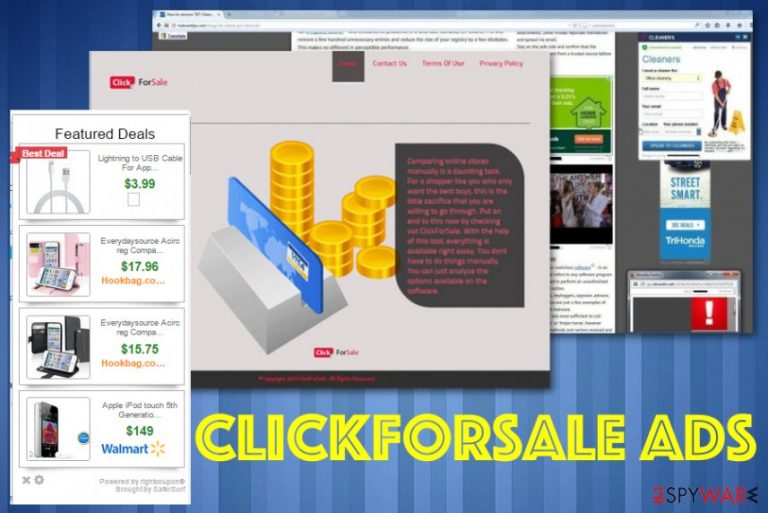
These are the methods that help to deliver ClickForSale adware itself. All the deceptive advertisements hide other purposes of the intruder. This PUP also adds browser extension with the same name or installs other toolbars, plugins to track more details about the user and affect the machine even further.
| Name | ClickForSale |
|---|---|
| Type | Adware |
| Symptoms | Advertising content injected on various web pages you visit, pop-ups, banners, and redirects push other tools and applications. Fake updates and other software get recommended constantly and in-browser content gets installed out of nowhere |
| Distribution | Other similar programs, freeware installations, software bundling, deceptive advertisements |
| Danger | Can access information about the user and track those details, collect them, or even share with third-party companies |
| Elimination | Install FortectIntego to remove ClickForSale damage and associated files |
ClickForSale alters come system settings and crucial parts of the machine to ensure the persistence of the adware, so Windows registry and startup preferences get modified. You need to fix that to fight the PUP completely, but manual changes can damage the particular programs, so experts[1] recommend getting automatic tools while eliminating adware, browser hijackers, and other silent threats.
ClickForSale extension and toolbars may be installed on the browser, so all the advertisements go directly on your screen, you should indicate the particular intruder from “Provided by ClickForSale” or similar statements on those banners, pop-ups. However, this adware has more symptoms than intrusive advertisements:
- searches on the browser redirected to fake engines;
- shady tools and programs installed on the machine;
- other extensions, toolbars, plugins added without your permission;
- text in random pages become hyperlinks;
- common sites deliver questionable content.
Don't forget about a common feature that ClickForSale and other PUPs have – ad-tracking or data collection function. Each click on the advertisement, banner or the website allows advertisers and even third-party publishers to access data regarding your location, browsing the history, other preferences, most viewed sites and searched items.
Such behavior can lead to privacy issues and even identity theft. So remove ClickForSale as soon as possible until this information is not accessed by a fraudulent person or company. 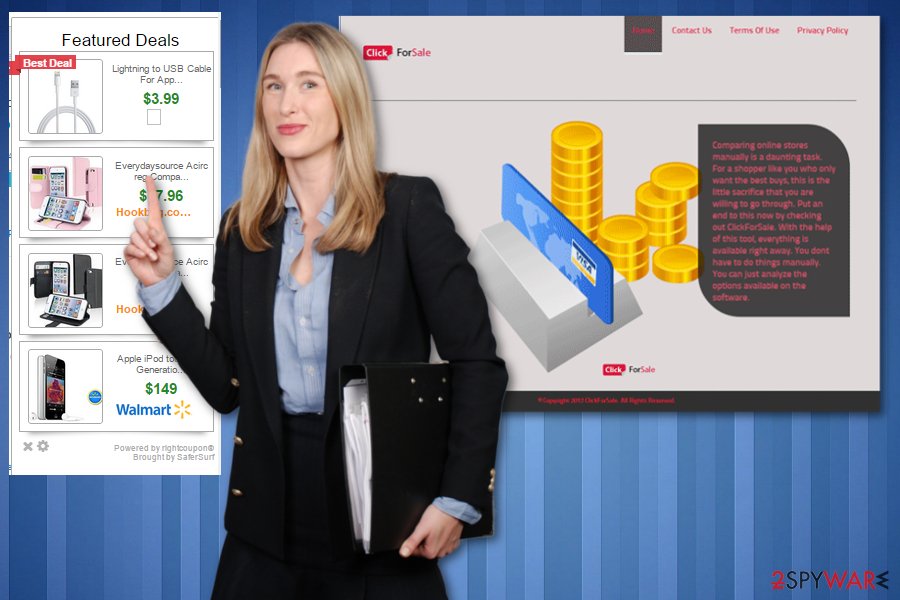
Unfortunately, instead of useful advertisements this misleading application may deliver ads with sponsored links and cause you some troubles by forcing you to visit unsafe websites. If you have recently started receiving ClickForSale ads on your web browsers, you should check the list of extensions and investigate what programs are working on the background of your system. If it's inside your PC, you should consider privacy-related issues because it travels along with tracking cookies that collect non-personally identifiable information and may share it with various third parties.[2]
Moreover, you should know that 'Ads by ClickForSale' may not only disrupt your browsing activities but also redirect you to corrupted websites. That's why we highly recommend removing such and similar programs once you observe them on your computer. For this purpose, you can use FortectIntego or any other reputable anti-spyware.
You need a quick ClickForSale removal because this is a misleading adware-type program that has been labeled as a potentially unwanted program that can load other intruders on the device. Basically, most of the adware-type intruders try to trick people into downloading them by promising to save time and money. Unfortunately, the majority of the apps appears to be rogues and after installing them causes troubles to get rid of them. 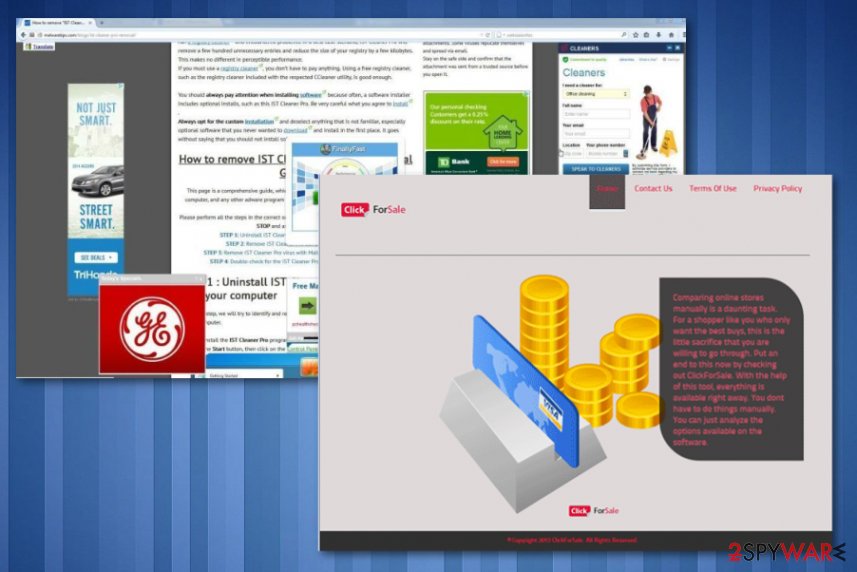
Avoid freeware installations to keep the system PUP-free
If you often download various freeware and shareware, you are at risk of ending up with potentially unwanted programs on your computer. That's because adware and similar-type programs typically spread around with the help of free software.[3]
To be more precise, various browser extensions, toolbars, add-ons, or plug-ins are attached to the main installer of freeware and spreads in one pack. This way they manage to appear on computers as if out of nowhere and implement various activities behind the user's back.
To avoid this happening, avoid visiting questionable websites and try being more attentive when installing various download managers, PDF creators, music or video players. It is advisable to select Advanced or Custom installation option due to the fact that this way all checkboxes are disclosed and you can deselect the ones suggesting to install additional applications.
Otherwise, you may be constantly bothered by redirects and may even end up with a malicious program on your computer. We believe that you do not want to find yourself in such a situation, so make sure that you remove this adware as soon as you notice it.
Remove ClickForSale virus to eliminate all those redirects and pop-ups
If you think that your PC has already been infected by this adware, we highly recommend running a full system scan with a reputable anti-spyware. If you do not prefer this removal option, you may try manual removal with the help of instructions below, but the best ClickForSale removal results can be achieved when all the files and programs related to the PUP gets deleted.
Going for the automatic anti-malware scan gives you the opportunity to remove ClickForSale and improve the performance of the machine significantly. During the full check on the machine, you can eliminate all possible threats and malware, fix virus damage and repair corrupted files.
You may remove virus damage with a help of FortectIntego. SpyHunter 5Combo Cleaner and Malwarebytes are recommended to detect potentially unwanted programs and viruses with all their files and registry entries that are related to them.
Getting rid of ClickForSale ads. Follow these steps
Uninstall from Windows
ClickForSale adware requires a thorough elimination from various parts of the device, so follow the suggested steps:
Instructions for Windows 10/8 machines:
- Enter Control Panel into Windows search box and hit Enter or click on the search result.
- Under Programs, select Uninstall a program.

- From the list, find the entry of the suspicious program.
- Right-click on the application and select Uninstall.
- If User Account Control shows up, click Yes.
- Wait till uninstallation process is complete and click OK.

If you are Windows 7/XP user, proceed with the following instructions:
- Click on Windows Start > Control Panel located on the right pane (if you are Windows XP user, click on Add/Remove Programs).
- In Control Panel, select Programs > Uninstall a program.

- Pick the unwanted application by clicking on it once.
- At the top, click Uninstall/Change.
- In the confirmation prompt, pick Yes.
- Click OK once the removal process is finished.
Delete from macOS
Remove items from Applications folder:
- From the menu bar, select Go > Applications.
- In the Applications folder, look for all related entries.
- Click on the app and drag it to Trash (or right-click and pick Move to Trash)

To fully remove an unwanted app, you need to access Application Support, LaunchAgents, and LaunchDaemons folders and delete relevant files:
- Select Go > Go to Folder.
- Enter /Library/Application Support and click Go or press Enter.
- In the Application Support folder, look for any dubious entries and then delete them.
- Now enter /Library/LaunchAgents and /Library/LaunchDaemons folders the same way and terminate all the related .plist files.

Remove from Microsoft Edge
Delete unwanted extensions from MS Edge:
- Select Menu (three horizontal dots at the top-right of the browser window) and pick Extensions.
- From the list, pick the extension and click on the Gear icon.
- Click on Uninstall at the bottom.

Clear cookies and other browser data:
- Click on the Menu (three horizontal dots at the top-right of the browser window) and select Privacy & security.
- Under Clear browsing data, pick Choose what to clear.
- Select everything (apart from passwords, although you might want to include Media licenses as well, if applicable) and click on Clear.

Restore new tab and homepage settings:
- Click the menu icon and choose Settings.
- Then find On startup section.
- Click Disable if you found any suspicious domain.
Reset MS Edge if the above steps did not work:
- Press on Ctrl + Shift + Esc to open Task Manager.
- Click on More details arrow at the bottom of the window.
- Select Details tab.
- Now scroll down and locate every entry with Microsoft Edge name in it. Right-click on each of them and select End Task to stop MS Edge from running.

If this solution failed to help you, you need to use an advanced Edge reset method. Note that you need to backup your data before proceeding.
- Find the following folder on your computer: C:\\Users\\%username%\\AppData\\Local\\Packages\\Microsoft.MicrosoftEdge_8wekyb3d8bbwe.
- Press Ctrl + A on your keyboard to select all folders.
- Right-click on them and pick Delete

- Now right-click on the Start button and pick Windows PowerShell (Admin).
- When the new window opens, copy and paste the following command, and then press Enter:
Get-AppXPackage -AllUsers -Name Microsoft.MicrosoftEdge | Foreach {Add-AppxPackage -DisableDevelopmentMode -Register “$($_.InstallLocation)\\AppXManifest.xml” -Verbose

Instructions for Chromium-based Edge
Delete extensions from MS Edge (Chromium):
- Open Edge and click select Settings > Extensions.
- Delete unwanted extensions by clicking Remove.

Clear cache and site data:
- Click on Menu and go to Settings.
- Select Privacy, search and services.
- Under Clear browsing data, pick Choose what to clear.
- Under Time range, pick All time.
- Select Clear now.

Reset Chromium-based MS Edge:
- Click on Menu and select Settings.
- On the left side, pick Reset settings.
- Select Restore settings to their default values.
- Confirm with Reset.

Remove from Mozilla Firefox (FF)
Check for suspicious programs and toolbars that may interfere with the speed and general performance of your device
Remove dangerous extensions:
- Open Mozilla Firefox browser and click on the Menu (three horizontal lines at the top-right of the window).
- Select Add-ons.
- In here, select unwanted plugin and click Remove.

Reset the homepage:
- Click three horizontal lines at the top right corner to open the menu.
- Choose Options.
- Under Home options, enter your preferred site that will open every time you newly open the Mozilla Firefox.
Clear cookies and site data:
- Click Menu and pick Settings.
- Go to Privacy & Security section.
- Scroll down to locate Cookies and Site Data.
- Click on Clear Data…
- Select Cookies and Site Data, as well as Cached Web Content and press Clear.

Reset Mozilla Firefox
If clearing the browser as explained above did not help, reset Mozilla Firefox:
- Open Mozilla Firefox browser and click the Menu.
- Go to Help and then choose Troubleshooting Information.

- Under Give Firefox a tune up section, click on Refresh Firefox…
- Once the pop-up shows up, confirm the action by pressing on Refresh Firefox.

Remove from Google Chrome
Follow the removal processes with proper checks on web browsing tools. ClickForSale may add tools or applications behind your back
Delete malicious extensions from Google Chrome:
- Open Google Chrome, click on the Menu (three vertical dots at the top-right corner) and select More tools > Extensions.
- In the newly opened window, you will see all the installed extensions. Uninstall all the suspicious plugins that might be related to the unwanted program by clicking Remove.

Clear cache and web data from Chrome:
- Click on Menu and pick Settings.
- Under Privacy and security, select Clear browsing data.
- Select Browsing history, Cookies and other site data, as well as Cached images and files.
- Click Clear data.

Change your homepage:
- Click menu and choose Settings.
- Look for a suspicious site in the On startup section.
- Click on Open a specific or set of pages and click on three dots to find the Remove option.
Reset Google Chrome:
If the previous methods did not help you, reset Google Chrome to eliminate all the unwanted components:
- Click on Menu and select Settings.
- In the Settings, scroll down and click Advanced.
- Scroll down and locate Reset and clean up section.
- Now click Restore settings to their original defaults.
- Confirm with Reset settings.

Delete from Safari
Remove unwanted extensions from Safari:
- Click Safari > Preferences…
- In the new window, pick Extensions.
- Select the unwanted extension and select Uninstall.

Clear cookies and other website data from Safari:
- Click Safari > Clear History…
- From the drop-down menu under Clear, pick all history.
- Confirm with Clear History.

Reset Safari if the above-mentioned steps did not help you:
- Click Safari > Preferences…
- Go to Advanced tab.
- Tick the Show Develop menu in menu bar.
- From the menu bar, click Develop, and then select Empty Caches.

After uninstalling this potentially unwanted program (PUP) and fixing each of your web browsers, we recommend you to scan your PC system with a reputable anti-spyware. This will help you to get rid of ClickForSale registry traces and will also identify related parasites or possible malware infections on your computer. For that you can use our top-rated malware remover: FortectIntego, SpyHunter 5Combo Cleaner or Malwarebytes.
How to prevent from getting adware
Stream videos without limitations, no matter where you are
There are multiple parties that could find out almost anything about you by checking your online activity. While this is highly unlikely, advertisers and tech companies are constantly tracking you online. The first step to privacy should be a secure browser that focuses on tracker reduction to a minimum.
Even if you employ a secure browser, you will not be able to access websites that are restricted due to local government laws or other reasons. In other words, you may not be able to stream Disney+ or US-based Netflix in some countries. To bypass these restrictions, you can employ a powerful Private Internet Access VPN, which provides dedicated servers for torrenting and streaming, not slowing you down in the process.
Data backups are important – recover your lost files
Ransomware is one of the biggest threats to personal data. Once it is executed on a machine, it launches a sophisticated encryption algorithm that locks all your files, although it does not destroy them. The most common misconception is that anti-malware software can return files to their previous states. This is not true, however, and data remains locked after the malicious payload is deleted.
While regular data backups are the only secure method to recover your files after a ransomware attack, tools such as Data Recovery Pro can also be effective and restore at least some of your lost data.
