Clicknshare.net virus (Removal Guide) - Free Instructions
Clicknshare.net virus Removal Guide
What is Clicknshare.net virus?
Clicknshare.net – a legitimate domain that might sometimes be abused by adware

Clicknshare is an advertising network that is often used by website developers for monetization purposes. Unfortunately, adware often uses these networks to insert ads and redirect users' web browsers without asking for permission. As a result, many people might see their URL bar navigating to this site before landing on the destination one.
In most cases, adware is spread via software bundle packages, allowing information to occur behind users' backs. Once inside, it changes the preferences of Chrome, Firefox, Explorer, or another web browser; users then see the redirect activities happening constantly when they browse the web.
| Name | Clicknshare.net |
| Type | Redirect virus / adware |
| Distribution | Mainly software bundle packages |
| Symptoms | Redirects while browsing; altered search results; increased amount of ads on all visited websites |
| Uninstall | In order to stop the unwanted activities, you need to find and eliminate the app that is causing them. For that, scan your machine with SpyHunter 5Combo Cleaner or use manual instructions provided by us |
| System fix | After the elimination of adware or malware, we highly recommend running a scan with FortectIntego repair software |
System hijack by a potentially unwanted program can also cause these disturbing problems on your computer:
- an increased amount of ads on their favorite websites;
- suspicious banners and ads promoting various software;[1]
- redirects to http://clicknshare.net, clicknshare.net/goto?to= and other shady websites;
- random text turned into hyperlinks.
Adware has been actively used for generating advertising-based revenue. Developers of the ad-supported program get their profit by boosting traffic to various websites and users’ clicks on ads. Undoubtedly, they want to get as much money as possible, using aggressive and nasty advertising strategies.
However, the biggest problems are related not only to the diminished browsing experience but also the redirect tendency. Sometimes this adware might force you to visit an infected or phishing[2] website. Therefore, your computer might get infected with some recent malware, or you might unintentionally reveal your credit card information to cybercriminals.
As you can see, these ads might harm you indirectly. So, you should not let it stay on your computer for a long time. As soon as you start seeing an increased amount of commercial content on the browser or noticed your browser’s tabs opening and showing you unknown sites, you should scan your computer with the anti-spyware program.
Automatic Clicknshare removal is the easiest way to wipe out malicious components from your computer. We suggest using FortectIntego to fix this problem. However, you should not forget to reset web-browsers manually too. This task is necessary because adware may have installed tracking cookies, so it might continue spying on your browsing activities.
However, if you feel skilled enough to find and uninstall adware without antivirus, you should scroll down to the end of the article. There you will find detailed and illustrated instructions on how to remove the PUP manually.
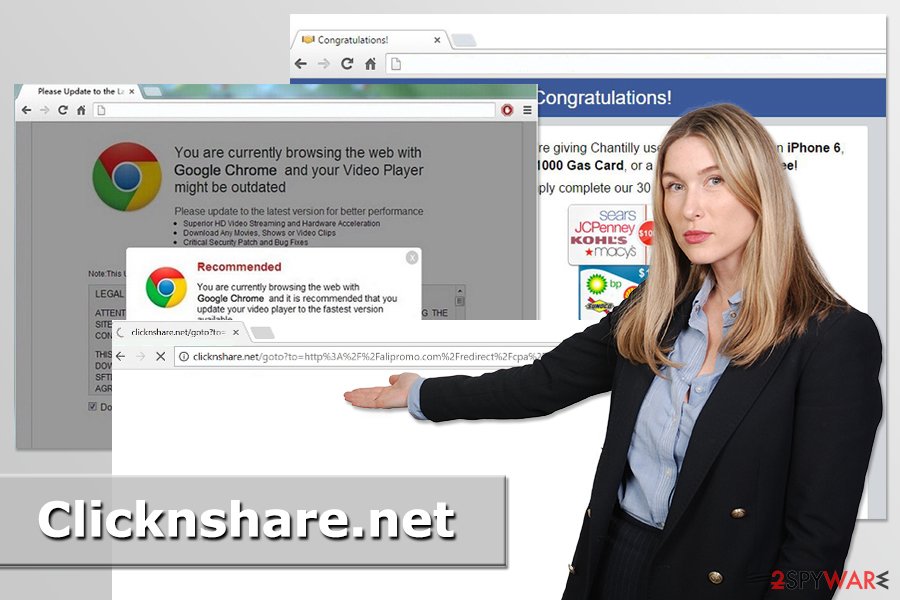
Unpacking freeware installers helps to avoid accidental installation of PUPs
The adware causes redirects and unwanted ads spread in software packages. The problem is that you can never be sure whether you are installing a single program or bundle. However, the majority of freeware packages, so you have to unpack them before agreeing to install them. To do that, you have to choose Advanced or Custom installation settings.
Follow the wizard carefully because one of the steps might reveal the list of pre-selected additional downloads. It’s important to unmark all ticks to reject the installation of third-party apps, which are often are potentially unwanted programs.
Moreover, you should never rely on Recommended or Standard installation settings because they barely inform about optional downloads. Therefore, if you have recently installed freeware under these settings, it was the time when the hijack has occurred. Thus, next time you should be more careful.
Eliminating Clicknshare.net virus and fixing web browsers
Malware researchers from Norway[3] report that adware might be quite challenging to remove manually. It may have installed various components to the system, browsers, and altered particular settings. Therefore, it’s better to remove Clicknshare automatically. Besides, security software can check whether unwanted or malicious processes are running in the background – these might be easily overlooked by users.
However, if you want to take the challenge, we cannot stop you. You can follow manual removal guidelines presented at the next paragraph. If you leave some adware-related components, redirects to suspicious sites continue. Though, if it happens, take our advice, and opt for the automatic elimination option.
You may remove virus damage with a help of FortectIntego. SpyHunter 5Combo Cleaner and Malwarebytes are recommended to detect potentially unwanted programs and viruses with all their files and registry entries that are related to them.
Getting rid of Clicknshare.net virus. Follow these steps
Uninstall from Windows
Follow these steps to remove adware from Windows computer:
Instructions for Windows 10/8 machines:
- Enter Control Panel into Windows search box and hit Enter or click on the search result.
- Under Programs, select Uninstall a program.

- From the list, find the entry of the suspicious program.
- Right-click on the application and select Uninstall.
- If User Account Control shows up, click Yes.
- Wait till uninstallation process is complete and click OK.

If you are Windows 7/XP user, proceed with the following instructions:
- Click on Windows Start > Control Panel located on the right pane (if you are Windows XP user, click on Add/Remove Programs).
- In Control Panel, select Programs > Uninstall a program.

- Pick the unwanted application by clicking on it once.
- At the top, click Uninstall/Change.
- In the confirmation prompt, pick Yes.
- Click OK once the removal process is finished.
Delete from macOS
Remove items from Applications folder:
- From the menu bar, select Go > Applications.
- In the Applications folder, look for all related entries.
- Click on the app and drag it to Trash (or right-click and pick Move to Trash)

To fully remove an unwanted app, you need to access Application Support, LaunchAgents, and LaunchDaemons folders and delete relevant files:
- Select Go > Go to Folder.
- Enter /Library/Application Support and click Go or press Enter.
- In the Application Support folder, look for any dubious entries and then delete them.
- Now enter /Library/LaunchAgents and /Library/LaunchDaemons folders the same way and terminate all the related .plist files.

Remove from Microsoft Edge
In order to use Microsoft Edge normally, you have to find and remove suspicious components from the browser:
Delete unwanted extensions from MS Edge:
- Select Menu (three horizontal dots at the top-right of the browser window) and pick Extensions.
- From the list, pick the extension and click on the Gear icon.
- Click on Uninstall at the bottom.

Clear cookies and other browser data:
- Click on the Menu (three horizontal dots at the top-right of the browser window) and select Privacy & security.
- Under Clear browsing data, pick Choose what to clear.
- Select everything (apart from passwords, although you might want to include Media licenses as well, if applicable) and click on Clear.

Restore new tab and homepage settings:
- Click the menu icon and choose Settings.
- Then find On startup section.
- Click Disable if you found any suspicious domain.
Reset MS Edge if the above steps did not work:
- Press on Ctrl + Shift + Esc to open Task Manager.
- Click on More details arrow at the bottom of the window.
- Select Details tab.
- Now scroll down and locate every entry with Microsoft Edge name in it. Right-click on each of them and select End Task to stop MS Edge from running.

If this solution failed to help you, you need to use an advanced Edge reset method. Note that you need to backup your data before proceeding.
- Find the following folder on your computer: C:\\Users\\%username%\\AppData\\Local\\Packages\\Microsoft.MicrosoftEdge_8wekyb3d8bbwe.
- Press Ctrl + A on your keyboard to select all folders.
- Right-click on them and pick Delete

- Now right-click on the Start button and pick Windows PowerShell (Admin).
- When the new window opens, copy and paste the following command, and then press Enter:
Get-AppXPackage -AllUsers -Name Microsoft.MicrosoftEdge | Foreach {Add-AppxPackage -DisableDevelopmentMode -Register “$($_.InstallLocation)\\AppXManifest.xml” -Verbose

Instructions for Chromium-based Edge
Delete extensions from MS Edge (Chromium):
- Open Edge and click select Settings > Extensions.
- Delete unwanted extensions by clicking Remove.

Clear cache and site data:
- Click on Menu and go to Settings.
- Select Privacy, search and services.
- Under Clear browsing data, pick Choose what to clear.
- Under Time range, pick All time.
- Select Clear now.

Reset Chromium-based MS Edge:
- Click on Menu and select Settings.
- On the left side, pick Reset settings.
- Select Restore settings to their default values.
- Confirm with Reset.

Remove from Mozilla Firefox (FF)
Remove dangerous extensions:
- Open Mozilla Firefox browser and click on the Menu (three horizontal lines at the top-right of the window).
- Select Add-ons.
- In here, select unwanted plugin and click Remove.

Reset the homepage:
- Click three horizontal lines at the top right corner to open the menu.
- Choose Options.
- Under Home options, enter your preferred site that will open every time you newly open the Mozilla Firefox.
Clear cookies and site data:
- Click Menu and pick Settings.
- Go to Privacy & Security section.
- Scroll down to locate Cookies and Site Data.
- Click on Clear Data…
- Select Cookies and Site Data, as well as Cached Web Content and press Clear.

Reset Mozilla Firefox
If clearing the browser as explained above did not help, reset Mozilla Firefox:
- Open Mozilla Firefox browser and click the Menu.
- Go to Help and then choose Troubleshooting Information.

- Under Give Firefox a tune up section, click on Refresh Firefox…
- Once the pop-up shows up, confirm the action by pressing on Refresh Firefox.

Remove from Google Chrome
Delete malicious extensions from Google Chrome:
- Open Google Chrome, click on the Menu (three vertical dots at the top-right corner) and select More tools > Extensions.
- In the newly opened window, you will see all the installed extensions. Uninstall all the suspicious plugins that might be related to the unwanted program by clicking Remove.

Clear cache and web data from Chrome:
- Click on Menu and pick Settings.
- Under Privacy and security, select Clear browsing data.
- Select Browsing history, Cookies and other site data, as well as Cached images and files.
- Click Clear data.

Change your homepage:
- Click menu and choose Settings.
- Look for a suspicious site in the On startup section.
- Click on Open a specific or set of pages and click on three dots to find the Remove option.
Reset Google Chrome:
If the previous methods did not help you, reset Google Chrome to eliminate all the unwanted components:
- Click on Menu and select Settings.
- In the Settings, scroll down and click Advanced.
- Scroll down and locate Reset and clean up section.
- Now click Restore settings to their original defaults.
- Confirm with Reset settings.

Delete from Safari
Remove unwanted extensions from Safari:
- Click Safari > Preferences…
- In the new window, pick Extensions.
- Select the unwanted extension and select Uninstall.

Clear cookies and other website data from Safari:
- Click Safari > Clear History…
- From the drop-down menu under Clear, pick all history.
- Confirm with Clear History.

Reset Safari if the above-mentioned steps did not help you:
- Click Safari > Preferences…
- Go to Advanced tab.
- Tick the Show Develop menu in menu bar.
- From the menu bar, click Develop, and then select Empty Caches.

After uninstalling this potentially unwanted program (PUP) and fixing each of your web browsers, we recommend you to scan your PC system with a reputable anti-spyware. This will help you to get rid of Clicknshare.net registry traces and will also identify related parasites or possible malware infections on your computer. For that you can use our top-rated malware remover: FortectIntego, SpyHunter 5Combo Cleaner or Malwarebytes.
How to prevent from getting adware
Protect your privacy – employ a VPN
There are several ways how to make your online time more private – you can access an incognito tab. However, there is no secret that even in this mode, you are tracked for advertising purposes. There is a way to add an extra layer of protection and create a completely anonymous web browsing practice with the help of Private Internet Access VPN. This software reroutes traffic through different servers, thus leaving your IP address and geolocation in disguise. Besides, it is based on a strict no-log policy, meaning that no data will be recorded, leaked, and available for both first and third parties. The combination of a secure web browser and Private Internet Access VPN will let you browse the Internet without a feeling of being spied or targeted by criminals.
No backups? No problem. Use a data recovery tool
If you wonder how data loss can occur, you should not look any further for answers – human errors, malware attacks, hardware failures, power cuts, natural disasters, or even simple negligence. In some cases, lost files are extremely important, and many straight out panic when such an unfortunate course of events happen. Due to this, you should always ensure that you prepare proper data backups on a regular basis.
If you were caught by surprise and did not have any backups to restore your files from, not everything is lost. Data Recovery Pro is one of the leading file recovery solutions you can find on the market – it is likely to restore even lost emails or data located on an external device.
- ^ Riva Richmond. What to do if you saw an 'antivirus' pop-up ad. The New York Times. News website.
- ^ Mohit Kumar. This Phishing Attack is Almost Impossible to Detect On Chrome, Firefox and Opera. The Hacker News. Cyber security and hacking news.
- ^ Viruset. Viruset. Norwegian spyware and cyber security news.























