Cmb ransomware (Improved Guide) - Decryption Steps Included
Cmb virus Removal Guide
What is Cmb ransomware?
Cmb Dharma ransomware – a sneaky cryptovirus which appends the .cmb file extension after encrypting user's most important data
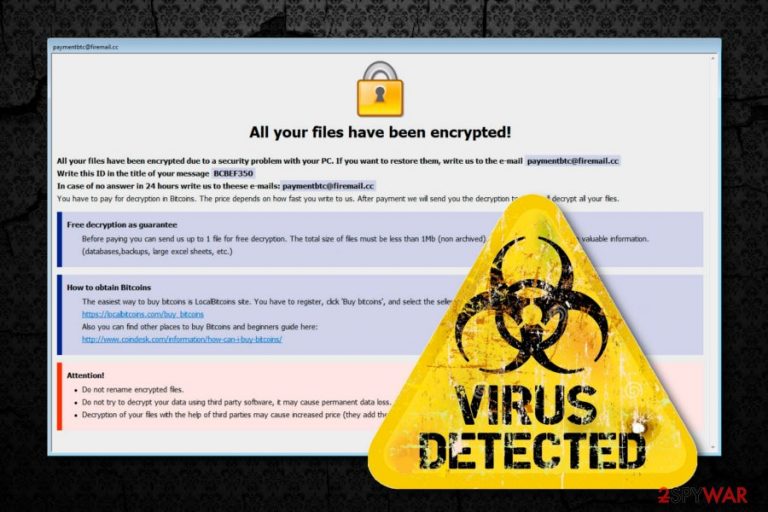
Cmb ransomware is the latest variant of the Dharma ransomware family. This sneaky cyber threat infiltrates the system through spam messages and starts modifying the Windows Registry to be able to perform its hazardous actions. The virus encrypts files by using a unique algorithm and adding the .cmb appendix to each affected file. Furthermore, Cmb ransomware displays a message named “All your files have been encrypted!” to announce about the secret invasion. Cybercriminals urge victims to contact them via paymentbtc@firemail.cc email address and pay a certain price for the recovery of encrypted data. As evidence that files can be restored, the crooks offer to send them one file for decryption.
| Name | Cmb ransomware |
|---|---|
| Type | Cryptovirus |
| Danger level | High. Infiltrates the system, affects various files by turning them unusable, demands a ransom for the decryption |
| Related to | Dharma ransomware |
| Appendix | .cmb file extension |
| Ransom note | “All your files have been encrypted!” |
| Ransom | Might differ each time, needs to be paid in cryptocurrency, usually, Bitcoin |
| Given email | paymentbtc@firemail.cc |
| Distribution | Spreads thru spam emails or misleading sites |
| Deletion | Use FortectIntego and get rid of the ransomware infection |
When dealing with ransomware, you should know that you should never trust those users who are responsible for creating and spreading ransomware.[1] Typically, they take people's money and start avoiding any contact with them. Having in mind that users are always asked to pay in Bitcoin or similar cryptocurrency,[2] there is no way to find them and get back your money. We advise staying away from Cmb ransomware developers are all costs.
We strongly suggest you perform the Cmb ransomware removal as soon as you spot first symptoms of ransomware activity on your computer. Typically, these are the changes caused by this cryptovirus:
- Files' names are filled with the .cmb extension;
- A particular ransom note is displayed in every folder;
- You cannot open encrypted files as they are locked;
- paymentbtc@firemail.cc email address is provided to contact virus developers.
If any of these symptoms can be found on your computer, don't waste your time as this virus might cause yet another encryption of your files right after finding new data on your system. In this case, you need to remove Cmb Dharma ransomware from your computer system without any hesitation.
There is no reason for waiting as the longer this cyber threat stays on the system, the bigger the damage might be. We recommend using FortectIntego for the elimination process. However, you can feel completely free to choose any other trustworthy anti-malware program. Finally, note that security software cannot recover encrypted data. For that, you should either use backups of your most valuable data or try special software given below.

Spam – the main method used in ransomware distribution
According to malware researchers[3], ransomware most likely spreads thru phishing messages which cybercrooks drop straightly to victims' email boxes. Once received, such a message goes to the spam or trash section. However, it is advisable to get rid of such content as it might include a harmful attachment clipped to it or a hazardous link inserted in it.
Another piece of advice would be to stop visiting dubious sites as they might also spread misleading content, including various malware forms. For higher protection, consider installing an anti-virus program. It will guarantee you high system protection an allow you to do regular system scans, which can be a prevention from various cyber infections.
Eliminate Cmb ransomware from your PC
To remove Cmb file virus, you will need to be very careful and pay attention to the instructions given in this guide. We suggest using professional and trustworthy removal tools that will guide you thru the whole removal procedure. Try programs such as FortectIntego, SpyHunter 5Combo Cleaner, or Malwarebytes after updating them to their latest versions.
After you deal with the Cmb ransomware removal, consider performing steps that are given below to recover your encrypted files. Finally, be sure to refresh your entire computer system and save backups of your most valuable files on the external hard drive, cloud or similar location to avoid unpleasant consequences in the future.
Make sure that all virus-related content is vanished by performing steps given below to disable malware at first:
Getting rid of Cmb virus. Follow these steps
Manual removal using Safe Mode
Reboot your PC to Safe Mode with Networking:
Important! →
Manual removal guide might be too complicated for regular computer users. It requires advanced IT knowledge to be performed correctly (if vital system files are removed or damaged, it might result in full Windows compromise), and it also might take hours to complete. Therefore, we highly advise using the automatic method provided above instead.
Step 1. Access Safe Mode with Networking
Manual malware removal should be best performed in the Safe Mode environment.
Windows 7 / Vista / XP
- Click Start > Shutdown > Restart > OK.
- When your computer becomes active, start pressing F8 button (if that does not work, try F2, F12, Del, etc. – it all depends on your motherboard model) multiple times until you see the Advanced Boot Options window.
- Select Safe Mode with Networking from the list.

Windows 10 / Windows 8
- Right-click on Start button and select Settings.

- Scroll down to pick Update & Security.

- On the left side of the window, pick Recovery.
- Now scroll down to find Advanced Startup section.
- Click Restart now.

- Select Troubleshoot.

- Go to Advanced options.

- Select Startup Settings.

- Press Restart.
- Now press 5 or click 5) Enable Safe Mode with Networking.

Step 2. Shut down suspicious processes
Windows Task Manager is a useful tool that shows all the processes running in the background. If malware is running a process, you need to shut it down:
- Press Ctrl + Shift + Esc on your keyboard to open Windows Task Manager.
- Click on More details.

- Scroll down to Background processes section, and look for anything suspicious.
- Right-click and select Open file location.

- Go back to the process, right-click and pick End Task.

- Delete the contents of the malicious folder.
Step 3. Check program Startup
- Press Ctrl + Shift + Esc on your keyboard to open Windows Task Manager.
- Go to Startup tab.
- Right-click on the suspicious program and pick Disable.

Step 4. Delete virus files
Malware-related files can be found in various places within your computer. Here are instructions that could help you find them:
- Type in Disk Cleanup in Windows search and press Enter.

- Select the drive you want to clean (C: is your main drive by default and is likely to be the one that has malicious files in).
- Scroll through the Files to delete list and select the following:
Temporary Internet Files
Downloads
Recycle Bin
Temporary files - Pick Clean up system files.

- You can also look for other malicious files hidden in the following folders (type these entries in Windows Search and press Enter):
%AppData%
%LocalAppData%
%ProgramData%
%WinDir%
After you are finished, reboot the PC in normal mode.
Remove Cmb using System Restore
Activate the System Restore function to disable the harmful activity:
-
Step 1: Reboot your computer to Safe Mode with Command Prompt
Windows 7 / Vista / XP- Click Start → Shutdown → Restart → OK.
- When your computer becomes active, start pressing F8 multiple times until you see the Advanced Boot Options window.
-
Select Command Prompt from the list

Windows 10 / Windows 8- Press the Power button at the Windows login screen. Now press and hold Shift, which is on your keyboard, and click Restart..
- Now select Troubleshoot → Advanced options → Startup Settings and finally press Restart.
-
Once your computer becomes active, select Enable Safe Mode with Command Prompt in Startup Settings window.

-
Step 2: Restore your system files and settings
-
Once the Command Prompt window shows up, enter cd restore and click Enter.

-
Now type rstrui.exe and press Enter again..

-
When a new window shows up, click Next and select your restore point that is prior the infiltration of Cmb. After doing that, click Next.


-
Now click Yes to start system restore.

-
Once the Command Prompt window shows up, enter cd restore and click Enter.
Bonus: Recover your data
Guide which is presented above is supposed to help you remove Cmb from your computer. To recover your encrypted files, we recommend using a detailed guide prepared by 2-spyware.com security experts.If you have noticed that ransomware infiltrated into your PC system and corrupted various files, we guess you are thinking about data recovery methods. You can find some tools, which might be able to help you with this problem, below.
If your files are encrypted by Cmb, you can use several methods to restore them:
Consider using Data Recovery Pro:
- Download Data Recovery Pro;
- Follow the steps of Data Recovery Setup and install the program on your computer;
- Launch it and scan your computer for files encrypted by Cmb ransomware;
- Restore them.
Windows Previous Versions feature might be helpful:
- Find an encrypted file you need to restore and right-click on it;
- Select “Properties” and go to “Previous versions” tab;
- Here, check each of available copies of the file in “Folder versions”. You should select the version you want to recover and click “Restore”.
Try Shadow Explorer to recover important data:
- Download Shadow Explorer (http://shadowexplorer.com/);
- Follow a Shadow Explorer Setup Wizard and install this application on your computer;
- Launch the program and go through the drop down menu on the top left corner to select the disk of your encrypted data. Check what folders are there;
- Right-click on the folder you want to restore and select “Export”. You can also select where you want it to be stored.
Experts have not found any official Cmb ransomware decrypter so far.
Finally, you should always think about the protection of crypto-ransomwares. In order to protect your computer from Cmb and other ransomwares, use a reputable anti-spyware, such as FortectIntego, SpyHunter 5Combo Cleaner or Malwarebytes
How to prevent from getting ransomware
Choose a proper web browser and improve your safety with a VPN tool
Online spying has got momentum in recent years and people are getting more and more interested in how to protect their privacy online. One of the basic means to add a layer of security – choose the most private and secure web browser. Although web browsers can't grant full privacy protection and security, some of them are much better at sandboxing, HTTPS upgrading, active content blocking, tracking blocking, phishing protection, and similar privacy-oriented features. However, if you want true anonymity, we suggest you employ a powerful Private Internet Access VPN – it can encrypt all the traffic that comes and goes out of your computer, preventing tracking completely.
Lost your files? Use data recovery software
While some files located on any computer are replaceable or useless, others can be extremely valuable. Family photos, work documents, school projects – these are types of files that we don't want to lose. Unfortunately, there are many ways how unexpected data loss can occur: power cuts, Blue Screen of Death errors, hardware failures, crypto-malware attack, or even accidental deletion.
To ensure that all the files remain intact, you should prepare regular data backups. You can choose cloud-based or physical copies you could restore from later in case of a disaster. If your backups were lost as well or you never bothered to prepare any, Data Recovery Pro can be your only hope to retrieve your invaluable files.
- ^ Ransomware. Wikipedia. The free encyclopedia.
- ^ What is Cryptocurrency: Everything You Need To Know [Ultimate Guide]. Block geeks. Cyber news.
- ^ LesVirus. LesVirus. All about virus activity.







