Cocketexercine.info (Free Guide) - Removal Instructions
Cocketexercine.info Removal Guide
What is Cocketexercine.info?
Cocketexercine.info is the browser pop-ups causing program that tries to trick people into subscribing to push notifications

When you continuously encounter Cocketexercine.info virus redirects, you should be concerned because a potentially unwanted program is installed on the device. This is the main intruder that causes all the issues and unwanted behavior, not the website or material exposed to you. This also means that exiting the web browser is not the solution. By closing the website you may avoid interaction with malicious content and getting the additional intruders installed on the machine, but the intruder that you need to remove fully can hide in various places, and until all those files get terminated, you encounter push notifications and redirects.
| Name | Cocketexercine.info |
|---|---|
| Type | Adware[1]/ push notifications virus |
| Symptoms | The site shows up with additional pop-ups and verifications statements or simply encourages the user to allow notifications. Every click on the site, other pop-ups or banners causes redirects to commercial sites and more advertisements coming to the screen. This behavior affects the speed of the machine and the general performance of the web browser. From the moment PUP gets on the machine it interferes with every process happening on the web browser because it aims to control the online traffic at any times |
| Distribution | Adware and other potentially unwanted programs come to the system with the help of freeware installations, bundled software,[2] and other deceptive sites, torrent pages. This is the program that gets automatically installed when the person skips through important steps |
| Danger | Potentially unwanted programs considered dangerous because of the relation to advertisers and commercial content creators that use tracking technologies and can expose the person to possibly malicious online material with all the redirects |
| Elimination | Go straight to Cocketexercine.info removal when you encounter redirects, pop-ups and other intrusive advertising content on the machine. The sooner, the better and use anti-malware tool to clean the machine fully |
| Repair | Also, don't forget about notification settings on the browser that get automatically altered and system changes in the registry and other folders. Try to install FortectIntego and find affected or damaged files that require repairing |
Cocketexercine.info is the browser-based scam that aims to trick users into unwillingly allow intrusive notifications and unwanted advertisements. The site shows un randomly on the browser and can frustrate users of mobile devices and computers.
The Cocketexercine.info site itself is not malicious, even though misleading and deceptive. This URL is only of many domains that are designed to spread other intruders, commercial content, trigger adware, and other PUP installations. The only symptom this page itself has is the pop-up with the following encouragement:
Cocketexercine.info wants to Show notifications
Click “Allow” to close this window
This window can be closed by pressing “Allow”. If you wish to continue browsing this website just click the more info button
Click Allow to confirm that you are not a robot!
Even though the pop-up has separate Allow and Block buttons, Cocketexercine.info virus counts any click on the pop-up or the shady website as agreement, so be aware that the material like this can be dangerous. If you agree to get those messages, the number of commercial content pop-ups, banners, and notifications significantly increases.
Cocketexercine.info is a rogue site that presents dubious content to expose victims to malicious websites and promote additional intrusive advertisements or even potentially unwanted programs. This site can lead to the direct installations of PUAs, so be careful with the content you get exposed to. Especially when it comes to your mobile device because it is more difficult to exit the redirect when ads fill up the screen entirely. 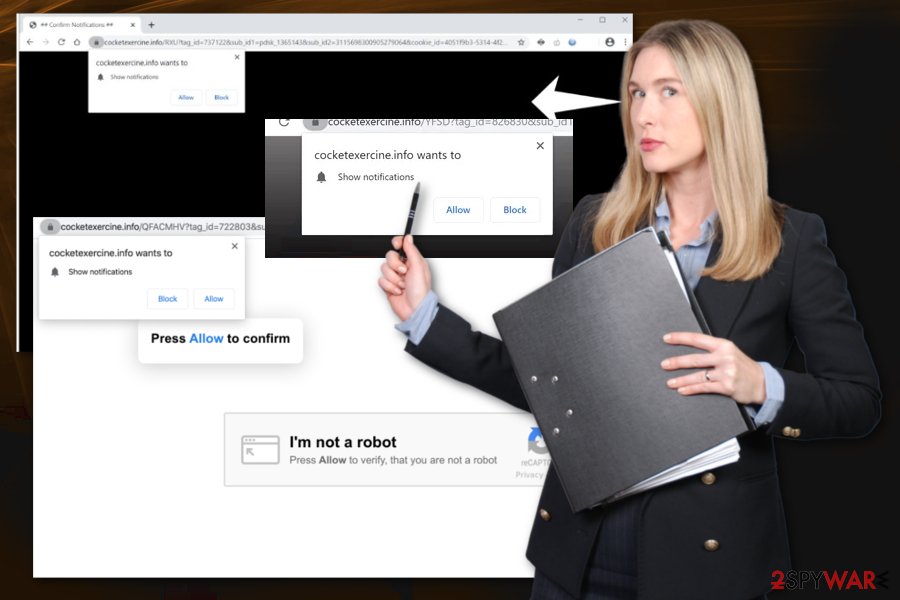
You should remove Cocketexercine.info as soon as you notice the intrusive commercial content because when Windows registry entries get altered and damaged, you may need additional help to fix the issues caused on the computer or phone. Since the PUP can install files in various folders and places, you better run an anti-malware tool to get rid fo the adware completely.
However, after the automatic Cocketexercine.info removal, there is the issue of notifications, default browser preferences, and other settings on your Google Chrome, Mozilla Firefox, Internet Explorer, or Safari that get altered by the intruder. AV engine is not designed to help with such damage and changes, so rely on FortectIntego to fix registry issues and then go through the web browser manually.
When you are sure that potentially unwanted program that caused all the Cocketexercine.info redirects is terminated, you can go through each of the browsers and look for suspicious applications, toolbars, extensions. You can entirely set the tool to default, and for that, we have a guide below.
However, experts[3] note that the most important thing is to block Cocketexercine.info push notifications. You can access such settings in the section Site settings under the Advanced settings. Then find and block any sites like this adware or entirely remove the URL from a list and forget it ever existed there. 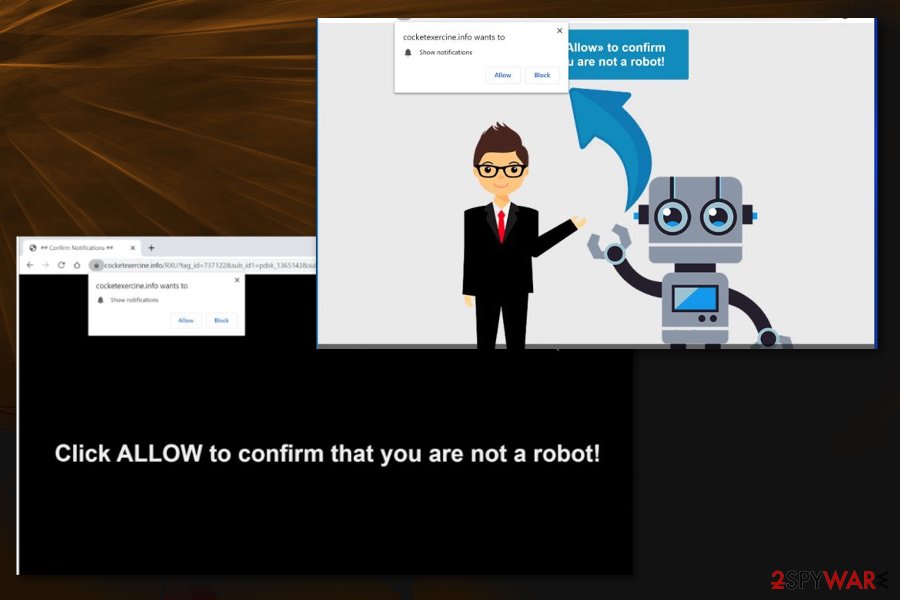
Misleading sites deliver intrusive PUPs
You should never trust the content that is found online, even when the website seems legitimate and trustworthy. Paying close attention to pages you visit can be beneficial, especially when the domain is a provider or promoter of the online tools or applications.
Never trust a freeware site that provides legitimate and popular tools. Those are not the licensed versions, and even when you see the promotional ad with all claims about reliable and useful programs, think twice. Freeware installations from such sites, in most cases, leads to PUP infiltrations because software bundles get distributed during such processes.
Go for Advanced or Custom installation options and avoid getting PUPs this way. If you skip through steps and allow the recommended installations to happen – all included programs get on your machine. Potentially unwanted programs land in the background and start all the activities while you don't even notice the download itself.
Terminate Cocketexercine.info virus and clean web browsers from any PUP-related apps
Besides Cocketexercine.info removal, you should perform a thorough system cleaning and browser resetting procedure because leftover files of such shady applications can affect the performance and all the browsing processes continuously. You cannot find the PUP itself manually, so get an anti-malware tool and terminate the program that caused all the adware-type symptoms.
Then you can remove Cocketexercine.info fully by finding an additionally installed extension, browser-based apps, and system programs if the AV engine hasn't detected those applications as possibly malicious already. This is how you double-check and ensure that computer or mobile device is entirely free of PUPs and other threats.
You may remove virus damage with a help of FortectIntego. SpyHunter 5Combo Cleaner and Malwarebytes are recommended to detect potentially unwanted programs and viruses with all their files and registry entries that are related to them.
Getting rid of Cocketexercine.info. Follow these steps
Uninstall from Windows
Make sure to clean the system thoroughly and eliminate Cocketexercine.info
Instructions for Windows 10/8 machines:
- Enter Control Panel into Windows search box and hit Enter or click on the search result.
- Under Programs, select Uninstall a program.

- From the list, find the entry of the suspicious program.
- Right-click on the application and select Uninstall.
- If User Account Control shows up, click Yes.
- Wait till uninstallation process is complete and click OK.

If you are Windows 7/XP user, proceed with the following instructions:
- Click on Windows Start > Control Panel located on the right pane (if you are Windows XP user, click on Add/Remove Programs).
- In Control Panel, select Programs > Uninstall a program.

- Pick the unwanted application by clicking on it once.
- At the top, click Uninstall/Change.
- In the confirmation prompt, pick Yes.
- Click OK once the removal process is finished.
Delete from macOS
Remove items from Applications folder:
- From the menu bar, select Go > Applications.
- In the Applications folder, look for all related entries.
- Click on the app and drag it to Trash (or right-click and pick Move to Trash)

To fully remove an unwanted app, you need to access Application Support, LaunchAgents, and LaunchDaemons folders and delete relevant files:
- Select Go > Go to Folder.
- Enter /Library/Application Support and click Go or press Enter.
- In the Application Support folder, look for any dubious entries and then delete them.
- Now enter /Library/LaunchAgents and /Library/LaunchDaemons folders the same way and terminate all the related .plist files.

Remove from Microsoft Edge
Delete unwanted extensions from MS Edge:
- Select Menu (three horizontal dots at the top-right of the browser window) and pick Extensions.
- From the list, pick the extension and click on the Gear icon.
- Click on Uninstall at the bottom.

Clear cookies and other browser data:
- Click on the Menu (three horizontal dots at the top-right of the browser window) and select Privacy & security.
- Under Clear browsing data, pick Choose what to clear.
- Select everything (apart from passwords, although you might want to include Media licenses as well, if applicable) and click on Clear.

Restore new tab and homepage settings:
- Click the menu icon and choose Settings.
- Then find On startup section.
- Click Disable if you found any suspicious domain.
Reset MS Edge if the above steps did not work:
- Press on Ctrl + Shift + Esc to open Task Manager.
- Click on More details arrow at the bottom of the window.
- Select Details tab.
- Now scroll down and locate every entry with Microsoft Edge name in it. Right-click on each of them and select End Task to stop MS Edge from running.

If this solution failed to help you, you need to use an advanced Edge reset method. Note that you need to backup your data before proceeding.
- Find the following folder on your computer: C:\\Users\\%username%\\AppData\\Local\\Packages\\Microsoft.MicrosoftEdge_8wekyb3d8bbwe.
- Press Ctrl + A on your keyboard to select all folders.
- Right-click on them and pick Delete

- Now right-click on the Start button and pick Windows PowerShell (Admin).
- When the new window opens, copy and paste the following command, and then press Enter:
Get-AppXPackage -AllUsers -Name Microsoft.MicrosoftEdge | Foreach {Add-AppxPackage -DisableDevelopmentMode -Register “$($_.InstallLocation)\\AppXManifest.xml” -Verbose

Instructions for Chromium-based Edge
Delete extensions from MS Edge (Chromium):
- Open Edge and click select Settings > Extensions.
- Delete unwanted extensions by clicking Remove.

Clear cache and site data:
- Click on Menu and go to Settings.
- Select Privacy, search and services.
- Under Clear browsing data, pick Choose what to clear.
- Under Time range, pick All time.
- Select Clear now.

Reset Chromium-based MS Edge:
- Click on Menu and select Settings.
- On the left side, pick Reset settings.
- Select Restore settings to their default values.
- Confirm with Reset.

Remove from Mozilla Firefox (FF)
Reset Firefox to default, so all the changes made by Cocketexercine.info get reversed
Remove dangerous extensions:
- Open Mozilla Firefox browser and click on the Menu (three horizontal lines at the top-right of the window).
- Select Add-ons.
- In here, select unwanted plugin and click Remove.

Reset the homepage:
- Click three horizontal lines at the top right corner to open the menu.
- Choose Options.
- Under Home options, enter your preferred site that will open every time you newly open the Mozilla Firefox.
Clear cookies and site data:
- Click Menu and pick Settings.
- Go to Privacy & Security section.
- Scroll down to locate Cookies and Site Data.
- Click on Clear Data…
- Select Cookies and Site Data, as well as Cached Web Content and press Clear.

Reset Mozilla Firefox
If clearing the browser as explained above did not help, reset Mozilla Firefox:
- Open Mozilla Firefox browser and click the Menu.
- Go to Help and then choose Troubleshooting Information.

- Under Give Firefox a tune up section, click on Refresh Firefox…
- Once the pop-up shows up, confirm the action by pressing on Refresh Firefox.

Remove from Google Chrome
Go through the browser and installed applications to find and eliminate any suspicious additions related to the shady Cocketexercine.info
Delete malicious extensions from Google Chrome:
- Open Google Chrome, click on the Menu (three vertical dots at the top-right corner) and select More tools > Extensions.
- In the newly opened window, you will see all the installed extensions. Uninstall all the suspicious plugins that might be related to the unwanted program by clicking Remove.

Clear cache and web data from Chrome:
- Click on Menu and pick Settings.
- Under Privacy and security, select Clear browsing data.
- Select Browsing history, Cookies and other site data, as well as Cached images and files.
- Click Clear data.

Change your homepage:
- Click menu and choose Settings.
- Look for a suspicious site in the On startup section.
- Click on Open a specific or set of pages and click on three dots to find the Remove option.
Reset Google Chrome:
If the previous methods did not help you, reset Google Chrome to eliminate all the unwanted components:
- Click on Menu and select Settings.
- In the Settings, scroll down and click Advanced.
- Scroll down and locate Reset and clean up section.
- Now click Restore settings to their original defaults.
- Confirm with Reset settings.

Delete from Safari
Remove unwanted extensions from Safari:
- Click Safari > Preferences…
- In the new window, pick Extensions.
- Select the unwanted extension and select Uninstall.

Clear cookies and other website data from Safari:
- Click Safari > Clear History…
- From the drop-down menu under Clear, pick all history.
- Confirm with Clear History.

Reset Safari if the above-mentioned steps did not help you:
- Click Safari > Preferences…
- Go to Advanced tab.
- Tick the Show Develop menu in menu bar.
- From the menu bar, click Develop, and then select Empty Caches.

After uninstalling this potentially unwanted program (PUP) and fixing each of your web browsers, we recommend you to scan your PC system with a reputable anti-spyware. This will help you to get rid of Cocketexercine.info registry traces and will also identify related parasites or possible malware infections on your computer. For that you can use our top-rated malware remover: FortectIntego, SpyHunter 5Combo Cleaner or Malwarebytes.
How to prevent from getting adware
Access your website securely from any location
When you work on the domain, site, blog, or different project that requires constant management, content creation, or coding, you may need to connect to the server and content management service more often. The best solution for creating a tighter network could be a dedicated/fixed IP address.
If you make your IP address static and set to your device, you can connect to the CMS from any location and do not create any additional issues for the server or network manager that needs to monitor connections and activities. VPN software providers like Private Internet Access can help you with such settings and offer the option to control the online reputation and manage projects easily from any part of the world.
Recover files after data-affecting malware attacks
While much of the data can be accidentally deleted due to various reasons, malware is one of the main culprits that can cause loss of pictures, documents, videos, and other important files. More serious malware infections lead to significant data loss when your documents, system files, and images get encrypted. In particular, ransomware is is a type of malware that focuses on such functions, so your files become useless without an ability to access them.
Even though there is little to no possibility to recover after file-locking threats, some applications have features for data recovery in the system. In some cases, Data Recovery Pro can also help to recover at least some portion of your data after data-locking virus infection or general cyber infection.
