Code-zp1.com (Removal Guide) - Free Instructions
Code-zp1.com Removal Guide
What is Code-zp1.com?
Code-zp1.com – a suspicious domain that throws unwanted pop-ups on the user's computer screen
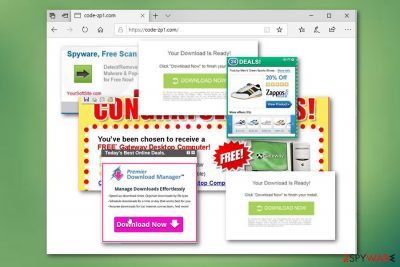
Code-zp1.com is a third-party website that loads users with unwanted ads and redirects. Frequently seeing activity from this domain signals about an adware infection. This PUP can be hidden in any type of web browser such as Chrome, Firefox, Edge, and also place some relevant processes in the Task Manager[1] location. Code-zp1.com virus might alter major browser settings such as the homepage and new tab URL bar. Continuously, you might find that your web browsers are filled with unknown extensions and plug-ins that are responsible for all the advertising and redirecting that you are experiencing.
| Name | Code-zp1.com |
|---|---|
| Type | Adware/PUP |
| Danger level | Low. However, this suspicious program can still lure you into some danger indirectly – redirecting sessions might force you to land on infectious websites |
| Activities | The adware is known for its intrusive advertising activities during browsing, the capability of changing the default homepage and new tab URL bar, frequent redirecting sessions, collecting non-personal information |
| Removal | You can get rid of the program by employing automatical software or by using step-by-step guidelines that have been added to the end of this article |
| Fix | If you have found some system locations that need fixing, you can try to repair them with FortectIntego |
Code-zp1.com might be responsible for a big variety of activities that you have been dealing with lately. You might not be capable to browse in full quality if the adware starts filling your browser sessions with frequent ads and redirects. As a result, your web browser can turn sluggish or start freezing during search activities.
Furthermore, Code-zp1.com can inject tracking objects such as cookies,[2] beacons, or pixels that will record information regarding your browsing habits and experience. This type of non-personal data might refer to:
- Commonly visited websites.
- Hyperlinks/ads clicked.
- Your IP address.
- Geographic location.
- Saved bookmarks.
These and similar details can be used by Code-zp1.com developers for getting you involved in targeted advertising where the main goal is to benefit from the cost-per-click technique. Do not click on any ads that come from this domain and do not let these people benefit from your activity. Sometimes, developers share such information with other parties also.
Code-zp1.com advertising might load you with different types of unwanted offers and deals. The app might try to convince you to download rogue products and services for an inadequate price. Some adware is known for sponsoring rogue security software that tricks users into purchasing its licensed version later on.
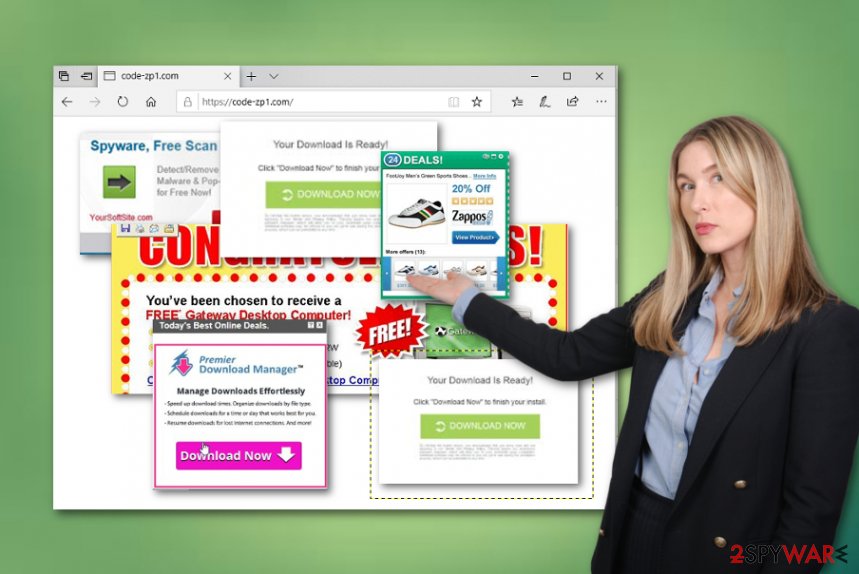
Continuously, Code-zp1.com can cause frequent redirecting to affiliate sources. These places might also be filled with bogus software offers but this is not the worst part. Some redirects that come from this domain might lead you to potentially malicious places and result in the secret infiltration of some type of malware.
To reduce such risk, we recommend focusing on the Code-zp1.com removal process. This task can be accomplished by installing reliable security software or using the manual step-by-step guidelines that are added to the end of this article. Also, you can employ a tool such as FortectIntego and try fixing all altered locations on your computer.
Note that it is very important to remove Code-zp1.com from your web browsers too. Be careful while cleaning these apps as the adware might have sneaked in bogus products such as add-ons, extensions, etc. If you do not get rid of all the adware-related content, do not be surprised if the PUP returns soon very fast.
The distribution tactics and avoiding methods of adware (PUPs)
Experts from ZonderVirus.nl[3] state that the most popular adware distribution method is known as “bundling”. A big variety of developers use this technique as it is the simplest way of tricking users into downloading the third-party app. The most vulnerable people are those who have chosen the Quick/Recommended installation mode. If you also have these settings as default, you should change them to Custom/Advanced.
Continuously, potentially unwanted programs might be downloaded from third-party sources such as softonic.com, cnet.com, or download.com. Do not trust these types of websites and always get your software only from trustworthy developers and their original web pages.
In addition, adware and other PUAs[4] can get distributed through infectious hyperlinks, fake flash player updates, and advertisements that you might meet online. To prevent this from happening, download Adblock Plus to your web browser and avoid visiting websites that are marked as unsafe to proceed with.
Last but not least, you should take care of automatical protection too. This includes downloading and installing reliable antimalware software that includes as many protective features as possible. Do not be afraid to invest in your own safety.
Code-zp1.com elimination for all users
We have decided two provide two different Code-zp1.com removal techniques so that you can choose which one suits you more. The automatical elimination option includes downloading reliable programs and is suitable for all types of users.
However, the manual method suits advanced computer users more. Here, you have to pay attention to what you are doing, notice some small things, and erase every suspicious component. If you are a skilled user, you can definitely give the step-by-step guidelines a try and remove Code-zp1.com by yourself.
Keep in mind that Code-zp1.com virus might not only affect your system. Adware often makes alterings to web browsers and fills them with unwanted extensions, add-ons. For this reason, check all of your web browsers, including Google Chrome, Mozilla Firefox, Internet Explorer, Microsoft Edge, and Safari.
You may remove virus damage with a help of FortectIntego. SpyHunter 5Combo Cleaner and Malwarebytes are recommended to detect potentially unwanted programs and viruses with all their files and registry entries that are related to them.
Getting rid of Code-zp1.com. Follow these steps
Uninstall from Windows
To remove adware apps from your Windows computer system, apply the following guiding steps:
Instructions for Windows 10/8 machines:
- Enter Control Panel into Windows search box and hit Enter or click on the search result.
- Under Programs, select Uninstall a program.

- From the list, find the entry of the suspicious program.
- Right-click on the application and select Uninstall.
- If User Account Control shows up, click Yes.
- Wait till uninstallation process is complete and click OK.

If you are Windows 7/XP user, proceed with the following instructions:
- Click on Windows Start > Control Panel located on the right pane (if you are Windows XP user, click on Add/Remove Programs).
- In Control Panel, select Programs > Uninstall a program.

- Pick the unwanted application by clicking on it once.
- At the top, click Uninstall/Change.
- In the confirmation prompt, pick Yes.
- Click OK once the removal process is finished.
Delete from macOS
Remove items from Applications folder:
- From the menu bar, select Go > Applications.
- In the Applications folder, look for all related entries.
- Click on the app and drag it to Trash (or right-click and pick Move to Trash)

To fully remove an unwanted app, you need to access Application Support, LaunchAgents, and LaunchDaemons folders and delete relevant files:
- Select Go > Go to Folder.
- Enter /Library/Application Support and click Go or press Enter.
- In the Application Support folder, look for any dubious entries and then delete them.
- Now enter /Library/LaunchAgents and /Library/LaunchDaemons folders the same way and terminate all the related .plist files.

Remove from Microsoft Edge
To clean MS Edge from bogus products, use the following instructions:
Delete unwanted extensions from MS Edge:
- Select Menu (three horizontal dots at the top-right of the browser window) and pick Extensions.
- From the list, pick the extension and click on the Gear icon.
- Click on Uninstall at the bottom.

Clear cookies and other browser data:
- Click on the Menu (three horizontal dots at the top-right of the browser window) and select Privacy & security.
- Under Clear browsing data, pick Choose what to clear.
- Select everything (apart from passwords, although you might want to include Media licenses as well, if applicable) and click on Clear.

Restore new tab and homepage settings:
- Click the menu icon and choose Settings.
- Then find On startup section.
- Click Disable if you found any suspicious domain.
Reset MS Edge if the above steps did not work:
- Press on Ctrl + Shift + Esc to open Task Manager.
- Click on More details arrow at the bottom of the window.
- Select Details tab.
- Now scroll down and locate every entry with Microsoft Edge name in it. Right-click on each of them and select End Task to stop MS Edge from running.

If this solution failed to help you, you need to use an advanced Edge reset method. Note that you need to backup your data before proceeding.
- Find the following folder on your computer: C:\\Users\\%username%\\AppData\\Local\\Packages\\Microsoft.MicrosoftEdge_8wekyb3d8bbwe.
- Press Ctrl + A on your keyboard to select all folders.
- Right-click on them and pick Delete

- Now right-click on the Start button and pick Windows PowerShell (Admin).
- When the new window opens, copy and paste the following command, and then press Enter:
Get-AppXPackage -AllUsers -Name Microsoft.MicrosoftEdge | Foreach {Add-AppxPackage -DisableDevelopmentMode -Register “$($_.InstallLocation)\\AppXManifest.xml” -Verbose

Instructions for Chromium-based Edge
Delete extensions from MS Edge (Chromium):
- Open Edge and click select Settings > Extensions.
- Delete unwanted extensions by clicking Remove.

Clear cache and site data:
- Click on Menu and go to Settings.
- Select Privacy, search and services.
- Under Clear browsing data, pick Choose what to clear.
- Under Time range, pick All time.
- Select Clear now.

Reset Chromium-based MS Edge:
- Click on Menu and select Settings.
- On the left side, pick Reset settings.
- Select Restore settings to their default values.
- Confirm with Reset.

Remove from Mozilla Firefox (FF)
Remove dangerous extensions:
- Open Mozilla Firefox browser and click on the Menu (three horizontal lines at the top-right of the window).
- Select Add-ons.
- In here, select unwanted plugin and click Remove.

Reset the homepage:
- Click three horizontal lines at the top right corner to open the menu.
- Choose Options.
- Under Home options, enter your preferred site that will open every time you newly open the Mozilla Firefox.
Clear cookies and site data:
- Click Menu and pick Settings.
- Go to Privacy & Security section.
- Scroll down to locate Cookies and Site Data.
- Click on Clear Data…
- Select Cookies and Site Data, as well as Cached Web Content and press Clear.

Reset Mozilla Firefox
If clearing the browser as explained above did not help, reset Mozilla Firefox:
- Open Mozilla Firefox browser and click the Menu.
- Go to Help and then choose Troubleshooting Information.

- Under Give Firefox a tune up section, click on Refresh Firefox…
- Once the pop-up shows up, confirm the action by pressing on Refresh Firefox.

Remove from Google Chrome
To get rid of all adware-added objects from Google Chrome, apply these instructing lines:
Delete malicious extensions from Google Chrome:
- Open Google Chrome, click on the Menu (three vertical dots at the top-right corner) and select More tools > Extensions.
- In the newly opened window, you will see all the installed extensions. Uninstall all the suspicious plugins that might be related to the unwanted program by clicking Remove.

Clear cache and web data from Chrome:
- Click on Menu and pick Settings.
- Under Privacy and security, select Clear browsing data.
- Select Browsing history, Cookies and other site data, as well as Cached images and files.
- Click Clear data.

Change your homepage:
- Click menu and choose Settings.
- Look for a suspicious site in the On startup section.
- Click on Open a specific or set of pages and click on three dots to find the Remove option.
Reset Google Chrome:
If the previous methods did not help you, reset Google Chrome to eliminate all the unwanted components:
- Click on Menu and select Settings.
- In the Settings, scroll down and click Advanced.
- Scroll down and locate Reset and clean up section.
- Now click Restore settings to their original defaults.
- Confirm with Reset settings.

Delete from Safari
Remove unwanted extensions from Safari:
- Click Safari > Preferences…
- In the new window, pick Extensions.
- Select the unwanted extension and select Uninstall.

Clear cookies and other website data from Safari:
- Click Safari > Clear History…
- From the drop-down menu under Clear, pick all history.
- Confirm with Clear History.

Reset Safari if the above-mentioned steps did not help you:
- Click Safari > Preferences…
- Go to Advanced tab.
- Tick the Show Develop menu in menu bar.
- From the menu bar, click Develop, and then select Empty Caches.

After uninstalling this potentially unwanted program (PUP) and fixing each of your web browsers, we recommend you to scan your PC system with a reputable anti-spyware. This will help you to get rid of Code-zp1.com registry traces and will also identify related parasites or possible malware infections on your computer. For that you can use our top-rated malware remover: FortectIntego, SpyHunter 5Combo Cleaner or Malwarebytes.
How to prevent from getting adware
Do not let government spy on you
The government has many issues in regards to tracking users' data and spying on citizens, so you should take this into consideration and learn more about shady information gathering practices. Avoid any unwanted government tracking or spying by going totally anonymous on the internet.
You can choose a different location when you go online and access any material you want without particular content restrictions. You can easily enjoy internet connection without any risks of being hacked by using Private Internet Access VPN.
Control the information that can be accessed by government any other unwanted party and surf online without being spied on. Even if you are not involved in illegal activities or trust your selection of services, platforms, be suspicious for your own security and take precautionary measures by using the VPN service.
Backup files for the later use, in case of the malware attack
Computer users can suffer from data losses due to cyber infections or their own faulty doings. Ransomware can encrypt and hold files hostage, while unforeseen power cuts might cause a loss of important documents. If you have proper up-to-date backups, you can easily recover after such an incident and get back to work. It is also equally important to update backups on a regular basis so that the newest information remains intact – you can set this process to be performed automatically.
When you have the previous version of every important document or project you can avoid frustration and breakdowns. It comes in handy when malware strikes out of nowhere. Use Data Recovery Pro for the data restoration process.
- ^ Task Manager. Computer hope. Free computer help since 1998.
- ^ Tracking Cookie. Symantec. Security center.
- ^ ZonderVirus.nl. ZonderVirus. Security and spyware news.
- ^ Potentially Unwanted Application. Trend Micro. Security.























