CoinCube Miner (Free Instructions) - Virus Removal Guide
CoinCube Miner Removal Guide
What is CoinCube Miner?
CoinCube – a malicious program that mines cryptocurrency illegally
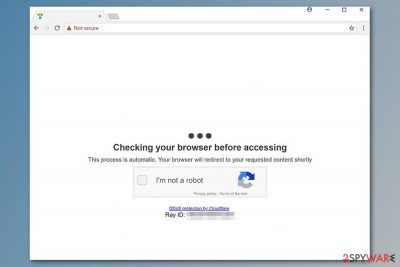
CoinCube Miner is a malicious script that can be used on any website to mine cryptocurrency.[1] The problem with this miner[2] is that it is widely used by cyber criminals who spread it with the help of potentially unwanted programs (PUP) that redirect to compromised cryptocurrency mining websites.
| Summary | |
|---|---|
| Name | CoinCube |
| Type | Cryptocurrency miner |
| Distribution | FileTour adware and other potentially unwanted apps |
| Symptoms | Redirects to questionable websites, aggressive ads, some computer processes using lots of CPU |
| Affected browser | Google Chrome, but others might not be immune too |
| To uninstall CoinCube, install FortectIntego and run a full system scan | |
In most cases, CoinCube virus spreads with the help of adware called FileTour. This type of PUP is designed to alter browser’s settings in order to redirect to compromised sites and display aggressive ads while you’re browsing the internet. Malware mostly targets Google Chrome; however, other browsers might be affected as well.
When CoinCube malware infiltrates the system, it creates a Windows autorun in order to force Chrome to redirect to mining website. This trick allows opening the browser in the background, meaning that you cannot see such activity. However, you can notice that browsing sessions became sluggish, browser constantly freezes or crashes.
However, the easiest way to spot CoinCube Miner is to open Windows Task Manager and look through running processes. The miner uses up to 100% computer’s CPU, so if you some of the processes eating up so much computer resources, it must be a miner.
The main danger here is that high CPU usage leads to computer overheat problem. Therefore, your PC or some parts of it (e.g., motherboard) might get physically damaged. Hence, it may lead to huge problems, such as data loss.
Therefore, if your laptop seems too hot than normal and fans are running like crazy, you should check the processes running on your PC. Typically, this miner hides under the name of CoinCube Miner2 or chrome.exe processes. Obviously, you have to stop them from running.
However, it’s not enough to stop them in order to remove CoinCube Miner. After the system reboot, the miner launches its activity again. Therefore, you need to find and uninstall adware and other PUPs that help the miner to do the job.
For full CoinCube removal, we highly recommend employing anti-malware program, like FortectIntego. It’s the easiest way to find and identify potentially malicious apps and clean the system. After that, you can also reset the browser in order to make sure that adware-related components are gone for good.
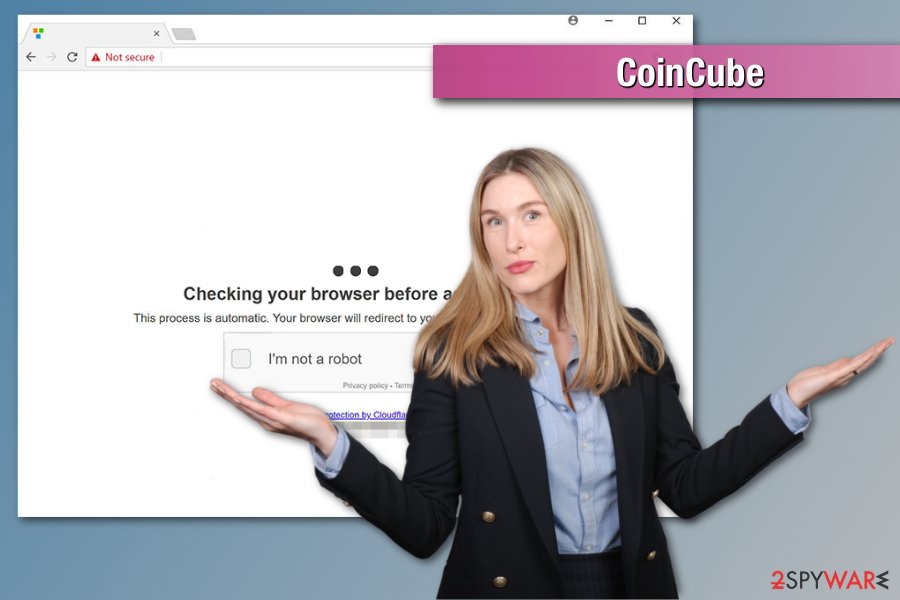
Cryptocurrency miner might get into the machine unnoticed
As we have already told, redirects to mining website begin after infiltration of FileTour adware. This potentially unwanted app was noticed actively being spread in freeware and shareware bundles. This tricky software marketing method allows getting into computers unnoticed.
The majority of users do not pay proper attention to freeware installation procedure, a research team from Bedynet.ru[3] say. Most of the people rely on Standard or Recommended settings to install the desired program quickly. However, these settings have some major issue.
Recommended setup does not reveal what additional programs are spreading in the same software package. Hence, unwanted apps can enter the system without your consent. Indeed, it seems an unfair activity, but it’s entirely legit.
However, you can protect yourself from PUPs and their negative features. All you need to do is to use Custom or Advanced installation settings, and carefully follow each of the steps. If there are any “additional downloads,” you should opt them out.
Terminate CoinCube virus and stop illegal mining activities
To remove CoinCube miner from the machine, you should not only stop suspicious processes running on the computer, but uninstall malware-related components from it too. We do not recommend doing it manually, because it is most likely to end up with a failure.
Such cyber threats are quite hard to locate, so you might overlook some of the malicious files or programs. For this reason, we highly recommend opting for automatic CoinCube Miner removal to make sure that your computer is cleaned properly.
You may remove virus damage with a help of FortectIntego. SpyHunter 5Combo Cleaner and Malwarebytes are recommended to detect potentially unwanted programs and viruses with all their files and registry entries that are related to them.
Getting rid of CoinCube Miner. Follow these steps
Uninstall from Windows
These guidelines will help you to locate suspicious components that might be related to adware:
Instructions for Windows 10/8 machines:
- Enter Control Panel into Windows search box and hit Enter or click on the search result.
- Under Programs, select Uninstall a program.

- From the list, find the entry of the suspicious program.
- Right-click on the application and select Uninstall.
- If User Account Control shows up, click Yes.
- Wait till uninstallation process is complete and click OK.

If you are Windows 7/XP user, proceed with the following instructions:
- Click on Windows Start > Control Panel located on the right pane (if you are Windows XP user, click on Add/Remove Programs).
- In Control Panel, select Programs > Uninstall a program.

- Pick the unwanted application by clicking on it once.
- At the top, click Uninstall/Change.
- In the confirmation prompt, pick Yes.
- Click OK once the removal process is finished.
Delete from macOS
Remove items from Applications folder:
- From the menu bar, select Go > Applications.
- In the Applications folder, look for all related entries.
- Click on the app and drag it to Trash (or right-click and pick Move to Trash)

To fully remove an unwanted app, you need to access Application Support, LaunchAgents, and LaunchDaemons folders and delete relevant files:
- Select Go > Go to Folder.
- Enter /Library/Application Support and click Go or press Enter.
- In the Application Support folder, look for any dubious entries and then delete them.
- Now enter /Library/LaunchAgents and /Library/LaunchDaemons folders the same way and terminate all the related .plist files.

Remove from Microsoft Edge
Delete unwanted extensions from MS Edge:
- Select Menu (three horizontal dots at the top-right of the browser window) and pick Extensions.
- From the list, pick the extension and click on the Gear icon.
- Click on Uninstall at the bottom.

Clear cookies and other browser data:
- Click on the Menu (three horizontal dots at the top-right of the browser window) and select Privacy & security.
- Under Clear browsing data, pick Choose what to clear.
- Select everything (apart from passwords, although you might want to include Media licenses as well, if applicable) and click on Clear.

Restore new tab and homepage settings:
- Click the menu icon and choose Settings.
- Then find On startup section.
- Click Disable if you found any suspicious domain.
Reset MS Edge if the above steps did not work:
- Press on Ctrl + Shift + Esc to open Task Manager.
- Click on More details arrow at the bottom of the window.
- Select Details tab.
- Now scroll down and locate every entry with Microsoft Edge name in it. Right-click on each of them and select End Task to stop MS Edge from running.

If this solution failed to help you, you need to use an advanced Edge reset method. Note that you need to backup your data before proceeding.
- Find the following folder on your computer: C:\\Users\\%username%\\AppData\\Local\\Packages\\Microsoft.MicrosoftEdge_8wekyb3d8bbwe.
- Press Ctrl + A on your keyboard to select all folders.
- Right-click on them and pick Delete

- Now right-click on the Start button and pick Windows PowerShell (Admin).
- When the new window opens, copy and paste the following command, and then press Enter:
Get-AppXPackage -AllUsers -Name Microsoft.MicrosoftEdge | Foreach {Add-AppxPackage -DisableDevelopmentMode -Register “$($_.InstallLocation)\\AppXManifest.xml” -Verbose

Instructions for Chromium-based Edge
Delete extensions from MS Edge (Chromium):
- Open Edge and click select Settings > Extensions.
- Delete unwanted extensions by clicking Remove.

Clear cache and site data:
- Click on Menu and go to Settings.
- Select Privacy, search and services.
- Under Clear browsing data, pick Choose what to clear.
- Under Time range, pick All time.
- Select Clear now.

Reset Chromium-based MS Edge:
- Click on Menu and select Settings.
- On the left side, pick Reset settings.
- Select Restore settings to their default values.
- Confirm with Reset.

Remove from Mozilla Firefox (FF)
Uninstall suspicious Firefox extensions and reset the browser to stop redirects to CoinCube mining website:
Remove dangerous extensions:
- Open Mozilla Firefox browser and click on the Menu (three horizontal lines at the top-right of the window).
- Select Add-ons.
- In here, select unwanted plugin and click Remove.

Reset the homepage:
- Click three horizontal lines at the top right corner to open the menu.
- Choose Options.
- Under Home options, enter your preferred site that will open every time you newly open the Mozilla Firefox.
Clear cookies and site data:
- Click Menu and pick Settings.
- Go to Privacy & Security section.
- Scroll down to locate Cookies and Site Data.
- Click on Clear Data…
- Select Cookies and Site Data, as well as Cached Web Content and press Clear.

Reset Mozilla Firefox
If clearing the browser as explained above did not help, reset Mozilla Firefox:
- Open Mozilla Firefox browser and click the Menu.
- Go to Help and then choose Troubleshooting Information.

- Under Give Firefox a tune up section, click on Refresh Firefox…
- Once the pop-up shows up, confirm the action by pressing on Refresh Firefox.

Remove from Google Chrome
Eliminate questionable Chrome extensions and reset the browser:
Delete malicious extensions from Google Chrome:
- Open Google Chrome, click on the Menu (three vertical dots at the top-right corner) and select More tools > Extensions.
- In the newly opened window, you will see all the installed extensions. Uninstall all the suspicious plugins that might be related to the unwanted program by clicking Remove.

Clear cache and web data from Chrome:
- Click on Menu and pick Settings.
- Under Privacy and security, select Clear browsing data.
- Select Browsing history, Cookies and other site data, as well as Cached images and files.
- Click Clear data.

Change your homepage:
- Click menu and choose Settings.
- Look for a suspicious site in the On startup section.
- Click on Open a specific or set of pages and click on three dots to find the Remove option.
Reset Google Chrome:
If the previous methods did not help you, reset Google Chrome to eliminate all the unwanted components:
- Click on Menu and select Settings.
- In the Settings, scroll down and click Advanced.
- Scroll down and locate Reset and clean up section.
- Now click Restore settings to their original defaults.
- Confirm with Reset settings.

Delete from Safari
Remove unwanted extensions from Safari:
- Click Safari > Preferences…
- In the new window, pick Extensions.
- Select the unwanted extension and select Uninstall.

Clear cookies and other website data from Safari:
- Click Safari > Clear History…
- From the drop-down menu under Clear, pick all history.
- Confirm with Clear History.

Reset Safari if the above-mentioned steps did not help you:
- Click Safari > Preferences…
- Go to Advanced tab.
- Tick the Show Develop menu in menu bar.
- From the menu bar, click Develop, and then select Empty Caches.

After uninstalling this potentially unwanted program (PUP) and fixing each of your web browsers, we recommend you to scan your PC system with a reputable anti-spyware. This will help you to get rid of CoinCube Miner registry traces and will also identify related parasites or possible malware infections on your computer. For that you can use our top-rated malware remover: FortectIntego, SpyHunter 5Combo Cleaner or Malwarebytes.
How to prevent from getting malware
Access your website securely from any location
When you work on the domain, site, blog, or different project that requires constant management, content creation, or coding, you may need to connect to the server and content management service more often. The best solution for creating a tighter network could be a dedicated/fixed IP address.
If you make your IP address static and set to your device, you can connect to the CMS from any location and do not create any additional issues for the server or network manager that needs to monitor connections and activities. VPN software providers like Private Internet Access can help you with such settings and offer the option to control the online reputation and manage projects easily from any part of the world.
Recover files after data-affecting malware attacks
While much of the data can be accidentally deleted due to various reasons, malware is one of the main culprits that can cause loss of pictures, documents, videos, and other important files. More serious malware infections lead to significant data loss when your documents, system files, and images get encrypted. In particular, ransomware is is a type of malware that focuses on such functions, so your files become useless without an ability to access them.
Even though there is little to no possibility to recover after file-locking threats, some applications have features for data recovery in the system. In some cases, Data Recovery Pro can also help to recover at least some portion of your data after data-locking virus infection or general cyber infection.
- ^ What is cryptocurrency, how does it work and why do we use it?. The Telegraph. British news website.
- ^ Adam Shepherd, Keumars Afifi-Sabet. What is cryptocurrency mining?. IT PRO. A comprehensive technology news and reviews hub for IT professionals.
- ^ Bedynet. Bedynet. Russian cyber security news.























