Colloredtheme.top ads (guide) - Free Guide
Colloredtheme.top ads Removal Guide
What is Colloredtheme.top ads?
Colloredtheme.top is a malicious website created by scammers to gain money via misleading ads
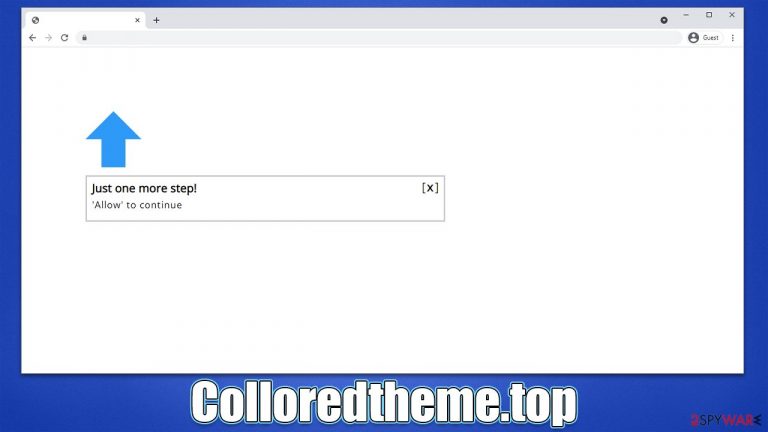
Colloredtheme.top ads might start showing up on your desktop one day, and you might be wondering why – just like many other users have. The reason you are pop-ups from this website is that you allowed it to send push notifications to you. If you can't remember doing so, it is not surprising, as misleading phishing messages are used to convince users to do so.
Users typically access Colloredtheme.top after being redirected from somewhere else after they click a booby-trapped link. In some other cases, adware installed on the system might be causing these forced redirects, so it's important to check the device for infections thoroughly.
In order to remove the annoying push notifications, you would have to access the site settings of your browser. We will also explain how to deal with adware that could be causing additional commercial content while browsing the web.
| Name | Colloredtheme.top |
| Type | Push notifications, ads, scam, pop-ups |
| Distribution | The entry point is via the notification prompt – users need to press the “Allow” button |
| Symptoms | You may start seeing intrusive pop-ups on your desktop – clicking these may lead to insecure or even malicious websites |
| Risks | Push notifications sent by the site might result in you visiting dangerous websites; as a consequence, you might suffer from malware infections, financial losses, or personal data disclosure to malicious parties |
| Removal | You can stop intrusive push notifications by blocking the website's URL in browser settings. It is also important to check the system for adware or other infections |
| Other steps | After PUP elimination, make sure you clean your browsers to prevent data tracking. FortectIntego can significantly quicken this process |
Why is it important to check your system for infections
Users are likely to visit Colloredtheme.top or similar misleading websites after visiting another high-risk site. Peer-to-peer networks, illegal video streaming platforms, online casinos, and similar places are likely to be much less regulated overall, which leads to cybercriminals being able to inset malicious links, scripts, and payloads. By visiting these sites, you can expose yourself to these threats, so avoiding them is advisable.
An alternative reason for redirects to phishing[1] websites is adware – potentially unwanted software that sneaks into users' systems along with freeware[2] or after they get deceived by fake updates or similar malicious ads. Due to this, many might not even be aware that their systems are infected.
In order to check the device for infections thoroughly, you should perform a full system scan with SpyHunter 5Combo Cleaner, Malwarebytes, or another powerful anti-malware software. Of course, you could also check the list of the installed programs yourself and remove unwanted browser extensions, although keep in mind that some malware is relatively invisible to regular computer users, making it difficult to remove manually. If you want to try that still, proceed with the following steps:
Windows
- Enter Control Panel into Windows search box and hit Enter or click on the search result.
- Under Programs, select Uninstall a program.

- From the list, find the entry of the suspicious program.
- Right-click on the application and select Uninstall.
- If User Account Control shows up, click Yes.
- Wait till uninstallation process is complete and click OK.

Mac
- From the menu bar, select Go > Applications.
- In the Applications folder, look for all related entries.
- Click on the app and drag it to Trash (or right-click and pick Move to Trash)

To fully remove an unwanted app, you need to access Application Support, LaunchAgents, and LaunchDaemons folders and delete relevant files:
- Select Go > Go to Folder.
- Enter /Library/Application Support and click Go or press Enter.
- In the Application Support folder, look for any dubious entries and then delete them.
- Now enter /Library/LaunchAgents and /Library/LaunchDaemons folders the same way and terminate all the related .plist files.

Once you eliminate unwanted extensions and programs, you should also take your time to clean your browsers – remove cookies and other web data. You could access browser settings or instead employ FortectIntego maintenance utility that could also fix any damage done by adware or malware on your computer.
How does Colloredtheme.top scam works?
Upon entering the scam websites, users might be presented with all sorts of statements that are most certainly fake. Since they are redirected there abruptly, they sometimes might not detect the deception immediately and proceed with the instructions provided by scammers, for example:
Click “Allow” if you are not a robot
The “Allow” button is presented as something that is used for robot verification – a widespread protection technique that prevents malicious actors from spamming websites with DDoS attacks.[3] Due to this familiarity with the feature, users might get easily confused and do what they are asked to.
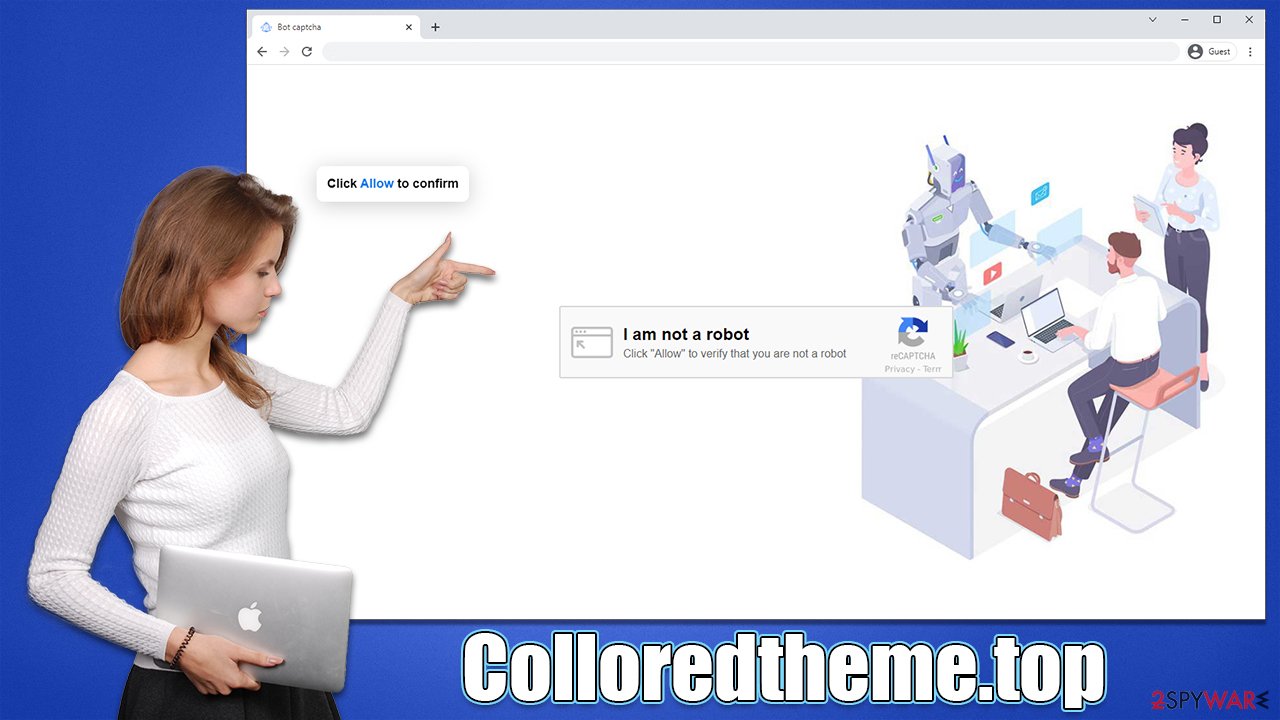
What they would not know at the time is that they allowed Colloredtheme.top to deliver push notifications; since nothing happens at the time (people are usually rerouted to similar websites), they forget about this completely, only to later notice suspicious activity that results from this encounter.
Get rid of the unwanted push notifications
Even if you remove malicious software from your system, anti-malware won't stop the intrusive push notifications from malicious websites. The website itself is not a virus – it can't be more than a website. However, it can trigger malicious ads thanks to the permission granted by you earlier. Luckily, it's really easy to revert this by following these steps:
Google Chrome (desktop):
- Open Google Chrome browser and go to Menu > Settings.
- Scroll down and click on Advanced.
- Locate the Privacy and security section and pick Site Settings > Notifications.
- Look at the Allow section and look for a suspicious URL.
- Click the three vertical dots next to it and choose Block. This should remove unwanted notifications from Google Chrome.

Google Chrome (Android):
- Open Google Chrome and tap on Settings (three vertical dots).
- Select Notifications.
- Scroll down to the Sites section.
- Locate the unwanted URL and toggle the button to the left (Off setting).

Mozilla Firefox:
- Open Mozilla Firefox and go to Menu > Options.
- Click on Privacy & Security section.
- Under Permissions, you should be able to see Notifications. Click the Settings button.
- In the Settings – Notification Permissions window, click on the drop-down menu by the URL in question.
- Select Block and then click on Save Changes. This should remove unwanted notifications from Mozilla Firefox.

MS Edge (Chromium):
- Open Microsoft Edge, and go to Settings.
- Select Site permissions.
- Go to Notifications on the right.
- Under Allow, you will find the unwanted entry.
- Click on More actions and select Block.

Safari:
- Click on Safari > Preferences…
- Go to the Websites tab and, under General, select Notifications.
- Select the web address in question, click the drop-down menu and select Deny.

MS Edge (legacy):
- Open Microsoft Edge, and click the Settings and more button (three horizontal dots) at the top-right of the window.
- Select Settings and then go to Advanced.
- Under Website permissions, pick Manage permissions and select the URL in question.
- Toggle the switch to the left to turn notifications off on Microsoft Edge.

Internet Explorer:
- Open Internet Explorer, and click on the Gear icon at the top-right of the window.
- Select Internet options and go to the Privacy tab.
- In the Pop-up Blocker section, click on Settings.
- Locate web address in question under Allowed sites and pick Remove.

How to prevent from getting adware
Do not let government spy on you
The government has many issues in regards to tracking users' data and spying on citizens, so you should take this into consideration and learn more about shady information gathering practices. Avoid any unwanted government tracking or spying by going totally anonymous on the internet.
You can choose a different location when you go online and access any material you want without particular content restrictions. You can easily enjoy internet connection without any risks of being hacked by using Private Internet Access VPN.
Control the information that can be accessed by government any other unwanted party and surf online without being spied on. Even if you are not involved in illegal activities or trust your selection of services, platforms, be suspicious for your own security and take precautionary measures by using the VPN service.
Backup files for the later use, in case of the malware attack
Computer users can suffer from data losses due to cyber infections or their own faulty doings. Ransomware can encrypt and hold files hostage, while unforeseen power cuts might cause a loss of important documents. If you have proper up-to-date backups, you can easily recover after such an incident and get back to work. It is also equally important to update backups on a regular basis so that the newest information remains intact – you can set this process to be performed automatically.
When you have the previous version of every important document or project you can avoid frustration and breakdowns. It comes in handy when malware strikes out of nowhere. Use Data Recovery Pro for the data restoration process.
- ^ Phishing attacks. Imperva. Application and data security.
- ^ Freeware. Wikipedia. The free encyclopedia.
- ^ What is a DDoS attack?. Cloudflare. The Web Performance & Security Company.
