Combinepdfsearch.com virus - Free Instructions
Combinepdfsearch.com virus Removal Guide
What is Combinepdfsearch.com virus?
Combinepdfsearch.com – a redirect virus causing tons of problem to its victims
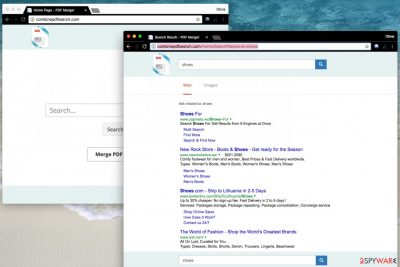
Combinepdfsearch.com is a deceptive search engine developed by Hopebest Inc. Media. It can replace your homepage all of a sudden because it is promoted via a browser-hijacking program[1]. On the main page, there is a tool that allows merging PDF files; however, it might be the one and only useful feature provided by that site.
The search site itself is associated with potentially unwanted programs (PUP). Not surprisingly, cybersecurity experts recommend removing it from the system without any hesitations. For a successful removal, we recommend using instructions we provide or anti-malware software[2].
| name | Combinepdfsearch.com virus |
|---|---|
| Type | Browser hijacker, potentially unwanted program |
| Symptoms | Altered search provider along with other browser settings; diminished device performance; redirects to untrustworthy pages |
| Risks | Privacy issues, installation of additional PUPs, malware infections |
| Distribution | Fake Flash Player updates, deceptive ads, software bundling |
| Elimination | Use our guides below to remove the program manually, or scan your device with reliable AV software for an automatic removal |
| System health | Take care of the overall health of your device by performing system diagnostics with the FortectIntego software |
The primary purpose of a browser hijacker is to conceal itself on the victim’s computer and control one’s search and browsing experience the entire time. The article's culprit replaces the homepage with Combinepdfsearch.com and also adds this URL to the default search setting.
Consequently, the victim has to visit this search site on a daily basis without requesting to do so. The worst thing and the main reason why we recommend you not to use it is its ability to serve modified search results. Instead of serving organic and relevant results that respond to one’s search queries, this hijacker replaces them with ads.
Consequently, clicking on them triggers a redirect to affiliate websites that may be full of vague content. Inattentive behavior during web browsing sessions, especially when using such bogus search engines, can lead to unpleasant consequences – even a computer infection.
For this reason, we want to remind you to stay away from scam surveys, suspicious suggestions to install software recommended by God knows who, or pages that require entering your private information. Remember that revealing your email address on the wrong website can cause you a lot of problems, too – you can start receiving myriads of spam, which is known to be the primary ransomware attack vector.
Thus you should remove Combinepdfsearch.com and any associated software immediately. The best way to do this is to scan your infected device with a reliable security tool such as Malwarebytes, SpyHunter 5Combo Cleaner, or similar. Then use our guides below to reset your browsers. And lastly, perform system diagnostics with the FortectIntego to ensure that your device doesn't crash, freeze, or exhibit any other odd behavior.
Find out how browser hijackers spread to avoid them
Speaking of distribution methods, browser hijackers are no different than other potentially unwanted programs. They are primarily promoted using software bundling, a technique that allows adding a couple of unwanted programs to well-known freeware.
This technique, combined with users' “Next>Next>Agree>Install>Finish” software installation approach, guarantees a successful spyware installation on target computers. In most cases, users do not even notice the potentially unwanted programs until these start bothering them with a daily dose of ads or URL redirects.
To avoid installing unwanted software, we recommend choosing the Custom or Advanced method for software installation. Either one or another option (whichever is available) allows you to deselect additional programs bundled with your preferable software. Proceed with the installation only after decomposing the software pack.
Remove Combinepdfsearch.com and related spyware from your computer
To increase the security of your PC, remove Combinepdfsearch.com virus from it. It is highly recommended to use anti-malware programs for its removal, although you can carry out the same task manually. You will need to find all files, settings, and programs related to the hijacker to complete the removal.
The instructions we prepared should help you to delete all of them with ease. If you cannot remove the program, consider using an automatic spyware removal tool to ease the task. In case you need our help, submit your question via the “Ask Us” page.
According to research, this hijacker has affected quite a lot of French-speaking computer users. In case you're looking for comprehensive malware removal instructions in the French language, consider visiting the lesvirus.fr site[3].
You may remove virus damage with a help of FortectIntego. SpyHunter 5Combo Cleaner and Malwarebytes are recommended to detect potentially unwanted programs and viruses with all their files and registry entries that are related to them.
Getting rid of Combinepdfsearch.com virus. Follow these steps
Uninstall from Windows
Instructions for Windows 10/8 machines:
- Enter Control Panel into Windows search box and hit Enter or click on the search result.
- Under Programs, select Uninstall a program.

- From the list, find the entry of the suspicious program.
- Right-click on the application and select Uninstall.
- If User Account Control shows up, click Yes.
- Wait till uninstallation process is complete and click OK.

If you are Windows 7/XP user, proceed with the following instructions:
- Click on Windows Start > Control Panel located on the right pane (if you are Windows XP user, click on Add/Remove Programs).
- In Control Panel, select Programs > Uninstall a program.

- Pick the unwanted application by clicking on it once.
- At the top, click Uninstall/Change.
- In the confirmation prompt, pick Yes.
- Click OK once the removal process is finished.
Delete from macOS
Remove items from Applications folder:
- From the menu bar, select Go > Applications.
- In the Applications folder, look for all related entries.
- Click on the app and drag it to Trash (or right-click and pick Move to Trash)

To fully remove an unwanted app, you need to access Application Support, LaunchAgents, and LaunchDaemons folders and delete relevant files:
- Select Go > Go to Folder.
- Enter /Library/Application Support and click Go or press Enter.
- In the Application Support folder, look for any dubious entries and then delete them.
- Now enter /Library/LaunchAgents and /Library/LaunchDaemons folders the same way and terminate all the related .plist files.

Remove from Microsoft Edge
Delete unwanted extensions from MS Edge:
- Select Menu (three horizontal dots at the top-right of the browser window) and pick Extensions.
- From the list, pick the extension and click on the Gear icon.
- Click on Uninstall at the bottom.

Clear cookies and other browser data:
- Click on the Menu (three horizontal dots at the top-right of the browser window) and select Privacy & security.
- Under Clear browsing data, pick Choose what to clear.
- Select everything (apart from passwords, although you might want to include Media licenses as well, if applicable) and click on Clear.

Restore new tab and homepage settings:
- Click the menu icon and choose Settings.
- Then find On startup section.
- Click Disable if you found any suspicious domain.
Reset MS Edge if the above steps did not work:
- Press on Ctrl + Shift + Esc to open Task Manager.
- Click on More details arrow at the bottom of the window.
- Select Details tab.
- Now scroll down and locate every entry with Microsoft Edge name in it. Right-click on each of them and select End Task to stop MS Edge from running.

If this solution failed to help you, you need to use an advanced Edge reset method. Note that you need to backup your data before proceeding.
- Find the following folder on your computer: C:\\Users\\%username%\\AppData\\Local\\Packages\\Microsoft.MicrosoftEdge_8wekyb3d8bbwe.
- Press Ctrl + A on your keyboard to select all folders.
- Right-click on them and pick Delete

- Now right-click on the Start button and pick Windows PowerShell (Admin).
- When the new window opens, copy and paste the following command, and then press Enter:
Get-AppXPackage -AllUsers -Name Microsoft.MicrosoftEdge | Foreach {Add-AppxPackage -DisableDevelopmentMode -Register “$($_.InstallLocation)\\AppXManifest.xml” -Verbose

Instructions for Chromium-based Edge
Delete extensions from MS Edge (Chromium):
- Open Edge and click select Settings > Extensions.
- Delete unwanted extensions by clicking Remove.

Clear cache and site data:
- Click on Menu and go to Settings.
- Select Privacy, search and services.
- Under Clear browsing data, pick Choose what to clear.
- Under Time range, pick All time.
- Select Clear now.

Reset Chromium-based MS Edge:
- Click on Menu and select Settings.
- On the left side, pick Reset settings.
- Select Restore settings to their default values.
- Confirm with Reset.

Remove from Mozilla Firefox (FF)
Clean up Firefox by removing add-ons.
Remove dangerous extensions:
- Open Mozilla Firefox browser and click on the Menu (three horizontal lines at the top-right of the window).
- Select Add-ons.
- In here, select unwanted plugin and click Remove.

Reset the homepage:
- Click three horizontal lines at the top right corner to open the menu.
- Choose Options.
- Under Home options, enter your preferred site that will open every time you newly open the Mozilla Firefox.
Clear cookies and site data:
- Click Menu and pick Settings.
- Go to Privacy & Security section.
- Scroll down to locate Cookies and Site Data.
- Click on Clear Data…
- Select Cookies and Site Data, as well as Cached Web Content and press Clear.

Reset Mozilla Firefox
If clearing the browser as explained above did not help, reset Mozilla Firefox:
- Open Mozilla Firefox browser and click the Menu.
- Go to Help and then choose Troubleshooting Information.

- Under Give Firefox a tune up section, click on Refresh Firefox…
- Once the pop-up shows up, confirm the action by pressing on Refresh Firefox.

Remove from Google Chrome
Check Chrome's Extensions panel and remove unknown ones.
Delete malicious extensions from Google Chrome:
- Open Google Chrome, click on the Menu (three vertical dots at the top-right corner) and select More tools > Extensions.
- In the newly opened window, you will see all the installed extensions. Uninstall all the suspicious plugins that might be related to the unwanted program by clicking Remove.

Clear cache and web data from Chrome:
- Click on Menu and pick Settings.
- Under Privacy and security, select Clear browsing data.
- Select Browsing history, Cookies and other site data, as well as Cached images and files.
- Click Clear data.

Change your homepage:
- Click menu and choose Settings.
- Look for a suspicious site in the On startup section.
- Click on Open a specific or set of pages and click on three dots to find the Remove option.
Reset Google Chrome:
If the previous methods did not help you, reset Google Chrome to eliminate all the unwanted components:
- Click on Menu and select Settings.
- In the Settings, scroll down and click Advanced.
- Scroll down and locate Reset and clean up section.
- Now click Restore settings to their original defaults.
- Confirm with Reset settings.

Delete from Safari
Remove unwanted extensions from Safari:
- Click Safari > Preferences…
- In the new window, pick Extensions.
- Select the unwanted extension and select Uninstall.

Clear cookies and other website data from Safari:
- Click Safari > Clear History…
- From the drop-down menu under Clear, pick all history.
- Confirm with Clear History.

Reset Safari if the above-mentioned steps did not help you:
- Click Safari > Preferences…
- Go to Advanced tab.
- Tick the Show Develop menu in menu bar.
- From the menu bar, click Develop, and then select Empty Caches.

After uninstalling this potentially unwanted program (PUP) and fixing each of your web browsers, we recommend you to scan your PC system with a reputable anti-spyware. This will help you to get rid of Combinepdfsearch.com registry traces and will also identify related parasites or possible malware infections on your computer. For that you can use our top-rated malware remover: FortectIntego, SpyHunter 5Combo Cleaner or Malwarebytes.
How to prevent from getting browser hijacker
Access your website securely from any location
When you work on the domain, site, blog, or different project that requires constant management, content creation, or coding, you may need to connect to the server and content management service more often. The best solution for creating a tighter network could be a dedicated/fixed IP address.
If you make your IP address static and set to your device, you can connect to the CMS from any location and do not create any additional issues for the server or network manager that needs to monitor connections and activities. VPN software providers like Private Internet Access can help you with such settings and offer the option to control the online reputation and manage projects easily from any part of the world.
Recover files after data-affecting malware attacks
While much of the data can be accidentally deleted due to various reasons, malware is one of the main culprits that can cause loss of pictures, documents, videos, and other important files. More serious malware infections lead to significant data loss when your documents, system files, and images get encrypted. In particular, ransomware is is a type of malware that focuses on such functions, so your files become useless without an ability to access them.
Even though there is little to no possibility to recover after file-locking threats, some applications have features for data recovery in the system. In some cases, Data Recovery Pro can also help to recover at least some portion of your data after data-locking virus infection or general cyber infection.
- ^ Liam Tung. Google: Unwanted bundled software is way more aggressive than malware. ZDNet. Technology News, Analysis, Comments and Product Reviews.
- ^ Olivia Morelli. The best anti-malware programs of 2017. NoVirus. Virus Removal Tutorials, IT Security News.
- ^ LesVirus. LesVirus. Malware Removal Guides, IT Security Tips in French language.























