Speedydialsearch.com virus (Free Instructions) - Virus Removal Instructions
Speedydialsearch.com virus Removal Guide
What is Speedydialsearch.com virus?
Removing Speedydialsearch.com stops annoying browser redirects and allows changing search settings again
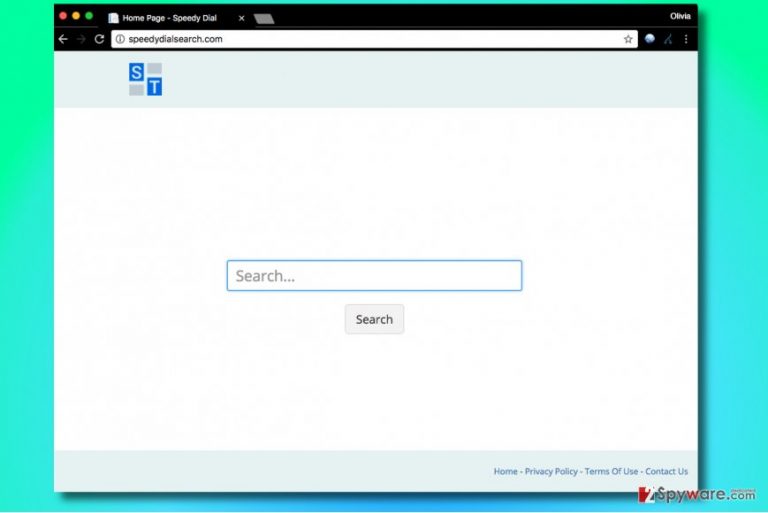
Speedydialsearch.com is a search engine developed by Hopebest Inc. Media. The company actively promotes it with the help of browser hijackers bundled[1] with popular freeware. The potentially unwanted program (PUP) hijacks user’s web browser and changes one’s default search and homepage settings to hxxp://Speedydialsearch.com/.
Speedydialsearch site looks completely regular website that provides web search service. It is a simple white page with a search box and a “Search” button. At the top of the page, there are two letters – S and T. At the bottom of the page, the victim can find links to Hopebest’s Privacy Policy, Terms of Use and Contact Us page.
Although everything seems to be normal, we do not recommend using this search tool, especially if you are forced to do it. In other words, if it appeared in your browser without you touching any settings, scan your computer for potentially unwanted software. We highly recommend FortectIntego – this program can complete Speedydialsearch.com removal with ease.
The reason why we recommend uninstalling programs associated with this search engine and stop using it is that it was designed to generate revenue for its developers. Unfortunately, it is improbable that it will provide useful search services to you.
Most of the time, you will receive sponsored search results leading to external sites, and you won’t be able to realize whether they’re trustworthy or not until you enter them. To avoid potential Internet hazards such as drive-by-downloads[2] or phishing attacks, avoid visiting websites that seem vague to you. If you accidentally entered a site that seems suspicious, quit it immediately.
Before changing the default start page and default search provider, you must completely remove Speedydialsearch.com from your computer. If you haven’t decided whether you want to use anti-spyware software, we suggest trying to delete the hijacker manually. You can follow instructions provided down below. In case you are a German-speaking PC user who got infected with this PUP, seek for help in DieViren.de site[3].
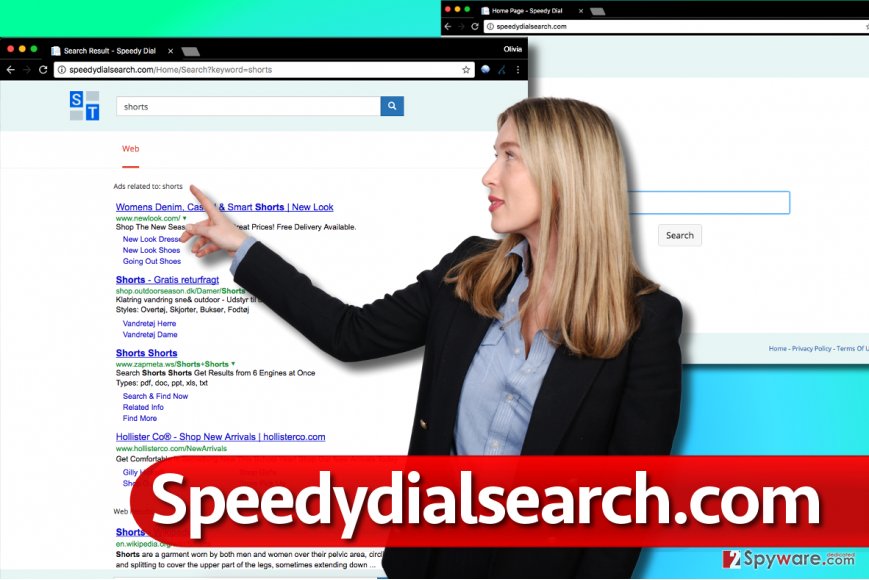
Software bundling is the most effective way of distributing potentially unwanted programs (PUPs)
Software bundling has been known as a very efficient way of spreading spyware for years. There’s no surprise that developers of potentially unwanted programs still use it today. Although users can easily prevent installation of software bundles, they often fail to do so because they do not know how to decompose software bundles.
If you have been installing new programs using the “Next, Next, I Agree, Install, Finish” installation technique, you have been doing it all wrong. You should never rush when installing new software on the system because it is the quickest way to contaminate your PC with potentially unwanted programs.
You can prevent installation of potentially unwanted software by choosing Custom or Advanced settings for software installation. These settings reveal all programs added to the primary one and allow one to deselect the unwanted ones. Remember that Default or Standard settings typically hide the statements about extra programs and install them without notifying the computer user.
Remove Speedydialsearch.com from all web browsers
You can easily remove Speedydialsearch.com virus with the help of a tutorial we present down below. It explains how to reverse changes made by the browser hijacker and also how to eliminate software and browser extensions associated with it.
You can either finish Speedydialsearch.com removal using automatic spyware/malware removal tool or just use it to remove the browser hijacker without attempting to delete it manually at all. Choose whichever option looks best to you and start cleaning your computer right now. The fact that this hijacker managed to slip into your computer reveals that the system is not protected well enough.
You may remove virus damage with a help of FortectIntego. SpyHunter 5Combo Cleaner and Malwarebytes are recommended to detect potentially unwanted programs and viruses with all their files and registry entries that are related to them.
Getting rid of Speedydialsearch.com virus. Follow these steps
Uninstall from Windows
Uninstall Speedydialsearch-related software via Control Panel using instructions we provided.
Instructions for Windows 10/8 machines:
- Enter Control Panel into Windows search box and hit Enter or click on the search result.
- Under Programs, select Uninstall a program.

- From the list, find the entry of the suspicious program.
- Right-click on the application and select Uninstall.
- If User Account Control shows up, click Yes.
- Wait till uninstallation process is complete and click OK.

If you are Windows 7/XP user, proceed with the following instructions:
- Click on Windows Start > Control Panel located on the right pane (if you are Windows XP user, click on Add/Remove Programs).
- In Control Panel, select Programs > Uninstall a program.

- Pick the unwanted application by clicking on it once.
- At the top, click Uninstall/Change.
- In the confirmation prompt, pick Yes.
- Click OK once the removal process is finished.
Delete from macOS
Remove items from Applications folder:
- From the menu bar, select Go > Applications.
- In the Applications folder, look for all related entries.
- Click on the app and drag it to Trash (or right-click and pick Move to Trash)

To fully remove an unwanted app, you need to access Application Support, LaunchAgents, and LaunchDaemons folders and delete relevant files:
- Select Go > Go to Folder.
- Enter /Library/Application Support and click Go or press Enter.
- In the Application Support folder, look for any dubious entries and then delete them.
- Now enter /Library/LaunchAgents and /Library/LaunchDaemons folders the same way and terminate all the related .plist files.

Remove from Microsoft Edge
Delete unwanted extensions from MS Edge:
- Select Menu (three horizontal dots at the top-right of the browser window) and pick Extensions.
- From the list, pick the extension and click on the Gear icon.
- Click on Uninstall at the bottom.

Clear cookies and other browser data:
- Click on the Menu (three horizontal dots at the top-right of the browser window) and select Privacy & security.
- Under Clear browsing data, pick Choose what to clear.
- Select everything (apart from passwords, although you might want to include Media licenses as well, if applicable) and click on Clear.

Restore new tab and homepage settings:
- Click the menu icon and choose Settings.
- Then find On startup section.
- Click Disable if you found any suspicious domain.
Reset MS Edge if the above steps did not work:
- Press on Ctrl + Shift + Esc to open Task Manager.
- Click on More details arrow at the bottom of the window.
- Select Details tab.
- Now scroll down and locate every entry with Microsoft Edge name in it. Right-click on each of them and select End Task to stop MS Edge from running.

If this solution failed to help you, you need to use an advanced Edge reset method. Note that you need to backup your data before proceeding.
- Find the following folder on your computer: C:\\Users\\%username%\\AppData\\Local\\Packages\\Microsoft.MicrosoftEdge_8wekyb3d8bbwe.
- Press Ctrl + A on your keyboard to select all folders.
- Right-click on them and pick Delete

- Now right-click on the Start button and pick Windows PowerShell (Admin).
- When the new window opens, copy and paste the following command, and then press Enter:
Get-AppXPackage -AllUsers -Name Microsoft.MicrosoftEdge | Foreach {Add-AppxPackage -DisableDevelopmentMode -Register “$($_.InstallLocation)\\AppXManifest.xml” -Verbose

Instructions for Chromium-based Edge
Delete extensions from MS Edge (Chromium):
- Open Edge and click select Settings > Extensions.
- Delete unwanted extensions by clicking Remove.

Clear cache and site data:
- Click on Menu and go to Settings.
- Select Privacy, search and services.
- Under Clear browsing data, pick Choose what to clear.
- Under Time range, pick All time.
- Select Clear now.

Reset Chromium-based MS Edge:
- Click on Menu and select Settings.
- On the left side, pick Reset settings.
- Select Restore settings to their default values.
- Confirm with Reset.

Remove from Mozilla Firefox (FF)
Fix Firefox by removing Speedy Dial search redirect virus from the Add-ons panel. Remove suspicious link from homepage settings and refresh Firefox.
Remove dangerous extensions:
- Open Mozilla Firefox browser and click on the Menu (three horizontal lines at the top-right of the window).
- Select Add-ons.
- In here, select unwanted plugin and click Remove.

Reset the homepage:
- Click three horizontal lines at the top right corner to open the menu.
- Choose Options.
- Under Home options, enter your preferred site that will open every time you newly open the Mozilla Firefox.
Clear cookies and site data:
- Click Menu and pick Settings.
- Go to Privacy & Security section.
- Scroll down to locate Cookies and Site Data.
- Click on Clear Data…
- Select Cookies and Site Data, as well as Cached Web Content and press Clear.

Reset Mozilla Firefox
If clearing the browser as explained above did not help, reset Mozilla Firefox:
- Open Mozilla Firefox browser and click the Menu.
- Go to Help and then choose Troubleshooting Information.

- Under Give Firefox a tune up section, click on Refresh Firefox…
- Once the pop-up shows up, confirm the action by pressing on Refresh Firefox.

Remove from Google Chrome
If you want to remove Speedydialsearch.com virus from Chrome, you need to do the following:
Delete malicious extensions from Google Chrome:
- Open Google Chrome, click on the Menu (three vertical dots at the top-right corner) and select More tools > Extensions.
- In the newly opened window, you will see all the installed extensions. Uninstall all the suspicious plugins that might be related to the unwanted program by clicking Remove.

Clear cache and web data from Chrome:
- Click on Menu and pick Settings.
- Under Privacy and security, select Clear browsing data.
- Select Browsing history, Cookies and other site data, as well as Cached images and files.
- Click Clear data.

Change your homepage:
- Click menu and choose Settings.
- Look for a suspicious site in the On startup section.
- Click on Open a specific or set of pages and click on three dots to find the Remove option.
Reset Google Chrome:
If the previous methods did not help you, reset Google Chrome to eliminate all the unwanted components:
- Click on Menu and select Settings.
- In the Settings, scroll down and click Advanced.
- Scroll down and locate Reset and clean up section.
- Now click Restore settings to their original defaults.
- Confirm with Reset settings.

Delete from Safari
Remove unwanted extensions from Safari:
- Click Safari > Preferences…
- In the new window, pick Extensions.
- Select the unwanted extension and select Uninstall.

Clear cookies and other website data from Safari:
- Click Safari > Clear History…
- From the drop-down menu under Clear, pick all history.
- Confirm with Clear History.

Reset Safari if the above-mentioned steps did not help you:
- Click Safari > Preferences…
- Go to Advanced tab.
- Tick the Show Develop menu in menu bar.
- From the menu bar, click Develop, and then select Empty Caches.

After uninstalling this potentially unwanted program (PUP) and fixing each of your web browsers, we recommend you to scan your PC system with a reputable anti-spyware. This will help you to get rid of Speedydialsearch.com registry traces and will also identify related parasites or possible malware infections on your computer. For that you can use our top-rated malware remover: FortectIntego, SpyHunter 5Combo Cleaner or Malwarebytes.
How to prevent from getting stealing programs
Stream videos without limitations, no matter where you are
There are multiple parties that could find out almost anything about you by checking your online activity. While this is highly unlikely, advertisers and tech companies are constantly tracking you online. The first step to privacy should be a secure browser that focuses on tracker reduction to a minimum.
Even if you employ a secure browser, you will not be able to access websites that are restricted due to local government laws or other reasons. In other words, you may not be able to stream Disney+ or US-based Netflix in some countries. To bypass these restrictions, you can employ a powerful Private Internet Access VPN, which provides dedicated servers for torrenting and streaming, not slowing you down in the process.
Data backups are important – recover your lost files
Ransomware is one of the biggest threats to personal data. Once it is executed on a machine, it launches a sophisticated encryption algorithm that locks all your files, although it does not destroy them. The most common misconception is that anti-malware software can return files to their previous states. This is not true, however, and data remains locked after the malicious payload is deleted.
While regular data backups are the only secure method to recover your files after a ransomware attack, tools such as Data Recovery Pro can also be effective and restore at least some of your lost data.
- ^ Liam Tung. Google: Unwanted bundled software is way more aggressive than malware. ZDNet. Technology News, Analysis, Comments and Product Reviews.
- ^ John Zorabedian. How malware works: Anatomy of a drive-by download web attack (Infographic). Sophos News. Security Made Simple.
- ^ DieViren. DieViren. Malware Removal Tutorials, IT Security Tips.
