Ifastsearch.com virus - Free Instructions
Ifastsearch.com virus Removal Guide
What is Ifastsearch.com virus?
Ifastsearch.com – a search engine that tracks your searches to present more sponsored results
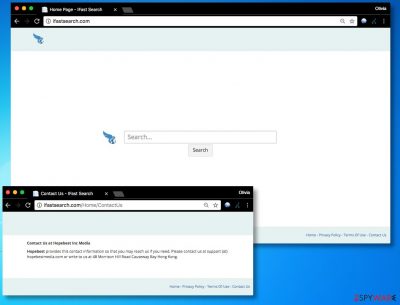
Ifastsearch.com is a dubious search engine created by Hopebest Inc. Media. It usually appears in a web browser after installation of a browser hijacker[1]. Such potentially unwanted programs assign a predetermined search engine as the default one.
The redirect virus is highly suspicious because it tends to trigger unexpected redirects to external websites. It can happen when searching the internet via that suspicious search engine. According to VirusActivity, such programs are on the rise nowadays[2]. We recommend removing them, and we'll tell you how to do it.
| name | Ifastsearch.com virus |
|---|---|
| Type | Browser hijacker, potentially unwanted program |
| Symptoms | Altered browser settings; search inquiries going through unknown sites and results are shown from a different provider than before; reduced device performance |
| Risks | Privacy issues, installation of other PUPs |
| Distribution | Deceptive ads, software bundling, file-sharing platforms |
| Elimination | Remove the browser intruder with our instructions below or by scanning your infected device with a dependable security tool |
| System health check | Repair damages caused by the infection by using the FortectIntego software |
Sadly, before entering these sites, you cannot be sure whether they’re legitimate or secure. For your safety, we do not recommend installing any kind of software or adding browser add-ons from websites advertised via this search site. All of these browser redirects occur due to Hopebest’s greed to earn pay-per-click revenue.
They are not the only ones on the market, though. Almost every ad-supported program promotes certain websites without endorsing content shared on them. Recently, researchers have spotted a Trojan that connects to bogus search engines to click on ads and generate such revenue[3].
At this point, the user is the victim who has to browse the Internet attentively and always think about potential dangers that might await on one or another website. We do not believe that such tools are beneficial for the computer user, mainly when they track one’s activities online. For instance, this hijacker is capable of gathering such sorts of data:
- IP address;
- Search history;
- Mobile network information;
- Time-Stamp;
- Information about websites accessed.
The company might also collect data about devices connected to the computer or software installed on it through the content of undeleted cookies. Using collected data, the hijacker promises to provide the user with a better and safer experience.
Sadly, it shares such information with third-party partners only to deliver more sponsored advertisements to the user. If you do not want to encounter these ads on a daily basis, we recommend you to remove Ifastsearch.com virus from your device immediately.
It can be done using instructions provided by the 2-Spyware team. Of course, automatic removal is a much easier way of deleting this hijacker, and you may want to use Malwarebytes or SpyHunter 5Combo Cleaner for that. Once your machine is virus-free, run system diagnostics with the FortectIntego to resolve system-related issues and clean tracking cookies.
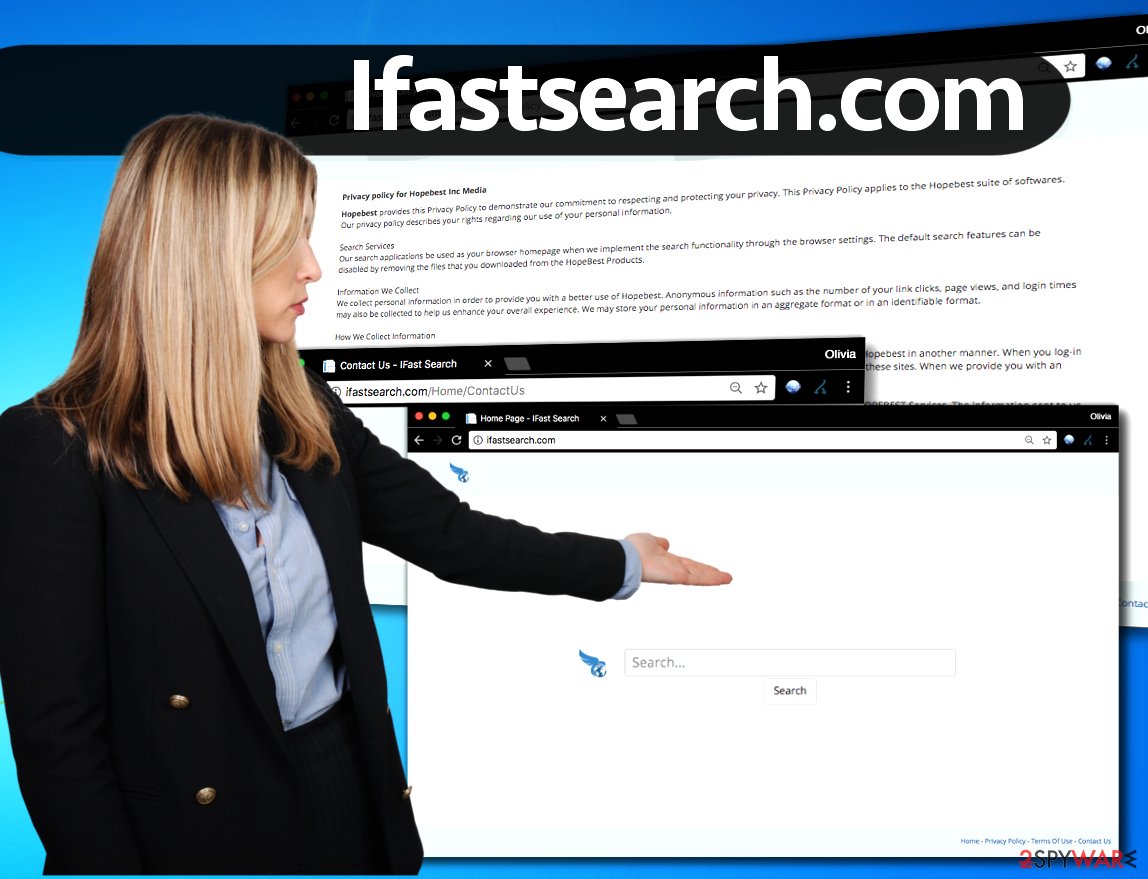
Avoid browser hijackers with a simple trick
It doesn’t take a lot to avoid installing browser hijackers. In fact, the same method can help you to keep any type of potentially unwanted programs at bay. The trick is to adjust the software installer’s settings correctly.
You should never agree to install your downloads using Default or Standard installation settings because these won’t allow you to adjust components included in it. If you’d like to see all programs that will be installed along with your download, we strongly recommend choosing Custom or Advanced option for the installation.
After choosing the right installation settings, look through the list of software bundled with your chosen program. Make sure you deselect all of the additional components that aren’t part of the software you wanted to install. Once you complete this task, you can firmly click the “Install” button and wait until the installer finishes its job.
A technique that helps to remove Ifastsearch.com redirects
You can quickly stop browser redirects – just remove Ifastsearch.com virus from the system. To find its files, we highly recommend using an anti-spyware program of your choice. You can find some suggestions below the article.
If you’re not eager to remove this browser redirect virus automatically, you can always use the instructions provided by our support team. We have added a complete removal tutorial for those interested to delete the hijacker manually. Please let us know if this guide could be improved.
You may remove virus damage with a help of FortectIntego. SpyHunter 5Combo Cleaner and Malwarebytes are recommended to detect potentially unwanted programs and viruses with all their files and registry entries that are related to them.
Getting rid of Ifastsearch.com virus. Follow these steps
Uninstall from Windows
Instructions for Windows 10/8 machines:
- Enter Control Panel into Windows search box and hit Enter or click on the search result.
- Under Programs, select Uninstall a program.

- From the list, find the entry of the suspicious program.
- Right-click on the application and select Uninstall.
- If User Account Control shows up, click Yes.
- Wait till uninstallation process is complete and click OK.

If you are Windows 7/XP user, proceed with the following instructions:
- Click on Windows Start > Control Panel located on the right pane (if you are Windows XP user, click on Add/Remove Programs).
- In Control Panel, select Programs > Uninstall a program.

- Pick the unwanted application by clicking on it once.
- At the top, click Uninstall/Change.
- In the confirmation prompt, pick Yes.
- Click OK once the removal process is finished.
Delete from macOS
Remove items from Applications folder:
- From the menu bar, select Go > Applications.
- In the Applications folder, look for all related entries.
- Click on the app and drag it to Trash (or right-click and pick Move to Trash)

To fully remove an unwanted app, you need to access Application Support, LaunchAgents, and LaunchDaemons folders and delete relevant files:
- Select Go > Go to Folder.
- Enter /Library/Application Support and click Go or press Enter.
- In the Application Support folder, look for any dubious entries and then delete them.
- Now enter /Library/LaunchAgents and /Library/LaunchDaemons folders the same way and terminate all the related .plist files.

Remove from Microsoft Edge
Delete unwanted extensions from MS Edge:
- Select Menu (three horizontal dots at the top-right of the browser window) and pick Extensions.
- From the list, pick the extension and click on the Gear icon.
- Click on Uninstall at the bottom.

Clear cookies and other browser data:
- Click on the Menu (three horizontal dots at the top-right of the browser window) and select Privacy & security.
- Under Clear browsing data, pick Choose what to clear.
- Select everything (apart from passwords, although you might want to include Media licenses as well, if applicable) and click on Clear.

Restore new tab and homepage settings:
- Click the menu icon and choose Settings.
- Then find On startup section.
- Click Disable if you found any suspicious domain.
Reset MS Edge if the above steps did not work:
- Press on Ctrl + Shift + Esc to open Task Manager.
- Click on More details arrow at the bottom of the window.
- Select Details tab.
- Now scroll down and locate every entry with Microsoft Edge name in it. Right-click on each of them and select End Task to stop MS Edge from running.

If this solution failed to help you, you need to use an advanced Edge reset method. Note that you need to backup your data before proceeding.
- Find the following folder on your computer: C:\\Users\\%username%\\AppData\\Local\\Packages\\Microsoft.MicrosoftEdge_8wekyb3d8bbwe.
- Press Ctrl + A on your keyboard to select all folders.
- Right-click on them and pick Delete

- Now right-click on the Start button and pick Windows PowerShell (Admin).
- When the new window opens, copy and paste the following command, and then press Enter:
Get-AppXPackage -AllUsers -Name Microsoft.MicrosoftEdge | Foreach {Add-AppxPackage -DisableDevelopmentMode -Register “$($_.InstallLocation)\\AppXManifest.xml” -Verbose

Instructions for Chromium-based Edge
Delete extensions from MS Edge (Chromium):
- Open Edge and click select Settings > Extensions.
- Delete unwanted extensions by clicking Remove.

Clear cache and site data:
- Click on Menu and go to Settings.
- Select Privacy, search and services.
- Under Clear browsing data, pick Choose what to clear.
- Under Time range, pick All time.
- Select Clear now.

Reset Chromium-based MS Edge:
- Click on Menu and select Settings.
- On the left side, pick Reset settings.
- Select Restore settings to their default values.
- Confirm with Reset.

Remove from Mozilla Firefox (FF)
You can quickly clean the Firefox browser by deleting add-ons that you cannot remember installing.
Remove dangerous extensions:
- Open Mozilla Firefox browser and click on the Menu (three horizontal lines at the top-right of the window).
- Select Add-ons.
- In here, select unwanted plugin and click Remove.

Reset the homepage:
- Click three horizontal lines at the top right corner to open the menu.
- Choose Options.
- Under Home options, enter your preferred site that will open every time you newly open the Mozilla Firefox.
Clear cookies and site data:
- Click Menu and pick Settings.
- Go to Privacy & Security section.
- Scroll down to locate Cookies and Site Data.
- Click on Clear Data…
- Select Cookies and Site Data, as well as Cached Web Content and press Clear.

Reset Mozilla Firefox
If clearing the browser as explained above did not help, reset Mozilla Firefox:
- Open Mozilla Firefox browser and click the Menu.
- Go to Help and then choose Troubleshooting Information.

- Under Give Firefox a tune up section, click on Refresh Firefox…
- Once the pop-up shows up, confirm the action by pressing on Refresh Firefox.

Remove from Google Chrome
To uninstall a suspicious extension from Chrome, you can use this guide.
Delete malicious extensions from Google Chrome:
- Open Google Chrome, click on the Menu (three vertical dots at the top-right corner) and select More tools > Extensions.
- In the newly opened window, you will see all the installed extensions. Uninstall all the suspicious plugins that might be related to the unwanted program by clicking Remove.

Clear cache and web data from Chrome:
- Click on Menu and pick Settings.
- Under Privacy and security, select Clear browsing data.
- Select Browsing history, Cookies and other site data, as well as Cached images and files.
- Click Clear data.

Change your homepage:
- Click menu and choose Settings.
- Look for a suspicious site in the On startup section.
- Click on Open a specific or set of pages and click on three dots to find the Remove option.
Reset Google Chrome:
If the previous methods did not help you, reset Google Chrome to eliminate all the unwanted components:
- Click on Menu and select Settings.
- In the Settings, scroll down and click Advanced.
- Scroll down and locate Reset and clean up section.
- Now click Restore settings to their original defaults.
- Confirm with Reset settings.

Delete from Safari
Remove unwanted extensions from Safari:
- Click Safari > Preferences…
- In the new window, pick Extensions.
- Select the unwanted extension and select Uninstall.

Clear cookies and other website data from Safari:
- Click Safari > Clear History…
- From the drop-down menu under Clear, pick all history.
- Confirm with Clear History.

Reset Safari if the above-mentioned steps did not help you:
- Click Safari > Preferences…
- Go to Advanced tab.
- Tick the Show Develop menu in menu bar.
- From the menu bar, click Develop, and then select Empty Caches.

After uninstalling this potentially unwanted program (PUP) and fixing each of your web browsers, we recommend you to scan your PC system with a reputable anti-spyware. This will help you to get rid of Ifastsearch.com registry traces and will also identify related parasites or possible malware infections on your computer. For that you can use our top-rated malware remover: FortectIntego, SpyHunter 5Combo Cleaner or Malwarebytes.
How to prevent from getting browser hijacker
Access your website securely from any location
When you work on the domain, site, blog, or different project that requires constant management, content creation, or coding, you may need to connect to the server and content management service more often. The best solution for creating a tighter network could be a dedicated/fixed IP address.
If you make your IP address static and set to your device, you can connect to the CMS from any location and do not create any additional issues for the server or network manager that needs to monitor connections and activities. VPN software providers like Private Internet Access can help you with such settings and offer the option to control the online reputation and manage projects easily from any part of the world.
Recover files after data-affecting malware attacks
While much of the data can be accidentally deleted due to various reasons, malware is one of the main culprits that can cause loss of pictures, documents, videos, and other important files. More serious malware infections lead to significant data loss when your documents, system files, and images get encrypted. In particular, ransomware is is a type of malware that focuses on such functions, so your files become useless without an ability to access them.
Even though there is little to no possibility to recover after file-locking threats, some applications have features for data recovery in the system. In some cases, Data Recovery Pro can also help to recover at least some portion of your data after data-locking virus infection or general cyber infection.
- ^ Lili Li. Scholarly Information Discovery in the Networked Academic Learning Environment. Google Books. The World's Most Comprehensive Index of Full-Text Books.
- ^ VirusActivity. VirusActivity. The Latest News about Virus Activity.
- ^ Sergey Yunakovsky. The Magala Trojan Clicker: A Hidden Advertising Threat. Securelist. Information about Viruses, Hackers and Spam.























