Compresspdfsearch.com virus (Tutorial) - Chrome, Firefox, IE, Edge
Compresspdfsearch.com virus Removal Guide
What is Compresspdfsearch.com virus?
Compresspdfsearch.com – the search engine that might hide sponsored links in the results page
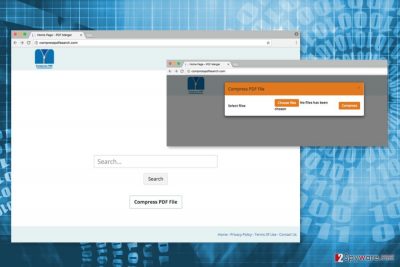
Compresspdfsearch.com is a suspicious search engine created by Hopebest Inc. It’s not the first program created by this company. However, all search tools are defined as browser hijackers and potentially unwanted programs (PUPs).
The main reasons why security experts called this tool as PUP are:
- questionable distribution method that is known as “bundling;”
- alteration of Windows Registry, shortcuts and browsers’ settings;
- replacement of default homepage and search engine to Compresspdfsearch.com;
- delivery of ads and other sponsored content;
- data tracking.
This search tool has an additional feature that allows compressing PDF files from the main page. However, the program does not complete it’s primary function properly. According to the research results, this search tool might alter search results and replace organic links with paid links.[1]
The main purpose of the Compresspdfsearch.com virus is generating advertising-based revenue for the developers. Thus, when this program is installed on Chrome, Firefox, IE or another browser, it starts providing numerous online ads, pop-ups, banners or even redirecting to promotional websites.
The biggest problems are that sponsored links might be hidden in the search results page and lead to potentially dangerous websites. Compresspdfsearch.com redirect issues are concerning. Thus, in order to avoid meeting with cyber criminals and malware, you should stay away from ads and do not use this tool in general.
However, Compresspdfsearch.com removal might be complicated due to hijacker’s ability to make modifications to the system. It is designed to protect itself and prevent users from setting their preferred search provider. Thus, in order to get rid of this program, users are advised to use FortectIntego or another anti-malware.
Manual elimination is also possible. However, our colleagues from SenzaVirus[2] noticed that users often make mistakes and leave some of the hijacker-related components installed. Usually, they forget to reset hijacked web browsers. As a result, cookies and other publisher’s or affiliate’s tracking technologies continue spying on user’s activities online.
Indeed, the Privacy Policy states that the search engine collects some information about users, including IP address, visited websites, search history and keywords, and similar information. However, developers are collaborating with advertising companies and networks. Thus, unknown third-parties might be collecting various information about you as well.
Thus, you need to remove Compresspdfsearch.com to protect your privacy[3] and avoid the attack of aggressive and annoying commercial content. The instructions below will show you how to delete tracking cookies and other virus-related components manually.
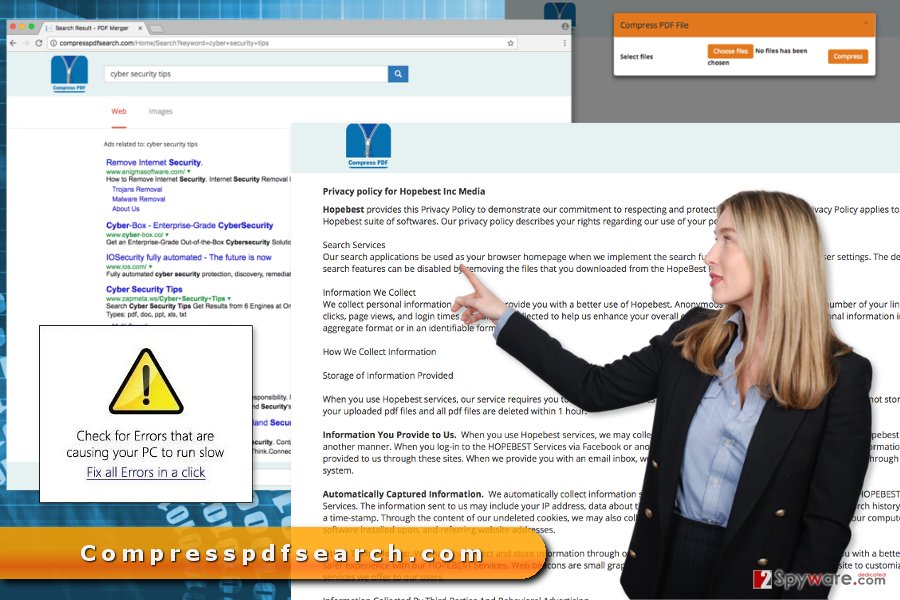
Bundling helps to install the hijacker to computers silently
Authors of the hijacker rely on the popular distribution method of PUPs – bundling. It’s software marketing technique that allows spreading the hijacker with the help of various programs that you can download from the Internet.
The PUP is added as an optional component in the software package. It is hidden under Quick or Recommended settings that do not openly disclose about the installation of the third-party software. Thus, when users install new programs under these settings, they might encounter Compresspdfsearch.com hijack.
To avoid infiltration of this search tool and many other undesired applications, you should get used to install software using Advanced/Custom setup and pay attention to each of the installation steps. These settings might show the list of additional third-party programs. Typically they are pre-selected; thus, you need to untick them in order to stop their installation.
Remove Compresspdfsearch.com virus from the computer and web browsers
As we have mentioned at the beginning of the article, you can remove Compresspdfsearch.com either manually or automatically. Automatic elimination option is simpler and requires scanning the system with anti-malware program.
However, if you are interested in manual elimination option, you should check the instructions below. They will guide you through Compresspdfsearch.com removal and show you what you need to do to clean up all hijacker-related components.
You may remove virus damage with a help of FortectIntego. SpyHunter 5Combo Cleaner and Malwarebytes are recommended to detect potentially unwanted programs and viruses with all their files and registry entries that are related to them.
Getting rid of Compresspdfsearch.com virus. Follow these steps
Uninstall from Windows
Follow manual removal instructions carefully. Do not leave any programs, files and other components related to Compresspdfsearch.com.
Instructions for Windows 10/8 machines:
- Enter Control Panel into Windows search box and hit Enter or click on the search result.
- Under Programs, select Uninstall a program.

- From the list, find the entry of the suspicious program.
- Right-click on the application and select Uninstall.
- If User Account Control shows up, click Yes.
- Wait till uninstallation process is complete and click OK.

If you are Windows 7/XP user, proceed with the following instructions:
- Click on Windows Start > Control Panel located on the right pane (if you are Windows XP user, click on Add/Remove Programs).
- In Control Panel, select Programs > Uninstall a program.

- Pick the unwanted application by clicking on it once.
- At the top, click Uninstall/Change.
- In the confirmation prompt, pick Yes.
- Click OK once the removal process is finished.
Delete from macOS
If your browser was hijacked, you should check the list of Applications and uninstall suspicious entries.
Remove items from Applications folder:
- From the menu bar, select Go > Applications.
- In the Applications folder, look for all related entries.
- Click on the app and drag it to Trash (or right-click and pick Move to Trash)

To fully remove an unwanted app, you need to access Application Support, LaunchAgents, and LaunchDaemons folders and delete relevant files:
- Select Go > Go to Folder.
- Enter /Library/Application Support and click Go or press Enter.
- In the Application Support folder, look for any dubious entries and then delete them.
- Now enter /Library/LaunchAgents and /Library/LaunchDaemons folders the same way and terminate all the related .plist files.

Remove from Microsoft Edge
These instructions will help you to recover Microsoft Edge after the hijack.
Delete unwanted extensions from MS Edge:
- Select Menu (three horizontal dots at the top-right of the browser window) and pick Extensions.
- From the list, pick the extension and click on the Gear icon.
- Click on Uninstall at the bottom.

Clear cookies and other browser data:
- Click on the Menu (three horizontal dots at the top-right of the browser window) and select Privacy & security.
- Under Clear browsing data, pick Choose what to clear.
- Select everything (apart from passwords, although you might want to include Media licenses as well, if applicable) and click on Clear.

Restore new tab and homepage settings:
- Click the menu icon and choose Settings.
- Then find On startup section.
- Click Disable if you found any suspicious domain.
Reset MS Edge if the above steps did not work:
- Press on Ctrl + Shift + Esc to open Task Manager.
- Click on More details arrow at the bottom of the window.
- Select Details tab.
- Now scroll down and locate every entry with Microsoft Edge name in it. Right-click on each of them and select End Task to stop MS Edge from running.

If this solution failed to help you, you need to use an advanced Edge reset method. Note that you need to backup your data before proceeding.
- Find the following folder on your computer: C:\\Users\\%username%\\AppData\\Local\\Packages\\Microsoft.MicrosoftEdge_8wekyb3d8bbwe.
- Press Ctrl + A on your keyboard to select all folders.
- Right-click on them and pick Delete

- Now right-click on the Start button and pick Windows PowerShell (Admin).
- When the new window opens, copy and paste the following command, and then press Enter:
Get-AppXPackage -AllUsers -Name Microsoft.MicrosoftEdge | Foreach {Add-AppxPackage -DisableDevelopmentMode -Register “$($_.InstallLocation)\\AppXManifest.xml” -Verbose

Instructions for Chromium-based Edge
Delete extensions from MS Edge (Chromium):
- Open Edge and click select Settings > Extensions.
- Delete unwanted extensions by clicking Remove.

Clear cache and site data:
- Click on Menu and go to Settings.
- Select Privacy, search and services.
- Under Clear browsing data, pick Choose what to clear.
- Under Time range, pick All time.
- Select Clear now.

Reset Chromium-based MS Edge:
- Click on Menu and select Settings.
- On the left side, pick Reset settings.
- Select Restore settings to their default values.
- Confirm with Reset.

Remove from Mozilla Firefox (FF)
First of all, check the list of the extensions and make sure that any suspicious entries haven't been installed to Mozilla. Then reset the browser as shown below. It will help to get rid of tracking cookies and helper objects installed by Compresspdfsearch.com browser hijacker.
Remove dangerous extensions:
- Open Mozilla Firefox browser and click on the Menu (three horizontal lines at the top-right of the window).
- Select Add-ons.
- In here, select unwanted plugin and click Remove.

Reset the homepage:
- Click three horizontal lines at the top right corner to open the menu.
- Choose Options.
- Under Home options, enter your preferred site that will open every time you newly open the Mozilla Firefox.
Clear cookies and site data:
- Click Menu and pick Settings.
- Go to Privacy & Security section.
- Scroll down to locate Cookies and Site Data.
- Click on Clear Data…
- Select Cookies and Site Data, as well as Cached Web Content and press Clear.

Reset Mozilla Firefox
If clearing the browser as explained above did not help, reset Mozilla Firefox:
- Open Mozilla Firefox browser and click the Menu.
- Go to Help and then choose Troubleshooting Information.

- Under Give Firefox a tune up section, click on Refresh Firefox…
- Once the pop-up shows up, confirm the action by pressing on Refresh Firefox.

Remove from Google Chrome
Once you uninstall suspicious entries that might be related to Compresspdfsearch.com, you have to reset Google Chrome.
Delete malicious extensions from Google Chrome:
- Open Google Chrome, click on the Menu (three vertical dots at the top-right corner) and select More tools > Extensions.
- In the newly opened window, you will see all the installed extensions. Uninstall all the suspicious plugins that might be related to the unwanted program by clicking Remove.

Clear cache and web data from Chrome:
- Click on Menu and pick Settings.
- Under Privacy and security, select Clear browsing data.
- Select Browsing history, Cookies and other site data, as well as Cached images and files.
- Click Clear data.

Change your homepage:
- Click menu and choose Settings.
- Look for a suspicious site in the On startup section.
- Click on Open a specific or set of pages and click on three dots to find the Remove option.
Reset Google Chrome:
If the previous methods did not help you, reset Google Chrome to eliminate all the unwanted components:
- Click on Menu and select Settings.
- In the Settings, scroll down and click Advanced.
- Scroll down and locate Reset and clean up section.
- Now click Restore settings to their original defaults.
- Confirm with Reset settings.

Delete from Safari
These guidelines will show you how to delete virus-related entries from the Safari.
Remove unwanted extensions from Safari:
- Click Safari > Preferences…
- In the new window, pick Extensions.
- Select the unwanted extension and select Uninstall.

Clear cookies and other website data from Safari:
- Click Safari > Clear History…
- From the drop-down menu under Clear, pick all history.
- Confirm with Clear History.

Reset Safari if the above-mentioned steps did not help you:
- Click Safari > Preferences…
- Go to Advanced tab.
- Tick the Show Develop menu in menu bar.
- From the menu bar, click Develop, and then select Empty Caches.

After uninstalling this potentially unwanted program (PUP) and fixing each of your web browsers, we recommend you to scan your PC system with a reputable anti-spyware. This will help you to get rid of Compresspdfsearch.com registry traces and will also identify related parasites or possible malware infections on your computer. For that you can use our top-rated malware remover: FortectIntego, SpyHunter 5Combo Cleaner or Malwarebytes.
How to prevent from getting stealing programs
Stream videos without limitations, no matter where you are
There are multiple parties that could find out almost anything about you by checking your online activity. While this is highly unlikely, advertisers and tech companies are constantly tracking you online. The first step to privacy should be a secure browser that focuses on tracker reduction to a minimum.
Even if you employ a secure browser, you will not be able to access websites that are restricted due to local government laws or other reasons. In other words, you may not be able to stream Disney+ or US-based Netflix in some countries. To bypass these restrictions, you can employ a powerful Private Internet Access VPN, which provides dedicated servers for torrenting and streaming, not slowing you down in the process.
Data backups are important – recover your lost files
Ransomware is one of the biggest threats to personal data. Once it is executed on a machine, it launches a sophisticated encryption algorithm that locks all your files, although it does not destroy them. The most common misconception is that anti-malware software can return files to their previous states. This is not true, however, and data remains locked after the malicious payload is deleted.
While regular data backups are the only secure method to recover your files after a ransomware attack, tools such as Data Recovery Pro can also be effective and restore at least some of your lost data.
- ^ Vangie Beal. Paid search. Webopedia. Online Tech Dictionary for IT Professionals.
- ^ SenzaVirus. SenzaVirus. The Italian site about cyber infections, malware and computer viruses.
- ^ 66 Ways to Protect Your Privacy Right Now. Consumer Reports. Product Reviews and Ratings.























