Tracepackagesearch.com virus (Virus Removal Guide) - Simple Removal Guide
Tracepackagesearch.com virus Removal Guide
What is Tracepackagesearch.com virus?
Tracepackagesearch.com tries to convince users that it is a trustworthy search tool
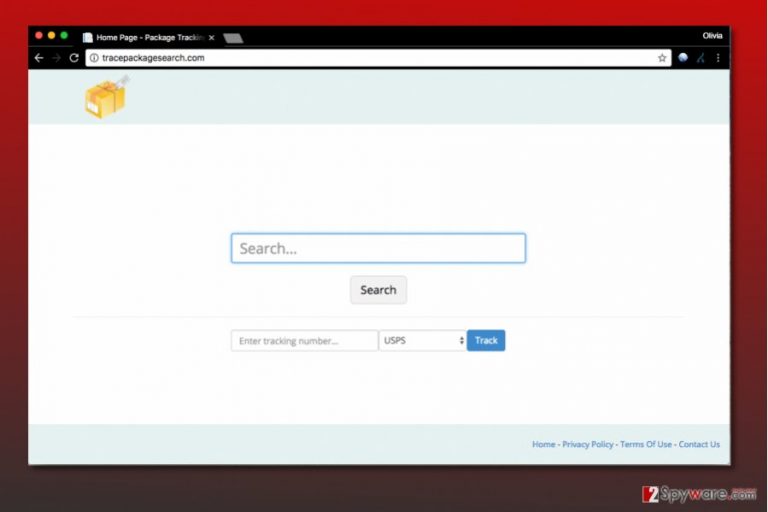
Tracepackagesearch.com is a new search site that is created by Hopebest Inc. Media. Our research reveals that this site is closely associated with potentially unwanted programs (PUPs) that hijack victim’s browser[1] and change default search provider and homepage settings.
The described hijacker might place a standalone program on the system or also add some shady extensions to web browsers at the same time. Once the virtual pest completes the hijack, victim’s web browsers will be ready to cause repetitious redirects to hxxp://Tracepackagesearch.com/ site which suggests using a particular search engine.
The website also suggests tracking one’s packages by entering their tracking numbers. Although this feature might seem handy to some, the majority of computer users wouldn’t trade their favorite search engine just to enjoy it. It is not surprising, considering that not many people need to track packages every day.
The main aim of the suspicious search site is to create an image that invites the victim to use the suggested search engine. The basic design of the website and lack of ads might seem like signs of a trustworthy tool, however, do not be fooled that easily. This search site uses tracking cookies and other technologies to spy on user’s activity online, and it does that on a very specific purpose.
TrackPackageSearch aims to collect browsing-related data such as search terms, ads clicked, websites visited or time spent on them. It then uses the aggregated data to determine what kind of content the user is interested in.
Having such valuable pieces of data not only provides the developers of the hijacker to have a glance at the market’s needs but also gives them a possibility to share collected data with third-parties such as ad networks and receive targeted advertisements in return.
As a consequence, the user receives, even more, ads on a daily basis, instead of getting relevant search results. Besides, every time a user clicks on them, HopeBest Inc. Media gets pay-per-click type income[2].
The described search tool mostly serves third-party ads in the form of search results, although the user may encounter pop-ups and banners from time to time. The worst part is that the developer of this search engine hardly cares about the security of links that it provides in the results’ pages.
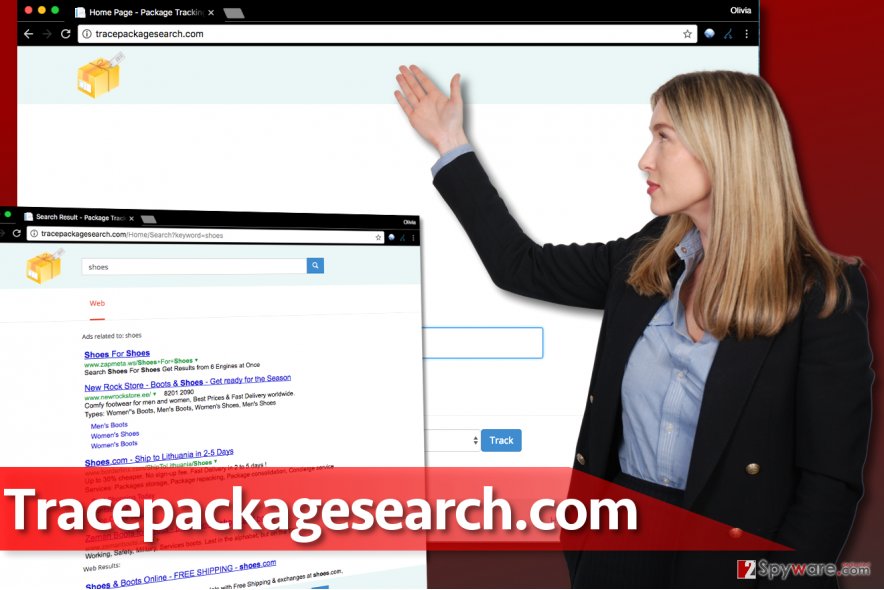
Some of these can be highly dangerous and pose various threats to your PC or your privacy. If you’d like to protect the system, remove Tracepackagesearch.com immediately.
As the developer of the questionable tool claims, “the default search features can be disabled by removing the files that you downloaded from the HopeBest Products.” Experts from 2-Spyware suggest that the fastest way to complete TrackPackageSearch.com removal is to use an anti-spyware software like FortectIntego. However, you can also rely on manual removal instructions provided below the article. In case you are a German-speaking computer user, head to DieViren.de site for instructions[3].
Distribution of browser hijacking programs
Browser hijackers similar to the one we described today are distributed with the help of software bundling. It is an efficient technique that allows installing several programs at once.
Developers of less-known and usually potentially unwanted products collaborate with developers of popular free software and get their permission to advertise suspicious products alongside approved and popular ones.
Users tend to rush when installing free software, so they often rely on Standard/Default installation settings. These settings should not be trusted as they do not provide a possibility to deselect optional programs bundled with the primary program. To perform this change, you need to switch the installation option to Custom/Advanced first.
Remove TrackPackageSearch redirect virus
The easiest way to stop browser redirections is to remove TrackPackageSearch.com virus from Chrome, Firefox, or whichever browser got hijacked by it. If you have never attempted to remove a browser hijacker, take a look at instructions we provided below the article. We are sure that you will find them helpful.
On the other hand, you can save even more time and choose automatic TrackPackageSearch.com removal option. Simply close the affected web browser and run anti-spyware software so that it could check the entire system for you. If you do not have a security software installed yet, try one of the programs recommended by our team.
You may remove virus damage with a help of FortectIntego. SpyHunter 5Combo Cleaner and Malwarebytes are recommended to detect potentially unwanted programs and viruses with all their files and registry entries that are related to them.
Getting rid of Tracepackagesearch.com virus. Follow these steps
Uninstall from Windows
Uninstall all HopeBest software suite to remove TrackPackageSearch virus. To find these programs, follow the given instructions.
Instructions for Windows 10/8 machines:
- Enter Control Panel into Windows search box and hit Enter or click on the search result.
- Under Programs, select Uninstall a program.

- From the list, find the entry of the suspicious program.
- Right-click on the application and select Uninstall.
- If User Account Control shows up, click Yes.
- Wait till uninstallation process is complete and click OK.

If you are Windows 7/XP user, proceed with the following instructions:
- Click on Windows Start > Control Panel located on the right pane (if you are Windows XP user, click on Add/Remove Programs).
- In Control Panel, select Programs > Uninstall a program.

- Pick the unwanted application by clicking on it once.
- At the top, click Uninstall/Change.
- In the confirmation prompt, pick Yes.
- Click OK once the removal process is finished.
Delete from macOS
Remove items from Applications folder:
- From the menu bar, select Go > Applications.
- In the Applications folder, look for all related entries.
- Click on the app and drag it to Trash (or right-click and pick Move to Trash)

To fully remove an unwanted app, you need to access Application Support, LaunchAgents, and LaunchDaemons folders and delete relevant files:
- Select Go > Go to Folder.
- Enter /Library/Application Support and click Go or press Enter.
- In the Application Support folder, look for any dubious entries and then delete them.
- Now enter /Library/LaunchAgents and /Library/LaunchDaemons folders the same way and terminate all the related .plist files.

Remove from Microsoft Edge
Delete unwanted extensions from MS Edge:
- Select Menu (three horizontal dots at the top-right of the browser window) and pick Extensions.
- From the list, pick the extension and click on the Gear icon.
- Click on Uninstall at the bottom.

Clear cookies and other browser data:
- Click on the Menu (three horizontal dots at the top-right of the browser window) and select Privacy & security.
- Under Clear browsing data, pick Choose what to clear.
- Select everything (apart from passwords, although you might want to include Media licenses as well, if applicable) and click on Clear.

Restore new tab and homepage settings:
- Click the menu icon and choose Settings.
- Then find On startup section.
- Click Disable if you found any suspicious domain.
Reset MS Edge if the above steps did not work:
- Press on Ctrl + Shift + Esc to open Task Manager.
- Click on More details arrow at the bottom of the window.
- Select Details tab.
- Now scroll down and locate every entry with Microsoft Edge name in it. Right-click on each of them and select End Task to stop MS Edge from running.

If this solution failed to help you, you need to use an advanced Edge reset method. Note that you need to backup your data before proceeding.
- Find the following folder on your computer: C:\\Users\\%username%\\AppData\\Local\\Packages\\Microsoft.MicrosoftEdge_8wekyb3d8bbwe.
- Press Ctrl + A on your keyboard to select all folders.
- Right-click on them and pick Delete

- Now right-click on the Start button and pick Windows PowerShell (Admin).
- When the new window opens, copy and paste the following command, and then press Enter:
Get-AppXPackage -AllUsers -Name Microsoft.MicrosoftEdge | Foreach {Add-AppxPackage -DisableDevelopmentMode -Register “$($_.InstallLocation)\\AppXManifest.xml” -Verbose

Instructions for Chromium-based Edge
Delete extensions from MS Edge (Chromium):
- Open Edge and click select Settings > Extensions.
- Delete unwanted extensions by clicking Remove.

Clear cache and site data:
- Click on Menu and go to Settings.
- Select Privacy, search and services.
- Under Clear browsing data, pick Choose what to clear.
- Under Time range, pick All time.
- Select Clear now.

Reset Chromium-based MS Edge:
- Click on Menu and select Settings.
- On the left side, pick Reset settings.
- Select Restore settings to their default values.
- Confirm with Reset.

Remove from Mozilla Firefox (FF)
To prevent Firefox from causing redirects to TrackPackage Search site, uninstall Firefox add-ons that hopped on this browser without your knowledge.
Remove dangerous extensions:
- Open Mozilla Firefox browser and click on the Menu (three horizontal lines at the top-right of the window).
- Select Add-ons.
- In here, select unwanted plugin and click Remove.

Reset the homepage:
- Click three horizontal lines at the top right corner to open the menu.
- Choose Options.
- Under Home options, enter your preferred site that will open every time you newly open the Mozilla Firefox.
Clear cookies and site data:
- Click Menu and pick Settings.
- Go to Privacy & Security section.
- Scroll down to locate Cookies and Site Data.
- Click on Clear Data…
- Select Cookies and Site Data, as well as Cached Web Content and press Clear.

Reset Mozilla Firefox
If clearing the browser as explained above did not help, reset Mozilla Firefox:
- Open Mozilla Firefox browser and click the Menu.
- Go to Help and then choose Troubleshooting Information.

- Under Give Firefox a tune up section, click on Refresh Firefox…
- Once the pop-up shows up, confirm the action by pressing on Refresh Firefox.

Remove from Google Chrome
Delete Track Package Search extension from Chrome.
Delete malicious extensions from Google Chrome:
- Open Google Chrome, click on the Menu (three vertical dots at the top-right corner) and select More tools > Extensions.
- In the newly opened window, you will see all the installed extensions. Uninstall all the suspicious plugins that might be related to the unwanted program by clicking Remove.

Clear cache and web data from Chrome:
- Click on Menu and pick Settings.
- Under Privacy and security, select Clear browsing data.
- Select Browsing history, Cookies and other site data, as well as Cached images and files.
- Click Clear data.

Change your homepage:
- Click menu and choose Settings.
- Look for a suspicious site in the On startup section.
- Click on Open a specific or set of pages and click on three dots to find the Remove option.
Reset Google Chrome:
If the previous methods did not help you, reset Google Chrome to eliminate all the unwanted components:
- Click on Menu and select Settings.
- In the Settings, scroll down and click Advanced.
- Scroll down and locate Reset and clean up section.
- Now click Restore settings to their original defaults.
- Confirm with Reset settings.

Delete from Safari
Remove unwanted extensions from Safari:
- Click Safari > Preferences…
- In the new window, pick Extensions.
- Select the unwanted extension and select Uninstall.

Clear cookies and other website data from Safari:
- Click Safari > Clear History…
- From the drop-down menu under Clear, pick all history.
- Confirm with Clear History.

Reset Safari if the above-mentioned steps did not help you:
- Click Safari > Preferences…
- Go to Advanced tab.
- Tick the Show Develop menu in menu bar.
- From the menu bar, click Develop, and then select Empty Caches.

After uninstalling this potentially unwanted program (PUP) and fixing each of your web browsers, we recommend you to scan your PC system with a reputable anti-spyware. This will help you to get rid of Tracepackagesearch.com registry traces and will also identify related parasites or possible malware infections on your computer. For that you can use our top-rated malware remover: FortectIntego, SpyHunter 5Combo Cleaner or Malwarebytes.
How to prevent from getting stealing programs
Protect your privacy – employ a VPN
There are several ways how to make your online time more private – you can access an incognito tab. However, there is no secret that even in this mode, you are tracked for advertising purposes. There is a way to add an extra layer of protection and create a completely anonymous web browsing practice with the help of Private Internet Access VPN. This software reroutes traffic through different servers, thus leaving your IP address and geolocation in disguise. Besides, it is based on a strict no-log policy, meaning that no data will be recorded, leaked, and available for both first and third parties. The combination of a secure web browser and Private Internet Access VPN will let you browse the Internet without a feeling of being spied or targeted by criminals.
No backups? No problem. Use a data recovery tool
If you wonder how data loss can occur, you should not look any further for answers – human errors, malware attacks, hardware failures, power cuts, natural disasters, or even simple negligence. In some cases, lost files are extremely important, and many straight out panic when such an unfortunate course of events happen. Due to this, you should always ensure that you prepare proper data backups on a regular basis.
If you were caught by surprise and did not have any backups to restore your files from, not everything is lost. Data Recovery Pro is one of the leading file recovery solutions you can find on the market – it is likely to restore even lost emails or data located on an external device.
- ^ FIREBALL – The Chinese Malware of 250 Million Computers Infected. Check Point Blog. Threat Research: Research Findings, Threat Intelligence.
- ^ Pay-per-click. Wikipedia. The Free Encyclopedia.
- ^ DieViren. DieViren. Virus Removal Tutorials, Cyber Security Tips.
