Computer Detected To Be Corrupted scam (Microsoft Support Scam) - Removal Instructions
Computer Detected To Be Corrupted scam Removal Guide
What is Computer Detected To Be Corrupted scam?
Computer Detected To Be Corrupted – a fake pop-up that informs about blocked computer
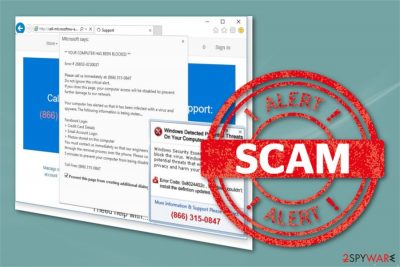
Computer Detected To Be Corrupted is a technical support scam that aims to trick users into calling fake Microsoft technicians to unblock the computer. The fake message appears on the compromised website. Typically, users encounter it after adware[1] infiltration which is capable of opening various websites on the affected web browser.
| Summary | |
|---|---|
| Name | Computer Detected To Be Corrupted |
| Type | Adware |
| Purpose of the infection | Trick people into calling fake Microsoft support line |
| Used phone number | (866) 288-3379 |
| Affected OS | Windows |
| Symptoms | Browser redirects to fake Microsoft/Windows websites, security pop-ups, virus alerts, crashing and freezing web browser |
| Distribution method | Software bundles |
| To uninstall Computer Detected To Be Corrupted, install FortectIntego and run a full system scan | |
Computer Detected To Be Corrupted virus is not dangerous itself. The ad-supported application can only modify Google Chrome, Mozilla Firefox, Internet Explorer or Microsoft Edge settings. As a result, users might notice lots of suspicious pop-ups and suffer from redirects to tech support or other shady sites.
However, the main activity of this cyber threat is to trick users that Computer Detected To Be Corrupted alert is legitimate and make them call fake technicians. When users end up on a compromised website, they receive the following message:
“EROR 268D3 Warning: COMPUTER DETECTED TO BE CORRUPTED & UNRECOVERABLE. CALL SPECIALIST MICROSOFT HELP DESK AT TOLL FREE (866) 288-3379
Windows Detected Potential Threats On Your Computer.
Windows Security Essentials was unable to block the virus. Windows detected several potential threats that will compromise your privacy and heart your computer.
Error Code: 0x8024402c, Windows couldn't install the definition updated. More Information & Support Please Contract (866) 288-3379.”- stated in an appearing message.
Security specialists from Bedynet.ru[2] report that crooks might use a bunch of different phone numbers to talk with potential victims. However, you should never rush calling. This call might be expensive or cyber criminals might swindle your money, trick into installing fake security software or remote access tools, or try to obtain your personal information.
We want to stress out that this message has no relation to Windows or Microsoft Corporation. The company does not provide security alerts on unknown websites and does not offer phone support line for regular computer users. Therefore, you need to close browser tab with Computer Detected To Be Corrupted scam website. If the website freezes the browser or you cannot close the tab, please force-quit the browser.
If redirects to this site continue, you need to remove Computer Detected To Be Corrupted adware and related programs as soon as you notice questionable activity on your browser. This unwanted program can also be associated with those intrusive ads you get as soon as you click on a link in your browser.
Computer Detected To Be Corrupted removal is important because those redirects, pop-up[3] ads and other content created by the adware itself can lead to other infections. We recommend you to use anti-malware tools for the proper removal of this type of adware. For example, you can use the certified and legitimate tool FortectIntego.
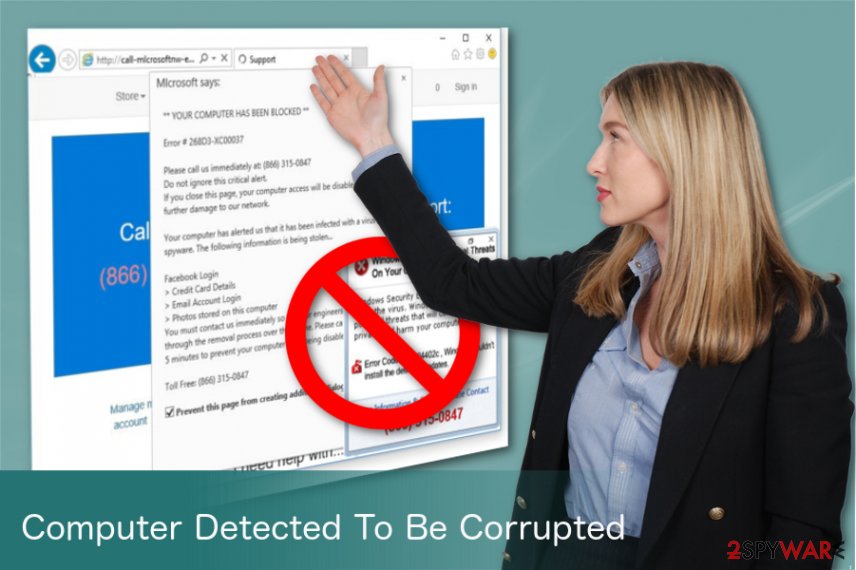
Adware which is responsible for redirects to technical support scam website spread in software bundles
This potentially unwanted program usually infiltrates the system without users consent. Developers use bundling technique and pack these programs with freeware. When you choose Custom or Advanced options during insecure download processes you can see these “optional downloads” and de-select them.
Although, if you skip those steps, you get additional programs that cause unwanted activities on your browser and computer. Therefore, you should never rush through installation. Additionally, you should never rely on Quick/Standard installation because this setup does not let seeing what additional apps are spreading in the same software bundle
Remove Computer Detected To Be Corrupted virus from your web browser
It is crucial for your computer system’s safety to delete these PUPs immediately. Computer Detected To Be Corrupted removal can be overwhelming, but it is possible and recommended to do. You need to have up and running anti-malware program and make a full system scan.
Additionally, you can try to remove Computer Detected To Be Corrupted adware and all its related components manually. In order to do so, you have to uninstall suspicious programs from Windows system, get rid of questionable browser extensions and reset the browser. You can find detailed guide below.
You may remove virus damage with a help of FortectIntego. SpyHunter 5Combo Cleaner and Malwarebytes are recommended to detect potentially unwanted programs and viruses with all their files and registry entries that are related to them.
Getting rid of Computer Detected To Be Corrupted scam. Follow these steps
Uninstall from Windows
Follow these steps to uninstall programs that might be related to Computer Detected To Be Corrupted scam:
Instructions for Windows 10/8 machines:
- Enter Control Panel into Windows search box and hit Enter or click on the search result.
- Under Programs, select Uninstall a program.

- From the list, find the entry of the suspicious program.
- Right-click on the application and select Uninstall.
- If User Account Control shows up, click Yes.
- Wait till uninstallation process is complete and click OK.

If you are Windows 7/XP user, proceed with the following instructions:
- Click on Windows Start > Control Panel located on the right pane (if you are Windows XP user, click on Add/Remove Programs).
- In Control Panel, select Programs > Uninstall a program.

- Pick the unwanted application by clicking on it once.
- At the top, click Uninstall/Change.
- In the confirmation prompt, pick Yes.
- Click OK once the removal process is finished.
Delete from macOS
Remove items from Applications folder:
- From the menu bar, select Go > Applications.
- In the Applications folder, look for all related entries.
- Click on the app and drag it to Trash (or right-click and pick Move to Trash)

To fully remove an unwanted app, you need to access Application Support, LaunchAgents, and LaunchDaemons folders and delete relevant files:
- Select Go > Go to Folder.
- Enter /Library/Application Support and click Go or press Enter.
- In the Application Support folder, look for any dubious entries and then delete them.
- Now enter /Library/LaunchAgents and /Library/LaunchDaemons folders the same way and terminate all the related .plist files.

Remove from Microsoft Edge
Delete unwanted extensions from MS Edge:
- Select Menu (three horizontal dots at the top-right of the browser window) and pick Extensions.
- From the list, pick the extension and click on the Gear icon.
- Click on Uninstall at the bottom.

Clear cookies and other browser data:
- Click on the Menu (three horizontal dots at the top-right of the browser window) and select Privacy & security.
- Under Clear browsing data, pick Choose what to clear.
- Select everything (apart from passwords, although you might want to include Media licenses as well, if applicable) and click on Clear.

Restore new tab and homepage settings:
- Click the menu icon and choose Settings.
- Then find On startup section.
- Click Disable if you found any suspicious domain.
Reset MS Edge if the above steps did not work:
- Press on Ctrl + Shift + Esc to open Task Manager.
- Click on More details arrow at the bottom of the window.
- Select Details tab.
- Now scroll down and locate every entry with Microsoft Edge name in it. Right-click on each of them and select End Task to stop MS Edge from running.

If this solution failed to help you, you need to use an advanced Edge reset method. Note that you need to backup your data before proceeding.
- Find the following folder on your computer: C:\\Users\\%username%\\AppData\\Local\\Packages\\Microsoft.MicrosoftEdge_8wekyb3d8bbwe.
- Press Ctrl + A on your keyboard to select all folders.
- Right-click on them and pick Delete

- Now right-click on the Start button and pick Windows PowerShell (Admin).
- When the new window opens, copy and paste the following command, and then press Enter:
Get-AppXPackage -AllUsers -Name Microsoft.MicrosoftEdge | Foreach {Add-AppxPackage -DisableDevelopmentMode -Register “$($_.InstallLocation)\\AppXManifest.xml” -Verbose

Instructions for Chromium-based Edge
Delete extensions from MS Edge (Chromium):
- Open Edge and click select Settings > Extensions.
- Delete unwanted extensions by clicking Remove.

Clear cache and site data:
- Click on Menu and go to Settings.
- Select Privacy, search and services.
- Under Clear browsing data, pick Choose what to clear.
- Under Time range, pick All time.
- Select Clear now.

Reset Chromium-based MS Edge:
- Click on Menu and select Settings.
- On the left side, pick Reset settings.
- Select Restore settings to their default values.
- Confirm with Reset.

Remove from Mozilla Firefox (FF)
Uninstall Firefox extensions that might be responsible for redirecting to scam website:
Remove dangerous extensions:
- Open Mozilla Firefox browser and click on the Menu (three horizontal lines at the top-right of the window).
- Select Add-ons.
- In here, select unwanted plugin and click Remove.

Reset the homepage:
- Click three horizontal lines at the top right corner to open the menu.
- Choose Options.
- Under Home options, enter your preferred site that will open every time you newly open the Mozilla Firefox.
Clear cookies and site data:
- Click Menu and pick Settings.
- Go to Privacy & Security section.
- Scroll down to locate Cookies and Site Data.
- Click on Clear Data…
- Select Cookies and Site Data, as well as Cached Web Content and press Clear.

Reset Mozilla Firefox
If clearing the browser as explained above did not help, reset Mozilla Firefox:
- Open Mozilla Firefox browser and click the Menu.
- Go to Help and then choose Troubleshooting Information.

- Under Give Firefox a tune up section, click on Refresh Firefox…
- Once the pop-up shows up, confirm the action by pressing on Refresh Firefox.

Remove from Google Chrome
Reset Google Chrome to stop unwanted redirects to tech support scam website:
Delete malicious extensions from Google Chrome:
- Open Google Chrome, click on the Menu (three vertical dots at the top-right corner) and select More tools > Extensions.
- In the newly opened window, you will see all the installed extensions. Uninstall all the suspicious plugins that might be related to the unwanted program by clicking Remove.

Clear cache and web data from Chrome:
- Click on Menu and pick Settings.
- Under Privacy and security, select Clear browsing data.
- Select Browsing history, Cookies and other site data, as well as Cached images and files.
- Click Clear data.

Change your homepage:
- Click menu and choose Settings.
- Look for a suspicious site in the On startup section.
- Click on Open a specific or set of pages and click on three dots to find the Remove option.
Reset Google Chrome:
If the previous methods did not help you, reset Google Chrome to eliminate all the unwanted components:
- Click on Menu and select Settings.
- In the Settings, scroll down and click Advanced.
- Scroll down and locate Reset and clean up section.
- Now click Restore settings to their original defaults.
- Confirm with Reset settings.

Delete from Safari
Remove unwanted extensions from Safari:
- Click Safari > Preferences…
- In the new window, pick Extensions.
- Select the unwanted extension and select Uninstall.

Clear cookies and other website data from Safari:
- Click Safari > Clear History…
- From the drop-down menu under Clear, pick all history.
- Confirm with Clear History.

Reset Safari if the above-mentioned steps did not help you:
- Click Safari > Preferences…
- Go to Advanced tab.
- Tick the Show Develop menu in menu bar.
- From the menu bar, click Develop, and then select Empty Caches.

After uninstalling this potentially unwanted program (PUP) and fixing each of your web browsers, we recommend you to scan your PC system with a reputable anti-spyware. This will help you to get rid of Computer Detected To Be Corrupted scam registry traces and will also identify related parasites or possible malware infections on your computer. For that you can use our top-rated malware remover: FortectIntego, SpyHunter 5Combo Cleaner or Malwarebytes.
How to prevent from getting adware
Do not let government spy on you
The government has many issues in regards to tracking users' data and spying on citizens, so you should take this into consideration and learn more about shady information gathering practices. Avoid any unwanted government tracking or spying by going totally anonymous on the internet.
You can choose a different location when you go online and access any material you want without particular content restrictions. You can easily enjoy internet connection without any risks of being hacked by using Private Internet Access VPN.
Control the information that can be accessed by government any other unwanted party and surf online without being spied on. Even if you are not involved in illegal activities or trust your selection of services, platforms, be suspicious for your own security and take precautionary measures by using the VPN service.
Backup files for the later use, in case of the malware attack
Computer users can suffer from data losses due to cyber infections or their own faulty doings. Ransomware can encrypt and hold files hostage, while unforeseen power cuts might cause a loss of important documents. If you have proper up-to-date backups, you can easily recover after such an incident and get back to work. It is also equally important to update backups on a regular basis so that the newest information remains intact – you can set this process to be performed automatically.
When you have the previous version of every important document or project you can avoid frustration and breakdowns. It comes in handy when malware strikes out of nowhere. Use Data Recovery Pro for the data restoration process.























