Control-scanning.com ads (scam) - Free Instructions
Control-scanning.com ads Removal Guide
What is Control-scanning.com ads?
Control-scanning.com is a fake website designed to scam users who enter it
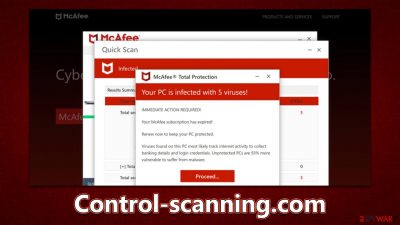
To many, entering the Control-scanning.com site might be rather nerve-racking due to the contents that it shows. Several pop-ups would show up within a few seconds during what looks like a virus scan from the McAfee security vendor, which would soon come back with the following results:
Your PC is infected with 5 viruses!
ACTION REQUIRED
Your McAfee Subscription Has Expired!
Renew now to keep your PC protected.
If your PC is unprotected, it is at risk for viruses and other malware.
All of these warnings and alerts are fake, and the mentioned security vendor has nothing to do with the plot of Control-scanning.com authors. People behind this message are scammers who attempt to scare people into thinking that their machines are heavily infected and need to be cleaned with security software.
You should not download anything from this website, as you might be redirected to a malicious place where you could be tricked into downloading potentially unwanted or malicious software. Likewise, do not accept push notifications, as the site will start spamming you with intrusive and malicious ads later. If you accept, we'll provide instructions on how to stop the push notifications, along with a guide on how to eliminate unwanted software from your system.
| Name | Control-scanning.com |
| Type | Scam, ads, redirect |
| Infiltration | Redirects from other malicious websites, adware |
| Scam content | Claims that the security software subscription has expired and needs to be immediately renewed to remove the allegedly found threats. Asks to download potentially malicious software and enable push notifications |
| Dangers | Loss of finances due to fake subscriptions; redirects to other malware-laden, scam websites; installation of potentially unwanted or malicious software |
| Removal | To remove unwanted apps manually, you can follow our manual guide below. If the unwanted ads and other disruptive behavior do not stop, you should scan your computer with SpyHunter 5Combo Cleaner security software and delete all threats automatically |
| Other tips | Cleaning web browsers is one of the secondary things you should do after PUP/malware removal to secure your privacy. You can use FortectIntego to do it quicker |
The warning signs of questionable websites
You're more likely to come across dubious content online if you visit websites of questionable integrity on purpose. For example, users who illegally download software are exposing themselves to malware or links that could take them to gamble, phishing,[1] spoofing,[2] or other dangerous places online.
Deceptive links are often inserted onto insecure pages in strategic places– such as a fake “Download” button or a link to a torrent website. In other, more severe cases, users might be redirected to another site simply by accidentally clicking on empty space on the page. Furthermore, malicious scripts could automatically initiate redirects too. The answer here is staying away from pirated software, its cracks, and other illegal places.
Since avoiding malicious websites is not always possible, it's crucial that you know how to identify them. The URL is usually the first red flag – for example, Control-scanning.com does not belong to any official security vendor website, despite the logos and messages claiming it to be from McAfee. It is all falsified.
All “virus scanners” you see online are fake – only security software installed onto your device can detect and remove malware. The same goes for messages that claim Flash Player or other software is outdated or missing; if you act on these, you're likely to, in turn, get a virus.
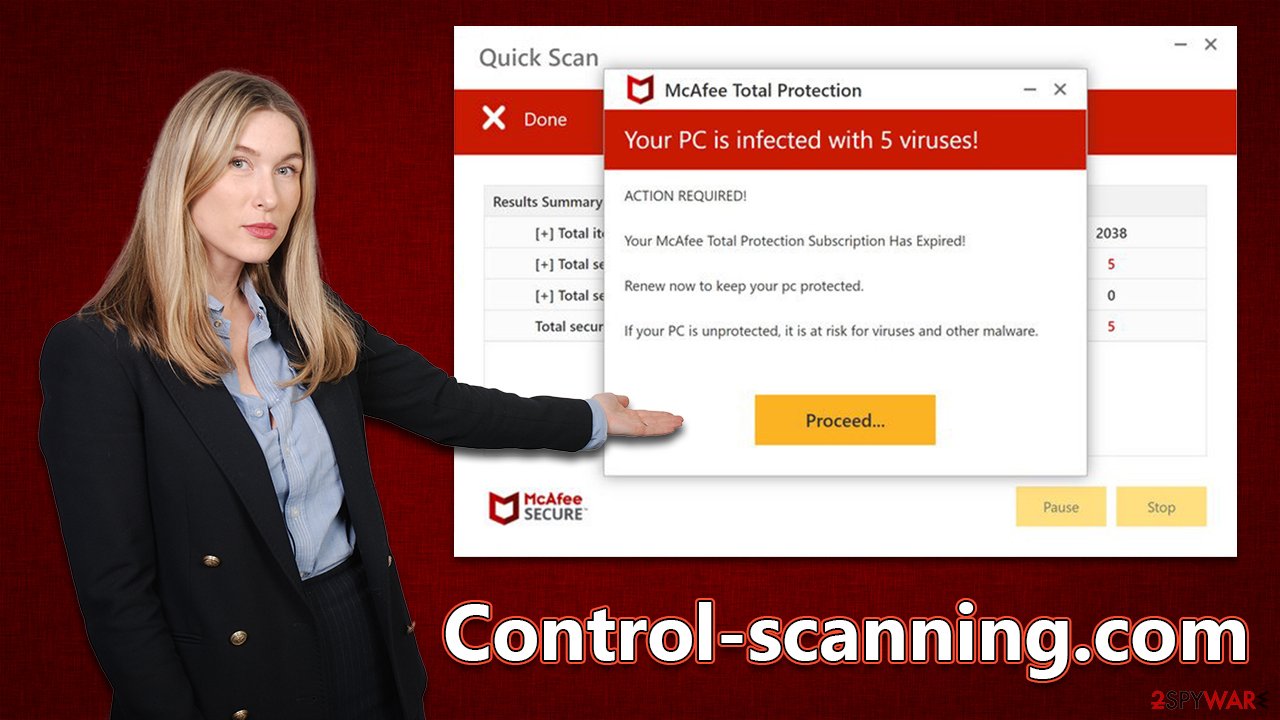
Check your device for adware and malware
Any malware supposedly “found” by the scam site is entirely fabricated, and these results should be dismissed outright. In reality, any user that visits the site will see the same result – it will claim that five viruses have been found on the device.
As we touched on before, adware might be to blame for the sketchy sites you keep getting redirected to. Adware is software that typically comes bundled[3] with other programs or gets installed via other shady methods. This makes it hard to detect. Once it's on your device, unwanted software can run processes in the background, generate ads, redirect web traffic, and perform other unwanted/malicious activities.
We recommend that instead of downloading harmful software or trusting questionable scan results from ads, you should use the SpyHunter 5Combo Cleaner or Malwarebytes security tool. This will help you to identify and remove all malicious components on your system quickly and effectively. Also, with FortectIntego, you can get rid of leftover files, such as cookies which are used for tracking purposes, and clean your system for optimal performance.
Security software will take care of all the potentially unwanted programs for you, but it won't clean your browser caches. If you want to perform this step manually instead of employing automatic tools, you can proceed with the following guide:
Google Chrome
- Click on Menu and pick Settings.
- Under Privacy and security, select Clear browsing data.
- Select Browsing history, Cookies and other site data, as well as Cached images and files.
- Click Clear data.
![Clear cache and web data from Chrome Clear cache and web data from Chrome]()
Mozilla Firefox
- Click Menu and pick Options.
- Go to Privacy & Security section.
- Scroll down to locate Cookies and Site Data.
- Click on Clear Data…
- Select Cookies and Site Data, as well as Cached Web Content, and press Clear.
![Clear cookies and site data from Firefox Clear cookies and site data from Firefox]()
Safari
- Click Safari > Clear History…
- From the drop-down menu under Clear, pick all history.
- Confirm with Clear History.
![Clear cookies and website data from Safari Clear cookies and website data from Safari]()
MS Edge (Chromium)
- Click on Menu and go to Settings.
- Select Privacy and services.
- Under Clear browsing data, pick Choose what to clear.
- Under Time range, pick All time.
- Select Clear now.
![Clear browser data from Chroum Edge Clear browser data from Chroum Edge]()
Push notifications: annoying pop-ups might come from Control-scanning.com
Upon entering the site, you might be asked to enable push notifications. If you hit “Allow” within the prompt, either intentionally or not, you will later receive spammy pop-ups that appear at any time when the browser is open, regardless of whether it is being actively used or not.
Besides, Control-scanning.com would show more damaging messages about virus infections and clicks to links of malicious websites. So make sure you don't engage with any of these by instead accessing browser settings and blocking the website's URL from the “Allowed” list:
Google Chrome
- Open the Google Chrome browser and go to Menu > Settings.
- Scroll down and click on Advanced.
- Locate the Privacy and security section and pick Site Settings > Notifications.
- Look at the Allow section and look for a suspicious URL.
- Click the three vertical dots next to it and pick Block. This should remove unwanted notifications from Google Chrome.
![Stop notifications on Chrome PC 2 Stop notifications on Chrome PC 2]()
Mozilla Firefox
- Open Mozilla Firefox and go to Menu > Options.
- Click on Privacy & Security section.
- Under Permissions, you should be able to see Notifications. Click the Settings button next to it.
- In the Settings – Notification Permissions window, click on the URL's drop-down menu.
- Select Block and then click on Save Changes. This should remove unwanted notifications from Mozilla Firefox.
![Stop notifications on Mozilla Firefox 2 Stop notifications on Mozilla Firefox 2]()
Safari
- Click on Safari > Preferences…
- Go to the Websites tab and, under General, select Notifications.
- Select the web address in question, click the drop-down menu and select Deny.
![Stop notifications on Safari Stop notifications on Safari]()
MS Edge (Chromium)
- Open Microsoft Edge, and go to Settings.
- Select Site permissions.
- Go to Notifications on the right.
- Under Allow, you will find the unwanted entry.
- Click on More actions and select Block.
![Stop notifications on Edge Chromium Stop notifications on Edge Chromium]()
How to prevent from getting adware
Stream videos without limitations, no matter where you are
There are multiple parties that could find out almost anything about you by checking your online activity. While this is highly unlikely, advertisers and tech companies are constantly tracking you online. The first step to privacy should be a secure browser that focuses on tracker reduction to a minimum.
Even if you employ a secure browser, you will not be able to access websites that are restricted due to local government laws or other reasons. In other words, you may not be able to stream Disney+ or US-based Netflix in some countries. To bypass these restrictions, you can employ a powerful Private Internet Access VPN, which provides dedicated servers for torrenting and streaming, not slowing you down in the process.
Data backups are important – recover your lost files
Ransomware is one of the biggest threats to personal data. Once it is executed on a machine, it launches a sophisticated encryption algorithm that locks all your files, although it does not destroy them. The most common misconception is that anti-malware software can return files to their previous states. This is not true, however, and data remains locked after the malicious payload is deleted.
While regular data backups are the only secure method to recover your files after a ransomware attack, tools such as Data Recovery Pro can also be effective and restore at least some of your lost data.
- ^ Phishing attacks. Imperva. Application and data security.
- ^ Jean Folger. What Is Spoofing? How Scam Works and How To Protect Yourself. Investopedia. Sharper insight, better investing.
- ^ Bundled software. Computer Hope. Free computer help.








