Converto.io ads - Chrome, Firefox, IE, Edge
Converto.io ads Removal Guide
What is Converto.io ads?
Converto – a YouTube video converter that is actually adware
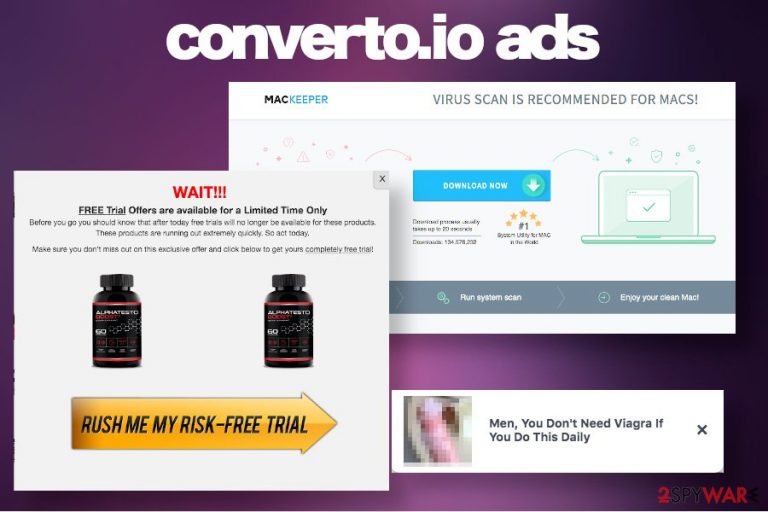
Converto.io is a website that carries an international classification of a potentially unwanted program (PUP). Although it offers a free YouTube file conversion service that attracts millions of users worldwide, the website itself is implementing aggressive advertising campaigns[1] that may result in malware infiltration or privacy issues.
Although this service is not bound to a particular application and does not require any downloads, it may initiate a web browser’s changes and enable push notifications on Google Chrome, Mozilla Firefox, Safari, and other web browsers without being asked for. Therefore, upon using the service, people may start encountering misleading popups claiming that a device is infected or lacks crucial updates.
Besides, regular websites may get filled with intriguing clickbait ads, which once clicked redirect to fake BBC news site, MacKeeper download website, poorly written blogs, and similar affiliated websites. Suchlike activity pushed the website’s ranking down and most of the users are recognizing this converter as a converto.io virus.
| Name | Converto.io |
| Classification | Adware, Potentially Unwanted Program (PUP) |
| The basis for classification | Suspicious infiltration, continuous flow of misleading ads, redirects to potentially dangerous websites |
| Distribution | Ads usually emerge as if out of nowhere. That's because related adware is installed via a freeware bundle without asking user's approval in a proper manner |
| Symptoms | The clearest sign of adware infection is a flow of intrusive popups, banners, hyperlinks, and other clickbait content. Typically, the article's culprit's ds feature pornographic or weight loss content. However, popups reporting a supposed virus infection or request for crucial updates are also common |
| Related programs | AdsKeeper |
| Compatibility | Google Chrome, Mozilla Firefox, Safari, Internet Explorer, or any other web browser on both Windows and Mac OS can be hijacked |
| Removal possibilities | The malware can be eliminated manually or with a professional AV tool. Anyway, it's important to get rid of related add-ons from the web browser and disable push notifications |
| Possible damage | Any type of malware can initiate multiple changes in files and processes of the system. To fix any damage, employ FortectIntego repair tool |
The culprit's domain offers an online-based YouTube file converter only. The website contains a field for a YouTube link and a “Convert” button. It allows users to convert files to MP3 or MP4 formats, as well as cut selected parts of the videos, change quality on Settings, create albums, and apply covers. Seems good to be true for a free service.
However, once landing on the website it gets clear that there’s something wrong. The homepage is filled with ads that cover half of the screen exhibiting pornographic, weight losing, disease-related ads. Moreover, the headings of the converto.io ads are by default translated into the language based on the IP address[2].
A thorough investigation of the popups and banners outlined a clear relationship between the described converter and the AdsKeeper service. The latter is infamous for altering web browser settings, inserting ads into visual layers, and generating income with the help of pay-per-click traffic. It seems that the adware is taking advantage of the AdsKeeper traffic monetization service.
Those who have been dealing with the this adware reported that the ads it generates redirect to unrelated websites, most of which seem to be fake. A research carried out by NoVirus.uk[3] cybersecurity team adds to the topic and claims that these ads contain redirects to fake BBC News sites, rogue websites, off-topic random domains, or download websites for MacKeeper and other malware.
If you noticed converto.io ads while browsing the web, it is important to skip each of the ads without clicking on it. Otherwise, you may get exposed to dangerous content used for spreading other potentially unwanted programs. Or you will simply waste your time visiting useless third-party websites that have been developers for monetization purposes only.
Apart from displaying ugly and intrusive ads, this adware may also be included in data tracking. As pointed out above, once landing on the website, the headings of the ads are translated according to the visitor’s IP address. That indicates the fact that it uses cookies or other tracking software and collects non-personally identifiable information (IP address, geolocation, search queries, clicks, websites, visited, etc.) without asking for visitor’s permission.
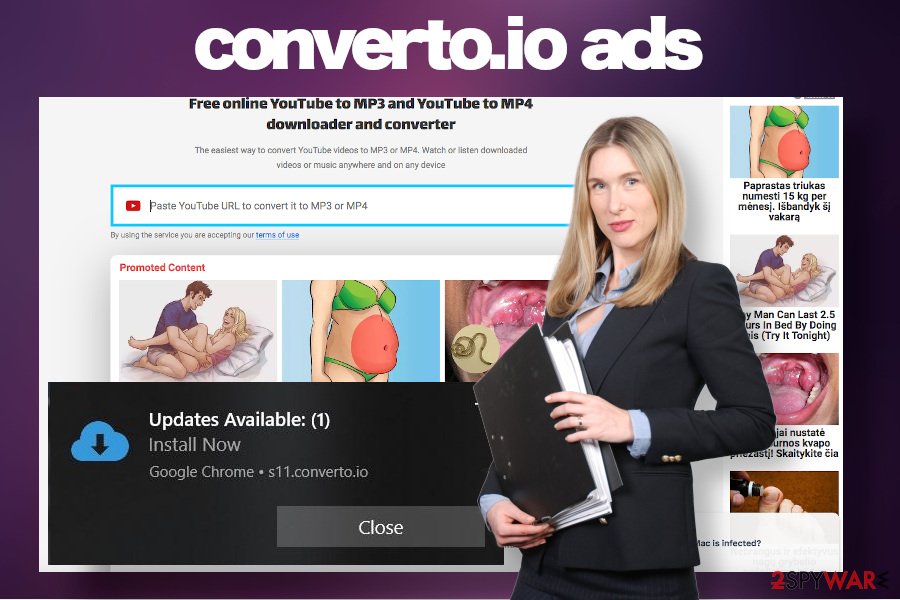
All in all, if you’ve been using the service for some time and now suffer from the side effects, such as spammy ads, do not waste your time and initiate a full converto.io removal. Normally, the removal of PUPs is not difficult as all people have to do is to eliminate unknown apps from the system and reset the web browser.
In this particular case, it’s not clear which program is responsible for triggering pop-ups and ads. According to experts, these malicious ads may not be related to any programs but rather appear on the web browser because of converto.io server might have turned push notifications on. Nevertheless, these ads may be triggered by other PUP that you might have installed earlier, for example, AdsKeeper or MacKeeper.
Therefore, to remove converto.io virus from the system, navigate to the apps and programs folder, and carefully check what kind of programs are installed. Remove each application that you are not familiar with or don't remember installing. It is advisable to eliminate PUPs using reputable antivirus engines, such as SpyHunter 5Combo Cleaner or Malwarebytes. The manual removal may lead to the reemergence of the ads.
Finally, upon eliminating unwanted programs, navigate to the settings of the web browser, and open Advanced Settings. Locate Content Settings, and then click on the Notifications option. Find the domain on the list, click on it, and select Block.
Reckless installation of freeware result in PUP infections
Google Chrome and other web browsers are a common target of third parties who seek to increase visitors' rates to their websites or generate income from the ad click. However, PUPs like adware or browser hijacker are not built on malicious codes that would allow to inject them without the user's consent. In this case, freeware is invoked for help.
The so-called bundling distribution technique enables PUP developers to spread their products in the form of web browser plug-ins and add-ons, which are typically disguised under Quick or Basic installation techniques as pre-selected components.
Consequently, if the potential victim opts does not to monitor the installation of a freeware bundle and agrees with the installation of all components unconsciously, unwanted programs come in and start exhibiting behavior that they are programmed to. To prevent bundled installers, you should follow such recommendations:
- Avoid downloading free programs from infamous sources;
- Initiate quick research on the app that you are planning to download;
- Select Advanced or Custom techniques for freeware installation;
- Carefully monitor the installation process of the free app reading all terms displayed;
- Look for offers to install plug-ins, add-ons, toolbars, or similar content;
- Remove checkmarks from pre-selected freeware components.
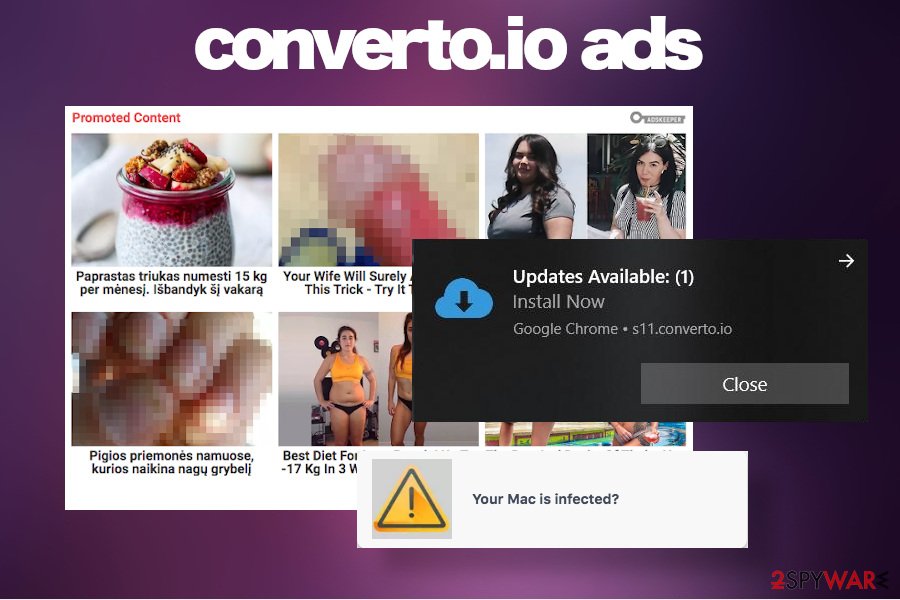
Finally, it's important to keep a reputable anti-malware program with real-time protection installed on the system. Regularly install definition updates to maintain its ability to terminate the latest malware variants.
Remove Converto.io ads and terminate PUPs from the system
Anyone suffering from intrusive advertising campaigns can quite easily remove Converto virus. Manual analysis of the system's programs is time-consuming, so we strongly recommend using an automatic malware removal solution using programs like SpyHunter 5Combo Cleaner or Malwarebytes.
However, the adware may initiate several changes on the system, for example, install suspicious entries on the Windows registry. To fix any changes that malware might have initiated on a host machine, it's advisable to run a scan with a professional repair utility FortectIntego.
Finally, to finish Converto.io removal, get rid of its remnants on the affected web browser. You should either reset the web browser's default settings or try to delete unwanted add-ons and push notifications.
Those who are suffering from the article's culprits ads, but there is no malware on the system, should disable the permission of this server to generate push notifications. To do that, follow these steps:
- Open the affected web browser.
- Navigate to the Settings section.
- Click Advanced Settings on the Settings window.
- Find the Content Settings option and select Notifications.
- Now you should see the list of denied and allowed Notification permissions. Find Converto.io in the allowed list, click on the three dots on the right and select Block.
You may remove virus damage with a help of FortectIntego. SpyHunter 5Combo Cleaner and Malwarebytes are recommended to detect potentially unwanted programs and viruses with all their files and registry entries that are related to them.
Getting rid of Converto.io ads. Follow these steps
Uninstall from Windows
The following instructions illustrate how to remove adware from Windows:
Instructions for Windows 10/8 machines:
- Enter Control Panel into Windows search box and hit Enter or click on the search result.
- Under Programs, select Uninstall a program.

- From the list, find the entry of the suspicious program.
- Right-click on the application and select Uninstall.
- If User Account Control shows up, click Yes.
- Wait till uninstallation process is complete and click OK.

If you are Windows 7/XP user, proceed with the following instructions:
- Click on Windows Start > Control Panel located on the right pane (if you are Windows XP user, click on Add/Remove Programs).
- In Control Panel, select Programs > Uninstall a program.

- Pick the unwanted application by clicking on it once.
- At the top, click Uninstall/Change.
- In the confirmation prompt, pick Yes.
- Click OK once the removal process is finished.
Delete from macOS
Although Macs are less frequently affected, here's what you should do if an adware-type program gets inside:
Remove items from Applications folder:
- From the menu bar, select Go > Applications.
- In the Applications folder, look for all related entries.
- Click on the app and drag it to Trash (or right-click and pick Move to Trash)

To fully remove an unwanted app, you need to access Application Support, LaunchAgents, and LaunchDaemons folders and delete relevant files:
- Select Go > Go to Folder.
- Enter /Library/Application Support and click Go or press Enter.
- In the Application Support folder, look for any dubious entries and then delete them.
- Now enter /Library/LaunchAgents and /Library/LaunchDaemons folders the same way and terminate all the related .plist files.

Remove from Microsoft Edge
Delete unwanted extensions from MS Edge:
- Select Menu (three horizontal dots at the top-right of the browser window) and pick Extensions.
- From the list, pick the extension and click on the Gear icon.
- Click on Uninstall at the bottom.

Clear cookies and other browser data:
- Click on the Menu (three horizontal dots at the top-right of the browser window) and select Privacy & security.
- Under Clear browsing data, pick Choose what to clear.
- Select everything (apart from passwords, although you might want to include Media licenses as well, if applicable) and click on Clear.

Restore new tab and homepage settings:
- Click the menu icon and choose Settings.
- Then find On startup section.
- Click Disable if you found any suspicious domain.
Reset MS Edge if the above steps did not work:
- Press on Ctrl + Shift + Esc to open Task Manager.
- Click on More details arrow at the bottom of the window.
- Select Details tab.
- Now scroll down and locate every entry with Microsoft Edge name in it. Right-click on each of them and select End Task to stop MS Edge from running.

If this solution failed to help you, you need to use an advanced Edge reset method. Note that you need to backup your data before proceeding.
- Find the following folder on your computer: C:\\Users\\%username%\\AppData\\Local\\Packages\\Microsoft.MicrosoftEdge_8wekyb3d8bbwe.
- Press Ctrl + A on your keyboard to select all folders.
- Right-click on them and pick Delete

- Now right-click on the Start button and pick Windows PowerShell (Admin).
- When the new window opens, copy and paste the following command, and then press Enter:
Get-AppXPackage -AllUsers -Name Microsoft.MicrosoftEdge | Foreach {Add-AppxPackage -DisableDevelopmentMode -Register “$($_.InstallLocation)\\AppXManifest.xml” -Verbose

Instructions for Chromium-based Edge
Delete extensions from MS Edge (Chromium):
- Open Edge and click select Settings > Extensions.
- Delete unwanted extensions by clicking Remove.

Clear cache and site data:
- Click on Menu and go to Settings.
- Select Privacy, search and services.
- Under Clear browsing data, pick Choose what to clear.
- Under Time range, pick All time.
- Select Clear now.

Reset Chromium-based MS Edge:
- Click on Menu and select Settings.
- On the left side, pick Reset settings.
- Select Restore settings to their default values.
- Confirm with Reset.

Remove from Mozilla Firefox (FF)
Remove dangerous extensions:
- Open Mozilla Firefox browser and click on the Menu (three horizontal lines at the top-right of the window).
- Select Add-ons.
- In here, select unwanted plugin and click Remove.

Reset the homepage:
- Click three horizontal lines at the top right corner to open the menu.
- Choose Options.
- Under Home options, enter your preferred site that will open every time you newly open the Mozilla Firefox.
Clear cookies and site data:
- Click Menu and pick Settings.
- Go to Privacy & Security section.
- Scroll down to locate Cookies and Site Data.
- Click on Clear Data…
- Select Cookies and Site Data, as well as Cached Web Content and press Clear.

Reset Mozilla Firefox
If clearing the browser as explained above did not help, reset Mozilla Firefox:
- Open Mozilla Firefox browser and click the Menu.
- Go to Help and then choose Troubleshooting Information.

- Under Give Firefox a tune up section, click on Refresh Firefox…
- Once the pop-up shows up, confirm the action by pressing on Refresh Firefox.

Remove from Google Chrome
Delete malicious extensions from Google Chrome:
- Open Google Chrome, click on the Menu (three vertical dots at the top-right corner) and select More tools > Extensions.
- In the newly opened window, you will see all the installed extensions. Uninstall all the suspicious plugins that might be related to the unwanted program by clicking Remove.

Clear cache and web data from Chrome:
- Click on Menu and pick Settings.
- Under Privacy and security, select Clear browsing data.
- Select Browsing history, Cookies and other site data, as well as Cached images and files.
- Click Clear data.

Change your homepage:
- Click menu and choose Settings.
- Look for a suspicious site in the On startup section.
- Click on Open a specific or set of pages and click on three dots to find the Remove option.
Reset Google Chrome:
If the previous methods did not help you, reset Google Chrome to eliminate all the unwanted components:
- Click on Menu and select Settings.
- In the Settings, scroll down and click Advanced.
- Scroll down and locate Reset and clean up section.
- Now click Restore settings to their original defaults.
- Confirm with Reset settings.

Delete from Safari
Remove unwanted extensions from Safari:
- Click Safari > Preferences…
- In the new window, pick Extensions.
- Select the unwanted extension and select Uninstall.

Clear cookies and other website data from Safari:
- Click Safari > Clear History…
- From the drop-down menu under Clear, pick all history.
- Confirm with Clear History.

Reset Safari if the above-mentioned steps did not help you:
- Click Safari > Preferences…
- Go to Advanced tab.
- Tick the Show Develop menu in menu bar.
- From the menu bar, click Develop, and then select Empty Caches.

After uninstalling this potentially unwanted program (PUP) and fixing each of your web browsers, we recommend you to scan your PC system with a reputable anti-spyware. This will help you to get rid of Converto.io registry traces and will also identify related parasites or possible malware infections on your computer. For that you can use our top-rated malware remover: FortectIntego, SpyHunter 5Combo Cleaner or Malwarebytes.
How to prevent from getting adware
Access your website securely from any location
When you work on the domain, site, blog, or different project that requires constant management, content creation, or coding, you may need to connect to the server and content management service more often. The best solution for creating a tighter network could be a dedicated/fixed IP address.
If you make your IP address static and set to your device, you can connect to the CMS from any location and do not create any additional issues for the server or network manager that needs to monitor connections and activities. VPN software providers like Private Internet Access can help you with such settings and offer the option to control the online reputation and manage projects easily from any part of the world.
Recover files after data-affecting malware attacks
While much of the data can be accidentally deleted due to various reasons, malware is one of the main culprits that can cause loss of pictures, documents, videos, and other important files. More serious malware infections lead to significant data loss when your documents, system files, and images get encrypted. In particular, ransomware is is a type of malware that focuses on such functions, so your files become useless without an ability to access them.
Even though there is little to no possibility to recover after file-locking threats, some applications have features for data recovery in the system. In some cases, Data Recovery Pro can also help to recover at least some portion of your data after data-locking virus infection or general cyber infection.
- ^ Jennifer Schlesinger. Beware of malicious ads that can harm computers without a click. CNBC. Business news and real-time financial market coverage.
- ^ Aaditya Narayan. Are you being tracked on internet? Know how to find out Read more at: https://economictimes.indiatimes.com/tech/internet/are-you-being-tracked-on-internet-know-how-to-find-out/articleshow/60890696.cms?utm_source=contentofinterest&utm_medium=text&utm_camp. The Economic Times. Indian daily newspaper.
- ^ Security and Spyware News. NoVirus. Security and spyware news.
