Cool Facts browser hijacker (virus) - Free Guide
Cool Facts browser hijacker Removal Guide
What is Cool Facts browser hijacker?
Cool Facts is a useless browser extension that can cause security and privacy concerns
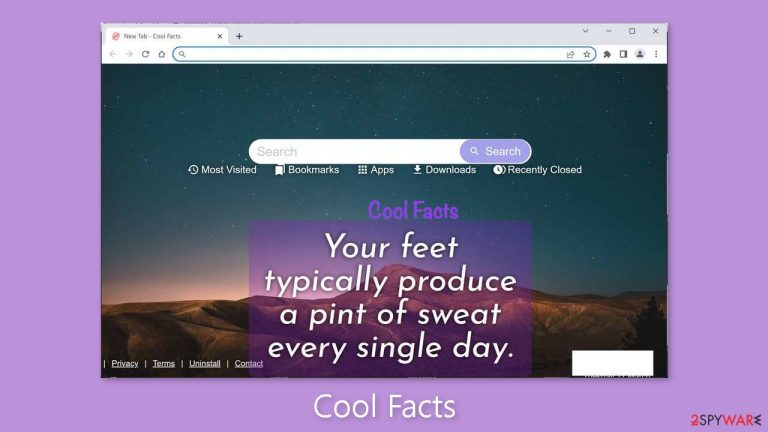
Cool Facts is a browser hijacker that modifies the browser's default settings such as the homepage, new tab address, and search engine. This way, people are forced to use only selected channels for browsing which raises many user privacy and security concerns.
The app is marketed as a useful tool that displays interesting facts. The hijackers' promised functions are rarely fulfilled. Instead, they generate income for crooks. They can be compensated by collecting browsing-related data or by displaying pay-per-click advertising.[1]
| NAME | Cool Facts |
| TYPE | Browser hijacker; potentially unwanted program |
| SYMPTOMS | The app changes the main settings of the browser, like the homepage, new tab address, and search engine |
| DISTRIBUTION | Unsafe websites, deceptive ads, freeware installations |
| DANGERS | The application may be collecting data about users' browsing activities; users might get redirected to dangerous websites that can trick them into providing personal information or downloading PUPs and malware |
| ELIMINATION | Remove the extension via browser settings; performing a scan with professional security tools is recommended |
| FURTHER STEPS | Use FortectIntego to clear your browsers from cookies and cache |
Distribution methods
For their applications, fraudsters frequently create “official” promotional websites. They try to make them look as good as possible in order to persuade people to download them. You should, however, only install extensions from official web stores. Apps that get listed there have to go through an extensive review process.
In any case, we always recommend conducting thorough research – reading the reviews, examining the ratings, and counting the number of users. Read the description thoroughly, and if the claims appear too good to be true, they most likely are. Pay close attention to the grammar and spelling; if there are errors, you should reconsider trusting the developers.
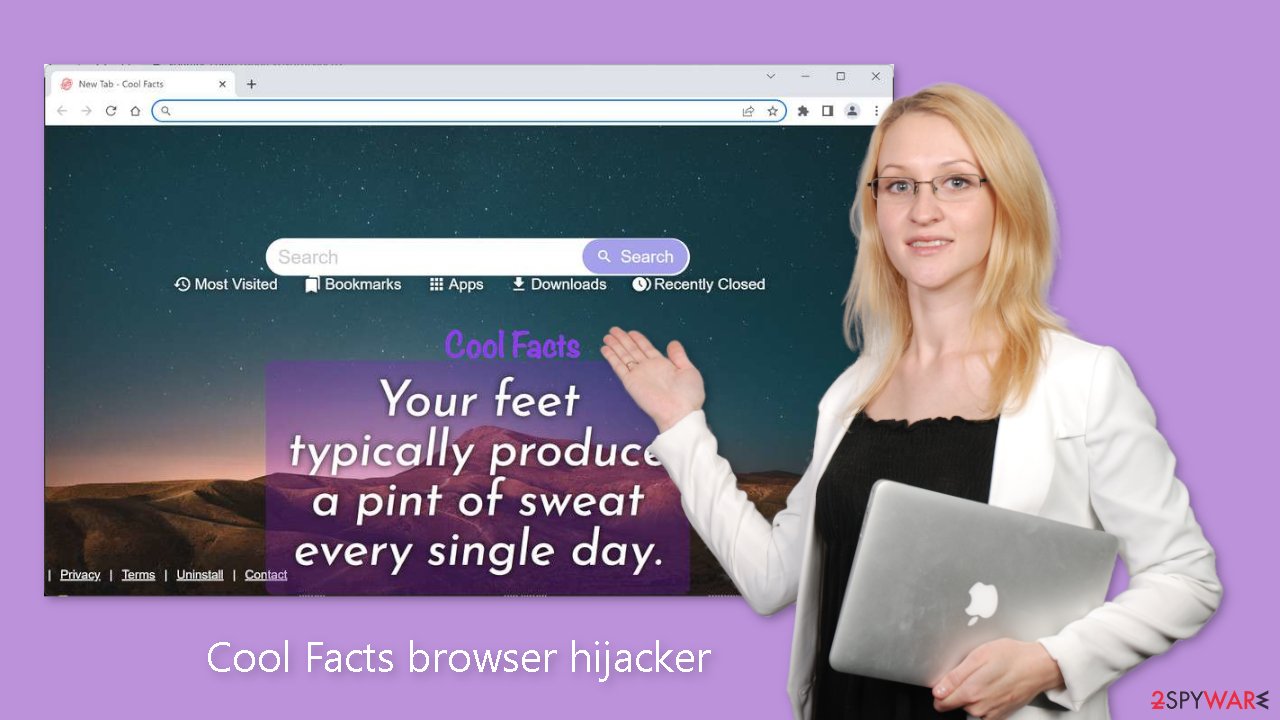
Clear your browsers
Taking care of your browsers is one of the most important things you should do. Websites can use cookies[2] to gather data like your IP address, geolocation, pages you visit, links you click on, and things you purchase online. Typically, this information is used to tailor the user experience.
It's just another way for crooks to make money. They can sell cookies to advertising networks and other third parties. They can also be hijacked and used for malicious purposes, so it is critical to delete them on a regular basis. We recommend using a maintenance tool like FortectIntego for this task.
It can automatically clear cookies and cache with a single click. It can also repair various system errors, BSODs, corrupted files, and registry problems, which is especially useful following a virus infection.
Remove the unwanted extension
You can remove browser add-ons by going to your settings. Find the list of extensions installed in your browser and remove Cool Facts. Learn how to do that in the guide below:
How to prevent from getting browser hijacker
Protect your privacy – employ a VPN
There are several ways how to make your online time more private – you can access an incognito tab. However, there is no secret that even in this mode, you are tracked for advertising purposes. There is a way to add an extra layer of protection and create a completely anonymous web browsing practice with the help of Private Internet Access VPN. This software reroutes traffic through different servers, thus leaving your IP address and geolocation in disguise. Besides, it is based on a strict no-log policy, meaning that no data will be recorded, leaked, and available for both first and third parties. The combination of a secure web browser and Private Internet Access VPN will let you browse the Internet without a feeling of being spied or targeted by criminals.
No backups? No problem. Use a data recovery tool
If you wonder how data loss can occur, you should not look any further for answers – human errors, malware attacks, hardware failures, power cuts, natural disasters, or even simple negligence. In some cases, lost files are extremely important, and many straight out panic when such an unfortunate course of events happen. Due to this, you should always ensure that you prepare proper data backups on a regular basis.
If you were caught by surprise and did not have any backups to restore your files from, not everything is lost. Data Recovery Pro is one of the leading file recovery solutions you can find on the market – it is likely to restore even lost emails or data located on an external device.
- ^ What Is PPC? Learn the Basics of Pay-Per-Click (PPC) Marketing. WordStream. Advertising Solutions.
- ^ What are Cookies?. Kaspersky. Home Security Blog.
- ^ Potentially unwanted program. Wikipedia, the free encyclopedia.










