COOT ransomware (Decryption Steps Included) - Free Guide
COOT virus Removal Guide
What is COOT ransomware?
COOT ransomware is the strain of Djvu malware that is too new to be decrypted with freshly released Emsisoft decryption tool
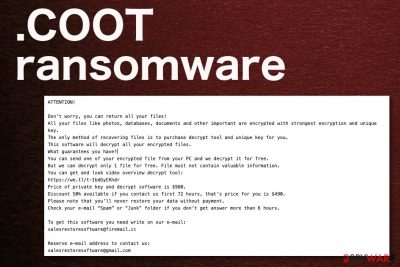
This Djvu virus variant appends locked files with .coot marker and is 175 variant what makes it non-decryptable. Unfortunately, when victims' files get encrypted using ONLINE keys, there is no opportunity to get data recovered by public decryption tools released in the past.
But there is a possibility that this ransomware virus is going to get a decryption utility released later on. So your first step while dealing with the malware can be storing those cryptovirus-related files on an external device for later decryption. Then you can rely on the anti-malware program suitable for proper virus termination and clean the machine.
Once core files of the ransomware get deleted, data can be replaced with backups from your archives or cloud database. You shouldn't even think about paying the ransom or contacting criminals via salesrestoresoftware@firemail.cc, salesrestoresoftware@gmail.com. There is no need to keep in contact with people that only care about profiting from you.
| Name | COOT ransomware |
|---|---|
| Family | STOP/ Djvu virus |
| File marker | .coot extension comes at the end of every file that gets encrypted using the RSA[1] algorithm and becomes locked. This extension makes photos, videos, documents, and other files unopenable and useless because the initial code of the file gets changed |
| Ransom note | _readme.txt is the text file containing the ransom-demanding message and instructions of the cryptocurrency payment |
| Ransom amount | Differs from $490 to $980 because developers offer a discount for people who contact the criminals in the first 72 hours |
| Distribution | This ransomware family is known for misusing the pirated software, cracks, and cheats even further than the illegal activities torrent sites and free-sharing services initially rely on. Downloading software, applications, serial numbers or cracks directly downloads malware script and launches the ransomware |
| Contact emails | salesrestoresoftware@firemail.cc, salesrestoresoftware@gmail.com |
| Decryption | It is possible to decrypt SOME versions of the same family, but the newer versions are more likely not decryptable. Read about the Emsisoft decryptor here |
| Elimination | This ransomware family can load AZORult trojan on the system without any permission, so you need a full system cleaning to remove it completely with all the additional malware. Get an anti-malware tool for that |
| System repair | Ransomware edits system files and settings to establish persistence. If these changes are left unattended after the infection removal, your device might exhibit all kinds of strange behavior. Scan it with the FortectIntego system diagnostics tool to resolve all system irregularities |
Cryptovirus infections are unique on their own, but when it comes to a particular family of malware, it starts to get specific. This article's culprit is the malware that, for the most part, uses the AES encryption algorithm but recently introduced the RSA method as well. This change made a huge difference in the difficulty of the file locking and left fewer opportunities for file decryption.
COOT ransomware encrypts files either using offline keys or online keys. This feature is the one that determines if the decryption tools can work or not. The offline keys are easier to crack, and those automatic tools mainly rely on this coding. Decryption tool developers can easily update the device with new offline keys and provide new victims with possible ways to fight malware.
Unfortunately, this cryptovirus and other more recent DJVU virus versions mainly rely on RSA and online keys, so it is harder to crack and decrypt. Researchers try to keep track of new releases and develop tools for possible termination. However, it takes time, so you should remove the malware and don't even think about paying the ransom.[2]
Victims may fall for the ransom-demanding message that ransomware displays on the screen and pay the amount asked for the alleged decryption tool. We recommend staying away from the threat creators and focusing on cleaning the system.
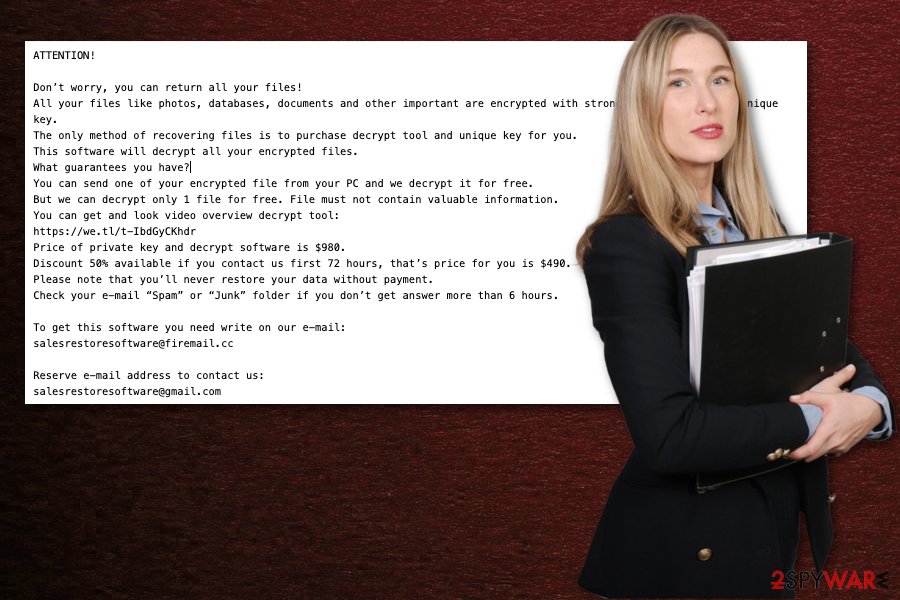
ATTENTION!
Don’t worry, you can return all your files!
All your files like photos, databases, documents and other important are encrypted with strongest encryption and unique key.
The only method of recovering files is to purchase decrypt tool and unique key for you.
This software will decrypt all your encrypted files.
What guarantees you have?
You can send one of your encrypted file from your PC and we decrypt it for free.
But we can decrypt only 1 file for free. File must not contain valuable information.
You can get and look video overview decrypt tool:
https://we.tl/t-IbdGyCKhdr
Price of private key and decrypt software is $980.
Discount 50% available if you contact us first 72 hours, that’s price for you is $490.
Please note that you’ll never restore your data without payment.
Check your e-mail “Spam” or “Junk” folder if you don’t get answer more than 6 hours.To get this software you need write on our e-mail:
salesrestoresoftware@firemail.ccReserve e-mail address to contact us:
salesrestoresoftware@gmail.com
The initial display of the ransom-demanding message is masking some other processes the malware runs in the background. You need to note that this family delivers additional trojans, information-stealing malware, and does that after the initial encryption.
Fortunately, you can perform an automatic COOT ransomware removal and eliminate all the additional files loaded by the cryptovirus, malware installed as a secondary payload, and even fix the alterations that came about due to scripts and programs installed or disabled.
The best tip we can give you is to rely on expert[3] suggestions and user reviews online, official sources, and the creator website. You might need a tool like FortectIntego that can help with virus damage to further ensure that ransomware is eliminated before you recover your data.
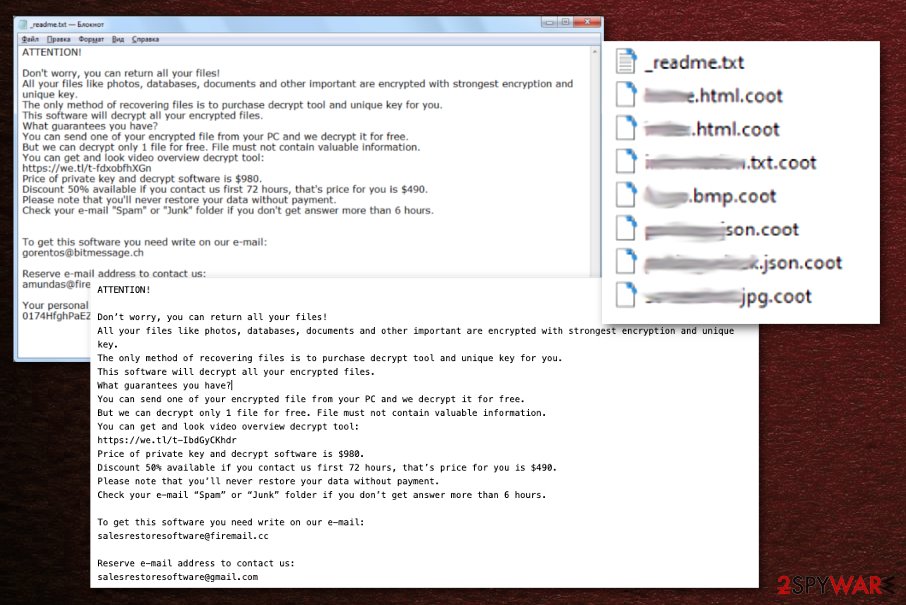
Files with malicious script load ransomware on the system
Although the more common technique for ransomware is loading malicious documents or executables as attachments in phishing email campaigns, virus scripts can be placed on almost any type of file and hidden in packages with other data. However, infected files get placed as document attachments on spam emails as often as those malicious malware scripts get attached to pirated software installers.
This particular ransomware family is known for abusing this method while spreading versions of the cryptovirus, especially the more recent ones. Users have complained online that malware appeared on the computer after software crack installer, video game cheat code package downloads. Pirated software can be laced with anything and everything, so you should be aware of this method.
Also, this is a method widely used by many threat actors, so other malware can get installed on the system if you rely on torrent sites as the sources of your programs. Trojans, worms, and other malware can load ransomware payload on the system as a secondary payload and infect the machine further.
Make sure to terminate the malicious COOT ransomware virus with all the additional scripts
When it comes to malware that focuses on encryption like COOT ransomware virus, it is important to note that these cyber threats can run in the background without any additional symptoms and cause more damage than you think. The file marking takes attention from background processes and system folders, so cryptovirus can disable programs or add its own files to launch processes.
This is why we recommend staying away from thoughts about manual ransomware removal because you should find all the related files and programs yourself, which is barely possible without the help from anti-malware tools. Security software like SpyHunter 5Combo Cleaner, Malwarebytes should give you the opportunity to find all intruders and delete them once and for all. Finally, finish the process with FortectIntego to ensure that there is no virus damage left.
It is possible that when you decide to remove COOT ransomware, the virus interferes with the system, AV tools, and disables functions, programs that could help with the system cleaning process. This is why we included additional tips below that can help during the initial anti-malware scan.
Getting rid of COOT virus. Follow these steps
Manual removal using Safe Mode
Reboot the machine in a Safe Mode with Networking to eliminate ransomware
Important! →
Manual removal guide might be too complicated for regular computer users. It requires advanced IT knowledge to be performed correctly (if vital system files are removed or damaged, it might result in full Windows compromise), and it also might take hours to complete. Therefore, we highly advise using the automatic method provided above instead.
Step 1. Access Safe Mode with Networking
Manual malware removal should be best performed in the Safe Mode environment.
Windows 7 / Vista / XP
- Click Start > Shutdown > Restart > OK.
- When your computer becomes active, start pressing F8 button (if that does not work, try F2, F12, Del, etc. – it all depends on your motherboard model) multiple times until you see the Advanced Boot Options window.
- Select Safe Mode with Networking from the list.

Windows 10 / Windows 8
- Right-click on Start button and select Settings.

- Scroll down to pick Update & Security.

- On the left side of the window, pick Recovery.
- Now scroll down to find Advanced Startup section.
- Click Restart now.

- Select Troubleshoot.

- Go to Advanced options.

- Select Startup Settings.

- Press Restart.
- Now press 5 or click 5) Enable Safe Mode with Networking.

Step 2. Shut down suspicious processes
Windows Task Manager is a useful tool that shows all the processes running in the background. If malware is running a process, you need to shut it down:
- Press Ctrl + Shift + Esc on your keyboard to open Windows Task Manager.
- Click on More details.

- Scroll down to Background processes section, and look for anything suspicious.
- Right-click and select Open file location.

- Go back to the process, right-click and pick End Task.

- Delete the contents of the malicious folder.
Step 3. Check program Startup
- Press Ctrl + Shift + Esc on your keyboard to open Windows Task Manager.
- Go to Startup tab.
- Right-click on the suspicious program and pick Disable.

Step 4. Delete virus files
Malware-related files can be found in various places within your computer. Here are instructions that could help you find them:
- Type in Disk Cleanup in Windows search and press Enter.

- Select the drive you want to clean (C: is your main drive by default and is likely to be the one that has malicious files in).
- Scroll through the Files to delete list and select the following:
Temporary Internet Files
Downloads
Recycle Bin
Temporary files - Pick Clean up system files.

- You can also look for other malicious files hidden in the following folders (type these entries in Windows Search and press Enter):
%AppData%
%LocalAppData%
%ProgramData%
%WinDir%
After you are finished, reboot the PC in normal mode.
Remove COOT using System Restore
Try System Restore to get rid of the malware by recovering the system in a previous state
-
Step 1: Reboot your computer to Safe Mode with Command Prompt
Windows 7 / Vista / XP- Click Start → Shutdown → Restart → OK.
- When your computer becomes active, start pressing F8 multiple times until you see the Advanced Boot Options window.
-
Select Command Prompt from the list

Windows 10 / Windows 8- Press the Power button at the Windows login screen. Now press and hold Shift, which is on your keyboard, and click Restart..
- Now select Troubleshoot → Advanced options → Startup Settings and finally press Restart.
-
Once your computer becomes active, select Enable Safe Mode with Command Prompt in Startup Settings window.

-
Step 2: Restore your system files and settings
-
Once the Command Prompt window shows up, enter cd restore and click Enter.

-
Now type rstrui.exe and press Enter again..

-
When a new window shows up, click Next and select your restore point that is prior the infiltration of COOT. After doing that, click Next.


-
Now click Yes to start system restore.

-
Once the Command Prompt window shows up, enter cd restore and click Enter.
Bonus: Recover your data
Guide which is presented above is supposed to help you remove COOT from your computer. To recover your encrypted files, we recommend using a detailed guide prepared by 2-spyware.com security experts.If your files are encrypted by COOT, you can use several methods to restore them:
Data Recovery Pro is the software capable of restoring files after encryption
You can restore files affected by the virus and data removed accidentally with Data Recovery Pro
- Download Data Recovery Pro;
- Follow the steps of Data Recovery Setup and install the program on your computer;
- Launch it and scan your computer for files encrypted by COOT ransomware;
- Restore them.
Windows Previous Versions is the feature that can restore files altered by the malware
When System Restore gets enabled, you can rely on Windows Previous Versions and restore one file at a time
- Find an encrypted file you need to restore and right-click on it;
- Select “Properties” and go to “Previous versions” tab;
- Here, check each of available copies of the file in “Folder versions”. You should select the version you want to recover and click “Restore”.
Shadow Explorer is the feature that makes a difference in file recovery
You can use ShadowExplorer when if the infection leaves Shadow Volume Copies untouched
- Download Shadow Explorer (http://shadowexplorer.com/);
- Follow a Shadow Explorer Setup Wizard and install this application on your computer;
- Launch the program and go through the drop down menu on the top left corner to select the disk of your encrypted data. Check what folders are there;
- Right-click on the folder you want to restore and select “Export”. You can also select where you want it to be stored.
No particular decryption tool is available at the moment
You can find possible solutions for this virus infection here, but newer versions in the ransomware family cannot be decrypted.
Finally, you should always think about the protection of crypto-ransomwares. In order to protect your computer from COOT and other ransomwares, use a reputable anti-spyware, such as FortectIntego, SpyHunter 5Combo Cleaner or Malwarebytes
How to prevent from getting ransomware
Do not let government spy on you
The government has many issues in regards to tracking users' data and spying on citizens, so you should take this into consideration and learn more about shady information gathering practices. Avoid any unwanted government tracking or spying by going totally anonymous on the internet.
You can choose a different location when you go online and access any material you want without particular content restrictions. You can easily enjoy internet connection without any risks of being hacked by using Private Internet Access VPN.
Control the information that can be accessed by government any other unwanted party and surf online without being spied on. Even if you are not involved in illegal activities or trust your selection of services, platforms, be suspicious for your own security and take precautionary measures by using the VPN service.
Backup files for the later use, in case of the malware attack
Computer users can suffer from data losses due to cyber infections or their own faulty doings. Ransomware can encrypt and hold files hostage, while unforeseen power cuts might cause a loss of important documents. If you have proper up-to-date backups, you can easily recover after such an incident and get back to work. It is also equally important to update backups on a regular basis so that the newest information remains intact – you can set this process to be performed automatically.
When you have the previous version of every important document or project you can avoid frustration and breakdowns. It comes in handy when malware strikes out of nowhere. Use Data Recovery Pro for the data restoration process.
- ^ RSA cryptosystem. Wikipedia. Free encyclopedia.
- ^ Roger A. Grimes. 8 questions to answer before paying a ransomware demand. CSOonline. Technology news and reviews.
- ^ Virusai. Virusai. Spyware related news.





















