CoreSync.exe (Free Guide) - Removal Instructions
CoreSync.exe Removal Guide
What is CoreSync.exe?
CoreSync.exe is the trojan that uses processes and files that run in the background triggering cryptojacking functionalities
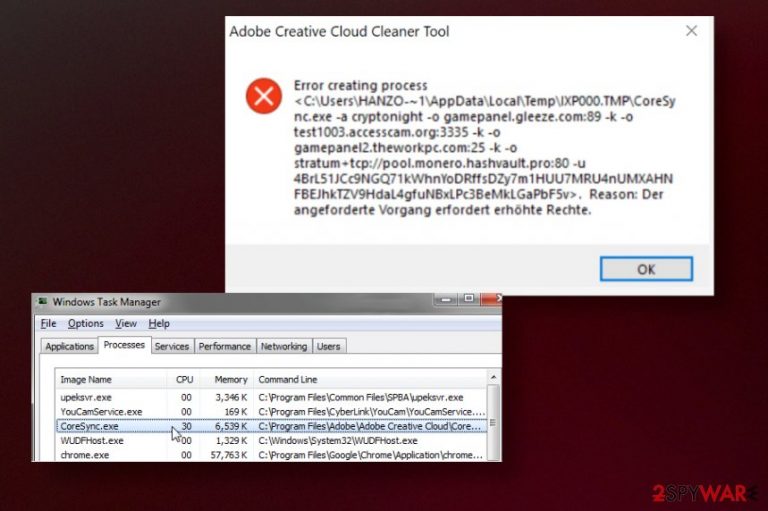
However, the threat eventually is noticed by the owner of the computer because background processes cause issues with the performance and speed of a machine and trojan uses exhaustive power consumption, near 200% of CPU and causes attention to those powered.exe or CoreSync.exe files that continuously runs in the background out of nowhere. The rise in the usage of these resources like RAM or GPU triggers issues like overheating. Unfortunately, these issues become noticeable after a while, so malware can run for a long time until the person can guess that there is something wrong.
CoreSync.exe virus is not using your money, accounts, or cryptocurrency funds to get money. However, trojans spread using stealthy methods and can be included in the pack with other malware, act as a backdoor besides mining the cryptocurrency. When malware is present on the system it can lead to more serious infections without you even noticing, so the sooner you clean all the threats, the better.
CoreSync.exe, in general, is the name of a legitimate file belonging to Adobe software. However, users[1] complain about shady processes and CPU or RAM issues. Developers have stated that such symptoms like the high usage of resources and system problems cannot be caused by this software component and that the name is misused by malicious actors to hide the purpose and dangerous behavior.
| Name | CoreSync.exe Trojan |
|---|---|
| Type | Cryptocurrency miner |
| Issues | The file name is related to Adobe software, but more often gets misused as a process to hide malware behavior in the background. When the process uses high CPU or other resources it should be considered potentially malicious or dangerous |
| Distribution | The file can be distributed via torrent services and malicious sites or spam email campaigns when files can be automatically launched on the system and trigger background processes |
| Danger | The trojan relies on computer resources to mine cryptocurrency and makes a profit. It can run unnoticed for a long while and cause damage or even infiltrate other intruders silently |
| Elimination | CoreSync.exe removal is needed when the malware is still running and to ensure that other threats are not left behind. The best way to clean the machine is by using anti-malware tools |
| Placement | If the file is safe it should be found in C:\Program Files (x86)\Adobe\Adobe Creative Cloud\CoreSync. If not, you can be sure that file is disguising the trojan or is related to other shady programs |
| Repair | There is a high risk of system damage and virus-made changes in the system, so rely on FortectIntego and clear these issues, repair programs, and computer functions safely |
CoreSync.exe can be associated with a cryptojacking malware, but this is the name of the genuine software component. Adobe Acrobat uses this executable as a core synchronizer. When the file is legitimate it should be found in the Program Files folder under the Adobe directory. The first tell-all about malicious purposes should be the placement. If the executable is found somewhere else besides C:\Program Files (x86)\Adobe\Adobe Creative Cloud\CoreSync, you need to consider the file malicious and associated with the trojan.
The safe CoreSync.exe runs the process of synchronization and handles such issues, so you may see it in the background, but not all the time. This file is not an essential file of the Windows system, so you can remove it if it causes any issues or is related to questionable programs or trojan, in many cases. It is a common technique used by malware creators to misuse file names that are popular and ask their malicious activities. This is why crypto mining trojans rise in popularity of malware.[2]
In comparison to ransomware or other financial gains-based threats, cryptocurrency miners are more dangerous and should be considered seriously. Even though there is no blackmailing or direct interaction with the victim, CoreSync.exe makes huge amounts of money. Monero cryptocurrency is the preferred one for this trojan miner. Creators can make fortune and leave the system unnoticed if the process is silent and quick enough. 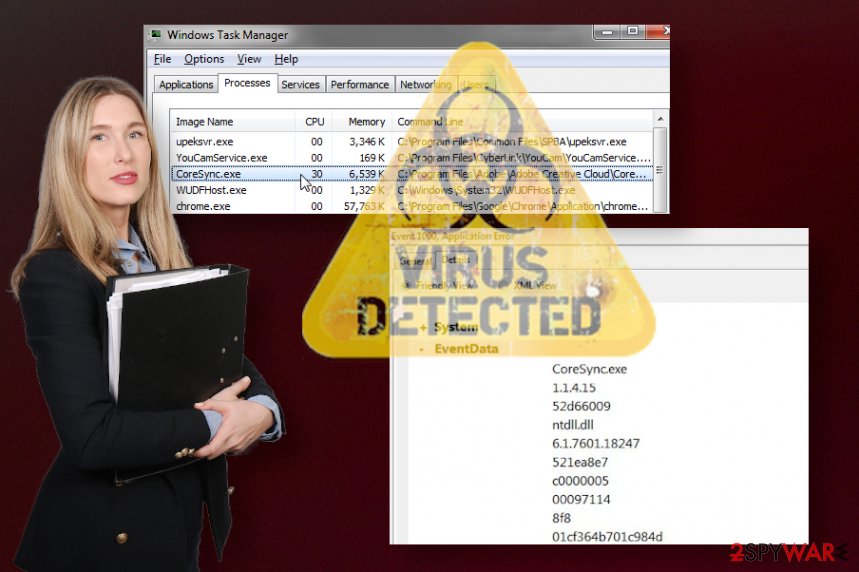
This is why many experts[3] offer to have anti-malware tools up and running more often. You can remove CoreSync.exe sooner and avoid serious damage if your AV tool is launched while the threat is active and not hidden deep in the system. If you experience issues with the speed and performance of the machine trojan may already be running for a while.
CoreSync.exe trojan is focusing on mining the Monero cryptocurrency by running on the processor resources, so constant freezes and crashes are inevitable. Trojan can also exploit some Microsoft processes and evade AV detection because the file is rarely detected as malicious. Especially, when the files dropped by brute-forcing the login credentials of targeted servers.
You still need to employ a professional anti-malware tool for proper CoreSync.exe removal because only such programs can find all related files and applications and fully clear them off of your device. You should also take into consideration that malware can inject malicious files in some folders:
- %AppData%
- %Local%
- %LocalLow%
- %Roaming%
- %Temp%
These changes are not the only ones that CoreSync.exe miner trojan can trigger, so any control that malware has over the system functions or programs can cause issues and errors. You need to repair these changes and recover from virus damage by fixing affected files and programs using something like FortectIntego.
Silent malware can spread using various ways
Trojans, worms, and other threats that focus on background processes can silently infect the machine and cause all the needs processes to launch without causing any symptoms for the victim to notice. Thrid-party installers and malicious sites can inject malicious payload automatically, so you do not know what happened. When you click on malicious pop-up or banner on the shady page the payload drop is automatic.
It also may happen when JavaScript file downloads actual malware on the computer instead of a pirated program or a game cheat, licensed version of the software. Such files like executables and malicious scripts can be injected and affect the machine from the first launch.
Some of the malicious files can also get on the computer via spam email campaigns when malicious scripts get triggered after downloading and opening the MS document on the machine. Such emails often get disguised as notifications from companies or services, online shopping sites, delivery services, and similar popular companies, so people do not think twice and open the document immediately.
Clear any traces of malware from the machine by running proper CoreSync.exe trojan removal tools
CoreSync.exe virus can run programs and disable existing applications to affect system performance, speed, and AV detection tools. There are some features like Safe Mode that allow bypassing some changes, so enter this mode by following the guide below before you run the anti-malware program.
To remove CoreSync.exe properly, get a professional anti-malware tool or security software like SpyHunter 5Combo Cleaner or Malwarebytes and run the full system scan using those. When all the places of the computer get checked for suspicious or malicious files and programs, you can easily get all the indications and delete threats quickly.
Besides this step of the CoreSync.exe removal, you also need to take care of all the startup and Windows registry alterations that trojans trigger. Some essential files and folders get affected behind your back, so run FortectIntego to fix the malware damage on the device.
Getting rid of CoreSync.exe. Follow these steps
Manual removal using Safe Mode
CoreSync.exe trojan can be persistent and powerful, so rely on AV tools and reboot the machine before the scan to ensure better results
Important! →
Manual removal guide might be too complicated for regular computer users. It requires advanced IT knowledge to be performed correctly (if vital system files are removed or damaged, it might result in full Windows compromise), and it also might take hours to complete. Therefore, we highly advise using the automatic method provided above instead.
Step 1. Access Safe Mode with Networking
Manual malware removal should be best performed in the Safe Mode environment.
Windows 7 / Vista / XP
- Click Start > Shutdown > Restart > OK.
- When your computer becomes active, start pressing F8 button (if that does not work, try F2, F12, Del, etc. – it all depends on your motherboard model) multiple times until you see the Advanced Boot Options window.
- Select Safe Mode with Networking from the list.

Windows 10 / Windows 8
- Right-click on Start button and select Settings.

- Scroll down to pick Update & Security.

- On the left side of the window, pick Recovery.
- Now scroll down to find Advanced Startup section.
- Click Restart now.

- Select Troubleshoot.

- Go to Advanced options.

- Select Startup Settings.

- Press Restart.
- Now press 5 or click 5) Enable Safe Mode with Networking.

Step 2. Shut down suspicious processes
Windows Task Manager is a useful tool that shows all the processes running in the background. If malware is running a process, you need to shut it down:
- Press Ctrl + Shift + Esc on your keyboard to open Windows Task Manager.
- Click on More details.

- Scroll down to Background processes section, and look for anything suspicious.
- Right-click and select Open file location.

- Go back to the process, right-click and pick End Task.

- Delete the contents of the malicious folder.
Step 3. Check program Startup
- Press Ctrl + Shift + Esc on your keyboard to open Windows Task Manager.
- Go to Startup tab.
- Right-click on the suspicious program and pick Disable.

Step 4. Delete virus files
Malware-related files can be found in various places within your computer. Here are instructions that could help you find them:
- Type in Disk Cleanup in Windows search and press Enter.

- Select the drive you want to clean (C: is your main drive by default and is likely to be the one that has malicious files in).
- Scroll through the Files to delete list and select the following:
Temporary Internet Files
Downloads
Recycle Bin
Temporary files - Pick Clean up system files.

- You can also look for other malicious files hidden in the following folders (type these entries in Windows Search and press Enter):
%AppData%
%LocalAppData%
%ProgramData%
%WinDir%
After you are finished, reboot the PC in normal mode.
Remove CoreSync.exe using System Restore
-
Step 1: Reboot your computer to Safe Mode with Command Prompt
Windows 7 / Vista / XP- Click Start → Shutdown → Restart → OK.
- When your computer becomes active, start pressing F8 multiple times until you see the Advanced Boot Options window.
-
Select Command Prompt from the list

Windows 10 / Windows 8- Press the Power button at the Windows login screen. Now press and hold Shift, which is on your keyboard, and click Restart..
- Now select Troubleshoot → Advanced options → Startup Settings and finally press Restart.
-
Once your computer becomes active, select Enable Safe Mode with Command Prompt in Startup Settings window.

-
Step 2: Restore your system files and settings
-
Once the Command Prompt window shows up, enter cd restore and click Enter.

-
Now type rstrui.exe and press Enter again..

-
When a new window shows up, click Next and select your restore point that is prior the infiltration of CoreSync.exe. After doing that, click Next.


-
Now click Yes to start system restore.

-
Once the Command Prompt window shows up, enter cd restore and click Enter.
Finally, you should always think about the protection of crypto-ransomwares. In order to protect your computer from CoreSync.exe and other ransomwares, use a reputable anti-spyware, such as FortectIntego, SpyHunter 5Combo Cleaner or Malwarebytes
How to prevent from getting trojans
Stream videos without limitations, no matter where you are
There are multiple parties that could find out almost anything about you by checking your online activity. While this is highly unlikely, advertisers and tech companies are constantly tracking you online. The first step to privacy should be a secure browser that focuses on tracker reduction to a minimum.
Even if you employ a secure browser, you will not be able to access websites that are restricted due to local government laws or other reasons. In other words, you may not be able to stream Disney+ or US-based Netflix in some countries. To bypass these restrictions, you can employ a powerful Private Internet Access VPN, which provides dedicated servers for torrenting and streaming, not slowing you down in the process.
Data backups are important – recover your lost files
Ransomware is one of the biggest threats to personal data. Once it is executed on a machine, it launches a sophisticated encryption algorithm that locks all your files, although it does not destroy them. The most common misconception is that anti-malware software can return files to their previous states. This is not true, however, and data remains locked after the malicious payload is deleted.
While regular data backups are the only secure method to recover your files after a ransomware attack, tools such as Data Recovery Pro can also be effective and restore at least some of your lost data.
- ^ Coresync.exe PLEASE KILL IT!!!. Adobe. Community forum.
- ^ Paddy Baker. Hackers Plant Crypto Miners by Exploiting Flaw in Popular Server Framework Salt. Coindesk. Cryptocurrency news.
- ^ NoVirus. NoVirus. Spyware related news.







