Cornwallsdraft.club (Free Guide) - Removal Instructions
Cornwallsdraft.club Removal Guide
What is Cornwallsdraft.club?
Cornwallsdraft.club is considered to be adware which infects commonly used browsers such as Chrome and Firefox
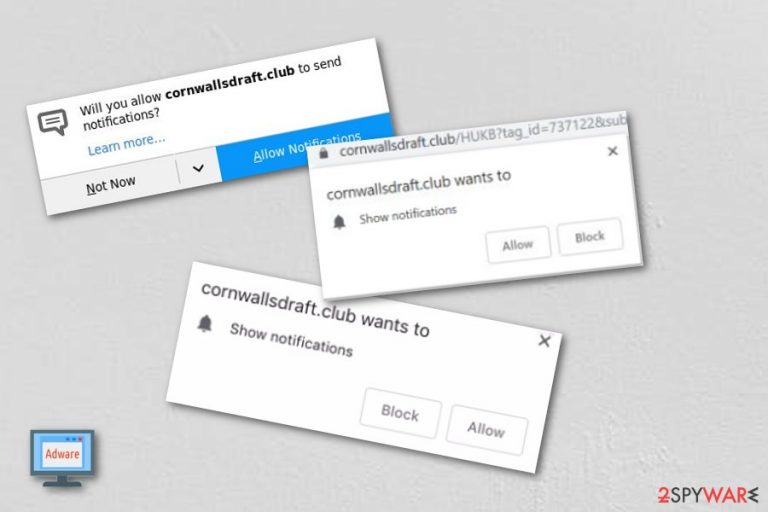
Cornwallsdraft.club is an adware application which performs intrusive activities in web browsers such as Google Chrome, Mozilla Firefox, Internet Explorer, Microsoft Edge, Safari. Rogue activities begin once the user presses on the “Allow notifications” button. Later on, advertisements start appearing whenever the user browses the Internet. Such ads might overload the desktop screen, overuse system resources,[1] and even force web browsers to crash. However, these are not the only unpleasant consequences Cornwallsdraft.club pop-up ads might bring. These dubious-looking notifications have the ability to take the user to unknown pages, such type of activity is called “redirecting”. It might look just a little bit annoying at first, but trust me, the longer you keep the adware on your computer, the worse the redirects will get. Nevertheless, as a result, you might land on an infected page and cause your computer system big trouble.
| Name | Cornwallsdraft.club |
|---|---|
| Type | Adware program |
| Sub-type | Potentially unwanted application |
| Browsers affected | Google Chrome, Mozilla Firefox, MS Edge, Safari, etc. |
| Main signs | Browser infection can be spotted from dubious redirecting and advertising activities |
| Distribution | Adware programs appear on the computer from infected links or other software packages |
| Prevention | Use only original installers, do not skip any downloading/installing steps, avoid clicking on unknown content |
| Eliminate it | You can take care of the threat automatically or manually. However, we recommend using a tool such as FortectIntego for detection purposes |
Cornwallsdraft.club also sometimes is called Cornwallsdraft.club virus even though it is not malware. However, these potentially unwanted programs use secret installation techniques to infect the targeted system and perform unwanted activities without the user's consent. Even though the application is not harmful itself, its performed actions sure will not bring you anything positive.
Cornwallsdraft.club uses the pay-per-click technique[2] to benefit from advertising. Each time a user steps on a developer-promoted advertising post, money falls straight into the creator's pocket. Furthermore, adware programs gather browsing-related information to create and provide more attractive-looking adverts. In some cases, they might trick you to install completely useless software.
If you have been experiencing Cornwallsdraft.club pop-up ads just on certain pages, you can stop the advertising activity by installing an adblocking tool into your web browser. Next time you browse via these websites, no suspicious adverts will be intruding your sessions. However, if adverts keep on showing up wherever you go, this is a sign that an adware infection has infiltrated your computer system.
You need to remove Cornwallsdraft.club virus from your Windows computer and clean all web browsers, including Chrome, Edge, Firefox, Explorer, and Safari. If you want to proceed with the elimination manually, you can find some below-provided instructions that are created to guide you through the entire process. However, we suggest performing a full system scan with FortectIntego before getting rid of the threat.
Before completing the Cornwallsdraft.club removal, you need to discover ALL suspicious-looking content in your system. This can be dubious registries, processes in your Task Manager,[3] files, etc. If you do not remove them all, the adware program might renew itself with the next computer boot or the second time you launch your web browser application.
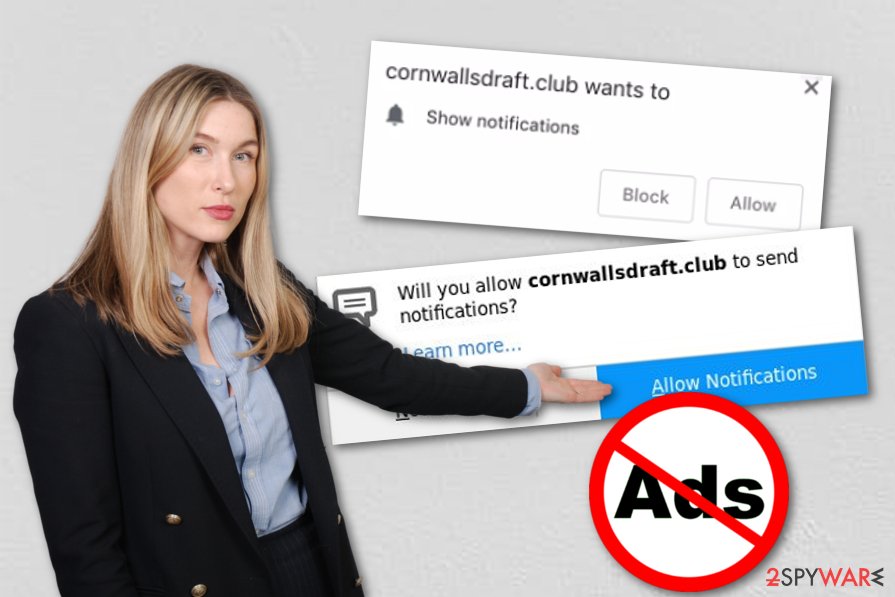
Precautionary measures are necessary if you want to prevent adware infections
According to cybersecurity specialists from Virusai.lt,[4] adware programs can be prevented very easily, you just need to but a little bit of your own effort in it. Avoid ad-supported applications in these ways:
- do not download software from third-party web pages and secondary downloading sources. Bundling is the main PUP spreading technique which allows secret infiltration together with regular programs.
- do not skip any downloading/installing steps. If you have decided to use third-party installers, make sure that no installing steps are skipped, otherwise, a PUP might slip into the system unnoticed.
- stay away from suspicious-looking pages and their hyperlinks. If you like to visit Internet-related content daily, make sure that you avoid entering websites which look suspicious to you as they might easily carry adware.
Last but not least, we always recommend our users to protect their machines and devices at a higher level. For further protection purposes, do not be afraid to invest in a truly reliable and expert-tested antivirus software. You need to make sure that the tool is always up-to-date, and if you do so, the program should function perfectly for you.
Get rid of Cornwallsdraft.club adware and clean your web browsers
To remove Cornwallsdraft.club virus fully, clean web browsers such as Google Chrome, Microsoft Edge, Mozilla Firefox, Internet Explorer, and Safari. Make sure that you eliminate all adware-added browser extensions, plug-ins, and add-ons. If you are looking for more detailed instructions, you can find some below this article.
Cornwallsdraft.club removal is not a very difficult process to perform but it sure requires your full attention. However, if you feel that you do not have enough experience to get rid of this cyber threat on your own, you can always rely on automatical computer tools. Choose a reputable program and it will perform the elimination just in a few minutes.
You may remove virus damage with a help of FortectIntego. SpyHunter 5Combo Cleaner and Malwarebytes are recommended to detect potentially unwanted programs and viruses with all their files and registry entries that are related to them.
Getting rid of Cornwallsdraft.club. Follow these steps
Uninstall from Windows
Terminate adware-related objects and the adware program itself from Windows by performing the below-presented guide:
Instructions for Windows 10/8 machines:
- Enter Control Panel into Windows search box and hit Enter or click on the search result.
- Under Programs, select Uninstall a program.

- From the list, find the entry of the suspicious program.
- Right-click on the application and select Uninstall.
- If User Account Control shows up, click Yes.
- Wait till uninstallation process is complete and click OK.

If you are Windows 7/XP user, proceed with the following instructions:
- Click on Windows Start > Control Panel located on the right pane (if you are Windows XP user, click on Add/Remove Programs).
- In Control Panel, select Programs > Uninstall a program.

- Pick the unwanted application by clicking on it once.
- At the top, click Uninstall/Change.
- In the confirmation prompt, pick Yes.
- Click OK once the removal process is finished.
Remove from Microsoft Edge
Delete unwanted extensions from MS Edge:
- Select Menu (three horizontal dots at the top-right of the browser window) and pick Extensions.
- From the list, pick the extension and click on the Gear icon.
- Click on Uninstall at the bottom.

Clear cookies and other browser data:
- Click on the Menu (three horizontal dots at the top-right of the browser window) and select Privacy & security.
- Under Clear browsing data, pick Choose what to clear.
- Select everything (apart from passwords, although you might want to include Media licenses as well, if applicable) and click on Clear.

Restore new tab and homepage settings:
- Click the menu icon and choose Settings.
- Then find On startup section.
- Click Disable if you found any suspicious domain.
Reset MS Edge if the above steps did not work:
- Press on Ctrl + Shift + Esc to open Task Manager.
- Click on More details arrow at the bottom of the window.
- Select Details tab.
- Now scroll down and locate every entry with Microsoft Edge name in it. Right-click on each of them and select End Task to stop MS Edge from running.

If this solution failed to help you, you need to use an advanced Edge reset method. Note that you need to backup your data before proceeding.
- Find the following folder on your computer: C:\\Users\\%username%\\AppData\\Local\\Packages\\Microsoft.MicrosoftEdge_8wekyb3d8bbwe.
- Press Ctrl + A on your keyboard to select all folders.
- Right-click on them and pick Delete

- Now right-click on the Start button and pick Windows PowerShell (Admin).
- When the new window opens, copy and paste the following command, and then press Enter:
Get-AppXPackage -AllUsers -Name Microsoft.MicrosoftEdge | Foreach {Add-AppxPackage -DisableDevelopmentMode -Register “$($_.InstallLocation)\\AppXManifest.xml” -Verbose

Instructions for Chromium-based Edge
Delete extensions from MS Edge (Chromium):
- Open Edge and click select Settings > Extensions.
- Delete unwanted extensions by clicking Remove.

Clear cache and site data:
- Click on Menu and go to Settings.
- Select Privacy, search and services.
- Under Clear browsing data, pick Choose what to clear.
- Under Time range, pick All time.
- Select Clear now.

Reset Chromium-based MS Edge:
- Click on Menu and select Settings.
- On the left side, pick Reset settings.
- Select Restore settings to their default values.
- Confirm with Reset.

Remove from Mozilla Firefox (FF)
If Firefox got hijacked by the adware application, you can reverse all unwanted changes by going through these steps:
Remove dangerous extensions:
- Open Mozilla Firefox browser and click on the Menu (three horizontal lines at the top-right of the window).
- Select Add-ons.
- In here, select unwanted plugin and click Remove.

Reset the homepage:
- Click three horizontal lines at the top right corner to open the menu.
- Choose Options.
- Under Home options, enter your preferred site that will open every time you newly open the Mozilla Firefox.
Clear cookies and site data:
- Click Menu and pick Settings.
- Go to Privacy & Security section.
- Scroll down to locate Cookies and Site Data.
- Click on Clear Data…
- Select Cookies and Site Data, as well as Cached Web Content and press Clear.

Reset Mozilla Firefox
If clearing the browser as explained above did not help, reset Mozilla Firefox:
- Open Mozilla Firefox browser and click the Menu.
- Go to Help and then choose Troubleshooting Information.

- Under Give Firefox a tune up section, click on Refresh Firefox…
- Once the pop-up shows up, confirm the action by pressing on Refresh Firefox.

Remove from Google Chrome
You can eliminate all suspicious components from the Google Chrome web browser by using these instructing steps:
Delete malicious extensions from Google Chrome:
- Open Google Chrome, click on the Menu (three vertical dots at the top-right corner) and select More tools > Extensions.
- In the newly opened window, you will see all the installed extensions. Uninstall all the suspicious plugins that might be related to the unwanted program by clicking Remove.

Clear cache and web data from Chrome:
- Click on Menu and pick Settings.
- Under Privacy and security, select Clear browsing data.
- Select Browsing history, Cookies and other site data, as well as Cached images and files.
- Click Clear data.

Change your homepage:
- Click menu and choose Settings.
- Look for a suspicious site in the On startup section.
- Click on Open a specific or set of pages and click on three dots to find the Remove option.
Reset Google Chrome:
If the previous methods did not help you, reset Google Chrome to eliminate all the unwanted components:
- Click on Menu and select Settings.
- In the Settings, scroll down and click Advanced.
- Scroll down and locate Reset and clean up section.
- Now click Restore settings to their original defaults.
- Confirm with Reset settings.

Delete from Safari
Remove unwanted extensions from Safari:
- Click Safari > Preferences…
- In the new window, pick Extensions.
- Select the unwanted extension and select Uninstall.

Clear cookies and other website data from Safari:
- Click Safari > Clear History…
- From the drop-down menu under Clear, pick all history.
- Confirm with Clear History.

Reset Safari if the above-mentioned steps did not help you:
- Click Safari > Preferences…
- Go to Advanced tab.
- Tick the Show Develop menu in menu bar.
- From the menu bar, click Develop, and then select Empty Caches.

After uninstalling this potentially unwanted program (PUP) and fixing each of your web browsers, we recommend you to scan your PC system with a reputable anti-spyware. This will help you to get rid of Cornwallsdraft.club registry traces and will also identify related parasites or possible malware infections on your computer. For that you can use our top-rated malware remover: FortectIntego, SpyHunter 5Combo Cleaner or Malwarebytes.
How to prevent from getting adware
Access your website securely from any location
When you work on the domain, site, blog, or different project that requires constant management, content creation, or coding, you may need to connect to the server and content management service more often. The best solution for creating a tighter network could be a dedicated/fixed IP address.
If you make your IP address static and set to your device, you can connect to the CMS from any location and do not create any additional issues for the server or network manager that needs to monitor connections and activities. VPN software providers like Private Internet Access can help you with such settings and offer the option to control the online reputation and manage projects easily from any part of the world.
Recover files after data-affecting malware attacks
While much of the data can be accidentally deleted due to various reasons, malware is one of the main culprits that can cause loss of pictures, documents, videos, and other important files. More serious malware infections lead to significant data loss when your documents, system files, and images get encrypted. In particular, ransomware is is a type of malware that focuses on such functions, so your files become useless without an ability to access them.
Even though there is little to no possibility to recover after file-locking threats, some applications have features for data recovery in the system. In some cases, Data Recovery Pro can also help to recover at least some portion of your data after data-locking virus infection or general cyber infection.
- ^ Tim Fisher. What Is a System Resource?. Lifewire. Tech-related news website.
- ^ Pay-per-click. Wikipedia. The free encyclopedia.
- ^ Task Manager. Computer hope. Free computer help since 1998.
- ^ Virusai.lt. Virusai. Spyware news website.
