Coronavirus ransomware (Free Guide) - Decryption Methods Included
Coronavirus Removal Guide
What is Coronavirus ransomware?
Coronavirus ransomware is the threat distributed through fake site promoting optimization software from WiseCleaner
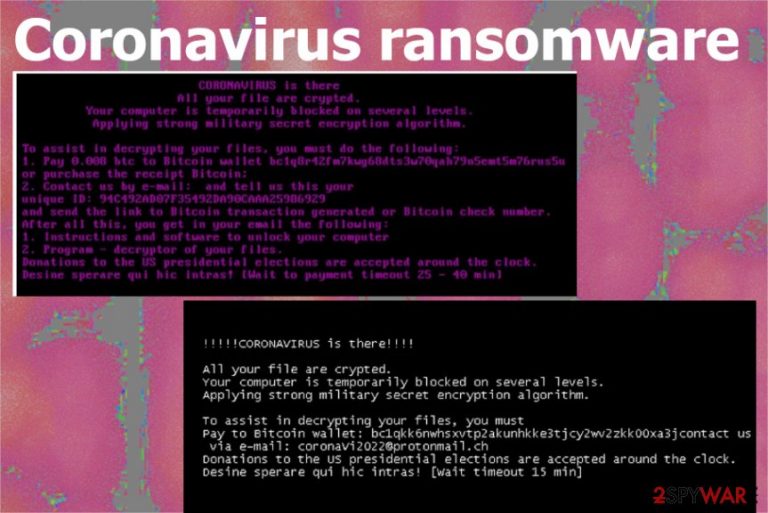
Coronavirus ransomware virus also places a ransom note file on many folders with the affected files. CoronaVirus.txt contains instructions and money demand. Amount asked from victims can differ, but the known amount in this campaign is 0,008 in Bitcoin. The analysis of the provided Bitcoin wallet shows that victims haven't paid these attackers yet. The virus also renames the C: drive to CoronaVirus, even though it does nothing besides scaring victims and making fun of them. The threat also shows the same message when the machine is rebooted as a lock screen and you cannot get back to the system. It is possible that the ransomware part of the cocktail is used as a cover for the Kpot trojan, but further analysis is in the process.
| Name | Coronavirus ransomware |
|---|---|
| Included in | Malware cocktail with Kpot info-stealer trojan |
| Distribution | The pack with malicious files gets downloaded from the fake site pretending to be the Windows software and optimization tool distribution source wisecleaner.com |
| Filename changes | Ransomware renames files completely with the criminals' email address and adds the email a few times on the file name. The example: coronaVi2022@protonmail.ch___1.jpg |
| Ransom note | CoronaVirus.txt gets loaded on the desktop and in folders with encrypted files. It contains instructions and details needed for the payment like ransom amount and wallet address |
| Ransom amount | 0,008 in Bitcoin |
| Tactics | To pose as a legitimate website providing applications, so people download the package, files without paying much attention. Downloads of the particular utilities deliver an executable file that acts as a downloader of both payloads of cryptovirus and a password-stealer Kpot trojan |
| Elimination | Coronavirus ransomware removal should definitely be performed using anti-malware tools capable of detecting various malware, so all the associated threats get deleted completely |
| Repair | All the boot configurations, changes in the registry get masked by boot issues and lock screens, so you need to at least check affected system folders or files or even fix those corrupted parts with FortectIntego or a different system repair tool |
Coronavirus ransomware is the self-named threat that enters the machine alongside other malware and affects files directly by encrypting them directly. In the meantime, trojan steals passwords, logins and other data needed for the attackers and criminal activities.[2]
Coronavirus ransomware is loaded on the machine from the promotional site that should distribute software from WiseCleaner. Attackers use the sensitive time when people fear and get anxious more and more about possible risks and dangers of the COVID-19 outbreak. This particular cryptovirus was discovered by researchers who started to analyze the source of the site and downloaded files deeper.
Coronavirus ransomware may be a wiper and only there to hide the activity of info-stealer trojan. The attack starts with the impersonated site that downloads the WSHSetup.exe instead of the wanted or needed tool and downloads both malware payloads. Once the file gets executed it installs a handful of different files from a remote server. One of them is a direct ransomware installer and another – drops the trojan.
Coronavirus ransomware removal is especially needed because of the fact that additional malware gets dropped alongside it. Once the trojan gets launched it steals cookies, login credentials from your web browsers, messaging application, email accounts, gaming sites, and other services. Kpot is capable of taking screenshots of the desktop when it is active and can steal cryptocurrency wallet information or credentials for other payment platforms.
Coronavirus cryptovirus affects files stored on the machine, but the infected computer can get corrupted by the attackers later on when the stolen information is used because all the details get stored in the remote server operated by the criminals. This one attack can lead to more targeted scams or blackmail campaigns, so try to remove the malware as soon as possible. 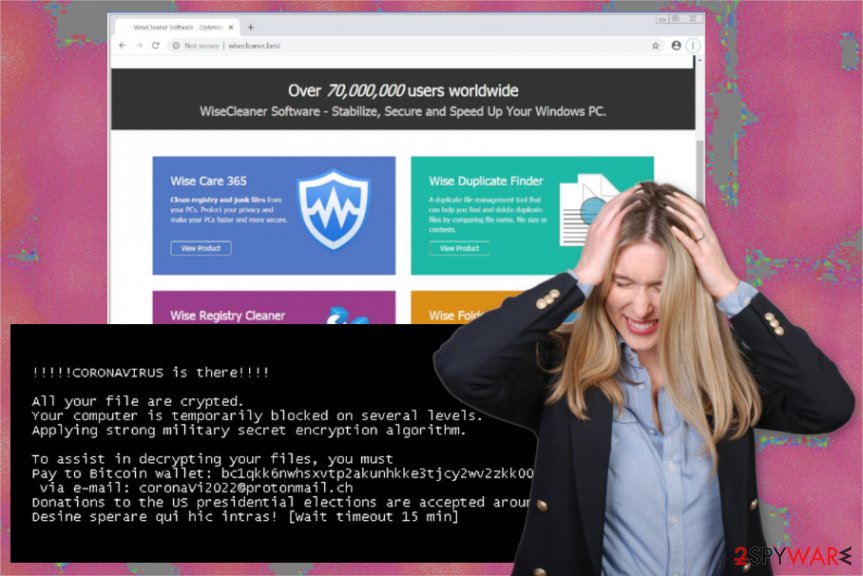
Coronavirus ransomware states all the actions that the victim needs to take in the ransom note file CoronaVirus.txt that gets added in various folders with encrypted files and on the desktop. It includes the wallet address that should receive the payments from affected people, but at the time of writing there were no transfers sent tot he address in particular. The same message appears on the boot screen when you try to reboot the computer, unfortunately.
Malware also mocks people and tries to scare them even more by changing the name of C: drive into the CoronaVirus. It changes nothing, so it is there to troll victims of the encrypting Coronavirus ransomware. It modifies registry keys, launched executables and adds different files that block or load service on boot and on the machine when needed.
Coronavirus ransomware disrupts these reboot services, but eventually, it shows the text file again and runs in the background. There might be some vulnerabilities in coding or flaws that researchers may use in their favor, so analysis of samples are especially needed. However, based on a political message, low ransom amount and bitcoin address that is static, researchers think that this virus may be created to cover up the Kpot trojan informationžstelaing activities.
Coronavirus ransomware termination should be launched as soon as possible, so all the background activities and processes may have not been triggered yet. The machine can get compromised from the processes, applications and files installed and launched without your permission. You need professional anti-malware tools for cryptovirus elimination, so choose official sources and don't fall for another fake site. To fix this additional virus damage and other payloads possibly loaded as the secondary stage, run FortectIntego or a different system tool, so files can get repaired completely. 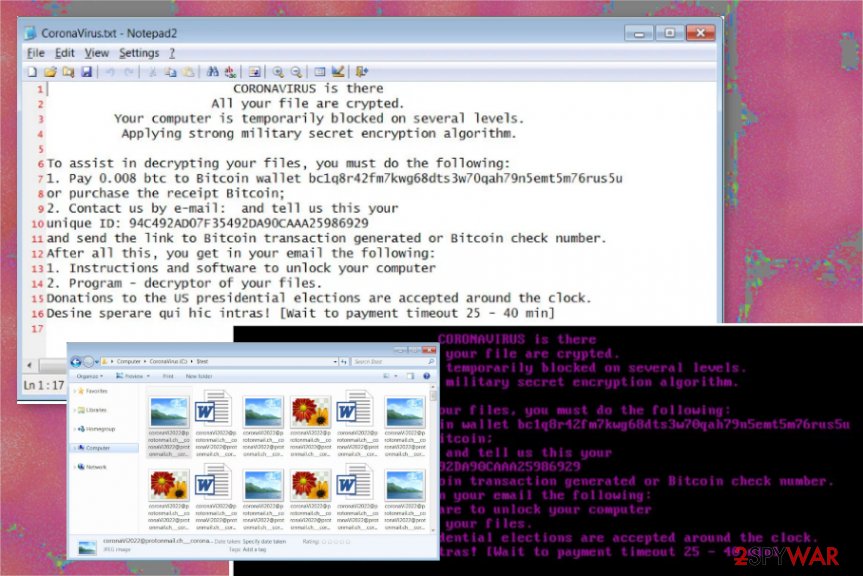
Attackers created the impersonating website to spread malware cocktail
The most common way to spread ransomware threats is malicious files. These files can be documents, executables, system files or program launchers and get distributed with the help of other threats, websites and email spam campaigns. This particular attack relies on the legitimate Windows system utility site wisecleaner.com that gets impersonated and delivers malware downloaders.
Tool downloads on the site are not working, they drop the malware instead and installs the WSHSetup.exe file that when triggered and executed installs a handful of additional malicious files. Some of them drop the direct ransomware payload and trojan infection.
Installers attempt to steal data and make changes as soon as possible and the one that contains ransomware payload triggers file-encryption as soon as it lands on the computer network. Once the encryption is done, you will receive the note and notice all the symptoms.
Clean the machine fully by eliminating Coronavirus malware alongside other threats
Coronavirus ransomware virus, unfortunately, is the threat that spreads around with the trojan and possibly can run other processes in the background of your device, so you cannot recover files, detect malware and use the computer at all. Time, in this case, is especially important because the more time a virus has on your device the more damage it makes on there.
To avoid changes and serious damage to your crucial system parts, you need to remove Coronavirus ransomware as soon as possible. The best time is to treat the virus as soon as you get the ransom note displayed before you. As for the options of the cleaning processes, you should rely on the best method – AV engines and virus detection tools.
Coronavirus ransomware removal gives the best results when you rely on professional and powerful anti-malware programs like SpyHunter 5Combo Cleaner or Malwarebytes and clean the machine from any possible intruders. Also, tools like FortectIntego can further help with files affected by the virus and damaged system functions or registry entries.
Getting rid of Coronavirus. Follow these steps
Manual removal using Safe Mode
Reboot the machine in Safe Mode with Networking, so you can eliminate Coronavirus ransomware
Important! →
Manual removal guide might be too complicated for regular computer users. It requires advanced IT knowledge to be performed correctly (if vital system files are removed or damaged, it might result in full Windows compromise), and it also might take hours to complete. Therefore, we highly advise using the automatic method provided above instead.
Step 1. Access Safe Mode with Networking
Manual malware removal should be best performed in the Safe Mode environment.
Windows 7 / Vista / XP
- Click Start > Shutdown > Restart > OK.
- When your computer becomes active, start pressing F8 button (if that does not work, try F2, F12, Del, etc. – it all depends on your motherboard model) multiple times until you see the Advanced Boot Options window.
- Select Safe Mode with Networking from the list.

Windows 10 / Windows 8
- Right-click on Start button and select Settings.

- Scroll down to pick Update & Security.

- On the left side of the window, pick Recovery.
- Now scroll down to find Advanced Startup section.
- Click Restart now.

- Select Troubleshoot.

- Go to Advanced options.

- Select Startup Settings.

- Press Restart.
- Now press 5 or click 5) Enable Safe Mode with Networking.

Step 2. Shut down suspicious processes
Windows Task Manager is a useful tool that shows all the processes running in the background. If malware is running a process, you need to shut it down:
- Press Ctrl + Shift + Esc on your keyboard to open Windows Task Manager.
- Click on More details.

- Scroll down to Background processes section, and look for anything suspicious.
- Right-click and select Open file location.

- Go back to the process, right-click and pick End Task.

- Delete the contents of the malicious folder.
Step 3. Check program Startup
- Press Ctrl + Shift + Esc on your keyboard to open Windows Task Manager.
- Go to Startup tab.
- Right-click on the suspicious program and pick Disable.

Step 4. Delete virus files
Malware-related files can be found in various places within your computer. Here are instructions that could help you find them:
- Type in Disk Cleanup in Windows search and press Enter.

- Select the drive you want to clean (C: is your main drive by default and is likely to be the one that has malicious files in).
- Scroll through the Files to delete list and select the following:
Temporary Internet Files
Downloads
Recycle Bin
Temporary files - Pick Clean up system files.

- You can also look for other malicious files hidden in the following folders (type these entries in Windows Search and press Enter):
%AppData%
%LocalAppData%
%ProgramData%
%WinDir%
After you are finished, reboot the PC in normal mode.
Remove Coronavirus using System Restore
System Restore feature can be helpful for data affected by the virus because it allows recovering machine in a previous state before the attack
-
Step 1: Reboot your computer to Safe Mode with Command Prompt
Windows 7 / Vista / XP- Click Start → Shutdown → Restart → OK.
- When your computer becomes active, start pressing F8 multiple times until you see the Advanced Boot Options window.
-
Select Command Prompt from the list

Windows 10 / Windows 8- Press the Power button at the Windows login screen. Now press and hold Shift, which is on your keyboard, and click Restart..
- Now select Troubleshoot → Advanced options → Startup Settings and finally press Restart.
-
Once your computer becomes active, select Enable Safe Mode with Command Prompt in Startup Settings window.

-
Step 2: Restore your system files and settings
-
Once the Command Prompt window shows up, enter cd restore and click Enter.

-
Now type rstrui.exe and press Enter again..

-
When a new window shows up, click Next and select your restore point that is prior the infiltration of Coronavirus. After doing that, click Next.


-
Now click Yes to start system restore.

-
Once the Command Prompt window shows up, enter cd restore and click Enter.
Bonus: Recover your data
Guide which is presented above is supposed to help you remove Coronavirus from your computer. To recover your encrypted files, we recommend using a detailed guide prepared by 2-spyware.com security experts.If your files are encrypted by Coronavirus, you can use several methods to restore them:
Data Recovery Pro is the application that could restore files after encryption, in needed
You can use Data Recovery Pro and restore files encrypted by this Coronavirus ransomware
- Download Data Recovery Pro;
- Follow the steps of Data Recovery Setup and install the program on your computer;
- Launch it and scan your computer for files encrypted by Coronavirus ransomware;
- Restore them.
Windows Previous Versions is the feature of Windows devices that allows file recovery of the individual data
When System Restore gets enabled, you can rely on Windows Previous Versions and recover affected data this way
- Find an encrypted file you need to restore and right-click on it;
- Select “Properties” and go to “Previous versions” tab;
- Here, check each of available copies of the file in “Folder versions”. You should select the version you want to recover and click “Restore”.
ShadowExplorer is the alternate way for file restoring
You can recover files using Shadow Volume Copies when Coronavirus ransomware is not affecting them
- Download Shadow Explorer (http://shadowexplorer.com/);
- Follow a Shadow Explorer Setup Wizard and install this application on your computer;
- Launch the program and go through the drop down menu on the top left corner to select the disk of your encrypted data. Check what folders are there;
- Right-click on the folder you want to restore and select “Export”. You can also select where you want it to be stored.
Decryption is not possible yet
Finally, you should always think about the protection of crypto-ransomwares. In order to protect your computer from Coronavirus and other ransomwares, use a reputable anti-spyware, such as FortectIntego, SpyHunter 5Combo Cleaner or Malwarebytes
How to prevent from getting ransomware
Do not let government spy on you
The government has many issues in regards to tracking users' data and spying on citizens, so you should take this into consideration and learn more about shady information gathering practices. Avoid any unwanted government tracking or spying by going totally anonymous on the internet.
You can choose a different location when you go online and access any material you want without particular content restrictions. You can easily enjoy internet connection without any risks of being hacked by using Private Internet Access VPN.
Control the information that can be accessed by government any other unwanted party and surf online without being spied on. Even if you are not involved in illegal activities or trust your selection of services, platforms, be suspicious for your own security and take precautionary measures by using the VPN service.
Backup files for the later use, in case of the malware attack
Computer users can suffer from data losses due to cyber infections or their own faulty doings. Ransomware can encrypt and hold files hostage, while unforeseen power cuts might cause a loss of important documents. If you have proper up-to-date backups, you can easily recover after such an incident and get back to work. It is also equally important to update backups on a regular basis so that the newest information remains intact – you can set this process to be performed automatically.
When you have the previous version of every important document or project you can avoid frustration and breakdowns. It comes in handy when malware strikes out of nowhere. Use Data Recovery Pro for the data restoration process.
- ^ Lee Mathews. Coronavirus ransomware uses scare tactics to neliver nasty info stealing trojan. Forbes. Global media company.
- ^ Trojan horse virus. Wikipedia. The free encyclopedia.
- ^ Virusai. Virusai. Spyware related news.







