Cosd ransomware (virus) - Recovery Instructions Included
Cosd virus Removal Guide
What is Cosd ransomware?
Cosd ransomware might cause you to lose access to your files permanently
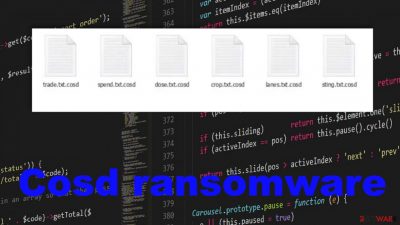
Cosd ransomware is a computer infection that encrypts data on a victim's computer and demands to purchase a decryption tool required to regain access to said files. It also renames encrypted data by appending .cosd extension to all original filenames. All files are encoded with a military-grade RSA 2048 coding algorithm and might be indecipherable without the intervention of the cybercriminals. Although contacting them or paying the ransom is highly recommended.
Following successful encryption, ransomware generates a ransom note, titled _readme.txt, and places it on the desktop so the victims would find it easily. The note contains instructions and persuasion techniques to convince victims to contact their assailants via helpmanager@mail.ch, restoremanager@airmail.cc, helpmanager@airmail.cc emails, and purchase their decryption tool. Its price varies depending on how quickly victims establish contact – if that's done within 72 hours, the price is $490. If they're not hasty, the price will be doubled to $980.
This virus derives from the infamous Djvu ransomware family that's been threatening regular computer users around the world since December 2018. This is the 279th version of the particular threat. Each week new variations, such as the Pola virus, Wbxd virus, Coos virus, are created and spread on the internet. Therefore, companies like Emisoft have dedicated their time to fight these cybercriminals by creating free decryptors for their victims. Although not all strains are decryptable, you can still download their tool and give it a go.
You have alternate options like data recovery tools or functions of the OS, but the best way to repair those files – data backups from different devices. This is possible after the virus termination. This article contains a summary of the culprit, its delivery techniques, and of course – removal guide. Down below, you can find all the options that are possibly useful for the encoded file recovery.
| name | Cosd ransomware |
|---|---|
| Type | Cryptovirus, file-locker |
| Family | Djvu/STOP ransomware |
| Appended file extension | Non-system files (pics, documents, archives, etc.) are appended with .cosd extension |
| Ransom note | _readme.txt can be found on the desktop of the infected machine |
| Ransom amount | $490/$980 |
| Criminal contact details | Two emails are provided to establish contact with the assailants: helpmanager@mail.ch, helpmanager@airmail.cc |
| Distribution | Spam emails, file-sharing platforms, especially torrent sites |
| Malware removal | Trustworthy anti-malware tools should be used to eliminate any kind of malware fully |
| System repair | Various system files and settings get corrupted and damaged during the encryption. Victims should use the powerful FortectIntego system repair tool to fix any system irregularities |
Ransomware leave ransom notes after encrypting personal data, such as documents, archives, databases, etc. It creates a text file named _readme.txt and leaves it on the desktop. Within it, cybercriminals reassure their victims that their files can be retrieved if they pay the requested amount of money. Although the preferred payment method isn't specified, we can speculate that criminals will ask for cryptocurrency Bitcoins.
To convince users to meet their demands, cybercriminals use many techniques. They offer free decryption of a single file from the infected machine and provide a link to a video where the said decryptor can be seen in action. Moreover, they offer a 50% discount for the ones who contact them within 72 hours. To put it in other words, hackers try to push victims into making rash decisions.
The whole message in the _readme.txt file reads:
ATTENTION!
Don't worry, you can return all your files!
All your files like pictures, databases, documents and other important are encrypted with strongest encryption and unique key.
The only method of recovering files is to purchase decrypt tool and unique key for you.
This software will decrypt all your encrypted files.
What guarantees you have?
You can send one of your encrypted file from your PC and we decrypt it for free.
But we can decrypt only 1 file for free. File must not contain valuable information.
You can get and look video overview decrypt tool:
https://we.tl/t-EtT4dX8q3X
Price of private key and decrypt software is $980.
Discount 50% available if you contact us first 72 hours, that's price for you is $490.
Please note that you'll never restore your data without payment.
Check your e-mail “Spam” or “Junk” folder if you don't get answer more than 6 hours.To get this software you need write on our e-mail:
helpmanager@mail.chReserve e-mail address to contact us:
helpmanager@airmail.ccYour personal ID:
Needless to say that we stand on the same side with the FBI,[1] other authorities, and cybersecurity specialists when it comes to contacting the criminals and paying them. Ransomware victims should never do that, as that's the only way to stop this malicious software from spreading. Criminals go where the money goes. If there's no money in ransomware, they will seize to develop it.
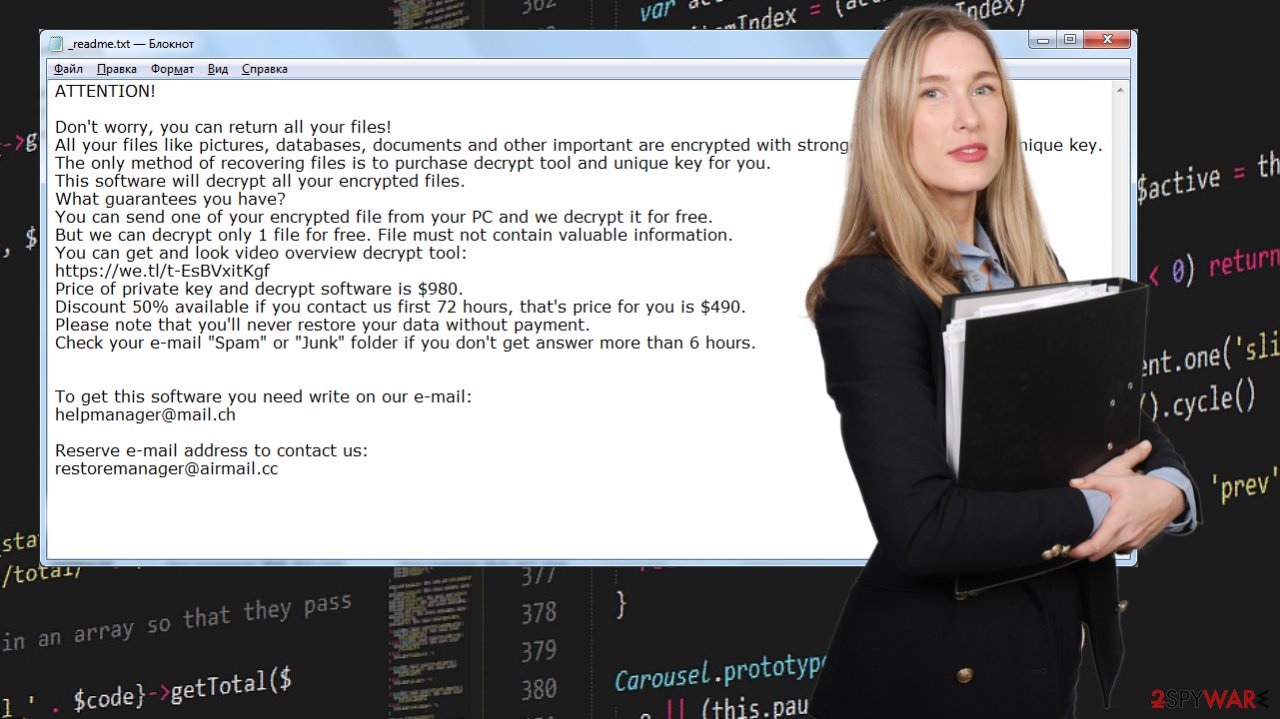
Therefore, our cybersecurity team has assembled the best options to remove Cosd ransomware. First of all, if you had an anti-malware solution installed on your device before it was infected, it could mean two things – either its virus database was out of date, or it's incapable of stopping serious malware.
Our team suggests using trustworthy anti-malware tools like SpyHunter 5Combo Cleaner or Malwarebytes that will not only successfully accomplish malware removal but protect your devices from such hazards in the future. Run a full threat scan and eliminate any and all suspicious files that it suggests to do so.
Now that the virus is taken care of, it's time for the computer system itself. Ransomware, and especially the ones from Djvu lineage, do extensive damage to key system files. Thus they need attention, or your device will function improperly. If you down have powerful system repair tools, experts[2] recommend using the FortectIntego tune-up tool or similar software. When these steps are completed, you're safe to restore your data from backups and enjoy your device anew.
File-sharing platforms: the most popular Djvu ransomware delivery technique
Ransomware attacks have been around for decades[3] and if people don't stop paying their assailants – they won't go anywhere anytime soon. There are many file-locking virus versions created, and they can be spread using different distribution techniques, including RDP attacks, spam emails, deceptive ads, and so on.
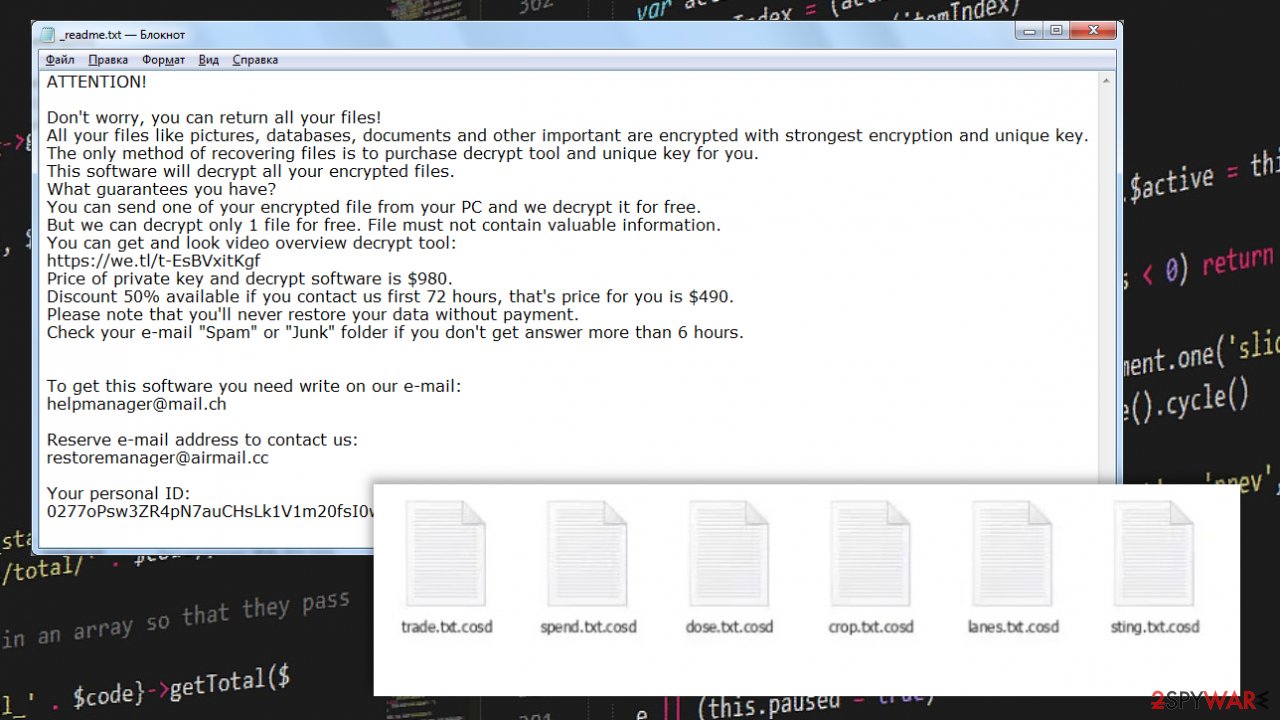
Our cybersecurity team has finished research showing that most Djvu family ransomware is hidden in (thus delivered through) file-sharing platforms, especially most-visited torrent portals. Cybercriminals realized that they could exploit the weakness of people who want to cheat the system by getting licensed, commercial software for free.
Hackers used catchy names to camouflage their creations and attract gullible people. Few examples of how ransomware was disguised as:
- cracks for the latest, most popular games,
- unlocked expensive applications,
- cracks for commercial software,
- game cheat codes.
So if you value your files, security, money, and privacy, we advise you to refrain from using torrent sites altogether. Ransomware could be hidden in practically any torrent. Support your beloved, desired software developers by purchasing their products from them or official distributors.
Use security software to delete ransomware from your machine
Suppose you've spotted any indications such as _readme.txt ransom note, or .cosd extension appended to your files, then your anti-malware software failed you, and your device is infected with Djvu ransomware. The good news is that that's not the end of the world as this cryptovirus can be removed, and there's even a possibility to restore your files (if you didn't keep backups).
First of all, you should try the decryption software offered by Emisoft, as they specialize in helping people after Djvu family ransomware attacks. Keep in mind that not all cryptoviruses from this lineage are decyphered, so the decryptor might not be right for you. If it doesn't work, then export all encrypted files to an offline storage device and check back with us later as we update our readers with the latest news.
When that's done, you will need anti-malware software to proceed with removal. If you don't own one, we recommend getting professional tools such as SpyHunter 5Combo Cleaner or Malwarebytes. Launch it and scan the entire computer system. Remove any suspicious files. If the file-locker virus disabled anti-malware software, then reboot your device and start it in Safe Mode with Networking and launch the security tool then. If you're unsure how to access this mode, please scroll down as we display the full instructions below.
Cosd ransomware virus, like most of its family members, makes various changes to system files and settings. That could impede normal system behavior by disabling anti-malware tools, preventing from visiting security-related websites, and many other issues. To restore all these changes and get your system back on its feet, we advise using the FortectIntego system repair tool.
Getting rid of Cosd virus. Follow these steps
Important steps to take before you begin malware removal
File encryption and ransomware infection are two independent processes (although the latter would not be possible without the former). However, it is important to understand that malware performs various changes within a Windows operating system, fundamentally changing the way it works.
IMPORTANT for those without backups! →
If you attempt to use security or recovery software immediately, you might permanently damage your files, and even a working decryptor then would not be able to save them.
Before you proceed with the removal instructions below, you should copy the encrypted files onto a separate medium, such as USB flash drive or SSD, and then disconnect them from your computer. Encrypted data does not hold any malicious code, so it is safe to transfer to other devices.
The instructions below might initially seem overwhelming and complicated, but they are not difficult to understand as long as you follow each step in the appropriate order. This comprehensive free guide will help you to handle the malware removal and data recovery process correctly.
If you have any questions, comments, or are having troubles with following the instructions, please do not hesitate to contact us via the Ask Us section.
IMPORTANT! →
It is vital to eliminate malware infection from the computer fully before starting the data recovery process, otherwise ransomware might re-encrypt retrieved files from backups repeatedly.
Scan your system with anti-malware
If you are a victim of ransomware, you should employ anti-malware software for its removal. Some ransomware can self-destruct after the file encryption process is finished. Even in such cases, malware might leave various data-stealing modules or could operate in conjunction with other malicious programs on your device.
SpyHunter 5Combo Cleaner or Malwarebytes can detect and eliminate all ransomware-related files, additional modules, along with other viruses that could be hiding on your system. The security software is really easy to use and does not require any prior IT knowledge to succeed in the malware removal process.
Repair damaged system components
Once a computer is infected with malware, its system is changed to operate differently. For example, an infection can alter the Windows registry database, damage vital bootup and other sections, delete or corrupt DLL files, etc. Once a system file is damaged by malware, antivirus software is not capable of doing anything about it, leaving it just the way it is. Consequently, users might experience performance, stability, and usability issues, to the point where a full Windows reinstall is required.
Therefore, we highly recommend using a one-of-a-kind, patented technology of FortectIntego repair. Not only can it fix virus damage after the infection, but it is also capable of removing malware that has already broken into the system thanks to several engines used by the program. Besides, the application is also capable of fixing various Windows-related issues that are not caused by malware infections, for example, Blue Screen errors, freezes, registry errors, damaged DLLs, etc.
- Download the application by clicking on the link above
- Click on the ReimageRepair.exe

- If User Account Control (UAC) shows up, select Yes
- Press Install and wait till the program finishes the installation process

- The analysis of your machine will begin immediately

- Once complete, check the results – they will be listed in the Summary
- You can now click on each of the issues and fix them manually
- If you see many problems that you find difficult to fix, we recommend you purchase the license and fix them automatically.

By employing FortectIntego, you would not have to worry about future computer issues, as most of them could be fixed quickly by performing a full system scan at any time. Most importantly, you could avoid the tedious process of Windows reinstallation in case things go very wrong due to one reason or another.
Restore Windows "hosts" file to its original state
Some ransomware might modify Windows hosts file in order to prevent users from accessing certain websites online. For example, Djvu ransomware variants add dozens of entries containing URLs of security-related websites, such as 2-spyware.com. Each of the entries means that users will not be able to access the listed web addresses and will receive an error instead.
Here's an example of “hosts” file entries that were injected by ransomware:

In order to restore your ability to access all websites without restrictions, you should either delete the file (Windows will automatically recreate it) or remove all the malware-created entries. If you have never touched the “hosts” file before, you should simply delete it by marking it and pressing Shift + Del on your keyboard. For that, navigate to the following location:
C:\\Windows\\System32\\drivers\\etc\\

Restore files using data recovery software
Since many users do not prepare proper data backups prior to being attacked by ransomware, they might often lose access to their files permanently. Paying criminals is also very risky, as they might not fulfill the promises and never send back the required decryption tool.
While this might sound terrible, not all is lost – data recovery software might be able to help you in some situations (it highly depends on the encryption algorithm used, whether ransomware managed to complete the programmed tasks, etc.). Since there are thousands of different ransomware strains, it is immediately impossible to tell whether third-party software will work for you.
Therefore, we suggest trying regardless of which ransomware attacked your computer. Before you begin, several pointers are important while dealing with this situation:
- Since the encrypted data on your computer might permanently be damaged by security or data recovery software, you should first make backups of it – use a USB flash drive or another storage.
- Only attempt to recover your files using this method after you perform a scan with anti-malware software.
Install data recovery software
- Download Data Recovery Pro.
- Double-click the installer to launch it.

- Follow on-screen instructions to install the software.

- As soon as you press Finish, you can use the app.
- Select Everything or pick individual folders where you want the files to be recovered from.

- Press Next.
- At the bottom, enable Deep scan and pick which Disks you want to be scanned.

- Press Scan and wait till it is complete.

- You can now pick which folders/files to recover – don't forget you also have the option to search by the file name!
- Press Recover to retrieve your files.

Use Emsisoft decrytor for Djvu/STOP
If your computer got infected with one of the Djvu variants, you should try using Emsisoft decryptor for Djvu/STOP. It is important to mention that this tool will not work for everyone – it only works if data was locked with an offline ID due to malware failing to communicate with its remote servers.
Even if your case meets this condition, somebody from the victims has to pay criminals, retrieve an offline key, and then share it with security researchers at Emsisoft. As a result, you might not be able to restore the encrypted files immediately. Thus, if the decryptor says your data was locked with an offline ID but cannot be recovered currently, you should try later. You also need to upload a set of files – one encrypted and a healthy one to the company's servers before you proceed.
- Download the app from the official Emsisoft website.

- After pressing Download button, a small pop-up at the bottom, titled decrypt_STOPDjvu.exe should show up – click it.

- If User Account Control (UAC) message shows up, press Yes.
- Agree to License Terms by pressing Yes.

- After Disclaimer shows up, press OK.
- The tool should automatically populate the affected folders, although you can also do it by pressing Add folder at the bottom.

- Press Decrypt.

From here, there are three available outcomes:
- “Decrypted!” will be shown under files that were decrypted successfully – they are now usable again.
- “Error: Unable to decrypt file with ID:” means that the keys for this version of the virus have not yet been retrieved, so you should try later.
- “This ID appears to be an online ID, decryption is impossible” – you are unable to decrypt files with this tool.
Report the incident to your local authorities
Ransomware is a huge business that is highly illegal, and authorities are very involved in catching malware operators. To have increased chances of identifying the culprits, the agencies need information. Therefore, by reporting the crime, you could help with stopping the cybercriminal activities and catching the threat actors. Make sure you include all the possible details, including how did you notice the attack, when it happened, etc. Additionally, providing documents such as ransom notes, examples of encrypted files, or malware executables would also be beneficial.
Law enforcement agencies typically deal with online fraud and cybercrime, although it depends on where you live. Here is the list of local authority groups that handle incidents like ransomware attacks, sorted by country:
- USA – Internet Crime Complaint Center IC3
- United Kingdom – ActionFraud
- Canada – Canadian Anti-Fraud Centre
- Australia – ScamWatch
- New Zealand – ConsumerProtection
- Germany – Polizei
- France – Ministère de l'Intérieur

If your country is not listed above, you should contact the local police department or communications center.
Manual removal using Safe Mode
Important! →
Manual removal guide might be too complicated for regular computer users. It requires advanced IT knowledge to be performed correctly (if vital system files are removed or damaged, it might result in full Windows compromise), and it also might take hours to complete. Therefore, we highly advise using the automatic method provided above instead.
Step 1. Access Safe Mode with Networking
Manual malware removal should be best performed in the Safe Mode environment.
Windows 7 / Vista / XP
- Click Start > Shutdown > Restart > OK.
- When your computer becomes active, start pressing F8 button (if that does not work, try F2, F12, Del, etc. – it all depends on your motherboard model) multiple times until you see the Advanced Boot Options window.
- Select Safe Mode with Networking from the list.

Windows 10 / Windows 8
- Right-click on Start button and select Settings.

- Scroll down to pick Update & Security.

- On the left side of the window, pick Recovery.
- Now scroll down to find Advanced Startup section.
- Click Restart now.

- Select Troubleshoot.

- Go to Advanced options.

- Select Startup Settings.

- Press Restart.
- Now press 5 or click 5) Enable Safe Mode with Networking.

Step 2. Shut down suspicious processes
Windows Task Manager is a useful tool that shows all the processes running in the background. If malware is running a process, you need to shut it down:
- Press Ctrl + Shift + Esc on your keyboard to open Windows Task Manager.
- Click on More details.

- Scroll down to Background processes section, and look for anything suspicious.
- Right-click and select Open file location.

- Go back to the process, right-click and pick End Task.

- Delete the contents of the malicious folder.
Step 3. Check program Startup
- Press Ctrl + Shift + Esc on your keyboard to open Windows Task Manager.
- Go to Startup tab.
- Right-click on the suspicious program and pick Disable.

Step 4. Delete virus files
Malware-related files can be found in various places within your computer. Here are instructions that could help you find them:
- Type in Disk Cleanup in Windows search and press Enter.

- Select the drive you want to clean (C: is your main drive by default and is likely to be the one that has malicious files in).
- Scroll through the Files to delete list and select the following:
Temporary Internet Files
Downloads
Recycle Bin
Temporary files - Pick Clean up system files.

- You can also look for other malicious files hidden in the following folders (type these entries in Windows Search and press Enter):
%AppData%
%LocalAppData%
%ProgramData%
%WinDir%
After you are finished, reboot the PC in normal mode.
Finally, you should always think about the protection of crypto-ransomwares. In order to protect your computer from Cosd and other ransomwares, use a reputable anti-spyware, such as FortectIntego, SpyHunter 5Combo Cleaner or Malwarebytes
How to prevent from getting ransomware
Protect your privacy – employ a VPN
There are several ways how to make your online time more private – you can access an incognito tab. However, there is no secret that even in this mode, you are tracked for advertising purposes. There is a way to add an extra layer of protection and create a completely anonymous web browsing practice with the help of Private Internet Access VPN. This software reroutes traffic through different servers, thus leaving your IP address and geolocation in disguise. Besides, it is based on a strict no-log policy, meaning that no data will be recorded, leaked, and available for both first and third parties. The combination of a secure web browser and Private Internet Access VPN will let you browse the Internet without a feeling of being spied or targeted by criminals.
No backups? No problem. Use a data recovery tool
If you wonder how data loss can occur, you should not look any further for answers – human errors, malware attacks, hardware failures, power cuts, natural disasters, or even simple negligence. In some cases, lost files are extremely important, and many straight out panic when such an unfortunate course of events happen. Due to this, you should always ensure that you prepare proper data backups on a regular basis.
If you were caught by surprise and did not have any backups to restore your files from, not everything is lost. Data Recovery Pro is one of the leading file recovery solutions you can find on the market – it is likely to restore even lost emails or data located on an external device.
- ^ Ransomware. Fbi. federal bureau of investigations.
- ^ Virukset. Virukset. Spyware and security news.
- ^ Juliana De Groot. A History of Ransomware Attacks: The Biggest and Worst Ransomware Attacks of All Time. Digitalguardian. Data insider blog.





























