Crabeu.info ads (Free Guide) - Chrome, Firefox, IE, Edge
Crabeu.info ads Removal Guide
What is Crabeu.info ads?
Crabeu.info is a rogue website that shows misleading virus infection messages
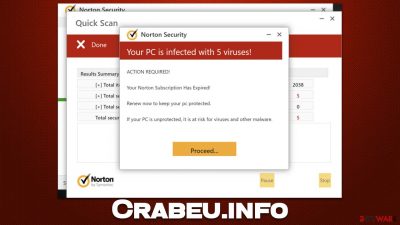
Crabeu.info is a malicious website created by scammers to mislead users into downloading potentially dangerous software. Upon entry, they are immediately shown what looks like a virus scan progress bar for a few moments – it also bears the name of a reputable security vendor Norton. Users are then quickly shown the alleged results of the scan, which implies that several viruses have been found on the system.
In reality, the scan and its results are entirely fake, and Norton has nothing to do with this scam. The main goal of crooks is to make people click on affiliated links and make them install software, which translates into profits. Redirects to download pages might also not be secure, and users may end up infecting their systems with malware in the process.
Crabeu.info also asks users to enable push notifications. If you have accidentally clicked the “Allow” within the prompt, you would be getting intrusive pop-ups filled with malicious links on a regular basis. We explain how to deal with this phenomenon in the removal section below.
| Name | Crabeu.info |
| Type | Scam, fraud, phishing, redirect |
| Operation | Shows a message which claims that the antivirus subscription has expired and needs to be updated; it also asks to enable notifications |
| Distribution | Redirects, adware, or other infections |
| Risks | Installation of PUPs or malware, sensitive information disclosure, financial losses |
| Removal | Make sure you scan your system with SpyHunter 5Combo Cleaner – especially if you downloaded and installed software from a scam site |
| Security tips | After the removal of PUPs and malware, we recommend scanning the system with FortectIntego to clean browser caches and fix virus damage automatically |
Browser-based scams are extremely common and come in various shapes and forms. Technical support or fake virus infection messages are among the most widespread scamps populated by websites like Crabeu.info, Bostewsom.shop, Protectpc.xyz, Performdevelopedgreatlythefile.vip, and many others.
The mentioned websites, among others, are actively distributing the same phishing[1] content and always use either McAfee or Norton names in their scam schemes. Usage of widely recognized company names is a well-known social engineering[2] tactic used to spread malware, steal user accounts, and more.
The scam scheme
Upon the entry to Crabeu.info, users are trying to be convinced that there's a security scan going on. Within a few brief moments, people are shown the following message:
Your PC is infected with 5 viruses!
ACTION REQUIRED
Your McAfee Subscription Has Expired!
Renew now to keep your PC protected.
If your PC is unprotected, it is at risk for viruses and other malware.
Evidently, scammers are trying to convince users that their devices have been infected with malware that needs to be removed. Here they claim that the security software license has expired, regardless if one actually possessed Norton's license in the first place.
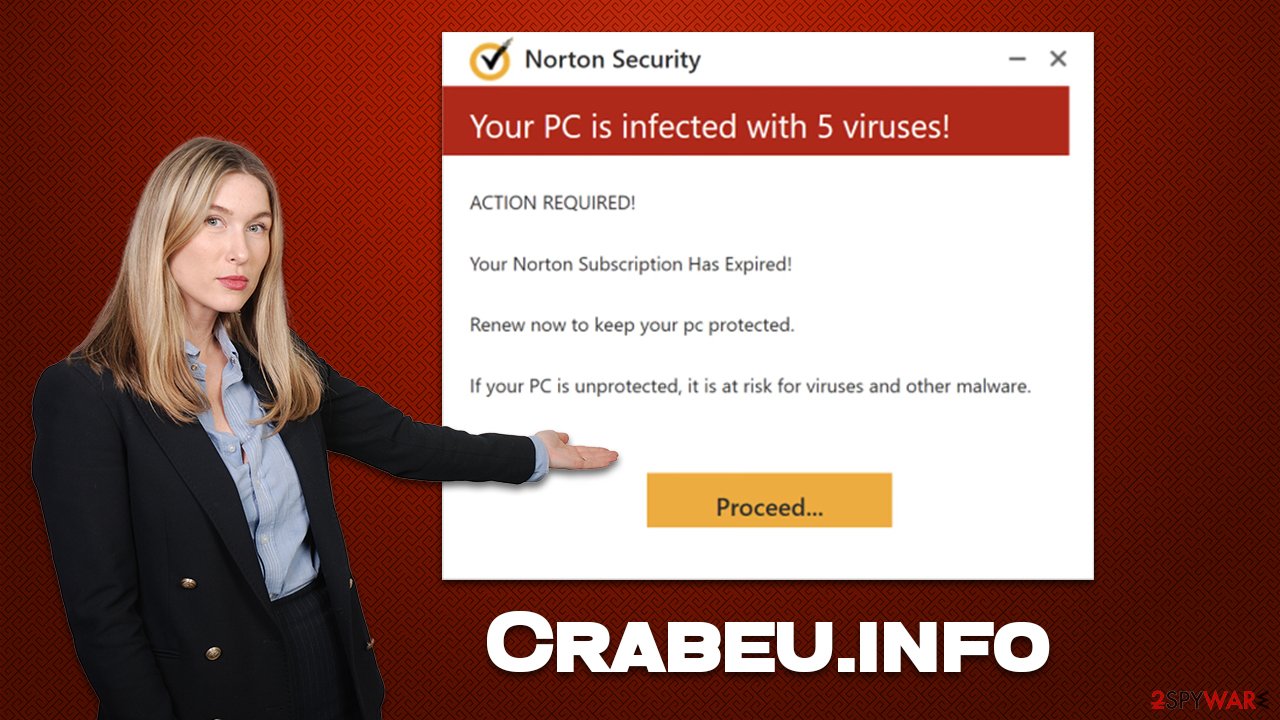
Whenever you see notifications that claim that your device is infected, please disregard them immediately and close down the tab they're shown in. While you might not necessarily be redirected to malicious websites, you can never know for sure, so the best thing here is not to interact with any scam content at all.
Adware and its removal
Adware[3] is deceptive software that manages to sneak into users' devices without them noticing. Alternatively, users might install an adware-type program without knowing its suspicious behavior, believing it's a regular app.
As a result, many users aren't even aware that they have potentially unwanted software on their systems, although those affected can see symptoms such as intrusive ads on visited websites, unexpected redirects, phishing content encounters, changes to browser settings, and more. In some cases, no visible symptoms are present, or they are unnoticeable.
Thus, we recommend you check your system thoroughly – first by uninstalling all the unwanted apps from the system and then the browser. The best way to remove the most aggressive adware and malware are by scanning the device with anti-malware software, such as SpyHunter 5Combo Cleaner or Malwarebytes, however.
Windows
- Enter Control Panel into the Windows search box and hit Enter or click on the search result.
- Under Programs, select Uninstall a program.
![Uninstall from Windows 1 Uninstall from Windows 1]()
- From the list, find the entry of the suspicious program.
- Right-click on the application and select Uninstall.
- If User Account Control shows up, click Yes.
- Wait till the uninstallation process is complete and click OK.
![Uninstall from Windows 2 Uninstall from Windows 2]()
Mac
While moving apps into Trash is how you delete most normal applications, adware tends to create additional files for persistence. Thus, you should look for .plist and other files that could be related to the virus. If you are not sure, skip this step entirely.
- From the menu bar, select Go > Applications.
- In the Applications folder, look for all related entries.
- Click on the app and drag it to Trash (or right-click and pick Move to Trash)
![Uninstall from Mac 1 Uninstall from Mac 1]()
To fully remove an unwanted app, you need to access Application Support, LaunchAgents, and LaunchDaemons folders and delete relevant files:
- Select Go > Go to Folder.
- Enter /Library/Application Support and click Go or press Enter.
- In the Application Support folder, look for any dubious entries and then delete them.
- Now enter /Library/LaunchAgents and /Library/LaunchDaemons folders the same way and terminate all the related .plist files.
Usually, you can uninstall extensions from your browser by clicking the “Extensions,” although this might not always be possible. In such a case, you should access the settings menu of your browser and eliminate the suspicious extensions from there (note that even trustworthy apps might become rogue after they are sold to malicious parties).
Your next task your be to clean your browsers from cookies and other trackers. The easiest way to do this is by employing FortectIntego utility, although a manual solution is also possible:
Google Chrome
- Click the Menu and pick Settings.
- Under Privacy and security, select Clear browsing data.
- Select Browsing history, Cookies and other site data, as well as Cached images and files.
- Click Clear data.
![Clear cache and web data from Chrome Clear cache and web data from Chrome]()
Mozilla Firefox
- Click Menu and pick Options.
- Go to Privacy & Security section.
- Scroll down to locate Cookies and Site Data.
- Click on Clear Data…
- Select Cookies and Site Data, as well as Cached Web Content and press Clear.
![Clear cookies and site data from Firefox Clear cookies and site data from Firefox]()
MS Edge (Chromium)
- Click on Menu and go to Settings.
- Select Privacy and services.
- Under Clear browsing data, pick Choose what to clear.
- Under Time range, pick All time.
- Select Clear now.
![Clear browser data from Chroum Edge Clear browser data from Chroum Edge]()
Safari
- Click Safari > Clear History…
- From the drop-down menu under Clear, pick all history.
- Confirm with Clear History.
![Clear cookies and website data from Safari Clear cookies and website data from Safari]()
Finally, if you have enabled push notifications by accident, you can get rid of them via browser settings easily. Proceed with the following instructions:
Google Chrome
- Open Google Chrome browser and go to Menu > Settings.
- Scroll down and click on Advanced.
- Locate the Privacy and security section and pick Site Settings > Notifications.
- Look at the Allow section and look for a suspicious URL.
- Click the three vertical dots next to it and pick Block. This should remove unwanted notifications from Google Chrome.
![Stop notifications on Chrome PC 2 Stop notifications on Chrome PC 2]()
Mozilla Firefox
- Open Mozilla Firefox and go to Menu > Options.
- Click on Privacy & Security section.
- Under Permissions, you should be able to see Notifications. Click the Settings button next to it.
- In the Settings – Notification Permissions window, click on the drop-down menu by the URL in question.
- Select Block and then click on Save Changes. This should remove unwanted notifications from Mozilla Firefox.
![Stop notifications on Mozilla Firefox 2 Stop notifications on Mozilla Firefox 2]()
MS Edge (Chromium):
- Open Microsoft Edge, and go to Settings.
- Select Site permissions.
- Go to Notifications on the right.
- Under Allow, you will find the unwanted entry.
- Click on More actions and select Block.
![Stop notifications on Edge Chromium Stop notifications on Edge Chromium]()
Safari:
- Click on Safari > Preferences…
- Go to the Websites tab and, under General, select Notifications.
- Select the web address in question, click the drop-down menu and select Deny.
![Stop notifications on Safari Stop notifications on Safari]()
How to prevent from getting adware
Choose a proper web browser and improve your safety with a VPN tool
Online spying has got momentum in recent years and people are getting more and more interested in how to protect their privacy online. One of the basic means to add a layer of security – choose the most private and secure web browser. Although web browsers can't grant full privacy protection and security, some of them are much better at sandboxing, HTTPS upgrading, active content blocking, tracking blocking, phishing protection, and similar privacy-oriented features. However, if you want true anonymity, we suggest you employ a powerful Private Internet Access VPN – it can encrypt all the traffic that comes and goes out of your computer, preventing tracking completely.
Lost your files? Use data recovery software
While some files located on any computer are replaceable or useless, others can be extremely valuable. Family photos, work documents, school projects – these are types of files that we don't want to lose. Unfortunately, there are many ways how unexpected data loss can occur: power cuts, Blue Screen of Death errors, hardware failures, crypto-malware attack, or even accidental deletion.
To ensure that all the files remain intact, you should prepare regular data backups. You can choose cloud-based or physical copies you could restore from later in case of a disaster. If your backups were lost as well or you never bothered to prepare any, Data Recovery Pro can be your only hope to retrieve your invaluable files.











