Cradle ransomware / virus (Removal Guide) - Apr 2017 update
Cradle virus Removal Guide
What is Cradle ransomware virus?
Cradle ransomware virus is offered as a RaaS
Cradle is a ransomware virus which emerged in April 2017[1]. It is also known as CradleCore and CradleCore C++ ransomware-as-a-service (RaaS). These names were given to this threat because it tends to add .cradle file extension to the files it corrupts. The ransom note which is opened by default on victim’s web browser is called _HOW_TO_UNLOCK_FILES_.html. It claims that there is the only way to recover encrypted files – to pay the ransom of 0.25 Bitcoins[2]. In case the victim refuses to pay the ransom and fails to change his or hers mind within 14 days, the ransomware promises to leave victim’s files “locked forever,” in other words, it will destroy the decryption key. From the first day of virus detection, the “Contact” page of Cradle ransomware has been saying: “Ransomware Source Code for sale.” It suggested an idea that the virus might be a RaaS[3]. It seems that it is true, so beware that there might be more copies based on the CradleCore spreading on the Internet.
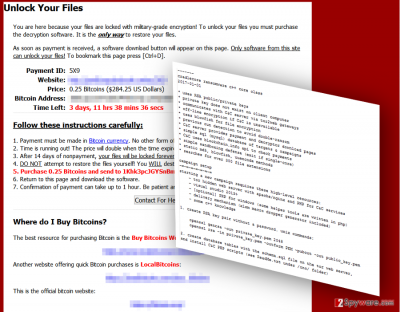
Once installed, ransomware starts encrypting all victim’s files that it finds as it scans the computer system thoroughly. CradleCore makes the encrypted files inaccessible and drops a ransom note on each of web browsers. This ransom-demanding message, just like the majority of similar notes, informs the victim that his or hers files were encrypted with military-grade encryption and that the only way to restore corrupted files is to purchase a private decryption key. The ransomware demands to pay the ransom within seven days; otherwise, the price will be doubled. _HOW_TO_UNLOCK_FILES_.html file also provides the address of Bitcoin wallet that belongs to cyber criminals and asks to transfer purchased Bitcoins to it. Finally, the note provides some links to websites where the victim can obtain some Bitcoins. We really hope that you won’t think about making the payment to hackers. Before you start trying to restore your records, make sure Cradle removal process is completed successfully. For that, we recommend using FortectIntego software.
Cradle ransomware is nothing else than a filthy cyber extortion tool[4] which is used to infect computers of unsuspecting computer users who like to explore the world wide web without having a decent anti-malware software to protect their computers from malware attacks. Consequently, these users lose all of their files in seconds, and there’s no one to blame because it is nearly impossible to track down cyber criminals[5]. If your files were encrypted, we are sure that you will be on a hunt for decryption tools; however, we can save you some time by explaining that it is nearly impossible to restore files once ransomware encrypts them. The only way to restore them is to reverse the encryption process, and for that, the decryption key is needed. It is the private key that is kept in criminals’ servers, and there is no way to get it unless cyber criminals willingly provide it. However, it rarely happens, so we suggest you remove CradleCore using anti-malware tools and use data backup to restore your files.
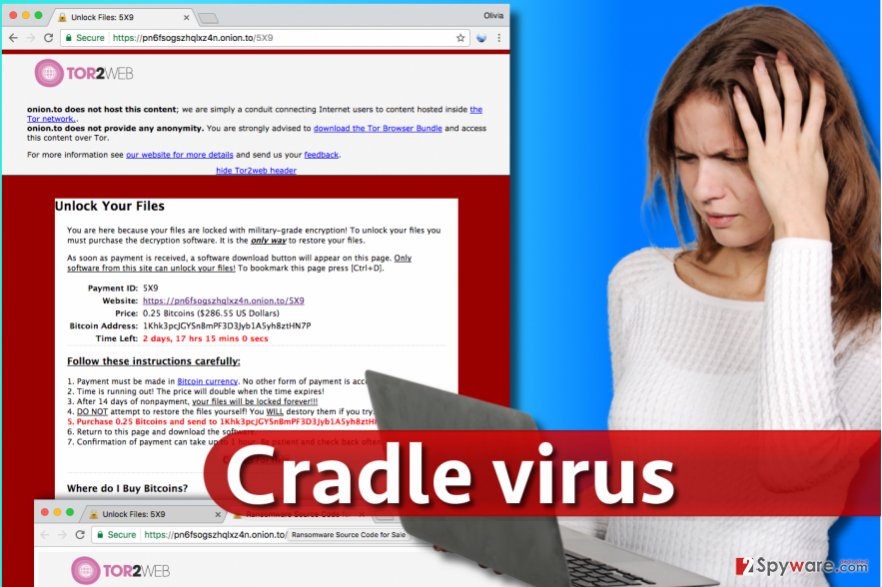
Speculations have been confirmed: the ransomware comes as CradleCore RaaS
Racketeers seem to enjoy dropping hints. However, their hints often happen to come true. Shortly after the original version was introduced, virus researchers have detected its version as CradleCore C++ ransomware-as-a-service (RaaS). It operates via Tor2Web onion link gateways. Its operation peculiarities do not differ much from the rest of crypto-malware. It employs RSA and Blowfish encryption key for data encoding purpose. It also connects to Command and Control server to make a direct request for the decrypter in case a victim decides to remit the payment. In the ransom note, it does not waste a chance to scare victims not to opt for alternative solutions. The very RaaS malware is offered for $428. Interestingly, that the developer of this malware seemed to make a fatal mistake which helps virus researchers reveal his identity! The Apache elements of the ransomware site trace to the developers’ website used in the clearnet. the indicated onion.link has its identical counterpart used in World Wide Web domain. Thus, this link even leads to the hacker’s personal Twitter and Facebook accounts[6]. Such disclosure indicates that the hacker is a freelancer C++ programmer and software developer. Such fatal mistakes may cost highly more for the crook in contrast to the estimated profit collected from RaaS earnings.
Ransomware prevention techniques
To prevent infiltration of ransomware virus, you should know that the main methods used to infect systems with such viruses are spam and exploit kits. To know more, carefully look into these the following ransomware distribution methods and tips how to protect your PC from a ransomware attack.
- First of all, the main ransomware attack vector is email spam. Typically, users get dozens of malicious emails, but the majority of them falls into Spam section, which users typically tend to ignore. However, some malware-laden virtual letters are designed so precisely and sent from specifically prepared email accounts, and consequently, they manage to slip into Inbox folder, and users usually believe that these emails are trustworthy. The main rule to follow when trying to avoid ransomware is to avoid opening emails sent by unknown users or companies that you recently had no business with.
- The second attack vector is exploit kits. Exploit kits typically are hosted on infected websites or precisely prepared malicious domains, and as soon as the user visits or gets redirected to such site, the exploit kit scan’s victim’s computer for software with security vulnerabilities. If found, it uses such vulnerabilities to execute malicious scripts on victim’s PC. Keep your programs up-to-date if you do not want to be attacked by ransomware spread by exploit kits.
Eliminating Cradle crypto-malware from computer
The easiest and quickest way to remove Cradle virus is to use anti-malware software. We do not provide or recommend trying to delete the virus manually because ransomware is highly sophisticated and shady piece of software that tries to stay in the system for as long as it is possible. To delete the virus efficiently, reboot your PC according to CradleCore removal guidelines provided below. Submit your questions to our support team if you have any – we hope that you have a backup and you will manage to restore all of your files successfully.
Getting rid of Cradle virus. Follow these steps
Manual removal using Safe Mode
Delete Cradle ransomware after rebooting your PC into a Safe Mode with Networking:
Important! →
Manual removal guide might be too complicated for regular computer users. It requires advanced IT knowledge to be performed correctly (if vital system files are removed or damaged, it might result in full Windows compromise), and it also might take hours to complete. Therefore, we highly advise using the automatic method provided above instead.
Step 1. Access Safe Mode with Networking
Manual malware removal should be best performed in the Safe Mode environment.
Windows 7 / Vista / XP
- Click Start > Shutdown > Restart > OK.
- When your computer becomes active, start pressing F8 button (if that does not work, try F2, F12, Del, etc. – it all depends on your motherboard model) multiple times until you see the Advanced Boot Options window.
- Select Safe Mode with Networking from the list.

Windows 10 / Windows 8
- Right-click on Start button and select Settings.

- Scroll down to pick Update & Security.

- On the left side of the window, pick Recovery.
- Now scroll down to find Advanced Startup section.
- Click Restart now.

- Select Troubleshoot.

- Go to Advanced options.

- Select Startup Settings.

- Press Restart.
- Now press 5 or click 5) Enable Safe Mode with Networking.

Step 2. Shut down suspicious processes
Windows Task Manager is a useful tool that shows all the processes running in the background. If malware is running a process, you need to shut it down:
- Press Ctrl + Shift + Esc on your keyboard to open Windows Task Manager.
- Click on More details.

- Scroll down to Background processes section, and look for anything suspicious.
- Right-click and select Open file location.

- Go back to the process, right-click and pick End Task.

- Delete the contents of the malicious folder.
Step 3. Check program Startup
- Press Ctrl + Shift + Esc on your keyboard to open Windows Task Manager.
- Go to Startup tab.
- Right-click on the suspicious program and pick Disable.

Step 4. Delete virus files
Malware-related files can be found in various places within your computer. Here are instructions that could help you find them:
- Type in Disk Cleanup in Windows search and press Enter.

- Select the drive you want to clean (C: is your main drive by default and is likely to be the one that has malicious files in).
- Scroll through the Files to delete list and select the following:
Temporary Internet Files
Downloads
Recycle Bin
Temporary files - Pick Clean up system files.

- You can also look for other malicious files hidden in the following folders (type these entries in Windows Search and press Enter):
%AppData%
%LocalAppData%
%ProgramData%
%WinDir%
After you are finished, reboot the PC in normal mode.
Remove Cradle using System Restore
-
Step 1: Reboot your computer to Safe Mode with Command Prompt
Windows 7 / Vista / XP- Click Start → Shutdown → Restart → OK.
- When your computer becomes active, start pressing F8 multiple times until you see the Advanced Boot Options window.
-
Select Command Prompt from the list

Windows 10 / Windows 8- Press the Power button at the Windows login screen. Now press and hold Shift, which is on your keyboard, and click Restart..
- Now select Troubleshoot → Advanced options → Startup Settings and finally press Restart.
-
Once your computer becomes active, select Enable Safe Mode with Command Prompt in Startup Settings window.

-
Step 2: Restore your system files and settings
-
Once the Command Prompt window shows up, enter cd restore and click Enter.

-
Now type rstrui.exe and press Enter again..

-
When a new window shows up, click Next and select your restore point that is prior the infiltration of Cradle. After doing that, click Next.


-
Now click Yes to start system restore.

-
Once the Command Prompt window shows up, enter cd restore and click Enter.
Bonus: Recover your data
Guide which is presented above is supposed to help you remove Cradle from your computer. To recover your encrypted files, we recommend using a detailed guide prepared by 2-spyware.com security experts.If your files are encrypted by Cradle, you can use several methods to restore them:
Use Data Recovery Pro
Data Recovery Pro can restore corrupted, deleted or missing files. It might also help you to convert .cradle file extension files to their initial versions.
- Download Data Recovery Pro;
- Follow the steps of Data Recovery Setup and install the program on your computer;
- Launch it and scan your computer for files encrypted by Cradle ransomware;
- Restore them.
Restore files with ShadowExplorer
If you’re lucky enough, Cradle ransomware may have failed to delete Volume Shadow Copies, which can be used for data restoration. Run ShadowExplorer to find that out.
- Download Shadow Explorer (http://shadowexplorer.com/);
- Follow a Shadow Explorer Setup Wizard and install this application on your computer;
- Launch the program and go through the drop down menu on the top left corner to select the disk of your encrypted data. Check what folders are there;
- Right-click on the folder you want to restore and select “Export”. You can also select where you want it to be stored.
No Cradle ransomware decryption tools are available
Finally, you should always think about the protection of crypto-ransomwares. In order to protect your computer from Cradle and other ransomwares, use a reputable anti-spyware, such as FortectIntego, SpyHunter 5Combo Cleaner or Malwarebytes
How to prevent from getting ransomware
Protect your privacy – employ a VPN
There are several ways how to make your online time more private – you can access an incognito tab. However, there is no secret that even in this mode, you are tracked for advertising purposes. There is a way to add an extra layer of protection and create a completely anonymous web browsing practice with the help of Private Internet Access VPN. This software reroutes traffic through different servers, thus leaving your IP address and geolocation in disguise. Besides, it is based on a strict no-log policy, meaning that no data will be recorded, leaked, and available for both first and third parties. The combination of a secure web browser and Private Internet Access VPN will let you browse the Internet without a feeling of being spied or targeted by criminals.
No backups? No problem. Use a data recovery tool
If you wonder how data loss can occur, you should not look any further for answers – human errors, malware attacks, hardware failures, power cuts, natural disasters, or even simple negligence. In some cases, lost files are extremely important, and many straight out panic when such an unfortunate course of events happen. Due to this, you should always ensure that you prepare proper data backups on a regular basis.
If you were caught by surprise and did not have any backups to restore your files from, not everything is lost. Data Recovery Pro is one of the leading file recovery solutions you can find on the market – it is likely to restore even lost emails or data located on an external device.
- ^ Tweet by Michael Gillespie. Twitter. Online News and Social Networking Service.
- ^ Doug Pollack. Bitcoin's strategic place in ransomware. International Association of Privacy Professionals (IAPP). News Feed.
- ^ Danny Palmer. Ransomware-as-a-service allows wannabe hackers to cash-in on cyber extortion. ZDNet. Technology News, Analysis, Comments and Product Reviews for IT Professionals.
- ^ Ransomware: Latest Cyber Extortion Tool. FBI. Press Releases.
- ^ Charles Orton-Jones. Catching hackers is not getting easier. Raconteur. Premium Publisher of Current Affairs and Special Reports on Business, Finance, Tech and Healthcare.
- ^ Roland Dela Paz. Cradlecore: Ransomware Source Code for Sale. ForcePoint. Research and Analysis.





















