Creativennews.com (Free Instructions) - Removal Guide
Creativennews.com Removal Guide
What is Creativennews.com?
Creativennews.com is a website that lures people into subscribing to its push notifications
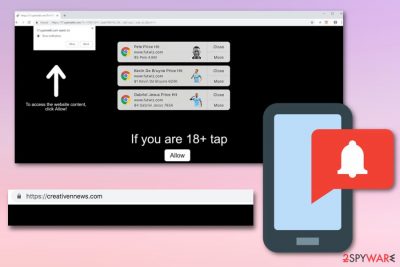
Creativennews.com is a potentially unwanted program related to adware. Once it affects the target computer, it starts delivering numerous advertisements to your screen. These push notifications that website wants you to allow go directly to your screen and affect the performance of your device in this way. Constant redirects caused by Creativennews.com virus can lead you to intrusive websites, so you shouldn't ignore such symptoms as they are related to unwanted programs on your computer system. Keep in mind that potentially unwanted programs are known for their capability to infect the system silently and then modify its settings according to their needs. As a result, the people behind them get a chance to collect various NPII about the user without their clear approval.[1]
| Name | Creativennews.com |
|---|---|
| Type | Adware |
| Category | Potentially unwanted program |
| Similar to | Tuniaf.com; Getnewsupdate.info; Veirregnant.club |
| Symptoms | Slows down the browser, delivers intrusive ads and push notifications, redirects to rogue websites |
| Elimination | Use your antivirus program for Creativennews.com removal and employ FortectIntego for system repair |
Creativennews.com virus causes constant push notifications on people's browsers and interrupts them with suspicious advertisements mainly. If infected, this program affects the performance of all web browsers at once, including Google Chrome, Internet Explorer, Mozilla Firefox or other browsers. However, it is not malicious since it does not change important computer settings without your permission.
Constant redirects to affiliated sites, intrusive ads filling up the screen can be frustrating but this is not the main issue regarding programs like browser hijacker or adware. Various potentially unwanted programs have the feature of tracking information about the user and possibly collecting that for advertising purposes.
The advertisers hiding behind PUPs are interested in data like:
- IP addresses,
- location,[2]
- search queries,
- internet history,
- commonly visited websites,
- most viewed or searched items,
- preferences in coupons, deals, sales.
This information can be shared with third-parties to make the more personalized commercial material. Data like this can be collected from your browser the minute silent intruder gets on your device, each click on redirect or pop-up ad, banner also reveals information and generates revenue for the advertiser. You should remove Creativennews.com as soon as possible, so you can get back to safe browsing online.
Creativennews.com removal can be done safely and quickly if you have a trustworthy antivirus. You can find a lot of them nowadays, you need to choose the one that suits your device and personal needs. You should also manually block notifications in your browser settings.
Since this is a silent infection that most likely appeared on your device because of the adware program, a full system scan is beneficial for the device. Also, there is a possibility of silent changes in the browser and device in general, so using PC repair tools like FortectIntego can improve the performance of your computer in a significant way.
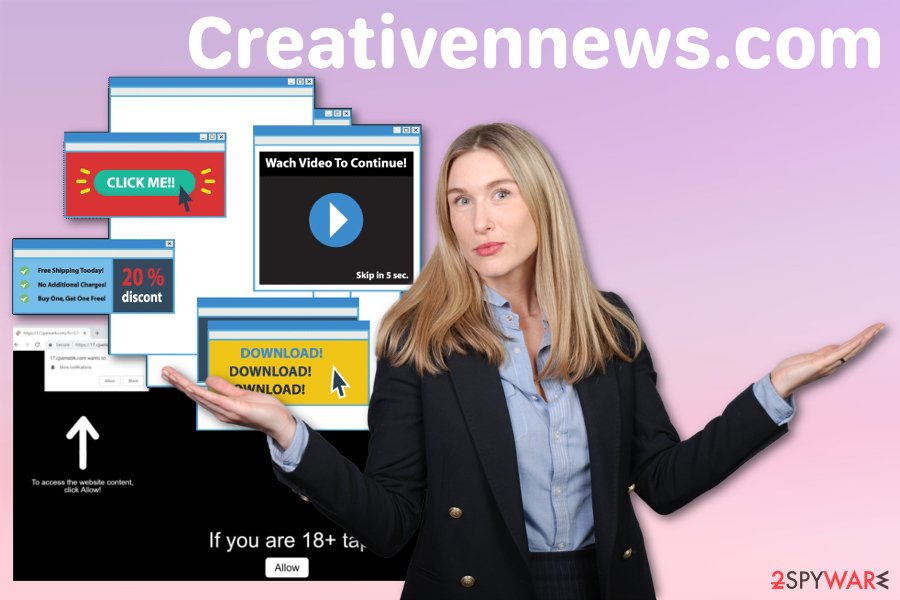
Silent intruders come in bundles with freeware
Reserchers[3] always advise choosing your software providers wisely. It means that you need to use reputable sources, official websites when getting your programs or even updates. This step ensures that you know what you are getting for sure. If you choose to get your applications from p2p services or torrents, you are risking to get additional and possibly malicious programs.
You can avoid additional intruders on the system if you opt for Advanced or Custom installations. During a Default installation, you are skipping through steps and agreeing to all additional programs or tools unknowingly. When you choose to install your programs during the Advanced process you can see what you are getting and de-select additional applications by unmarking the boxes.
Creativennews.com termination requires a thorough system scan
To get rid of all unwanted activity you should fully scan your computer. You can do so with an antivirus tool of your choice. If your current one didn't detect the PUP you are dealing with, get alternative one. The thorough system scan identifies the intruder and helps remove Creativennews.com or other possible threats.
When you successfully terminated these cyber threats and proceeded with Creativennews.com removal, you need to repair possible virus damage and change browser settings to default ones. These steps are crucial if you want to get back to a normally working device.
You need to go to Settings or Options of your browser and choose an Advanced button to unpack more options. After that, go to the Notifications section and change Allow to Block when you find Creativennews.com domain addresses. You may find a few different links, so block the notifications from them all.
You may remove virus damage with a help of FortectIntego. SpyHunter 5Combo Cleaner and Malwarebytes are recommended to detect potentially unwanted programs and viruses with all their files and registry entries that are related to them.
Getting rid of Creativennews.com. Follow these steps
Uninstall from Windows
Remove Creativennews.com from your Windows device by following these steps:
Instructions for Windows 10/8 machines:
- Enter Control Panel into Windows search box and hit Enter or click on the search result.
- Under Programs, select Uninstall a program.

- From the list, find the entry of the suspicious program.
- Right-click on the application and select Uninstall.
- If User Account Control shows up, click Yes.
- Wait till uninstallation process is complete and click OK.

If you are Windows 7/XP user, proceed with the following instructions:
- Click on Windows Start > Control Panel located on the right pane (if you are Windows XP user, click on Add/Remove Programs).
- In Control Panel, select Programs > Uninstall a program.

- Pick the unwanted application by clicking on it once.
- At the top, click Uninstall/Change.
- In the confirmation prompt, pick Yes.
- Click OK once the removal process is finished.
Delete from macOS
Remove items from Applications folder:
- From the menu bar, select Go > Applications.
- In the Applications folder, look for all related entries.
- Click on the app and drag it to Trash (or right-click and pick Move to Trash)

To fully remove an unwanted app, you need to access Application Support, LaunchAgents, and LaunchDaemons folders and delete relevant files:
- Select Go > Go to Folder.
- Enter /Library/Application Support and click Go or press Enter.
- In the Application Support folder, look for any dubious entries and then delete them.
- Now enter /Library/LaunchAgents and /Library/LaunchDaemons folders the same way and terminate all the related .plist files.

Remove from Microsoft Edge
Delete unwanted extensions from MS Edge:
- Select Menu (three horizontal dots at the top-right of the browser window) and pick Extensions.
- From the list, pick the extension and click on the Gear icon.
- Click on Uninstall at the bottom.

Clear cookies and other browser data:
- Click on the Menu (three horizontal dots at the top-right of the browser window) and select Privacy & security.
- Under Clear browsing data, pick Choose what to clear.
- Select everything (apart from passwords, although you might want to include Media licenses as well, if applicable) and click on Clear.

Restore new tab and homepage settings:
- Click the menu icon and choose Settings.
- Then find On startup section.
- Click Disable if you found any suspicious domain.
Reset MS Edge if the above steps did not work:
- Press on Ctrl + Shift + Esc to open Task Manager.
- Click on More details arrow at the bottom of the window.
- Select Details tab.
- Now scroll down and locate every entry with Microsoft Edge name in it. Right-click on each of them and select End Task to stop MS Edge from running.

If this solution failed to help you, you need to use an advanced Edge reset method. Note that you need to backup your data before proceeding.
- Find the following folder on your computer: C:\\Users\\%username%\\AppData\\Local\\Packages\\Microsoft.MicrosoftEdge_8wekyb3d8bbwe.
- Press Ctrl + A on your keyboard to select all folders.
- Right-click on them and pick Delete

- Now right-click on the Start button and pick Windows PowerShell (Admin).
- When the new window opens, copy and paste the following command, and then press Enter:
Get-AppXPackage -AllUsers -Name Microsoft.MicrosoftEdge | Foreach {Add-AppxPackage -DisableDevelopmentMode -Register “$($_.InstallLocation)\\AppXManifest.xml” -Verbose

Instructions for Chromium-based Edge
Delete extensions from MS Edge (Chromium):
- Open Edge and click select Settings > Extensions.
- Delete unwanted extensions by clicking Remove.

Clear cache and site data:
- Click on Menu and go to Settings.
- Select Privacy, search and services.
- Under Clear browsing data, pick Choose what to clear.
- Under Time range, pick All time.
- Select Clear now.

Reset Chromium-based MS Edge:
- Click on Menu and select Settings.
- On the left side, pick Reset settings.
- Select Restore settings to their default values.
- Confirm with Reset.

Remove from Mozilla Firefox (FF)
Follow these instructions and delete Creativennews.com:
Remove dangerous extensions:
- Open Mozilla Firefox browser and click on the Menu (three horizontal lines at the top-right of the window).
- Select Add-ons.
- In here, select unwanted plugin and click Remove.

Reset the homepage:
- Click three horizontal lines at the top right corner to open the menu.
- Choose Options.
- Under Home options, enter your preferred site that will open every time you newly open the Mozilla Firefox.
Clear cookies and site data:
- Click Menu and pick Settings.
- Go to Privacy & Security section.
- Scroll down to locate Cookies and Site Data.
- Click on Clear Data…
- Select Cookies and Site Data, as well as Cached Web Content and press Clear.

Reset Mozilla Firefox
If clearing the browser as explained above did not help, reset Mozilla Firefox:
- Open Mozilla Firefox browser and click the Menu.
- Go to Help and then choose Troubleshooting Information.

- Under Give Firefox a tune up section, click on Refresh Firefox…
- Once the pop-up shows up, confirm the action by pressing on Refresh Firefox.

Remove from Google Chrome
If you want to eliminate Creativennews.com push notification virus from your Chrome, follow the steps:
Delete malicious extensions from Google Chrome:
- Open Google Chrome, click on the Menu (three vertical dots at the top-right corner) and select More tools > Extensions.
- In the newly opened window, you will see all the installed extensions. Uninstall all the suspicious plugins that might be related to the unwanted program by clicking Remove.

Clear cache and web data from Chrome:
- Click on Menu and pick Settings.
- Under Privacy and security, select Clear browsing data.
- Select Browsing history, Cookies and other site data, as well as Cached images and files.
- Click Clear data.

Change your homepage:
- Click menu and choose Settings.
- Look for a suspicious site in the On startup section.
- Click on Open a specific or set of pages and click on three dots to find the Remove option.
Reset Google Chrome:
If the previous methods did not help you, reset Google Chrome to eliminate all the unwanted components:
- Click on Menu and select Settings.
- In the Settings, scroll down and click Advanced.
- Scroll down and locate Reset and clean up section.
- Now click Restore settings to their original defaults.
- Confirm with Reset settings.

Delete from Safari
Remove unwanted extensions from Safari:
- Click Safari > Preferences…
- In the new window, pick Extensions.
- Select the unwanted extension and select Uninstall.

Clear cookies and other website data from Safari:
- Click Safari > Clear History…
- From the drop-down menu under Clear, pick all history.
- Confirm with Clear History.

Reset Safari if the above-mentioned steps did not help you:
- Click Safari > Preferences…
- Go to Advanced tab.
- Tick the Show Develop menu in menu bar.
- From the menu bar, click Develop, and then select Empty Caches.

After uninstalling this potentially unwanted program (PUP) and fixing each of your web browsers, we recommend you to scan your PC system with a reputable anti-spyware. This will help you to get rid of Creativennews.com registry traces and will also identify related parasites or possible malware infections on your computer. For that you can use our top-rated malware remover: FortectIntego, SpyHunter 5Combo Cleaner or Malwarebytes.
How to prevent from getting adware
Do not let government spy on you
The government has many issues in regards to tracking users' data and spying on citizens, so you should take this into consideration and learn more about shady information gathering practices. Avoid any unwanted government tracking or spying by going totally anonymous on the internet.
You can choose a different location when you go online and access any material you want without particular content restrictions. You can easily enjoy internet connection without any risks of being hacked by using Private Internet Access VPN.
Control the information that can be accessed by government any other unwanted party and surf online without being spied on. Even if you are not involved in illegal activities or trust your selection of services, platforms, be suspicious for your own security and take precautionary measures by using the VPN service.
Backup files for the later use, in case of the malware attack
Computer users can suffer from data losses due to cyber infections or their own faulty doings. Ransomware can encrypt and hold files hostage, while unforeseen power cuts might cause a loss of important documents. If you have proper up-to-date backups, you can easily recover after such an incident and get back to work. It is also equally important to update backups on a regular basis so that the newest information remains intact – you can set this process to be performed automatically.
When you have the previous version of every important document or project you can avoid frustration and breakdowns. It comes in handy when malware strikes out of nowhere. Use Data Recovery Pro for the data restoration process.
- ^ Personally indetifiable information. Wikipedia. The free encyclopedia.
- ^ BrowserStack launches geolocation testing for mobile apps and websites. EINnews. Online news monitoring service.
- ^ Faravirus. Faravirus. Spyware news.























