Cring ransomware (Removal Instructions) - Free Guide
Cring virus Removal Guide
What is Cring ransomware?
Cring ransomware – malicious program that targets companies but might also infect regular users
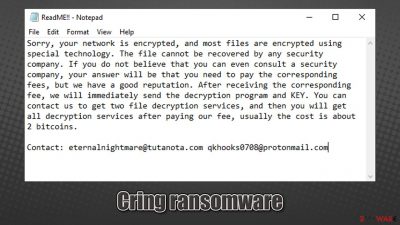
Cring virus is a type of malware that aims at users' files located on Windows computers and then locks them with a strong encryption algorithm.[1] During this process, all pictures, videos, documents, and other files are appended with .cring extension and are no longer accessible.
The virus also provides a message from its authors, included in a ReadME!!.txt file, delivered to the desktop. It claims that a “special technology” is used to encrypt all files on the network and that victims have to pay 2 bitcoins in order to return access to the locked files. They also provide two contact emails:
- ternalnightmare@tutanota.com
- qkhooks0708@protonmail.com.
This virus was first discovered to be spread in the first half of January 2020, and there is little information that surfaced about it yet. However, in this article, we will try to help you with the correct Cring ransomware removal process, as well as offer free instructions for file recovery, which might work for you.
| Name | Cring ransomware |
|---|---|
| Type | Ransomware, data locking malware, cryptovirus |
| File extension | .cring. Example of an encrypted file: “picture.jpg.cring” |
| Ransom note | ReadME!!.txt |
| Contact | ternalnightmare@tutanota.com or qkhooks0708@protonmail.com |
| File Recovery | If no backups are available, recovering data is almost impossible. Nonetheless, we suggest you try the alternative methods that could help you in some cases – we list them below |
| Malware removal | Disconnect the computer from the network and then perform a full system scan with powerful security software |
| System fix | Malware can seriously tamper with Windows systems, causing errors, crashes, lag, and other stability issues after it is terminated. To remediate the OS and avoid its reinstallation, we recommend scanning it with the FortectIntego repair tool |
Ransomware is one of the most lucrative illegal businesses in the cybercriminal world,[2] hence new strains surface regularly. At the same time, extortion techniques are commonly applied to regular computer users (for example, Wbxd, Coos, or Qlkm), although companies are also huge targets for cybercriminals.
In this instance, Cring ransomware authors seem to be aiming at companies and businesses, although regular users reported that they had been affected by this ransomware as well. Based on this, it is likely that the attackers are not using targeted attacks for selective targets but instead use distribution techniques aimed at random targets, such as spam emails or drive-by downloads.[3]
Once installed, malware would fundamentally change the way Windows operates. It might also install other viruses on your computer. Therefore, it is vital to remove Cring ransomware using a powerful anti-malware tool – we recommend SpyHunter 5Combo Cleaner for the job.
Before performing elimination, you should make copies of the encrypted files (if you have no backups) and disconnect the device from all networks. To ensure that your computer runs well after the elimination and that system file damage is fixed automatically, we highly advise performing a scan with FortectIntego.
Possible ways to recover .cring virus files
Cring ransomware virus targets the most common file types to cause maximum damage to victims. For example, Excel sheets are often used to store important work or school documents extremely valuable to users. Hence, ransomware encrypts files with the following extensions, as well as others:
- doc
- rar
- xlsx
- txt, etc.
Here is a ransom note that the infected users receive soon after the encryption process is finished:
Sorry, your network is encrypted, and most files are encrypted using special technology. The file cannot be recovered by any security company. If you do not believe that you can even consult a security company, your answer will be that you need to pay the corresponding fees, but we have a good reputation. After receiving the corresponding fee, we will immediately send the decryption program and KEY. You can contact us to get two file decryption services, and then you will get all decryption services after paying our fee, usually the cost is about 2 bitcoins.
Contact: eternalnightmare@tutanota.com qkhooks0708@protonmail.com
As evident, the attackers are actively discouraging their victims from relying on alternative solutions, such as security companies. If you are a regular computer user, a security company might just cost way too much. If you decide to pay cybercriminals, keep in mind that your might get scammed and never recover .cring files, even after you pay the 2 bitcoins.
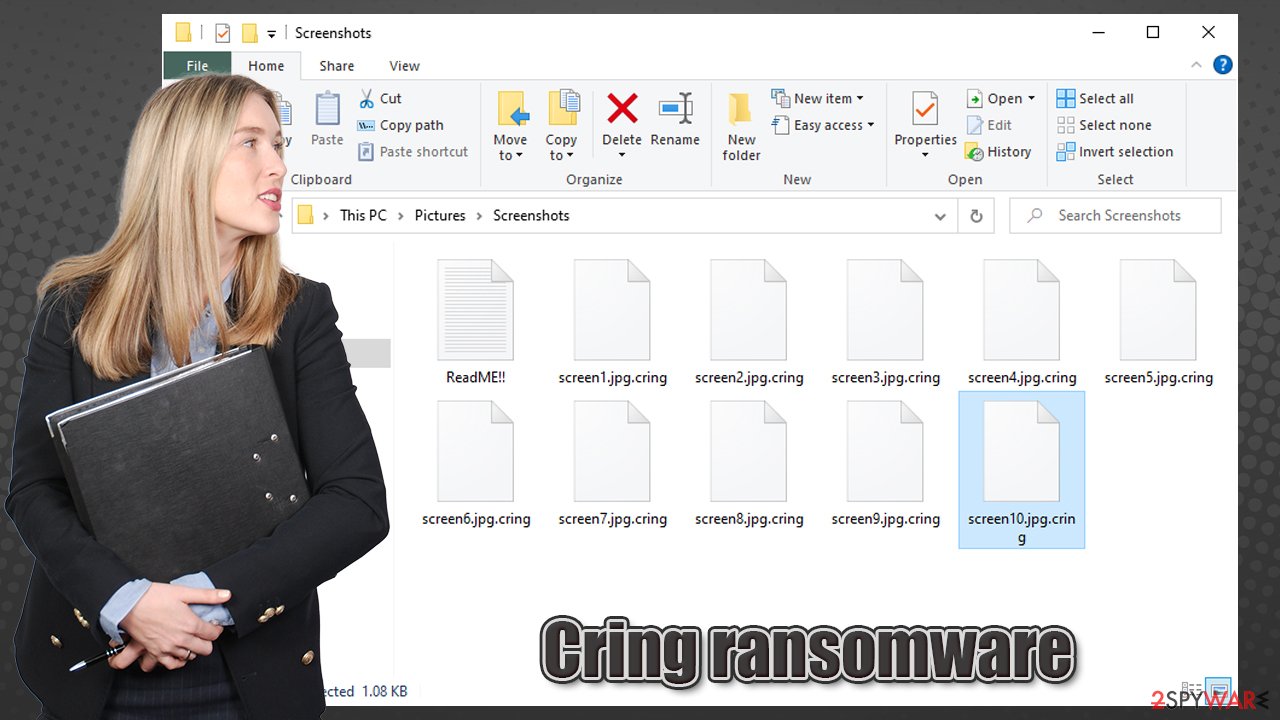
Unfortunately, cybercriminals are right when they say that only they have access to a unique key that can unlock your files. During the encryption process, a unique key is generated to each of the users and then sent to a remote server, which is only accessible to the attackers.
However, there are a few other ways that might be successful when trying to remove .cring extension from your files. For example, using third-party recovery tools or employing automatic Windows backups if Shadow Copies were not deleted. Thus, do not pay the attackers, but instead, rely on the file recovery methods we provide below.
Remove Cring ransomware virus from your PC
If you were infected with ransomware, you are in a tough spot. However, you should not give up, as several methods, depending on your particular case, could work for you, and you might be able to recover your data.
Ransomware removal is an important step but should not be initiated immediately. The handling of the situation depends on your particular circumstances. For example, if your computer is connected to a network, you need to disconnect it first and only then proceed with the next steps.
Additionally, as we already mentioned before, you should copy all the locked files if you have no backups available before you remove Cring ransomware from your system/network. For more details, please check the instructions below.
Getting rid of Cring virus. Follow these steps
Manual removal using Safe Mode
If the virus is interfering with its elimination, access Safe Mode with Networking and perform a full system scan from there:
Important! →
Manual removal guide might be too complicated for regular computer users. It requires advanced IT knowledge to be performed correctly (if vital system files are removed or damaged, it might result in full Windows compromise), and it also might take hours to complete. Therefore, we highly advise using the automatic method provided above instead.
Step 1. Access Safe Mode with Networking
Manual malware removal should be best performed in the Safe Mode environment.
Windows 7 / Vista / XP
- Click Start > Shutdown > Restart > OK.
- When your computer becomes active, start pressing F8 button (if that does not work, try F2, F12, Del, etc. – it all depends on your motherboard model) multiple times until you see the Advanced Boot Options window.
- Select Safe Mode with Networking from the list.

Windows 10 / Windows 8
- Right-click on Start button and select Settings.

- Scroll down to pick Update & Security.

- On the left side of the window, pick Recovery.
- Now scroll down to find Advanced Startup section.
- Click Restart now.

- Select Troubleshoot.

- Go to Advanced options.

- Select Startup Settings.

- Press Restart.
- Now press 5 or click 5) Enable Safe Mode with Networking.

Step 2. Shut down suspicious processes
Windows Task Manager is a useful tool that shows all the processes running in the background. If malware is running a process, you need to shut it down:
- Press Ctrl + Shift + Esc on your keyboard to open Windows Task Manager.
- Click on More details.

- Scroll down to Background processes section, and look for anything suspicious.
- Right-click and select Open file location.

- Go back to the process, right-click and pick End Task.

- Delete the contents of the malicious folder.
Step 3. Check program Startup
- Press Ctrl + Shift + Esc on your keyboard to open Windows Task Manager.
- Go to Startup tab.
- Right-click on the suspicious program and pick Disable.

Step 4. Delete virus files
Malware-related files can be found in various places within your computer. Here are instructions that could help you find them:
- Type in Disk Cleanup in Windows search and press Enter.

- Select the drive you want to clean (C: is your main drive by default and is likely to be the one that has malicious files in).
- Scroll through the Files to delete list and select the following:
Temporary Internet Files
Downloads
Recycle Bin
Temporary files - Pick Clean up system files.

- You can also look for other malicious files hidden in the following folders (type these entries in Windows Search and press Enter):
%AppData%
%LocalAppData%
%ProgramData%
%WinDir%
After you are finished, reboot the PC in normal mode.
Remove Cring using System Restore
You might try do delete the virus in the following way:
-
Step 1: Reboot your computer to Safe Mode with Command Prompt
Windows 7 / Vista / XP- Click Start → Shutdown → Restart → OK.
- When your computer becomes active, start pressing F8 multiple times until you see the Advanced Boot Options window.
-
Select Command Prompt from the list

Windows 10 / Windows 8- Press the Power button at the Windows login screen. Now press and hold Shift, which is on your keyboard, and click Restart..
- Now select Troubleshoot → Advanced options → Startup Settings and finally press Restart.
-
Once your computer becomes active, select Enable Safe Mode with Command Prompt in Startup Settings window.

-
Step 2: Restore your system files and settings
-
Once the Command Prompt window shows up, enter cd restore and click Enter.

-
Now type rstrui.exe and press Enter again..

-
When a new window shows up, click Next and select your restore point that is prior the infiltration of Cring. After doing that, click Next.


-
Now click Yes to start system restore.

-
Once the Command Prompt window shows up, enter cd restore and click Enter.
Bonus: Recover your data
Guide which is presented above is supposed to help you remove Cring from your computer. To recover your encrypted files, we recommend using a detailed guide prepared by 2-spyware.com security experts.If your files are encrypted by Cring, you can use several methods to restore them:
Data Recovery Pro option
Third-party recovery tools might sometimes be useful and return at least a portion of your files.
- Download Data Recovery Pro;
- Follow the steps of Data Recovery Setup and install the program on your computer;
- Launch it and scan your computer for files encrypted by Cring ransomware;
- Restore them.
Windows Previous Versions
Windows Previous Versions feature can be used if malware did not perform encryption correctly:
- Find an encrypted file you need to restore and right-click on it;
- Select “Properties” and go to “Previous versions” tab;
- Here, check each of available copies of the file in “Folder versions”. You should select the version you want to recover and click “Restore”.
ShadowExplorer could be the answer
If malware failed to delete Shadow Copies, ShadowExplorer should be able to retrieve all your data back.
- Download Shadow Explorer (http://shadowexplorer.com/);
- Follow a Shadow Explorer Setup Wizard and install this application on your computer;
- Launch the program and go through the drop down menu on the top left corner to select the disk of your encrypted data. Check what folders are there;
- Right-click on the folder you want to restore and select “Export”. You can also select where you want it to be stored.
No decryption tool is currently available
Finally, you should always think about the protection of crypto-ransomwares. In order to protect your computer from Cring and other ransomwares, use a reputable anti-spyware, such as FortectIntego, SpyHunter 5Combo Cleaner or Malwarebytes
How to prevent from getting ransomware
Do not let government spy on you
The government has many issues in regards to tracking users' data and spying on citizens, so you should take this into consideration and learn more about shady information gathering practices. Avoid any unwanted government tracking or spying by going totally anonymous on the internet.
You can choose a different location when you go online and access any material you want without particular content restrictions. You can easily enjoy internet connection without any risks of being hacked by using Private Internet Access VPN.
Control the information that can be accessed by government any other unwanted party and surf online without being spied on. Even if you are not involved in illegal activities or trust your selection of services, platforms, be suspicious for your own security and take precautionary measures by using the VPN service.
Backup files for the later use, in case of the malware attack
Computer users can suffer from data losses due to cyber infections or their own faulty doings. Ransomware can encrypt and hold files hostage, while unforeseen power cuts might cause a loss of important documents. If you have proper up-to-date backups, you can easily recover after such an incident and get back to work. It is also equally important to update backups on a regular basis so that the newest information remains intact – you can set this process to be performed automatically.
When you have the previous version of every important document or project you can avoid frustration and breakdowns. It comes in handy when malware strikes out of nowhere. Use Data Recovery Pro for the data restoration process.
- ^ Encryption Algorithm. Techopedia. Professional IT insight, from defining complex tech jargon to exploring the latest tech trends..
- ^ Tamara Chuang. Inside the Profitable Underworld of Ransomware. GovTech. Cybersecurity magazine.
- ^ Orion Cassetto. Drive By Downloads: What They Are and How to Avoid Them. Exabeam. Security management platform.





















