CRPT ransomware (virus) - Recovery Instructions Included
CRPT virus Removal Guide
What is CRPT ransomware?
CRPT ransomware can cause people to lose all of their personal data by using encryption algorithms
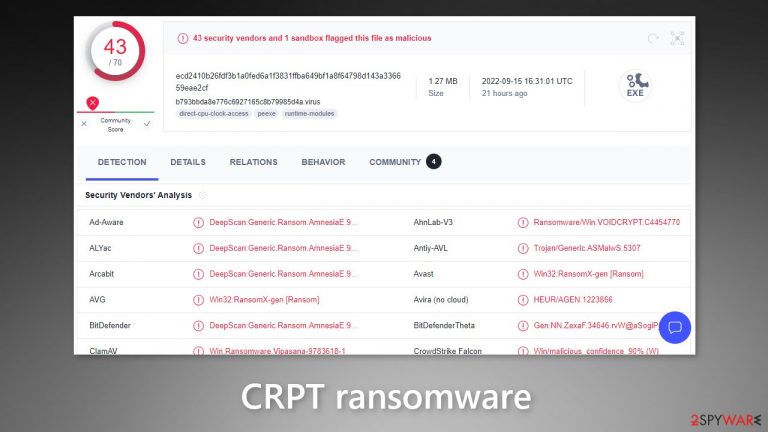
CRPT ransomware was recently discovered by malware researchers and it belongs to the VoidCrypt ransomware family. It uses complicated encryption algorithms to lock users' personal files, like photos, videos, documents, databases, etc. This type of infection can result in permanent data loss as cybercriminals do not release the decryption keys[1] until they get paid.
Once the file-locking malware infiltrates the system, it appends the affected files with the .CRPT extension, unique ID, and the cyber criminals' email address. So if a file was previously named picture.jpg, after encryption, it would look something like this – picture.jpg.(uniqueID)(exploit1@mailfence.com).CRPT. A ransom note is also generated on the machine.
| NAME | CRPT |
| TYPE | Ransomware, cryptovirus, data locking malware |
| MALWARE FAMILY | VoidCrypt ransomware |
| DISTRIBUTION | Email attachments, peer-to-peer file sharing platforms, malicious ads |
| FILE EXTENSION | .CRPT |
| RANSOM NOTE | unlock-info.txt |
| FILE RECOVERY | It is almost impossible to recover the files if you do not have backups. We provide a third-party recovery option in our guide. |
| MALWARE REMOVAL | Scan your machine with anti-malware software to eliminate malicious files. This will not recover them. |
| SYSTEM FIX | Windows reinstallation can be avoided with FortectIntego maintenance tool, which can fix the damaged OS |
The ransom note
The full unlock-info.txt ransom note reads as follows:
All your files have been encrypted!
All your files have been encrypted due to a security problem with your PC. If you want to restore them, write us to the e-mail; exploit1@mailfence.com
Write this ID in the title of your message : –
In case of no answer in 24 hours write us to theese e-mails: exploit2@cock.li
You have to pay for decryption in Bitcoins. The price depends on how fast you write to us. After payment we will send you the decryption tool that will decrypt all your files.Free decryption as guarantee
Before paying you can send us up to 1 file for free decryption. The total size of files must be less than 1Mb (non archived), and files should not contain valuable information. (databases,backups, large excel sheets, etc.)How to obtain Bitcoins
The easiest way to buy bitcoins is LocalBitcoins site. You have to register, click 'Buy bitcoins', and select the seller by payment method and price.
hxxps://localbitcoins.com/buy_bitcoins
Also you can find other places to buy Bitcoins and beginners guide here:
hxxp://www.coindesk.com/information/how-can-i-buy-bitcoins/Attention!
Do not rename encrypted files.
Do not try to decrypt your data using third party software, it may cause permanent data loss.
Decryption of your files with the help of third parties may cause increased price (they add their fee to our) or you can become a victim of a scam.
CRPT ransomware developers demand to be paid with Bitcoins if victims want to get their data back. They also offer to decrypt 1 file for free to prove that they can. This is a chance for them to appear as trustworthy. However, you should never trust cyber criminals.
They choose cryptocurrencies as a payment method for a reason. They provide anonymity and are difficult to trace. Many previous ransomware attack victims say that they never received the promised decryption tools after paying the ransom. Once you send a cryptocurrency transaction to another wallet, it is impossible to reverse it.
Even though there are rarely any other options to get the data back when there are no backups, it is not worth taking such a huge risk. You may be left without your information and a significant amount of money. In this guide, you will find instructions for third-party recovery software that helps in some cases.
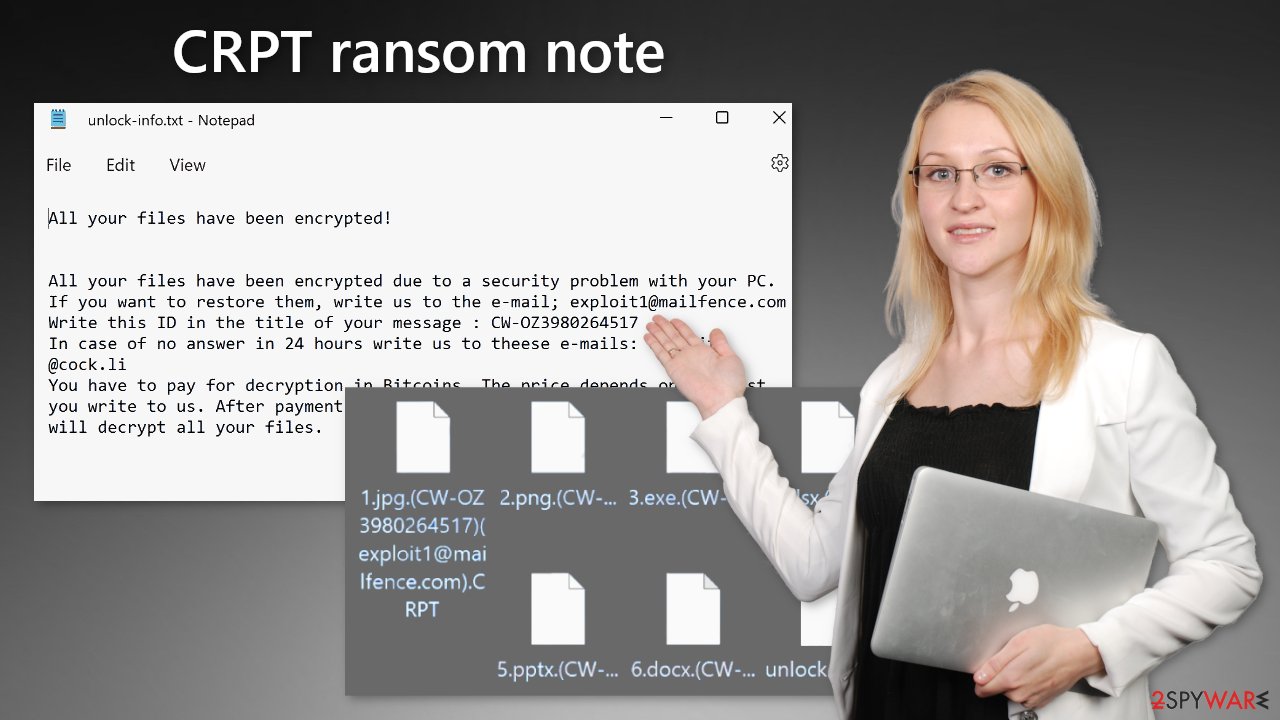
Infiltration methods
Fraudsters use various methods to distribute their malicious programs, but ransomware is most commonly spread through email attachments. By utilizing social engineering tactics, criminals trick people into downloading the infected attachment and opening it. Some hacker groups take things a step further by targeting specific organizations or individuals, thereby crafting an email tailored for them.
Ransomware is also distributed through software “cracks”[2] that can be downloaded from unsafe websites, like Torrents or peer-to-peer file-sharing platforms. Because these sites are unregulated, they're perfect for malware to spread. There's no way of knowing if the downloads contain malicious files.
It's better to go with authorized online software stores and developer websites when it comes to computer programs. You may save money in the long run by avoiding data loss and rendering your operating system unusable. There are also lots of free applications available, so you should be able to discover something that meets your needs.
Ransomware removal
If you try to recover your data first, it can result in permanent loss. It can also encrypt your files the second time. It will not stop until you remove the malicious files causing it first. You should not attempt removing the malicious program yourself. Use anti-malware tools like SpyHunter 5Combo Cleaner or Malwarebytes to scan your system.
This security software should find all the related files and entries and remove them automatically for you. Automatic removal is the best option because there is less risk of leaving some of the traces behind. Malware could prevent you from using antivirus software by turning it off. In that case, you should proceed with accessing Safe Mode first:
Windows 7 / Vista / XP
- Click Start > Shutdown > Restart > OK.
- When your computer becomes active, start pressing F8 button (if that does not work, try F2, F12, Del, etc. – it all depends on your motherboard model) multiple times until you see the Advanced Boot Options window.
- Select Safe Mode with Networking from the list.

Windows 10 / Windows 8
- Right-click on Start button and select Settings.
- Scroll down to pick Update & Security.

- On the left side of the window, pick Recovery.
- Now scroll down to find Advanced Startup section.
- Click Restart now.

- Select Troubleshoot.

- Go to Advanced options.

- Select Startup Settings.

- Click Restart.
- Press 5 or click 5) Enable Safe Mode with Networking.

File recovery using third-party software
Only hackers hold the decryption key, which can unlock your files, so if you did not back them up previously, you possibly lost your files forever. You can try using data recovery software, but third-party programs cannot always decrypt the files. We suggest at least trying this method. Before proceeding, you have to copy the corrupted files and place them in a USB flash drive or another storage. And remember – only do this if you have already removed CRPT ransomware.
- Download Data Recovery Pro.
- Double-click the installer to launch it.

- Follow on-screen instructions to install the software.

- As soon as you press Finish, you can use the app.
- Select Everything or pick individual folders where you want the files to be recovered from.

- Press Next.
- At the bottom, enable Deep scan and pick which Disks you want to be scanned.

- Press Scan and wait till it is complete.

- You can now pick which folders/files to recover – don't forget you also have the option to search by the file name!
- Press Recover to retrieve your files.

The operating system is left damaged after an attack
Performance, stability, and usability issues, to the point where a full Windows reinstall is required, are expected after a malware infection. These types of infections can alter the Windows registry database, damage vital bootup, and other sections, delete or corrupt DLL files, etc. Once a system file is damaged by malware, antivirus software is not able to repair it.
This is why FortectIntego was developed. It can fix a lot of the damage caused by an infection like this. Blue Screen errors,[3] freezes, registry errors, damaged DLLs, etc., can make your computer completely unusable. By using this maintenance tool, you could avoid Windows reinstallation.
- Download the application by clicking on the link above
- Click on the ReimageRepair.exe

- If User Account Control (UAC) shows up, select Yes
- Press Install and wait till the program finishes the installation process

- The analysis of your machine will begin immediately

- Once complete, check the results – they will be listed in the Summary
- You can now click on each of the issues and fix them manually
- If you see many problems that you find difficult to fix, we recommend you purchase the license and fix them automatically.

Getting rid of CRPT virus. Follow these steps
Isolate the infected computer
Some ransomware strains aim to infect not only one computer but hijack the entire network. As soon as one of the machines is infected, malware can spread via network and encrypt files everywhere else, including Network Attached Storage (NAS) devices. If your computer is connected to a network, it is important to isolate it to prevent re-infection after ransomware removal is complete.
The easiest way to disconnect a PC from everything is simply to plug out the ethernet cable. However, in the corporate environment, this might be extremely difficult to do (also would take a long time). The method below will disconnect from all the networks, including local and the internet, isolating each of the machines involved.
- Type in Control Panel in Windows search and press Enter
- Go to Network and Internet

- Click Network and Sharing Center

- On the left, pick Change adapter settings

- Right-click on your connection (for example, Ethernet), and select Disable

- Confirm with Yes.
If you are using some type of cloud storage you are connected to, you should disconnect from it immediately. It is also advisable to disconnect all the external devices, such as USB flash sticks, external HDDs, etc. Once the malware elimination process is finished, you can connect your computers to the network and internet, as explained above, but by pressing Enable instead.
Report the incident to your local authorities
Ransomware is a huge business that is highly illegal, and authorities are very involved in catching malware operators. To have increased chances of identifying the culprits, the agencies need information. Therefore, by reporting the crime, you could help with stopping the cybercriminal activities and catching the threat actors. Make sure you include all the possible details, including how did you notice the attack, when it happened, etc. Additionally, providing documents such as ransom notes, examples of encrypted files, or malware executables would also be beneficial.
Law enforcement agencies typically deal with online fraud and cybercrime, although it depends on where you live. Here is the list of local authority groups that handle incidents like ransomware attacks, sorted by country:
- USA – Internet Crime Complaint Center IC3
- United Kingdom – ActionFraud
- Canada – Canadian Anti-Fraud Centre
- Australia – ScamWatch
- New Zealand – ConsumerProtection
- Germany – Polizei
- France – Ministère de l'Intérieur

If your country is not listed above, you should contact the local police department or communications center.
How to prevent from getting ransomware
Stream videos without limitations, no matter where you are
There are multiple parties that could find out almost anything about you by checking your online activity. While this is highly unlikely, advertisers and tech companies are constantly tracking you online. The first step to privacy should be a secure browser that focuses on tracker reduction to a minimum.
Even if you employ a secure browser, you will not be able to access websites that are restricted due to local government laws or other reasons. In other words, you may not be able to stream Disney+ or US-based Netflix in some countries. To bypass these restrictions, you can employ a powerful Private Internet Access VPN, which provides dedicated servers for torrenting and streaming, not slowing you down in the process.
Data backups are important – recover your lost files
Ransomware is one of the biggest threats to personal data. Once it is executed on a machine, it launches a sophisticated encryption algorithm that locks all your files, although it does not destroy them. The most common misconception is that anti-malware software can return files to their previous states. This is not true, however, and data remains locked after the malicious payload is deleted.
While regular data backups are the only secure method to recover your files after a ransomware attack, tools such as Data Recovery Pro can also be effective and restore at least some of your lost data.
- ^ Key (cryptography). Wikipedia, the free encyclopedia.
- ^ Georgina Torbet. 5 Security Reasons Not to Download Cracked Software. Makeuseof. Technology Blog.
- ^ Chris Hoffman. Everything You Need To Know About the Blue Screen of Death. Howtogeek. Tech Reviews.
