Crypted Pony ransomware (Decryption Steps Included) - Free Guide
Crypted Pony virus Removal Guide
What is Crypted Pony ransomware?
Crypted Pony ransomware is a ransomware virus that encrypts files by using AES algorithm and then appends a long marker
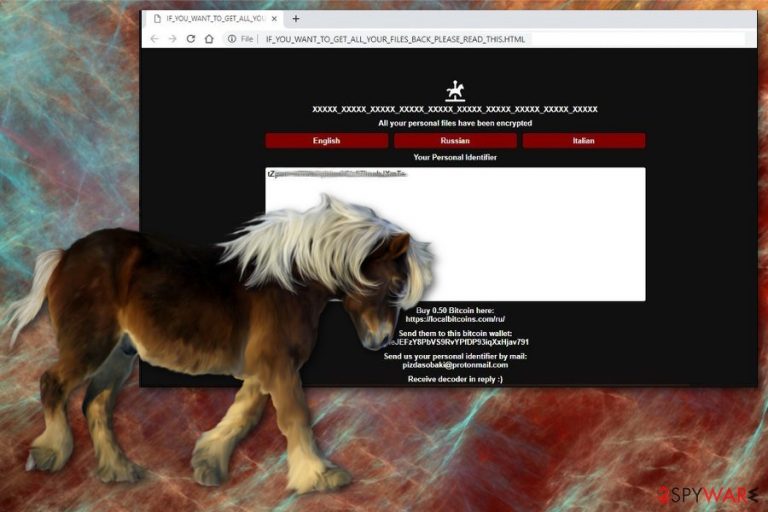
Crypted Pony (also called Pony, Pony_XXX, 05ntoar0) is the ransomware that focuses on file encryption and demanding the 0,5 BTC for the alleged decryption key. Typically, ransomware viruses mark encoded files with short extensions, but this version is using .crypted_pony_test_build_xxx_xxx_xxx_xxx_xxx. Then, the virus displays a ransom note in an HTML window where you can additionally see the contact email, Bitcoin wallet address, and other information needed for the payment transfer. However, the promised response with a Pony decoder might not even get to you when you pay, so make sure you ignore this ransom warning message which is called IF_YOU_WANT_TO_GET_ALL_YOUR_FILES_BACK_PLEASE_READ_THIS.HTML. The ransom note of Pony ransomware is also displaying the victim's personal identifier and gives the opportunity to switch the language to English, Russian or Italian. This fact means that virus developers are ready to target a large part of the world.
| Name | Crypted Pony ransomware |
|---|---|
| Type | Cryptovirus |
| Also called | Pony ransomware, Pony_XXX ransomware, 05ntoar0 ransomware |
| Executable | 05ntoar0.exe; pony.exe; chrome.pif.exe |
| Ransom amount | 0,5 Bitcoin |
| File extension pattern | .crypted_pony_test_build_xxx_xxx_xxx_xxx_xxx |
| Encryption method | AES algorithm |
| Contact email | pizdasobaki@protonmail.com |
| Possible languages | Russian, English, Italian |
| Elimination | Use FortectIntego for the proper Crypted Pony ransomware removal |
Crypted Pony ransomware virus has also been called Pony ransomware, Pony_XXX ransomware and all those names come from the file extension that victims' files get after encryption process. The appendix in a pattern .crypted_pony_test_build_xxx_xxx_xxx_xxx_xxx marks files that are no longer usable because encryption is the process when the original code of the file gets changed.[1]
Additionally, when analyzing the main ransomware payloads and executables from malware samples, various researchers have been this particular virus 05ntoar0 ransomware. Executable files associated with the attack at the time of writing: 05ntoar0.exe; pony.exe; chrome.pif.exe, or even any other random file name.
Based on these few variants of payload files Pony ransomware can also be detected in a handful of heuristic names during a full system scan and malware removal. One of the samples analyzed online reveals at least 39 detection results that show how the threat can be identified.[2]
There are no previously known threats that Crypted Pony ransomware can be associated with so we cannot assume any functions or features based on previous versions. However, this is a cryptovirus that has a few features belonging to the ransomware category:
- encrypts files like photos, documents, videos, databases;
- alters registry entries;
- adds new system files;
- disables or launches system functions;
- keeps AV tools and system security features from running properly.
Since Crypted Pony ransomware developers can disable system security features, functions or even antivirus programs, you need to take precautionary measures like rebooting the system in the Safe Mode with Networking and then scanning the computer thoroughly using the anti-malware program.
Other researchers[3] and we always recommend choosing a reputable anti-malware tool to fight all cyber threats. Especially when performing Pony ransomware removal. This is the method when your device gets cleaned thoroughly and entirely.
But remember to remove Crypted Pony ransomware using FortectIntego or similar tool and then double-check to make sure the device is appropriately cleaned and you can safely recover your files using data backups. Do not trust cybercriminals and their alleged decryptor, terminate malware and restore data using data recovery software or file backups.
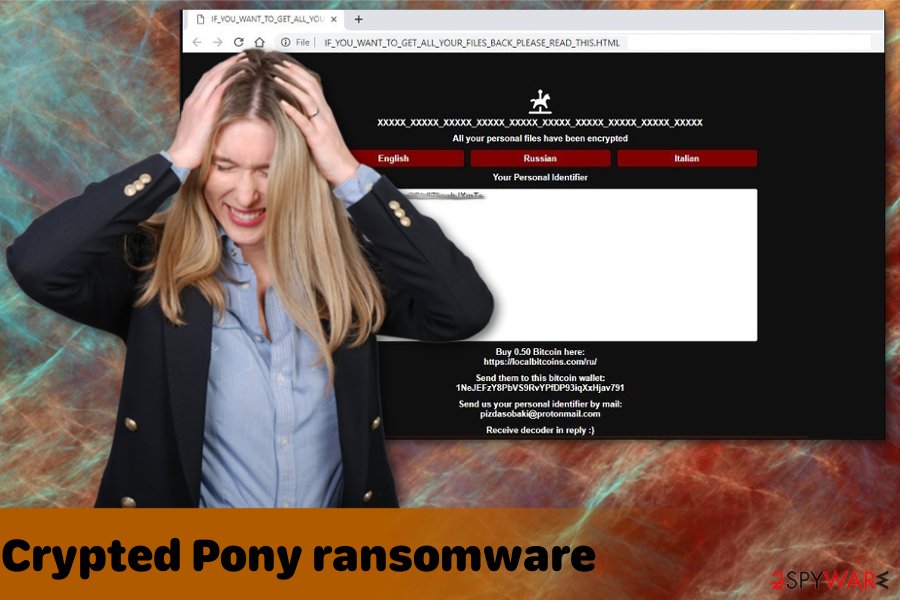
Ransomware payload gets dropped without your knowledge
There is no specific information about the distribution technique used in this particular virus attack but the main method used to spread these threats, in most cases, is spam email including malicious files. Microsoft Word or Excel documents, PDFs, or archives, executables can get distributed via legitimate-looking emails.
When you open the email that, in the first place, looks safe you risk getting content on the device that you know nothing about. Especially when you open the file attached to the email or even download it. Often when you open the document or PDF, you get a suggestion to enable content like macros.[4] Once it happens malicious script launches on the system and infects the device with ransomware directly or any other malware that is designed to distribute cryptovirus further.
You can avoid these cyber infections if you pay more attention to unexpected emails. You can tell if the email is suspicious when you see the unfamiliar sender or subject lines like Invoice or Order information. Also, don't fall for the trick when malicious actors use well-known names of companies and services on these emails.
Get rid of the possible intruders and all malicious Crypted Pony ransomware files with a full system scan
You can terminate background processes or data and programs associated with Crypted Pony ransomware virus, but for that, you need a proper anti-malware tool that detects, indicates and deletes all potential threats, cleans the system further and even improves the performance.
We can recommend FortectIntego, SpyHunter 5Combo Cleaner, or Malwarebytes for this job because programs have all the needed features that you need to remove Pony ransomware. It is simple and easy, and you need to choose reliable software and run a full system scan. Then you can see the results and delete malware. After the successful Crypted Pony ransomware removal, double-check if the system is malware-free. This way you can be sure that ransomware is terminated and your recovered files are safe.
Getting rid of Crypted Pony virus. Follow these steps
Manual removal using Safe Mode
Remove Pony ransomware during a full system scan but remember to reboot the computer in Safe Mode with Networking before that:
Important! →
Manual removal guide might be too complicated for regular computer users. It requires advanced IT knowledge to be performed correctly (if vital system files are removed or damaged, it might result in full Windows compromise), and it also might take hours to complete. Therefore, we highly advise using the automatic method provided above instead.
Step 1. Access Safe Mode with Networking
Manual malware removal should be best performed in the Safe Mode environment.
Windows 7 / Vista / XP
- Click Start > Shutdown > Restart > OK.
- When your computer becomes active, start pressing F8 button (if that does not work, try F2, F12, Del, etc. – it all depends on your motherboard model) multiple times until you see the Advanced Boot Options window.
- Select Safe Mode with Networking from the list.

Windows 10 / Windows 8
- Right-click on Start button and select Settings.

- Scroll down to pick Update & Security.

- On the left side of the window, pick Recovery.
- Now scroll down to find Advanced Startup section.
- Click Restart now.

- Select Troubleshoot.

- Go to Advanced options.

- Select Startup Settings.

- Press Restart.
- Now press 5 or click 5) Enable Safe Mode with Networking.

Step 2. Shut down suspicious processes
Windows Task Manager is a useful tool that shows all the processes running in the background. If malware is running a process, you need to shut it down:
- Press Ctrl + Shift + Esc on your keyboard to open Windows Task Manager.
- Click on More details.

- Scroll down to Background processes section, and look for anything suspicious.
- Right-click and select Open file location.

- Go back to the process, right-click and pick End Task.

- Delete the contents of the malicious folder.
Step 3. Check program Startup
- Press Ctrl + Shift + Esc on your keyboard to open Windows Task Manager.
- Go to Startup tab.
- Right-click on the suspicious program and pick Disable.

Step 4. Delete virus files
Malware-related files can be found in various places within your computer. Here are instructions that could help you find them:
- Type in Disk Cleanup in Windows search and press Enter.

- Select the drive you want to clean (C: is your main drive by default and is likely to be the one that has malicious files in).
- Scroll through the Files to delete list and select the following:
Temporary Internet Files
Downloads
Recycle Bin
Temporary files - Pick Clean up system files.

- You can also look for other malicious files hidden in the following folders (type these entries in Windows Search and press Enter):
%AppData%
%LocalAppData%
%ProgramData%
%WinDir%
After you are finished, reboot the PC in normal mode.
Remove Crypted Pony using System Restore
Try System Restore too for the best Crypted Pony ransomware removal results
-
Step 1: Reboot your computer to Safe Mode with Command Prompt
Windows 7 / Vista / XP- Click Start → Shutdown → Restart → OK.
- When your computer becomes active, start pressing F8 multiple times until you see the Advanced Boot Options window.
-
Select Command Prompt from the list

Windows 10 / Windows 8- Press the Power button at the Windows login screen. Now press and hold Shift, which is on your keyboard, and click Restart..
- Now select Troubleshoot → Advanced options → Startup Settings and finally press Restart.
-
Once your computer becomes active, select Enable Safe Mode with Command Prompt in Startup Settings window.

-
Step 2: Restore your system files and settings
-
Once the Command Prompt window shows up, enter cd restore and click Enter.

-
Now type rstrui.exe and press Enter again..

-
When a new window shows up, click Next and select your restore point that is prior the infiltration of Crypted Pony. After doing that, click Next.


-
Now click Yes to start system restore.

-
Once the Command Prompt window shows up, enter cd restore and click Enter.
Bonus: Recover your data
Guide which is presented above is supposed to help you remove Crypted Pony from your computer. To recover your encrypted files, we recommend using a detailed guide prepared by 2-spyware.com security experts.If your files are encrypted by Crypted Pony, you can use several methods to restore them:
You need an alternative to file backups if you have none, Data recovery Pro can help
Use Data Recovery Pro for accidentally deleted or encrypted files and restore lost data
- Download Data Recovery Pro;
- Follow the steps of Data Recovery Setup and install the program on your computer;
- Launch it and scan your computer for files encrypted by Crypted Pony ransomware;
- Restore them.
Windows Previous Versions feature helps with file ecovery
This is a feature of Windows OS that works when System Restore gets enabled
- Find an encrypted file you need to restore and right-click on it;
- Select “Properties” and go to “Previous versions” tab;
- Here, check each of available copies of the file in “Folder versions”. You should select the version you want to recover and click “Restore”.
ShadowExplorer restores files when Shadow Volume Copies exist on the device
If ransomware deletes Shadow Volume Copies, there is a little possibility to use ShadowExplorer successfully for data recovery
- Download Shadow Explorer (http://shadowexplorer.com/);
- Follow a Shadow Explorer Setup Wizard and install this application on your computer;
- Launch the program and go through the drop down menu on the top left corner to select the disk of your encrypted data. Check what folders are there;
- Right-click on the folder you want to restore and select “Export”. You can also select where you want it to be stored.
Finally, you should always think about the protection of crypto-ransomwares. In order to protect your computer from Crypted Pony and other ransomwares, use a reputable anti-spyware, such as FortectIntego, SpyHunter 5Combo Cleaner or Malwarebytes
How to prevent from getting ransomware
Do not let government spy on you
The government has many issues in regards to tracking users' data and spying on citizens, so you should take this into consideration and learn more about shady information gathering practices. Avoid any unwanted government tracking or spying by going totally anonymous on the internet.
You can choose a different location when you go online and access any material you want without particular content restrictions. You can easily enjoy internet connection without any risks of being hacked by using Private Internet Access VPN.
Control the information that can be accessed by government any other unwanted party and surf online without being spied on. Even if you are not involved in illegal activities or trust your selection of services, platforms, be suspicious for your own security and take precautionary measures by using the VPN service.
Backup files for the later use, in case of the malware attack
Computer users can suffer from data losses due to cyber infections or their own faulty doings. Ransomware can encrypt and hold files hostage, while unforeseen power cuts might cause a loss of important documents. If you have proper up-to-date backups, you can easily recover after such an incident and get back to work. It is also equally important to update backups on a regular basis so that the newest information remains intact – you can set this process to be performed automatically.
When you have the previous version of every important document or project you can avoid frustration and breakdowns. It comes in handy when malware strikes out of nowhere. Use Data Recovery Pro for the data restoration process.
- ^ Encryption. Wikipedia. The free encyclopedia.
- ^ Pony(3).exe analysis. Virustotal. Online malware sample scanner service.
- ^ Bedynet. Bedynet. Spyware related news.
- ^ Rodel Mendrez. Attackers concealing malicious macros in XML files. Trustwave. Security community blog.







