Crypto-Loot virus (Tutorial) - Jul 2021 update
Crypto-Loot virus Removal Guide
What is Crypto-Loot virus?
Crypto-Loot is a Monero mining service that can diminish PC's performance severely
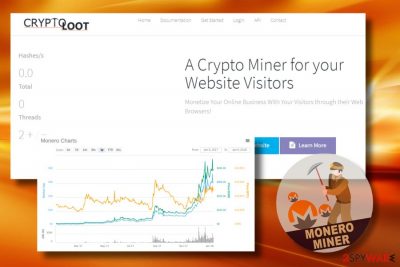
Crypto-Loot is a Monero[1] miner service which allows webmasters to monetize from their visitors. By signing for the service, owners of various websites can inject a special JavaScript code into their websites which is needed to generate Monero cryptocurrency. Unfortunately, sometimes this code is injected behind their back and is used to rely on victims' CPU resources to gain coin fractions illegally. In this case, the virus is abused and is considered to be malicious. You need to remove the threat and fix any damage that trojan and other infections can cause. This article and the guide below is exactly going to help you with that.
| Name | Crypto-Loot |
|---|---|
| Type of malware | Malware |
| Sub-type | Cryptocurrency miner |
| Digital currency obtained | Monero |
| Distribution | Freeware, fake websites, hacked legitimate websites |
| Symptoms | Excessive CPU consumption, system's freezes, crashes, unresponsiveness |
| Similar malware | Coinhive, CoinImp and CPU Miner |
| Related process | Ctrl.js |
| Danger level | Low (cannot damage the system immediately. However, the long-term infection can lead to hardware failure and data loss) |
| Elimination | Install anti-malware tool and run a full system scan to recognize and immunize the threat |
| Repair | The system gets significantly affected when such threats run on the machine, so make sure to run FortectIntego, so all the issues get fixed automatically |
With the increasing popularity and interest in digital currency and growing possibilities to pay for various services in crypto-currency, more and more people are falling into the crypto craze. Unfortunately, hackers are the number one participants in this game, so not surprisingly they are quick to misuse legal services, such as Crypto-Loot. Dieviren.de,[2] a group of experts from Germany that we collaborate with, warn that the script can be misused in several ways:
- Hackers can inject JavaScript code into legitimate websites without asking for the owner's permission.
- Crypto-Loot can be bound to fake websites.[3] Hackers can create legitimate-looking websites and infect them with crypto-mining malware. Such websites may render multiple JavaScrips, one for mining Monero or another currency and the other for locking the web browser's screen to prolong the visit time and maximize the profit.
- Crooks can inject Crypto-Loot into legitimate apps and web browser extensions. If the PC's user installs such an application, the CPU and GPU resource consumption will continuously exceed 50%, thus severely diminishing the PC's performance.
Alessandro Polidori, a software engineer, admits that the nature of crypto-currency mining is not malicious.[4] However, he disapproves of the stealthy usage of such services:
There's nothing intrinsically malicious with software harvesting spare CPU cycles for stuff; it's just that the code should not hog a machine's resources, and people should be made aware of it and given a chance to opt out. The technique has been used for ages – the Great Internet Mersenne Prime Search of 1996 was the first example we could think of.
In any case, if the Crypto-Loot miner removal is not performed on time, it confronts the website manager's terms and causes serious computer-related problems to the website's visitors. Unlimited usage of PC's CPU and GPU resources can manifest in the abnormal PC's behavior:
- CPU usage perpetually reaches 100%;
- Apps become unresponsive;
- The system randomly freezes;
- The overheated cooling system may lead to a complete system crash resulting in data loss;
The virus is a multi-platform utility compatible with Windows, Linux, and iOS. Besides, it can run on desktop PCs, laptops, tablets, and smartphones. If you are a website owner and seek to use it for monetization purposes legally, you can do that by signing for the service for free.
If, however, your antivirus software keeps reporting to you about a stealthy attempt to install Monero miner on your PC, you should remove Crypto-Loot from the system to prevent the PC's resources from leaking. For this purpose, you should use a professional anti-malware utility, such as SpyHunter 5Combo Cleaner or Malwarebytes.
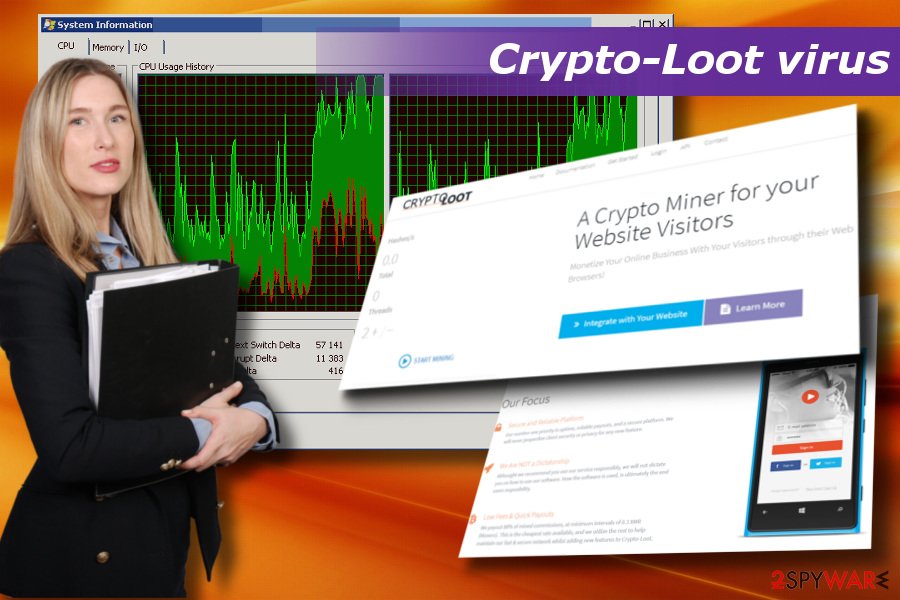
Crypto-mining Trojans can spread by bundling
It's not illegal to mine digital currency on your website by using visitor's CPUs during the web browsing session. Staying on the mining-inclined domain from 5 minutes to 2 hours will not cause severe damage to the system.
However, JavaScript miners are often misused by cybercrooks to gain profit illegally. In this case, hackers can employ various stealthy strategies to make unsuspecting users visiting hacked web domains.
They can create fake websites and promote them with the help of browser hijackers. Once the victim clicks on a link to a malicious website, he or she is exposed to a doubtful website on a new tab URL, which usually locks the screen and reports a malicious activity, urges to install updates/apps to proceed with the browsing, and so on. That's a catch to maximize the collection of Monero fractions.
Legitimate websites can also be hacked for mining cryptocurrency. In these cases, the rights of both the domain's owner and its visitor's rights are violated by not letting them known about the usage of crypto-miner.
Last, but not least, people might notice a significant increment of CPU resource consumption after the installation of freeware. javascript code can be attached to freeware and shareware as a constituent part and activated once the freeware is installed.
Although developers of cryptocurrency miner services often claim that the service and related apps are committed by anti-virus tools and adblockers, reputable security tools are usually set to notify PCs' users about an attempt to install mining Trojans stealthily.
Crypto-Loot miner versions
The malicious service is similar to Coinhive, CoinImp, and CPU Miner. All of them are considered to be legitimate services, but due to the high risk of being exploited for illegal purposes belong to the potentially unwanted program (PUP) category.
Crypto-Loot virus is not a unitary Trojan. It has a couple of versions, which can be distributed in rotation. These are the following:
Cryptoloot.pro Miner Trojan. Regarding behavior, this miner works just like its original version. The related script can be distributed via freeware bundling, disguised in fake website web domains, or injected into legitimate websites. It is used for mining Monero coins via the JavaScript library. The service is associated with the ctrl.js process, which can be found among processes on Task Manager. Cryptoloot.pro removal is highly recommended.
Crypto-Loot.com Miner Trojan. It's yet another altered version of the Trojan. Its removal is highly recommended to protect your PC from high CPU and GPU consumption. Its presence can also result in your web browser's CPU consumption reaching up to 100%. The miner is also related to the ctrl.js Monero library.
A guide on how to remove Crypto-Loot miner Trojan
Although cryptocurrency miners exhibit a low danger level if compared to Spyware, Ransomware, Keylogger, and similar cyber threats, they are capable of evading detection and removal. The prolonged presence of miners poses a risk for your PC to run into severe software and hardware-related crashes. Note that outdated or questionable anti-malware programs can miss the miner virus unnoticed.
Therefore, if you noticed that the system runs slower than it used to before and most of the apps became unresponsive, we would highly recommend you to open Task Manager and check what processes and programs are using too much CPU. If some of them, including the web browser, take up more than 50% of CPU, there's a high risk of mining Trojan to be installed. To remove Crypto-Loot from the system, you should run a full system scan with FortectIntego, SpyHunter 5Combo Cleaner, or Malwarebytes tools. That should be sufficient to eliminate misleading apps, crypto-miners, and related components.
Getting rid of Crypto-Loot virus. Follow these steps
Manual removal using Safe Mode
Important! →
Manual removal guide might be too complicated for regular computer users. It requires advanced IT knowledge to be performed correctly (if vital system files are removed or damaged, it might result in full Windows compromise), and it also might take hours to complete. Therefore, we highly advise using the automatic method provided above instead.
Step 1. Access Safe Mode with Networking
Manual malware removal should be best performed in the Safe Mode environment.
Windows 7 / Vista / XP
- Click Start > Shutdown > Restart > OK.
- When your computer becomes active, start pressing F8 button (if that does not work, try F2, F12, Del, etc. – it all depends on your motherboard model) multiple times until you see the Advanced Boot Options window.
- Select Safe Mode with Networking from the list.

Windows 10 / Windows 8
- Right-click on Start button and select Settings.

- Scroll down to pick Update & Security.

- On the left side of the window, pick Recovery.
- Now scroll down to find Advanced Startup section.
- Click Restart now.

- Select Troubleshoot.

- Go to Advanced options.

- Select Startup Settings.

- Press Restart.
- Now press 5 or click 5) Enable Safe Mode with Networking.

Step 2. Shut down suspicious processes
Windows Task Manager is a useful tool that shows all the processes running in the background. If malware is running a process, you need to shut it down:
- Press Ctrl + Shift + Esc on your keyboard to open Windows Task Manager.
- Click on More details.

- Scroll down to Background processes section, and look for anything suspicious.
- Right-click and select Open file location.

- Go back to the process, right-click and pick End Task.

- Delete the contents of the malicious folder.
Step 3. Check program Startup
- Press Ctrl + Shift + Esc on your keyboard to open Windows Task Manager.
- Go to Startup tab.
- Right-click on the suspicious program and pick Disable.

Step 4. Delete virus files
Malware-related files can be found in various places within your computer. Here are instructions that could help you find them:
- Type in Disk Cleanup in Windows search and press Enter.

- Select the drive you want to clean (C: is your main drive by default and is likely to be the one that has malicious files in).
- Scroll through the Files to delete list and select the following:
Temporary Internet Files
Downloads
Recycle Bin
Temporary files - Pick Clean up system files.

- You can also look for other malicious files hidden in the following folders (type these entries in Windows Search and press Enter):
%AppData%
%LocalAppData%
%ProgramData%
%WinDir%
After you are finished, reboot the PC in normal mode.
Remove Crypto-Loot using System Restore
-
Step 1: Reboot your computer to Safe Mode with Command Prompt
Windows 7 / Vista / XP- Click Start → Shutdown → Restart → OK.
- When your computer becomes active, start pressing F8 multiple times until you see the Advanced Boot Options window.
-
Select Command Prompt from the list

Windows 10 / Windows 8- Press the Power button at the Windows login screen. Now press and hold Shift, which is on your keyboard, and click Restart..
- Now select Troubleshoot → Advanced options → Startup Settings and finally press Restart.
-
Once your computer becomes active, select Enable Safe Mode with Command Prompt in Startup Settings window.

-
Step 2: Restore your system files and settings
-
Once the Command Prompt window shows up, enter cd restore and click Enter.

-
Now type rstrui.exe and press Enter again..

-
When a new window shows up, click Next and select your restore point that is prior the infiltration of Crypto-Loot. After doing that, click Next.


-
Now click Yes to start system restore.

-
Once the Command Prompt window shows up, enter cd restore and click Enter.
How to prevent from getting malware
Choose a proper web browser and improve your safety with a VPN tool
Online spying has got momentum in recent years and people are getting more and more interested in how to protect their privacy online. One of the basic means to add a layer of security – choose the most private and secure web browser. Although web browsers can't grant full privacy protection and security, some of them are much better at sandboxing, HTTPS upgrading, active content blocking, tracking blocking, phishing protection, and similar privacy-oriented features. However, if you want true anonymity, we suggest you employ a powerful Private Internet Access VPN – it can encrypt all the traffic that comes and goes out of your computer, preventing tracking completely.
Lost your files? Use data recovery software
While some files located on any computer are replaceable or useless, others can be extremely valuable. Family photos, work documents, school projects – these are types of files that we don't want to lose. Unfortunately, there are many ways how unexpected data loss can occur: power cuts, Blue Screen of Death errors, hardware failures, crypto-malware attack, or even accidental deletion.
To ensure that all the files remain intact, you should prepare regular data backups. You can choose cloud-based or physical copies you could restore from later in case of a disaster. If your backups were lost as well or you never bothered to prepare any, Data Recovery Pro can be your only hope to retrieve your invaluable files.
- ^ Alec Champaign. Is it worth it to start mining Monero?. How to Mine. Endeavor to make mining cryptocurrency accessible to all.
- ^ Dieviren. Dieviren. German security news site.
- ^ Trojan turns your PC into Bitcoin mining slave. Wired. Technology-related news site.
- ^ Iain Thomson. Another day, another cryptocurrency miner lurking in a Google Chrome extension. The Register. Independent news and views for the tech community.





















