Crypto1CoinBlocker ransomware / virus (Removal Guide) - Recovery Instructions Included
Crypto1CoinBlocker virus Removal Guide
What is Crypto1CoinBlocker ransomware virus?
Crypto1CoinBlocker a new version of Xorist ransomware that steals your files
Crypto1CoinBlocker virus is a new version of the Xorist ransomware family which emerged in 2016 [1]. The hackers have repacked the original infection with a trial packer which allowed them to distribute it as a new threat and add Crypto1CoinBlocker malware to the infamous category of undecryptable crypto-ransomware [2]. Indeed, the RSA-2048 encryption algorithm that the virus uses to encrypt infected computer files is one of the most complex ciphers that is commonly used in the military. So far, various cryptologists around the globe have tried but not managed to decipher this code. This means that the Crypto1CoinBlocker-affected files may remain locked permanently. Nevertheless, you should not lose hope, because virus analysis professionals often find ways to bypass such encryption by finding weaknesses in the virus source codes [3]. But it might take a while before a decryption tool is invented, so you should decontaminate the virus to be able to use your computer. One of the software we recommend for Crypto1CoinBlocker removal is FortectIntego. This program will automatically scan your device and delete all the potentially dangerous components for good.
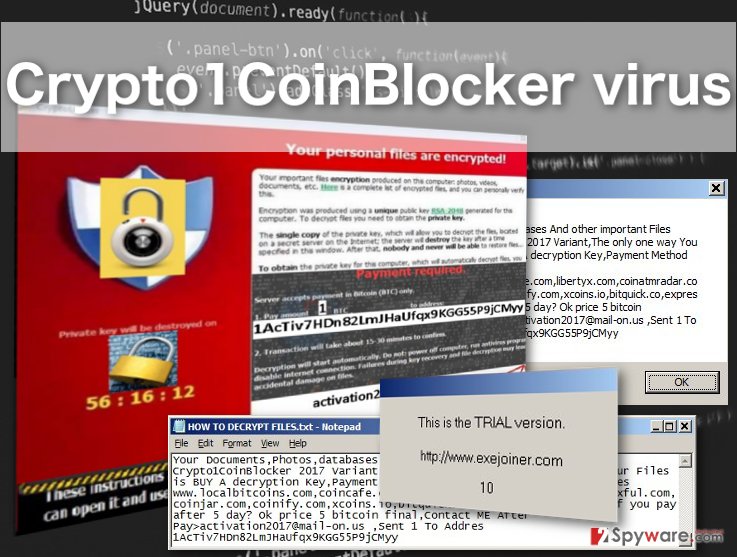
An interesting thing about Crypto1CoinBlocker is that though the virus is clearly a descendant of the Xorist virus, it also applies elements of other ransomware. For instance, the pop-up window with ransomware instructions is adapted from CryptoLocker [4], and the hackers have not even bothered to eliminate the name of this ransomware from the title of the pop-up. In general, the ransomware seems to be very offhandedly made, which is an immediate red flag suggesting that the virus developers should not be trusted. In fact, we do not recommend relying on any cyber criminals that use extortion techniques to make money. Even if the ransom does not seem that great (in the case of Crypto1CoinBlocker its 1 Bitcoin), it is not recommended to make any transactions because you may not even receive the decryption key and be robbed of your money as well. Keep in mind that the hackers will do their best to convince you to open up your wallet. This particular virus does not only launch a pop-up but also drops HOW TO DECRYPT FILES.txt note on the browser and appends all of the infected files with .1AcTiv7HDn82LmJHaUfqx9KGG55P9jCMyy extensions — a Bitcoin wallet address to which the ransom must be transferred. If you do not succumb to the pressure and remove Crypto1CoinBlocker from your computer, you may then try to decrypt your files using our recommended recovery instructions.
How to recognize this ransomware and prevent its attack?
Like most ransomware, Crypto1CoinBlocker creators use infected spam emails [5] to spread this malicious payload around. To ensure a better infiltration rate, the scammers use social engineering techniques to convince the users into downloading the infected documents. It is important to note is that the virus downloaders may come obfuscated in completely regular files, such as Word documents, PDFs or pictures. So, a way to expose a potentially infectious email is to look at its sender and the contents of the email. If you are not familiar with the sender or you have received an email from some institution you normally have no business with, it might be that these messages are carrying some malware. Currently, Crypto1CoinBlocker has been noticed spreading as Invoice_pdf.pif file, but there might be tons of other file names that the virus may acquire in order to infiltrate users’ computers undetected.
Prepare for the Crypto1CoinBlocker removal!
Crypto1CoinBlocker virus is a cyber infection that should be approached with the utmost attention and caution. Although it may not seem like a serious threat looking at its careless ransom notes, you should keep in mind that it is a full-fledged ransomware that has been designed to wreck your computer, so you should be careful and use only the most reputable anti-ransomware tools to remove Crypto1CoinBlocker from your computer. Nevertheless, we understand that some users may not have the funds or the devices capable of running some expensive and heavyweight security tools. For this purpose, we have prepared Crypto1CoinBlocker removal instructions which will help you solve this issue manually.
Getting rid of Crypto1CoinBlocker virus. Follow these steps
Manual removal using Safe Mode
In case you cannot access your malware scanner due to the Crypto1CoinBlocker blocking it, you should follow the instructions below:
Important! →
Manual removal guide might be too complicated for regular computer users. It requires advanced IT knowledge to be performed correctly (if vital system files are removed or damaged, it might result in full Windows compromise), and it also might take hours to complete. Therefore, we highly advise using the automatic method provided above instead.
Step 1. Access Safe Mode with Networking
Manual malware removal should be best performed in the Safe Mode environment.
Windows 7 / Vista / XP
- Click Start > Shutdown > Restart > OK.
- When your computer becomes active, start pressing F8 button (if that does not work, try F2, F12, Del, etc. – it all depends on your motherboard model) multiple times until you see the Advanced Boot Options window.
- Select Safe Mode with Networking from the list.

Windows 10 / Windows 8
- Right-click on Start button and select Settings.

- Scroll down to pick Update & Security.

- On the left side of the window, pick Recovery.
- Now scroll down to find Advanced Startup section.
- Click Restart now.

- Select Troubleshoot.

- Go to Advanced options.

- Select Startup Settings.

- Press Restart.
- Now press 5 or click 5) Enable Safe Mode with Networking.

Step 2. Shut down suspicious processes
Windows Task Manager is a useful tool that shows all the processes running in the background. If malware is running a process, you need to shut it down:
- Press Ctrl + Shift + Esc on your keyboard to open Windows Task Manager.
- Click on More details.

- Scroll down to Background processes section, and look for anything suspicious.
- Right-click and select Open file location.

- Go back to the process, right-click and pick End Task.

- Delete the contents of the malicious folder.
Step 3. Check program Startup
- Press Ctrl + Shift + Esc on your keyboard to open Windows Task Manager.
- Go to Startup tab.
- Right-click on the suspicious program and pick Disable.

Step 4. Delete virus files
Malware-related files can be found in various places within your computer. Here are instructions that could help you find them:
- Type in Disk Cleanup in Windows search and press Enter.

- Select the drive you want to clean (C: is your main drive by default and is likely to be the one that has malicious files in).
- Scroll through the Files to delete list and select the following:
Temporary Internet Files
Downloads
Recycle Bin
Temporary files - Pick Clean up system files.

- You can also look for other malicious files hidden in the following folders (type these entries in Windows Search and press Enter):
%AppData%
%LocalAppData%
%ProgramData%
%WinDir%
After you are finished, reboot the PC in normal mode.
Remove Crypto1CoinBlocker using System Restore
Another way to decontaminate the virus and prepare your device for Crypto1CoinBlocker removal is described here:
-
Step 1: Reboot your computer to Safe Mode with Command Prompt
Windows 7 / Vista / XP- Click Start → Shutdown → Restart → OK.
- When your computer becomes active, start pressing F8 multiple times until you see the Advanced Boot Options window.
-
Select Command Prompt from the list

Windows 10 / Windows 8- Press the Power button at the Windows login screen. Now press and hold Shift, which is on your keyboard, and click Restart..
- Now select Troubleshoot → Advanced options → Startup Settings and finally press Restart.
-
Once your computer becomes active, select Enable Safe Mode with Command Prompt in Startup Settings window.

-
Step 2: Restore your system files and settings
-
Once the Command Prompt window shows up, enter cd restore and click Enter.

-
Now type rstrui.exe and press Enter again..

-
When a new window shows up, click Next and select your restore point that is prior the infiltration of Crypto1CoinBlocker. After doing that, click Next.


-
Now click Yes to start system restore.

-
Once the Command Prompt window shows up, enter cd restore and click Enter.
Bonus: Recover your data
Guide which is presented above is supposed to help you remove Crypto1CoinBlocker from your computer. To recover your encrypted files, we recommend using a detailed guide prepared by 2-spyware.com security experts.If your files are encrypted by Crypto1CoinBlocker, you can use several methods to restore them:
Data Recovery Pro — an automatic option for data recovery
When you are infected with ransomware, the last thing you want to do is frantically search for a way to recover files. No need to panic — Data Recovery Pro will do all that for you. Use this automatic data recovery tool as indicated below:
- Download Data Recovery Pro;
- Follow the steps of Data Recovery Setup and install the program on your computer;
- Launch it and scan your computer for files encrypted by Crypto1CoinBlocker ransomware;
- Restore them.
How can Windows Previous Versions feature be used in data recovery?
If you have been smart about the security of your data and had enabled System Restore function on your computer, you may as well try recover your files using Windows Previous Versions feature. In a brief guide below we explain how to use this Windows function properly.
- Find an encrypted file you need to restore and right-click on it;
- Select “Properties” and go to “Previous versions” tab;
- Here, check each of available copies of the file in “Folder versions”. You should select the version you want to recover and click “Restore”.
Will ShadowExplorer help you recover your files?
ShadowExplorer may help you recover some of your files, but only if it manages to locate Volume Shadow Copies of the encrypted files on the computer. If the virus has destroyed them — the following steps will probably won’t work:
- Download Shadow Explorer (http://shadowexplorer.com/);
- Follow a Shadow Explorer Setup Wizard and install this application on your computer;
- Launch the program and go through the drop down menu on the top left corner to select the disk of your encrypted data. Check what folders are there;
- Right-click on the folder you want to restore and select “Export”. You can also select where you want it to be stored.
Finally, you should always think about the protection of crypto-ransomwares. In order to protect your computer from Crypto1CoinBlocker and other ransomwares, use a reputable anti-spyware, such as FortectIntego, SpyHunter 5Combo Cleaner or Malwarebytes
How to prevent from getting ransomware
Protect your privacy – employ a VPN
There are several ways how to make your online time more private – you can access an incognito tab. However, there is no secret that even in this mode, you are tracked for advertising purposes. There is a way to add an extra layer of protection and create a completely anonymous web browsing practice with the help of Private Internet Access VPN. This software reroutes traffic through different servers, thus leaving your IP address and geolocation in disguise. Besides, it is based on a strict no-log policy, meaning that no data will be recorded, leaked, and available for both first and third parties. The combination of a secure web browser and Private Internet Access VPN will let you browse the Internet without a feeling of being spied or targeted by criminals.
No backups? No problem. Use a data recovery tool
If you wonder how data loss can occur, you should not look any further for answers – human errors, malware attacks, hardware failures, power cuts, natural disasters, or even simple negligence. In some cases, lost files are extremely important, and many straight out panic when such an unfortunate course of events happen. Due to this, you should always ensure that you prepare proper data backups on a regular basis.
If you were caught by surprise and did not have any backups to restore your files from, not everything is lost. Data Recovery Pro is one of the leading file recovery solutions you can find on the market – it is likely to restore even lost emails or data located on an external device.
- ^ Catalin Cimpanu. Xorist Ransomware Family Is Now Decryptable for Free. Softpedia news.
- ^ Daniel Stoyanov. Crypto Ransomware Attacks Increase By Almost 500 Percent in One Year. Virusguides website.
- ^ No More Ransom expands with new partners and decryption tools. Networks Asia news.
- ^ Antonios Papadimitriou. CryptoLocker Ransomware Is on the Rise — Here’s What to Do if You’re Attacked. Security Intelligence Analysis .
- ^ Robbie Harris. Internet Scams, Hacks and Malware: A Cat . Wvtf.org news site.







