CryptoRoger ransomware / virus (Removal Guide)
CryptoRoger virus Removal Guide
What is CryptoRoger ransomware virus?
How can CryptoRoger damage your computer?
CryptoRoger virus originates from a branch of ransomware viruses which are currently very popular among the virus developers. This infection is relatively new, but the security experts have found that it works similarly to other ransomware viruses. The virus secretly infiltrates the system and then scans the computer for important Office documents and other files. It then encrypts the files using the AES-256 algorithm, which is regarded as one of the most complex ciphers and is even applied for the military purposes. Unfortunately, it is impossible to decrypt the files locked with this cipher without a special decryption key. And, sadly, this key is in the hands of hackers. They will offer you to purchase it, but we highly recommend not to. Any collaboration with the cyber criminals can lead you to being scammed and lose money. Therefore, it is preferable to remove CryptoRoger from the infected computer. As soon as you notice your files are inaccessible, run a scan of your system with some reputable anti-malware utility, for instance, FortectIntego and allow it to fix this issue.
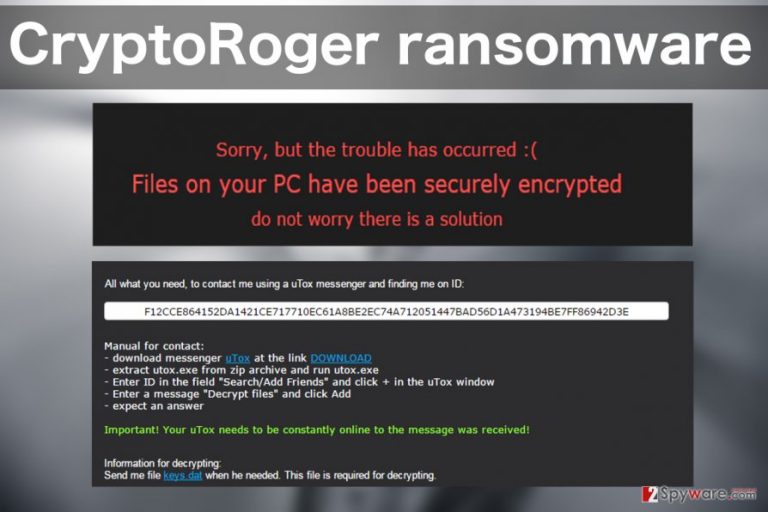
You may be wondering how do you tell if CryptoRoger has hijacked your computer. Typically, you will recognize this infection from an unusual extension .crptrgr appended to the files. However, usually, the users will find out about the file encryption from a ransom note that this virus drops on every folder containing infected files. This note is labeled !Where_are_my_files!.html and contains instructions for the file recovery. To retrieve the locked data, the victim is demanded to pay 0.5 BitCoins, or ~$334 USD. The ransom must be transferred through an anonymous TOR network which helps the hackers to keep their identity secret. What has also been noticed that besides the .html document, the virus also creates .VBS file which allows the ransomware to initiate the encryption again every time the computer is rebooted. This means that any new files you have created since the last login will be at risk of being encrypted. Needless to say, such device is not safe to use. Therefore the virus will have to be eliminated if you want to be able to use it normally again. We have to remind you, though, that CryptoRoger removal will not decrypt your data, but simply remove the malicious virus components from your device.
How can you protect your computer from this infection?
The only way to truly ensure the safety of your data is by keeping backups. It is recommended to update the backups regularly and keep them stored on some external drive. You can use USB keys, external hard drives, CDs or DVDs for this purpose. However, you should always unplug your storage device from the computer because if the virus infects it while the external drive is plugged in, it can easily lock the files on it too. Of course, you should also employ virus-fighting utilities such as firewalls or antivirus for the virus prevention, but you should keep in mind that these infections mutate rapidly and exploit your system’s vulnerabilities to get in. So there is no 100% method you can use to protect your data.
CryptoRoger removal recommendations:
If you have never dealt with ransomware viruses before, and you got infected with CryptoRoger, you should keep in mind that trying to delete this virus on your own can have disastrous consequences. The only time you can actually apply manual approach is when the virus is trying to interfere with your antivirus scanner, and you cannot get is started. This virus decontamination guide is prepared professionals, so, if you follow it closely, you will be able to run your antivirus and remove CryptoRoger from your computer without damaging the system. You will find these instructions below.
Getting rid of CryptoRoger virus. Follow these steps
Manual removal using Safe Mode
Important! →
Manual removal guide might be too complicated for regular computer users. It requires advanced IT knowledge to be performed correctly (if vital system files are removed or damaged, it might result in full Windows compromise), and it also might take hours to complete. Therefore, we highly advise using the automatic method provided above instead.
Step 1. Access Safe Mode with Networking
Manual malware removal should be best performed in the Safe Mode environment.
Windows 7 / Vista / XP
- Click Start > Shutdown > Restart > OK.
- When your computer becomes active, start pressing F8 button (if that does not work, try F2, F12, Del, etc. – it all depends on your motherboard model) multiple times until you see the Advanced Boot Options window.
- Select Safe Mode with Networking from the list.

Windows 10 / Windows 8
- Right-click on Start button and select Settings.

- Scroll down to pick Update & Security.

- On the left side of the window, pick Recovery.
- Now scroll down to find Advanced Startup section.
- Click Restart now.

- Select Troubleshoot.

- Go to Advanced options.

- Select Startup Settings.

- Press Restart.
- Now press 5 or click 5) Enable Safe Mode with Networking.

Step 2. Shut down suspicious processes
Windows Task Manager is a useful tool that shows all the processes running in the background. If malware is running a process, you need to shut it down:
- Press Ctrl + Shift + Esc on your keyboard to open Windows Task Manager.
- Click on More details.

- Scroll down to Background processes section, and look for anything suspicious.
- Right-click and select Open file location.

- Go back to the process, right-click and pick End Task.

- Delete the contents of the malicious folder.
Step 3. Check program Startup
- Press Ctrl + Shift + Esc on your keyboard to open Windows Task Manager.
- Go to Startup tab.
- Right-click on the suspicious program and pick Disable.

Step 4. Delete virus files
Malware-related files can be found in various places within your computer. Here are instructions that could help you find them:
- Type in Disk Cleanup in Windows search and press Enter.

- Select the drive you want to clean (C: is your main drive by default and is likely to be the one that has malicious files in).
- Scroll through the Files to delete list and select the following:
Temporary Internet Files
Downloads
Recycle Bin
Temporary files - Pick Clean up system files.

- You can also look for other malicious files hidden in the following folders (type these entries in Windows Search and press Enter):
%AppData%
%LocalAppData%
%ProgramData%
%WinDir%
After you are finished, reboot the PC in normal mode.
Remove CryptoRoger using System Restore
-
Step 1: Reboot your computer to Safe Mode with Command Prompt
Windows 7 / Vista / XP- Click Start → Shutdown → Restart → OK.
- When your computer becomes active, start pressing F8 multiple times until you see the Advanced Boot Options window.
-
Select Command Prompt from the list

Windows 10 / Windows 8- Press the Power button at the Windows login screen. Now press and hold Shift, which is on your keyboard, and click Restart..
- Now select Troubleshoot → Advanced options → Startup Settings and finally press Restart.
-
Once your computer becomes active, select Enable Safe Mode with Command Prompt in Startup Settings window.

-
Step 2: Restore your system files and settings
-
Once the Command Prompt window shows up, enter cd restore and click Enter.

-
Now type rstrui.exe and press Enter again..

-
When a new window shows up, click Next and select your restore point that is prior the infiltration of CryptoRoger. After doing that, click Next.


-
Now click Yes to start system restore.

-
Once the Command Prompt window shows up, enter cd restore and click Enter.
Finally, you should always think about the protection of crypto-ransomwares. In order to protect your computer from CryptoRoger and other ransomwares, use a reputable anti-spyware, such as FortectIntego, SpyHunter 5Combo Cleaner or Malwarebytes
How to prevent from getting ransomware
Choose a proper web browser and improve your safety with a VPN tool
Online spying has got momentum in recent years and people are getting more and more interested in how to protect their privacy online. One of the basic means to add a layer of security – choose the most private and secure web browser. Although web browsers can't grant full privacy protection and security, some of them are much better at sandboxing, HTTPS upgrading, active content blocking, tracking blocking, phishing protection, and similar privacy-oriented features. However, if you want true anonymity, we suggest you employ a powerful Private Internet Access VPN – it can encrypt all the traffic that comes and goes out of your computer, preventing tracking completely.
Lost your files? Use data recovery software
While some files located on any computer are replaceable or useless, others can be extremely valuable. Family photos, work documents, school projects – these are types of files that we don't want to lose. Unfortunately, there are many ways how unexpected data loss can occur: power cuts, Blue Screen of Death errors, hardware failures, crypto-malware attack, or even accidental deletion.
To ensure that all the files remain intact, you should prepare regular data backups. You can choose cloud-based or physical copies you could restore from later in case of a disaster. If your backups were lost as well or you never bothered to prepare any, Data Recovery Pro can be your only hope to retrieve your invaluable files.







