Crypz ransomware / virus (Improved Instructions)
Crypz virus Removal Guide
What is Crypz ransomware virus?
Crypz ransomware and the main facts you should know about it:
Crypz virus is a new and updated version of the notorious CryptXXX virus. This virus has earned its name because of the .crypz extension it appends to the infected files. Typically to the majority of ransomware viruses, the files on the infected computer are encrypted using a personalized RSA4096 cipher which decryption key, unfortunately, lays in the hands of the cyber criminals. The hackers may promise you the access to this key for a considerable sum of money. In the case of the Crypz virus, its creators are not modest either and demand 1.2 BitCoins (~$500 US dollars) for the file decryption possibility. In theory, once you pay, the private key should be sent to you immediately, allowing you to decrypt your files. In practice, it is a whole lot different. The criminals may trick you into paying for a non-functional decrypter or fail to deliver it entirely. Besides, the ransom must be transferred through an anonymous TOR network, where you can be easily exposed to other malware infections. We strongly suggest refraining from paying up because you will only support the cyber criminals in their malicious ways. Besides, it was recently found that the virus decrypts files for free, all you have to do is to submit your ID on the payment page. Be careful because the hackers may fix this glitch any time, so if this method does not work, you should not pay and remove Crypz regardless.
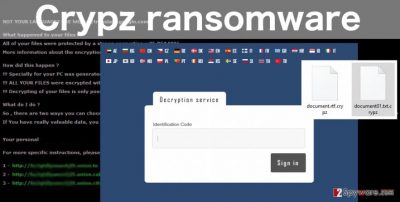
This new version does not simply change file extensions and encrypt files. The virus now spreads with the so-called infostealer StillerX and can infect network drives. StillerX may extract your account login information as well as expose computer passwords. Immediately after infecting the computer, the virus drops a .html file with a random name, featuring file recovery information and links to ransom payment sites. Copies of this document will be spread throughout the computer and set as a desktop background. The ransom must be paid within a week, and if these conditions are disregarded, the sum is said to double. Luckily, the criminals do not threaten to wipe off the encrypted data. This allows the victims to try decrypting the files after Crypz removal. Software like PhotoRec, R-Studio or Kaspersky virus-fighting utilities can be used for this purpose.
Protection against ransomware: do’s and dont’s
When you are not sure when the cyber infection is going to hit, it is necessary to stay alerted at all times. Although automatic virus-fighting utilities will not shield you from such infections 100%, it is necessary to keep your system equipped in case you need to fight the viruses from within. What is more, when the ransomware viruses take over, they rarely leave computers as they initially found. Your files can be damaged and your system imbalanced. As automatic tools can not be entirely trusted, the only option you are left with is data backups. We must remind you that backuping your data on network drives is out of the question. You must use only the external drives which can be unplugged both, from the device and the network. Otherwise, you might lose extra copies of your files as well.
Things to know about the Crypz removal:
When you get infected with ransomware and suddenly lose access to all of your files, you might quickly fall into panic. However, if you carefully carry out the Crypz removal, there is still a chance you will be able to recover your files. We do not recommend taking the matters into your hands, though since you might unknowingly inflict more damage to your PC. It is safer to trust this task to some professional and trusted antivirus software. In case this software fails to remove Crypz from the infected computer do not give up just yet and follow the instructions provided at the end of the article. These steps should help lessen the virus influence on your system and initiate the anti-malware scanner.
Getting rid of Crypz virus. Follow these steps
Manual removal using Safe Mode
Important! →
Manual removal guide might be too complicated for regular computer users. It requires advanced IT knowledge to be performed correctly (if vital system files are removed or damaged, it might result in full Windows compromise), and it also might take hours to complete. Therefore, we highly advise using the automatic method provided above instead.
Step 1. Access Safe Mode with Networking
Manual malware removal should be best performed in the Safe Mode environment.
Windows 7 / Vista / XP
- Click Start > Shutdown > Restart > OK.
- When your computer becomes active, start pressing F8 button (if that does not work, try F2, F12, Del, etc. – it all depends on your motherboard model) multiple times until you see the Advanced Boot Options window.
- Select Safe Mode with Networking from the list.

Windows 10 / Windows 8
- Right-click on Start button and select Settings.

- Scroll down to pick Update & Security.

- On the left side of the window, pick Recovery.
- Now scroll down to find Advanced Startup section.
- Click Restart now.

- Select Troubleshoot.

- Go to Advanced options.

- Select Startup Settings.

- Press Restart.
- Now press 5 or click 5) Enable Safe Mode with Networking.

Step 2. Shut down suspicious processes
Windows Task Manager is a useful tool that shows all the processes running in the background. If malware is running a process, you need to shut it down:
- Press Ctrl + Shift + Esc on your keyboard to open Windows Task Manager.
- Click on More details.

- Scroll down to Background processes section, and look for anything suspicious.
- Right-click and select Open file location.

- Go back to the process, right-click and pick End Task.

- Delete the contents of the malicious folder.
Step 3. Check program Startup
- Press Ctrl + Shift + Esc on your keyboard to open Windows Task Manager.
- Go to Startup tab.
- Right-click on the suspicious program and pick Disable.

Step 4. Delete virus files
Malware-related files can be found in various places within your computer. Here are instructions that could help you find them:
- Type in Disk Cleanup in Windows search and press Enter.

- Select the drive you want to clean (C: is your main drive by default and is likely to be the one that has malicious files in).
- Scroll through the Files to delete list and select the following:
Temporary Internet Files
Downloads
Recycle Bin
Temporary files - Pick Clean up system files.

- You can also look for other malicious files hidden in the following folders (type these entries in Windows Search and press Enter):
%AppData%
%LocalAppData%
%ProgramData%
%WinDir%
After you are finished, reboot the PC in normal mode.
Remove Crypz using System Restore
-
Step 1: Reboot your computer to Safe Mode with Command Prompt
Windows 7 / Vista / XP- Click Start → Shutdown → Restart → OK.
- When your computer becomes active, start pressing F8 multiple times until you see the Advanced Boot Options window.
-
Select Command Prompt from the list

Windows 10 / Windows 8- Press the Power button at the Windows login screen. Now press and hold Shift, which is on your keyboard, and click Restart..
- Now select Troubleshoot → Advanced options → Startup Settings and finally press Restart.
-
Once your computer becomes active, select Enable Safe Mode with Command Prompt in Startup Settings window.

-
Step 2: Restore your system files and settings
-
Once the Command Prompt window shows up, enter cd restore and click Enter.

-
Now type rstrui.exe and press Enter again..

-
When a new window shows up, click Next and select your restore point that is prior the infiltration of Crypz. After doing that, click Next.


-
Now click Yes to start system restore.

-
Once the Command Prompt window shows up, enter cd restore and click Enter.
Finally, you should always think about the protection of crypto-ransomwares. In order to protect your computer from Crypz and other ransomwares, use a reputable anti-spyware, such as FortectIntego, SpyHunter 5Combo Cleaner or Malwarebytes
How to prevent from getting ransomware
Do not let government spy on you
The government has many issues in regards to tracking users' data and spying on citizens, so you should take this into consideration and learn more about shady information gathering practices. Avoid any unwanted government tracking or spying by going totally anonymous on the internet.
You can choose a different location when you go online and access any material you want without particular content restrictions. You can easily enjoy internet connection without any risks of being hacked by using Private Internet Access VPN.
Control the information that can be accessed by government any other unwanted party and surf online without being spied on. Even if you are not involved in illegal activities or trust your selection of services, platforms, be suspicious for your own security and take precautionary measures by using the VPN service.
Backup files for the later use, in case of the malware attack
Computer users can suffer from data losses due to cyber infections or their own faulty doings. Ransomware can encrypt and hold files hostage, while unforeseen power cuts might cause a loss of important documents. If you have proper up-to-date backups, you can easily recover after such an incident and get back to work. It is also equally important to update backups on a regular basis so that the newest information remains intact – you can set this process to be performed automatically.
When you have the previous version of every important document or project you can avoid frustration and breakdowns. It comes in handy when malware strikes out of nowhere. Use Data Recovery Pro for the data restoration process.





















