CrystalCrypt ransomware / virus (Removal Guide) - Recovery Instructions Included
CrystalCrypt virus Removal Guide
What is CrystalCrypt ransomware virus?
CrystalCrypt ransomware threatens to destroy files if the victim does not pay
CrystalCrypt ransomware is a new cyber infection which encrypts contents of files, making them unintelligible and demands 0.17 Bitcoin ransom for their recovery. To indicate which files have been encrypted, the ransomware [1] marks them with .BLOCKED extensions. So, in case this virus hits your PC, you will see these extensions next to your documents, pictures, media files, archives and a bunch of other files that are most likely to carry some personal value to you. The encryption process will be carried out as soon as Crystal Crypt executable zSd73pPjhvxBTTMtbRwO.exe is deployed on the computer. The criminals will try to sneak this file on the system using various deceptive techniques, such as malicious spam campaigns or Trojans [2]. After the infiltration, a few more file will be added to the computer. CrystalCrypt_Recover_Instructions.png will replace the desktop background with a brief ransom message, CrystalCrypt_Recover_Instructions.txt will explain the data recovery process in more detail, and Crystalcrypt_uniqeid.txt will provide the ransomware victim with a unique ID which will later serve when recovering files. Nevertheless, before you make a decision to pay for your files remember that you will give your money away to the criminals who may use it however they want, without any obligations to help you with the data recovery. That is why experts say it is better to remove CrystalCrypt from the computer rather than collaborate with the criminals. Sure, the virus elimination will not help you recover your files, but it sure will prevent the virus from terrorizing you in the future and encrypting your newly created files. We recommend scanning your PC with FortectIntego antivirus to achieve a quick result.
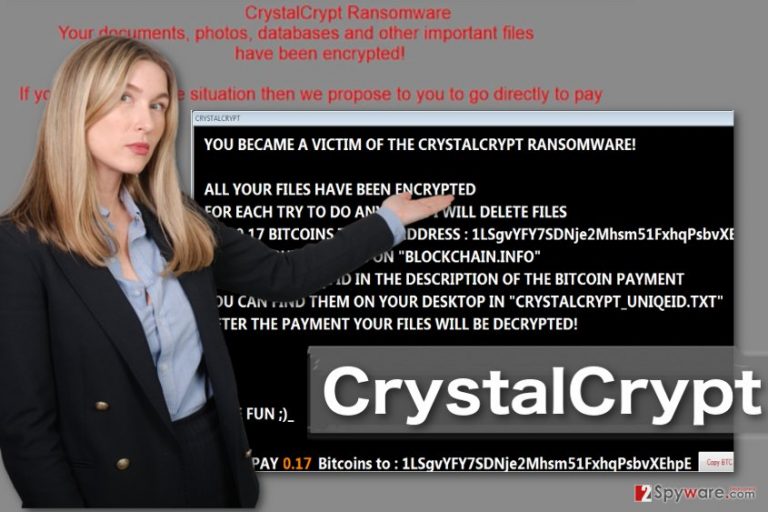
There is nothing more that defines a ransomware than its ransom note. From these messages, we can learn about the seriousness of criminals’ intentions, even their origins, in case the notes are written in some specific language. Ransom notes can be very brief or extensive, but they always are intended for one thing — making the users pay. You can see that clearly in CrystalCrypt’s note:
You became a victim of the crystalcrypt ransomware!
All your files have been encrypted
For each try to do anything I will delete files
Pay 0.17 Bitcoins on “Blockchain.info”
Send your uniqe ID in the description of the Bitcoin payment
You can find them on your desktop in “crystalcrypt_uniqeid.txt”
After the payment your files will be decrypted!Have fun ;)_
PAY 0.17 Bitcoins to : [Bitcoin wallet account address]
From the spelling mistakes in the note, we can presume that the ransomware creators are non-native English speakers: we can see the same error in the word “unique” appears twice. In fact, all sings link this virus to Germany. The virus may originate from this country or be targeted at the Germans users. Nevertheless, the virus can spread rapidly and infect any computer, so we all should be prepared to carry out CrystalCrypt removal. You will find helpful elimination suggestions at the end of the article.
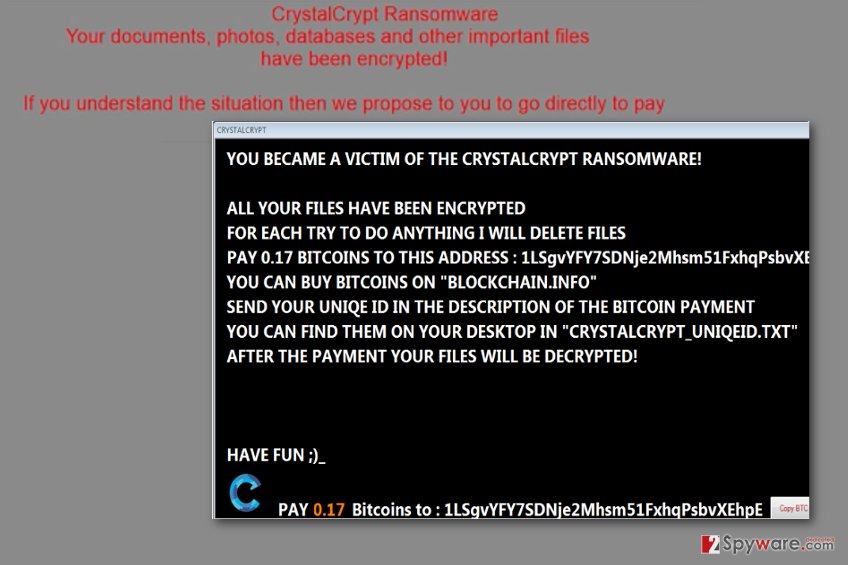
Ransomware enters computers through email
CrystalCrypt may use exploit kits, Trojans, malvertising or fake ads to infect computers, but the distribution technique that no ransomware developers can do without is the email spam. It is one of the easiest ways for hackers to send out malicious payload throughout computers. What they have to do is think of a convincing subject for virus-carrying email which would prompt victims to open it and download the attached file. When the victim downloads and opens this files, the CrystalCrypt virus becomes unleashed. Thus, you must be careful when opening emails, avoid correspondence received from unfamiliar senders and stay away from the spam folder which typically holds the highest density of potentially dangerous emails.
Create perfect conditions for CrystalCrypt removal
In order to remove CrystalCrypt virus from your computer properly, it is recommended to take some preparatory steps first. In particular, you should launch your computer in Safe Mode to prevent the virus from blocking your antivirus from scanning the system. When in Safe Mode, you can run the antivirus safely and allow it to finish up with CrystalCrypt removal. Finally, you will want to recover your files. Unfortunately, the malware experts have not come up with free decryptor for this ransomware yet, but you can try other techniques to restore some of the encrypted files.
Getting rid of CrystalCrypt virus. Follow these steps
Manual removal using Safe Mode
You will boot your computer in Safe Mode following the steps below:
Important! →
Manual removal guide might be too complicated for regular computer users. It requires advanced IT knowledge to be performed correctly (if vital system files are removed or damaged, it might result in full Windows compromise), and it also might take hours to complete. Therefore, we highly advise using the automatic method provided above instead.
Step 1. Access Safe Mode with Networking
Manual malware removal should be best performed in the Safe Mode environment.
Windows 7 / Vista / XP
- Click Start > Shutdown > Restart > OK.
- When your computer becomes active, start pressing F8 button (if that does not work, try F2, F12, Del, etc. – it all depends on your motherboard model) multiple times until you see the Advanced Boot Options window.
- Select Safe Mode with Networking from the list.

Windows 10 / Windows 8
- Right-click on Start button and select Settings.

- Scroll down to pick Update & Security.

- On the left side of the window, pick Recovery.
- Now scroll down to find Advanced Startup section.
- Click Restart now.

- Select Troubleshoot.

- Go to Advanced options.

- Select Startup Settings.

- Press Restart.
- Now press 5 or click 5) Enable Safe Mode with Networking.

Step 2. Shut down suspicious processes
Windows Task Manager is a useful tool that shows all the processes running in the background. If malware is running a process, you need to shut it down:
- Press Ctrl + Shift + Esc on your keyboard to open Windows Task Manager.
- Click on More details.

- Scroll down to Background processes section, and look for anything suspicious.
- Right-click and select Open file location.

- Go back to the process, right-click and pick End Task.

- Delete the contents of the malicious folder.
Step 3. Check program Startup
- Press Ctrl + Shift + Esc on your keyboard to open Windows Task Manager.
- Go to Startup tab.
- Right-click on the suspicious program and pick Disable.

Step 4. Delete virus files
Malware-related files can be found in various places within your computer. Here are instructions that could help you find them:
- Type in Disk Cleanup in Windows search and press Enter.

- Select the drive you want to clean (C: is your main drive by default and is likely to be the one that has malicious files in).
- Scroll through the Files to delete list and select the following:
Temporary Internet Files
Downloads
Recycle Bin
Temporary files - Pick Clean up system files.

- You can also look for other malicious files hidden in the following folders (type these entries in Windows Search and press Enter):
%AppData%
%LocalAppData%
%ProgramData%
%WinDir%
After you are finished, reboot the PC in normal mode.
Remove CrystalCrypt using System Restore
-
Step 1: Reboot your computer to Safe Mode with Command Prompt
Windows 7 / Vista / XP- Click Start → Shutdown → Restart → OK.
- When your computer becomes active, start pressing F8 multiple times until you see the Advanced Boot Options window.
-
Select Command Prompt from the list

Windows 10 / Windows 8- Press the Power button at the Windows login screen. Now press and hold Shift, which is on your keyboard, and click Restart..
- Now select Troubleshoot → Advanced options → Startup Settings and finally press Restart.
-
Once your computer becomes active, select Enable Safe Mode with Command Prompt in Startup Settings window.

-
Step 2: Restore your system files and settings
-
Once the Command Prompt window shows up, enter cd restore and click Enter.

-
Now type rstrui.exe and press Enter again..

-
When a new window shows up, click Next and select your restore point that is prior the infiltration of CrystalCrypt. After doing that, click Next.


-
Now click Yes to start system restore.

-
Once the Command Prompt window shows up, enter cd restore and click Enter.
Bonus: Recover your data
Guide which is presented above is supposed to help you remove CrystalCrypt from your computer. To recover your encrypted files, we recommend using a detailed guide prepared by 2-spyware.com security experts.If your files are encrypted by CrystalCrypt, you can use several methods to restore them:
Apply DataRecoveryPro method to fix your system
Here are the instructions of you can use DataRecoveryPro for the recovery of the files encrypted by CrystalCrypt
- Download Data Recovery Pro;
- Follow the steps of Data Recovery Setup and install the program on your computer;
- Launch it and scan your computer for files encrypted by CrystalCrypt ransomware;
- Restore them.
Recover files from their earlier saved versions with Windows Previous Versions feature
If you had the System Restore feature enabled before CrystalCrypt attack, you will most likely find the Windows Previous Versions feature helpful when decrypting your files. Give it a try:
- Find an encrypted file you need to restore and right-click on it;
- Select “Properties” and go to “Previous versions” tab;
- Here, check each of available copies of the file in “Folder versions”. You should select the version you want to recover and click “Restore”.
ShadowExplorer recreates files from Volume Shadow Copies
The last method we can offer for ransomware recovery is the application of ShadowExplorer. This tool finds Volume Shadow Copies of the encrypted files on the computer and recreates files. Try out this method to test out whether this method works for you as well
- Download Shadow Explorer (http://shadowexplorer.com/);
- Follow a Shadow Explorer Setup Wizard and install this application on your computer;
- Launch the program and go through the drop down menu on the top left corner to select the disk of your encrypted data. Check what folders are there;
- Right-click on the folder you want to restore and select “Export”. You can also select where you want it to be stored.
Finally, you should always think about the protection of crypto-ransomwares. In order to protect your computer from CrystalCrypt and other ransomwares, use a reputable anti-spyware, such as FortectIntego, SpyHunter 5Combo Cleaner or Malwarebytes
How to prevent from getting ransomware
Choose a proper web browser and improve your safety with a VPN tool
Online spying has got momentum in recent years and people are getting more and more interested in how to protect their privacy online. One of the basic means to add a layer of security – choose the most private and secure web browser. Although web browsers can't grant full privacy protection and security, some of them are much better at sandboxing, HTTPS upgrading, active content blocking, tracking blocking, phishing protection, and similar privacy-oriented features. However, if you want true anonymity, we suggest you employ a powerful Private Internet Access VPN – it can encrypt all the traffic that comes and goes out of your computer, preventing tracking completely.
Lost your files? Use data recovery software
While some files located on any computer are replaceable or useless, others can be extremely valuable. Family photos, work documents, school projects – these are types of files that we don't want to lose. Unfortunately, there are many ways how unexpected data loss can occur: power cuts, Blue Screen of Death errors, hardware failures, crypto-malware attack, or even accidental deletion.
To ensure that all the files remain intact, you should prepare regular data backups. You can choose cloud-based or physical copies you could restore from later in case of a disaster. If your backups were lost as well or you never bothered to prepare any, Data Recovery Pro can be your only hope to retrieve your invaluable files.
- ^ Kim Boatman. Beware the rise of Ransomware. Norton. Your Security Resource.
- ^ Jonathan Lemonnier. What is Trojan horse malware?. Avg. Online Security Fundamentals and Trends.







