Currency Conversion browser hijacker (virus) - Free Instructions
Currency Conversion browser hijacker Removal Guide
What is Currency Conversion browser hijacker?
Currency Conversion replaces the home page, new tab address and tracks browsing activities
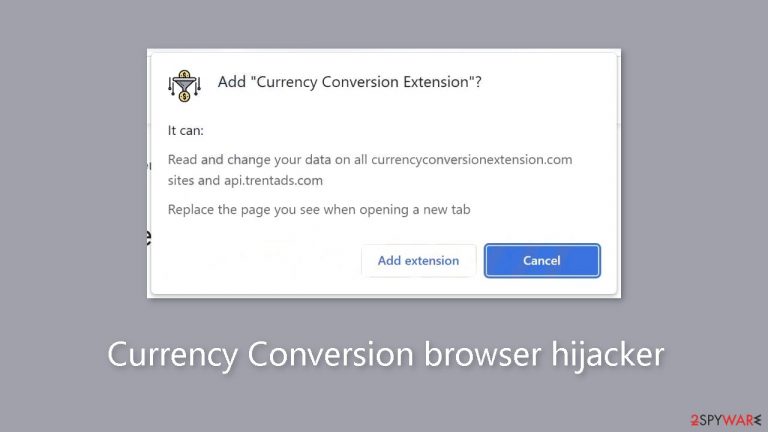
Currency Conversion is a potentially unwanted program[1] that manipulates important browser settings like the homepage, the address of new tabs, and the preferred search engine. Its tendency to flood the browser with advertising that frequently take users to questionable websites further solidifies its classification as a browser hijacker. This intrusive application threatens the validity of search results and can lead users to false information.
Browser hijackers have the power to affect any browser that allows the installation of extensions. These extensions are typically added to improve the user experience by offering more features. Add-ons that block advertisements, flag risky websites, or locate the best coupon codes, offering significant discounts while online shopping, are particularly popular.
In the current environment, it is obvious that there are extensions available to meet almost any imaginable demand. Consequently, crooks interested in taking advantage of users for personal benefit have not gone unnoticed by this rise in app popularity. The authors of browser hijackers make money by using techniques like data collection, ad clicks, and redirects.
| NAME | Currency Conversion |
| TYPE | Browser hijacker; potentially unwanted program |
| SYMPTOMS | The main browser settings are changed, like the homepage, new tab address, and search engine, once the extension is added |
| DISTRIBUTION | Shady websites, deceptive ads, freeware installations |
| DANGERS | Search results can lead to misinformation; injected commercial content may disrupt the user experience and lead to dangerous pages |
| ELIMINATION | Remove extensions by going to the browser settings; performing a scan with anti-malware tools is recommended |
| FURTHER STEPS | Use a maintenance tool like FortectIntego to fix any remaining damage |
The rise of browser hijackers
Potentially unwanted programs (PUPs) are a significant contributor to the rise in popularity of smartphones and tablets. Users are accustomed to downloading software for free from app stores, frequently without giving it any thought. Many people experiment with different apps, downloading them on their systems, frequently without thinking through the possible consequences or spending the time to understand the covert activities these programs might carry out.
Many applications rely on advertising to fund their growth and ensure their financial viability. However, in recent years, this practice has changed to include the sale of users' browsing histories and personal information to rogue advertising networks, which is used as the basis for targeted advertising campaigns.
User information is typically gathered through tools like cookies[2] or other tracking technology. Only a small percentage of people are aware of the advised practice of periodically cleaning these data traces, and some may simply not be interested in doing so for convenience's sake. FortectIntego is useful in this situation. This handy repair application is made to optimize computers and deal with problems like corrupted files, registry issues, and system faults.
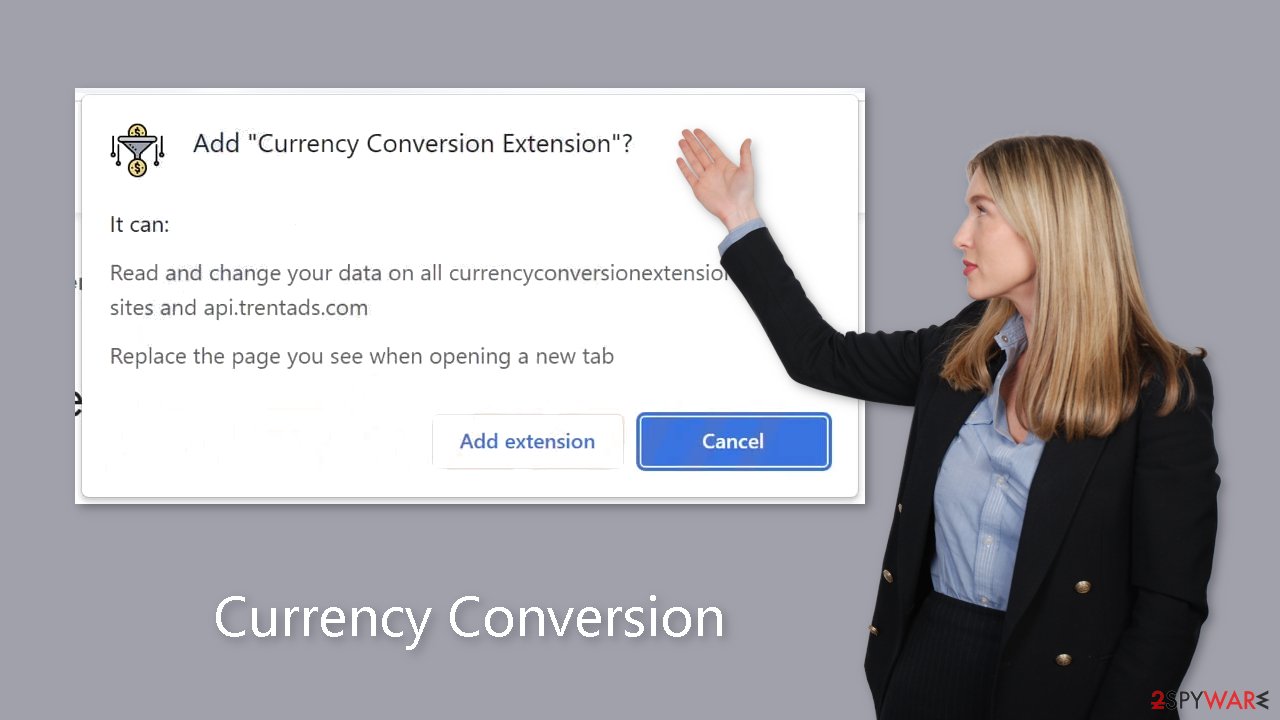
Remove the extension
You can remove plugins by going to your browser settings. Step-by-step instructions for Chrome, MS Edge, Firefox, and Safari, are available below:
Google Chrome
- Open Google Chrome, click on the Menu (three vertical dots at the top-right corner) and select More tools > Extensions.
- In the newly opened window, you will see all the installed extensions. Uninstall all the suspicious plugins that might be related to the unwanted program by clicking Remove.

MS Edge:
- Select Menu (three horizontal dots at the top-right of the browser window) and pick Extensions.
- From the list, pick the extension and click on the Gear icon.
- Click on Uninstall at the bottom.

MS Edge (Chromium)
- Open Edge and click select Settings > Extensions.
- Delete unwanted extensions by clicking Remove.

Mozilla Firefox
- Open Mozilla Firefox browser and click on the Menu (three horizontal lines at the top-right of the window).
- Select Add-ons.
- In here, select the unwanted plugin and click Remove.

Safari
- Click Safari > Preferences…
- In the new window, pick Extensions.
- Select the unwanted extension and select Uninstall.

Remove applications that monetize your activity
Simple removal of the extension can not always produce the desired effects. Instead of only a browser extension, the persistence of comparable problems may result from the installation of a potentially unwanted application (PUA). If such a situation occurs, the PUA can keep interfering with your browser until it is totally removed from your computer. You can follow the directions provided for both Windows and Mac systems to achieve a thorough resolution:
Windows 10/8:
- Enter Control Panel into Windows search box and hit Enter or click on the search result.
- Under Programs, select Uninstall a program.

- From the list, find the entry of the suspicious program.
- Right-click on the application and select Uninstall.
- If User Account Control shows up, click Yes.
- Wait till the uninstallation process is complete and click OK.

Windows 7/XP:
- Click on Windows Start > Control Panel located on the right pane (if you are a Windows XP user, click on Add/Remove Programs).
- In Control Panel, select Programs > Uninstall a program.

- Pick the unwanted application by clicking on it once.
- At the top, click Uninstall/Change.
- In the confirmation prompt, pick Yes.
- Click OK once the removal process is finished.
Mac:
- From the menu bar, select Go > Applications.
- In the Applications folder, look for all related entries.
- Click on the app and drag it to Trash (or right-click and pick Move to Trash)

To fully remove an unwanted app, you need to access Application Support, LaunchAgents, and LaunchDaemons folders and delete relevant files:
- Select Go > Go to Folder.
- Enter /Library/Application Support and click Go or press Enter.
- In the Application Support folder, look for any dubious entries and then delete them.
- Now enter /Library/LaunchAgents and /Library/LaunchDaemons folders the same way and terminate all the related .plist files.

Manually removing a potentially unwanted application (PUA) might be difficult because these apps frequently adopt deceptive guises and take on unrelated titles. They frequently enter systems through platforms for the distribution of freeware,[3] combined with other programs. Users are frequently unaware of the existence of such a program as a result of this method.
Profit reasons drive freeware websites to include supplemental software in their installers without clearly disclosing this information on their websites. Since most users rush through the installation process because they view it to be monotonous this method is predicated on the idea that most users will ignore these alterations.
To safeguard against future occurrences of this nature, you can adopt these straightforward measures:
- Always choose the “Custom” or “Advanced” installation methods
- Read the Privacy Policy and Terms of Use. Although that is a lengthy process, it can help identify if the software you are installing is safe and what permissions it asks for.
- Check the file list and untick the boxes next to programs that you do not want to get
To remove any hidden PUAs from your system, we advise using professional security tools like SpyHunter 5Combo Cleaner or Malwarebytes for increased effectiveness. Your computer can be thoroughly scanned by security software, which can then identify any suspicious background operations. Furthermore, by delivering prompt warnings, it can prevent the installation of such programs in the future.
How to prevent from getting browser hijacker
Protect your privacy – employ a VPN
There are several ways how to make your online time more private – you can access an incognito tab. However, there is no secret that even in this mode, you are tracked for advertising purposes. There is a way to add an extra layer of protection and create a completely anonymous web browsing practice with the help of Private Internet Access VPN. This software reroutes traffic through different servers, thus leaving your IP address and geolocation in disguise. Besides, it is based on a strict no-log policy, meaning that no data will be recorded, leaked, and available for both first and third parties. The combination of a secure web browser and Private Internet Access VPN will let you browse the Internet without a feeling of being spied or targeted by criminals.
No backups? No problem. Use a data recovery tool
If you wonder how data loss can occur, you should not look any further for answers – human errors, malware attacks, hardware failures, power cuts, natural disasters, or even simple negligence. In some cases, lost files are extremely important, and many straight out panic when such an unfortunate course of events happen. Due to this, you should always ensure that you prepare proper data backups on a regular basis.
If you were caught by surprise and did not have any backups to restore your files from, not everything is lost. Data Recovery Pro is one of the leading file recovery solutions you can find on the market – it is likely to restore even lost emails or data located on an external device.
- ^ Chris Hoffman. PUPs Explained: What is a “Potentially Unwanted Program”?. Howtogeek. Technology Magazine.
- ^ What are Cookies?. Kaspersky. Home Security.
- ^ Tim Fisher. What Is Freeware?. Lifewire. Internet, Networking and Security.
