Cvc ransomware (Virus Removal Guide) - Recovery Instructions Included
Cvc virus Removal Guide
What is Cvc ransomware?
Cvc ransomware – ransom demanding computer virus that derives from the dangerous Dharma family
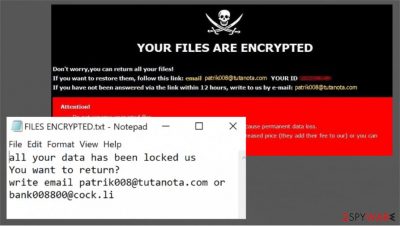
Cvc ransomware is a computer virus that after getting access to a device, locks all its non-system files and then demands a ransom for a decryption tool. Almost all ransomware operates the same. First, it encrypts personal user files, appends some sort of an extension, and then creates ransom notes with instructions on how to acquire the decryption tool necessary to regain access to the files.
The same goes for Cvc ransomware, deriving from an ever-expanding Dharma family. Just like its previous versions (Dex, Zimba, Sss, and others), when the virus is encrypting data, it appends a complex triple extension to all personal files (pics, documents, archives, etc.). When that's done, it creates two types of ransom note – a pop-up window, and text files (titled FILES ENCRYPTED.txt), that can be found on all contaminated folders on the infected device.
| name | Cvc ransomware, .cvc file virus |
|---|---|
| Type | Ransomware |
| Family | Dharma ransomware |
| Appended file extension | All non-system files receive a three-part extension – appointed victim personal ID, cybercriminals email address (patrik008@tutanota.com) in brackets, and .cvc appendix |
| ransom note | A pop-up window and text files, named FILES ENCRYPTED.txt |
| Criminal contact details | Two emails are provided to make contact: patrik008@tutanota.com and bank008800@cock.li |
| Virus removal | All malware should be eliminated swiftly with the help of professional anti-malware software. Remove Cvc ransomware with a proper AV tool |
| System health check | After Cvc ransomware removal, users should use the FortectIntego tool to perform a full system scan |
As usual with the Dharma ransomware family, the message in the text ransom note is very short and consists mainly of two emails – patrik008@tutanota.com and bank008800@cock.li. Where the pop-up window is a bit more informative. Creators of Cvc ransomware provide a unique ID to each victim and give the same two emails to establish contact.
Cvc file virus developers warn their victims not to rename the files or try any third-party decryption tools as that might lead to permanent data loss. And that's it, no more info, nothing about the ransom size, preferred payment method (although, we can speculate that it would be in cryptocurrency Bitcoins), no free decryption of a few files to prove that the criminals really possess the needed decryption tool.
As always, we strongly advise against contacting the criminals, or even worse – paying the ransom. There are numerous cases,[1] that after the victims have met the demands of the cybercriminal, they either got scammed for more money or the criminals just didn't respond, leaving the poor Cvc ransomware victims without access to their data and without their money.
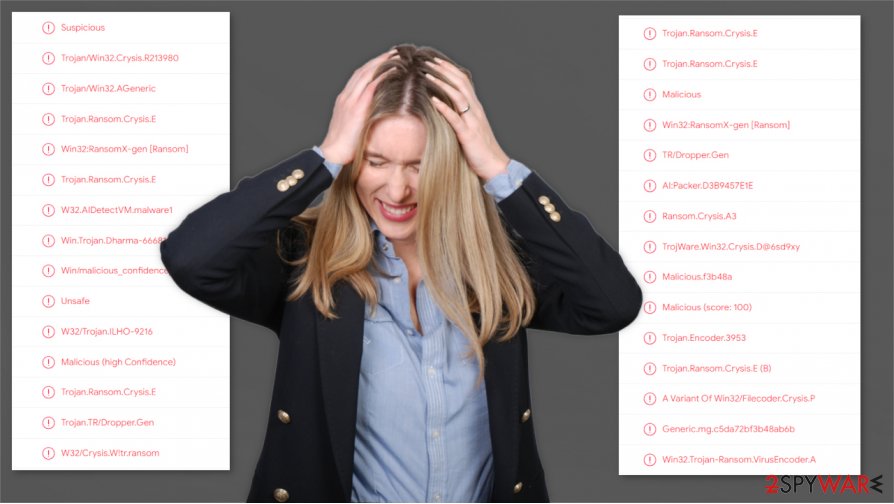
All malware[2] should be eliminated swiftly. We advise to run a full system scan with SpyHunter 5Combo Cleaner or Malwarebytes and remove Cvc ransomware automatically. The longer any virus stays in a computer system the more damage to functions and features it can do.
After a successful Cvc ransomware removal, experts[3] recommend using the FortectIntego tool to scan the system, find and fix any changes that the virus might have caused to system core files and its settings.
Pop-up window ransom note states:
YOUR FILES ARE ENCRYPTED
Don't worry,you can return all your files!
If you want to restore them, follow this link:email patrik008@tutanota.com YOUR ID –
If you have not been answered via the link within 12 hours, write to us by e-mail:bank008800@cock.li
Attention!
Do not rename encrypted files.
Do not try to decrypt your data using third party software, it may cause permanent data loss.
Decryption of your files with the help of third parties may cause increased price (they add their fee to our) or you can become a victim of a scam.
The short message in ransom note text files from the creators of Cvc ransomware to their victims:
all your data has been locked us
You want to return?
write email patrik008@tutanota.com or bank008800@cock.li
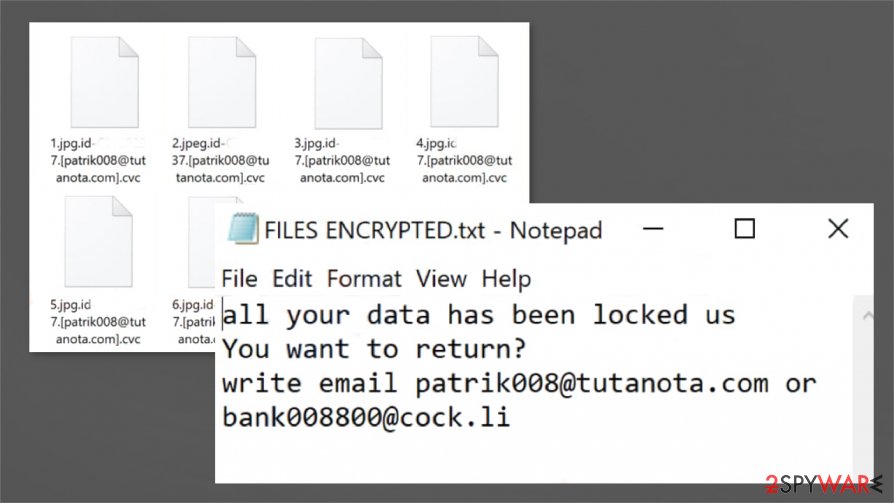
Evade the most common way to infect your computer
There are various ways malware is spread across the internet, but one of the most common is spam emails. They're sent out by tens of thousands during so-called spam email campaigns. We've all received some sort of spam mail in our lifetimes, there's even a dedicated folder for it.
Cybercriminals are trying their best to outsmart unaware computer users by making the spam emails look like legitimate letters from their banks, shipping companies, hospitals, etc. Such emails will either have a mischievous link to a malicious site where a virus payload file will be downloaded automatically, or an infected attachment.
If any of these are clicked on or downloaded – an infection of some sort is guaranteed. So here are our recommendations:
- Don't open any hyperlinks in emails you're not 100% sure you know the sender
- Watch for grammatical mistakes, legitimate companies rarely make these
- Never download any email attachments without scanning them first with a powerful anti-malware software
Quick removal guide for Cvc ransomware virus
As we've stated before, any malware has to removed ASAP. The longer it stays in the computer system, the more damage it could do, so don't doubt for a second before getting rid of Cvc virus.
Since manual virus removal is a lengthy and difficult process – let the professionals do the dirty work. Remove Cvc ransomware with time-proven antimalware apps like SpyHunter 5Combo Cleaner or Malwarebytes. These apps will locate, isolate, and delete the virus and all its allocated files.
After Cvc ransomware removal users should launch the FortectIntego app to perform a full system scan. This app might be able to recover any changes the virus has done to system files and its settings.
Getting rid of Cvc virus. Follow these steps
Manual removal using Safe Mode
Remove .cvc file virus with Safe Mode with Networking
Important! →
Manual removal guide might be too complicated for regular computer users. It requires advanced IT knowledge to be performed correctly (if vital system files are removed or damaged, it might result in full Windows compromise), and it also might take hours to complete. Therefore, we highly advise using the automatic method provided above instead.
Step 1. Access Safe Mode with Networking
Manual malware removal should be best performed in the Safe Mode environment.
Windows 7 / Vista / XP
- Click Start > Shutdown > Restart > OK.
- When your computer becomes active, start pressing F8 button (if that does not work, try F2, F12, Del, etc. – it all depends on your motherboard model) multiple times until you see the Advanced Boot Options window.
- Select Safe Mode with Networking from the list.

Windows 10 / Windows 8
- Right-click on Start button and select Settings.

- Scroll down to pick Update & Security.

- On the left side of the window, pick Recovery.
- Now scroll down to find Advanced Startup section.
- Click Restart now.

- Select Troubleshoot.

- Go to Advanced options.

- Select Startup Settings.

- Press Restart.
- Now press 5 or click 5) Enable Safe Mode with Networking.

Step 2. Shut down suspicious processes
Windows Task Manager is a useful tool that shows all the processes running in the background. If malware is running a process, you need to shut it down:
- Press Ctrl + Shift + Esc on your keyboard to open Windows Task Manager.
- Click on More details.

- Scroll down to Background processes section, and look for anything suspicious.
- Right-click and select Open file location.

- Go back to the process, right-click and pick End Task.

- Delete the contents of the malicious folder.
Step 3. Check program Startup
- Press Ctrl + Shift + Esc on your keyboard to open Windows Task Manager.
- Go to Startup tab.
- Right-click on the suspicious program and pick Disable.

Step 4. Delete virus files
Malware-related files can be found in various places within your computer. Here are instructions that could help you find them:
- Type in Disk Cleanup in Windows search and press Enter.

- Select the drive you want to clean (C: is your main drive by default and is likely to be the one that has malicious files in).
- Scroll through the Files to delete list and select the following:
Temporary Internet Files
Downloads
Recycle Bin
Temporary files - Pick Clean up system files.

- You can also look for other malicious files hidden in the following folders (type these entries in Windows Search and press Enter):
%AppData%
%LocalAppData%
%ProgramData%
%WinDir%
After you are finished, reboot the PC in normal mode.
Remove Cvc using System Restore
Get rid of Cvc ransomware with System Restore
-
Step 1: Reboot your computer to Safe Mode with Command Prompt
Windows 7 / Vista / XP- Click Start → Shutdown → Restart → OK.
- When your computer becomes active, start pressing F8 multiple times until you see the Advanced Boot Options window.
-
Select Command Prompt from the list

Windows 10 / Windows 8- Press the Power button at the Windows login screen. Now press and hold Shift, which is on your keyboard, and click Restart..
- Now select Troubleshoot → Advanced options → Startup Settings and finally press Restart.
-
Once your computer becomes active, select Enable Safe Mode with Command Prompt in Startup Settings window.

-
Step 2: Restore your system files and settings
-
Once the Command Prompt window shows up, enter cd restore and click Enter.

-
Now type rstrui.exe and press Enter again..

-
When a new window shows up, click Next and select your restore point that is prior the infiltration of Cvc. After doing that, click Next.


-
Now click Yes to start system restore.

-
Once the Command Prompt window shows up, enter cd restore and click Enter.
Bonus: Recover your data
Guide which is presented above is supposed to help you remove Cvc from your computer. To recover your encrypted files, we recommend using a detailed guide prepared by 2-spyware.com security experts.If your files are encrypted by Cvc, you can use several methods to restore them:
Data Recovery Pro – an app that might help with data recovery
This app might be able to recover some of your data.
- Download Data Recovery Pro;
- Follow the steps of Data Recovery Setup and install the program on your computer;
- Launch it and scan your computer for files encrypted by Cvc ransomware;
- Restore them.
File recovery using Windows Previous Version
Using this feature, users might recover files one by one.
- Find an encrypted file you need to restore and right-click on it;
- Select “Properties” and go to “Previous versions” tab;
- Here, check each of available copies of the file in “Folder versions”. You should select the version you want to recover and click “Restore”.
Shadow Explorer – another viable option for data recovery
If Shadow Copies are undamaged, then Shadow Explorer could restore some data.
- Download Shadow Explorer (http://shadowexplorer.com/);
- Follow a Shadow Explorer Setup Wizard and install this application on your computer;
- Launch the program and go through the drop down menu on the top left corner to select the disk of your encrypted data. Check what folders are there;
- Right-click on the folder you want to restore and select “Export”. You can also select where you want it to be stored.
No decryptor is currently available
Finally, you should always think about the protection of crypto-ransomwares. In order to protect your computer from Cvc and other ransomwares, use a reputable anti-spyware, such as FortectIntego, SpyHunter 5Combo Cleaner or Malwarebytes
How to prevent from getting ransomware
Choose a proper web browser and improve your safety with a VPN tool
Online spying has got momentum in recent years and people are getting more and more interested in how to protect their privacy online. One of the basic means to add a layer of security – choose the most private and secure web browser. Although web browsers can't grant full privacy protection and security, some of them are much better at sandboxing, HTTPS upgrading, active content blocking, tracking blocking, phishing protection, and similar privacy-oriented features. However, if you want true anonymity, we suggest you employ a powerful Private Internet Access VPN – it can encrypt all the traffic that comes and goes out of your computer, preventing tracking completely.
Lost your files? Use data recovery software
While some files located on any computer are replaceable or useless, others can be extremely valuable. Family photos, work documents, school projects – these are types of files that we don't want to lose. Unfortunately, there are many ways how unexpected data loss can occur: power cuts, Blue Screen of Death errors, hardware failures, crypto-malware attack, or even accidental deletion.
To ensure that all the files remain intact, you should prepare regular data backups. You can choose cloud-based or physical copies you could restore from later in case of a disaster. If your backups were lost as well or you never bothered to prepare any, Data Recovery Pro can be your only hope to retrieve your invaluable files.
- ^ To pay or not to pay ransom: A tale of two hospitals. Beckershospitalreview. Healthcare news.
- ^ THE 11 MOST COMMON TYPES OF MALWARE. Crowdstrike. We stop breaches.
- ^ Zondevirus. Zondevirus. Security and spyware news.





















