Zimba ransomware (Virus Removal Guide) - Recovery Instructions Included
Zimba virus Removal Guide
What is Zimba ransomware?
Zimba ransomware – a cryptocurrency demanding file-locking parasite
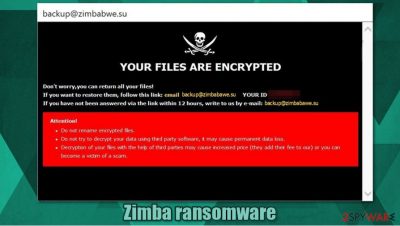
Zimba ransomware is yet another file-encrypting and ransom demanding computer virus from the infamous Dharma family. Most of the ransomware operates the same way. First, it encrypts[1] the victim's personal pics, documents, audio, and other files and appends some sort of extension (in this case, a complex triple extension, ending with .zimba). Then it creates ransom notes that could either be pop-up windows or text files, placed everywhere so that the victim would find it easily.
Following a successful encryption, Zimba virus (similarly to its versions – Sss, MUST, and R3f5s) generates a pop-up window, named backup@zimbabwe.su, and ransom note text files, called FILES ENCRYPTED.txt. The message is very short and consists of just an email address to contact the criminals. The pop-up window, on the other hand, is a bit more instructive. Within it, the .zimba file virus creators explain that all victim files were encrypted and that the only way to get them back is by meeting their demands.
Two emails are provided saying that the second one should be used only if they don't respond within twelve hours, but the emails are the same – backup@zimbabwe.su, and a unique user ID is appointed. Then, the cybercriminals threaten the users not to try any third-party decryption tools or rename the files, leading to permanent data loss. No more info is given, nothing about the ransom size or the preferred payment method, no free decryption of a few files guarantees the victims that they really possess the needed tools for decryption.
| name | Zimba ransomware, .zimba virus |
|---|---|
| type | Ransomware |
| Family | Dharma ransomware |
| Appended file extension | A complex three-part extension is appended to all non-system files: 1. unique user ID; 2. cybercriminals email address in brackets; 3. .zimba extension |
| Ransom note | A pop-up window (backup@zimbabwe.su) and text files (FILES ENCRYPTED.txt) |
| Criminal contact details | backup@zimbabwe.su |
| Malware removal | Eliminate .zimba file virus with a dependable anti-malware software |
| System Health check | A system tune-up is in order after Zimba ransomware removal. Use the FortectIntego tool to scan your device and fix any irregularities |
Even though a ransomware infection is a nightmare that users want to wake up from immediately, but don't panic. We're here to help you. Don't even consider contacting the criminals even to find out the ransom amount to satisfy your curiosity. Paying the ransom is the worst thing that any ransomware victim can do because it empowers and fuels the cybercriminals, like the developers of Zimba ransomware, to initiate more attacks and create more sophisticated, undetectable malware.
People should get rid of the virus immediately. We suggest using powerful anti-malware apps like SpyHunter 5Combo Cleaner and Malwarebytes to remove Zimba ransomware from infected systems. Virus deletion won't decrypt your files, but it's what it should be done before attempting the file recovery.
When you're done with Zimba ransomware removal, we strongly advise doing a full system check-up with a powerful tool like the FortectIntego to locate and repair any issues that the virus might have done to system files and its settings.
Message from the cybercriminals in the pop-up window reads:
YOUR FILES ARE ENCRYPTED
Don't worry,you can return all your files!
If you want to restore them, follow this link:email backup@zimbabwe.su YOUR ID –
If you have not been answered via the link within 12 hours, write to us by e-mail:backup@zimbabwe.su
Attention!
Do not rename encrypted files.
Do not try to decrypt your data using third party software, it may cause permanent data loss.
Decryption of your files with the help of third parties may cause increased price (they add their fee to our) or you can become a victim of a scam.
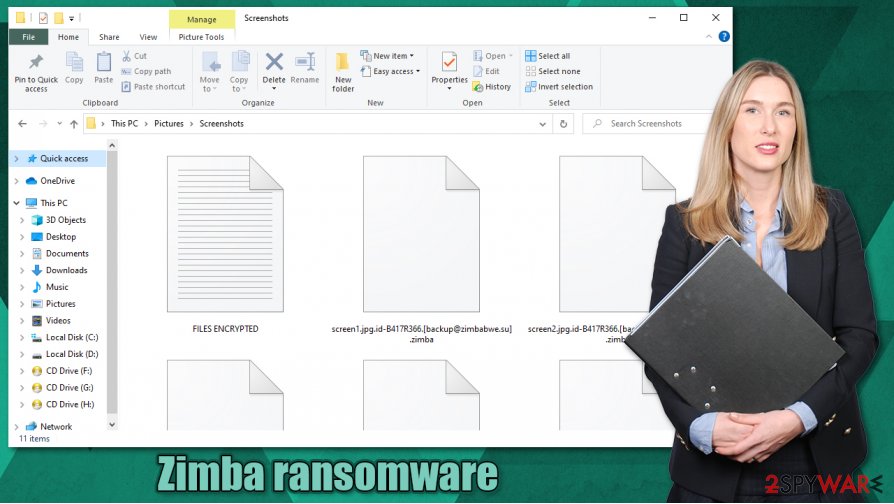
The brief message from the ransom note text files:
all your data has been locked us
You want to return?
write email backup@zimbabwe.su
Malware distribution methods
There are different kinds of malware[2], so it also spreads in different ways. But the most common ways cybercriminals are infecting everyday computer user's devices are file-sharing platforms and spam email campaigns. Nowadays, to stay safe while browsing, people should always have a trusty anti-virus software watching their backs.
While commencing spam email campaigns, cyber thieves send out thousands of spam emails across the globe. These emails contain one of two evils – either an infected attachment or a hyperlink to a malicious site. If either of these is opened, a payload file gets access to the computer, and infection is initiated.
Lots of malware is hidden in the torrent sites because anyone can upload anything onto there. It's an ideal place for cybercriminals to hide their creations camouflaged as popular game cracks, pirated software, and so on. To stay safe on the internet, please refrain from these sites so you can evade a massive headache.
Eliminate Zimba ransomware correctly
All malware should be dealt with promptly. The same goes for Zimba ransomware. Removal of the ransomware won't decrypt your files; however, you shouldn't doubt for a second to get rid of it before more harm comes your way.
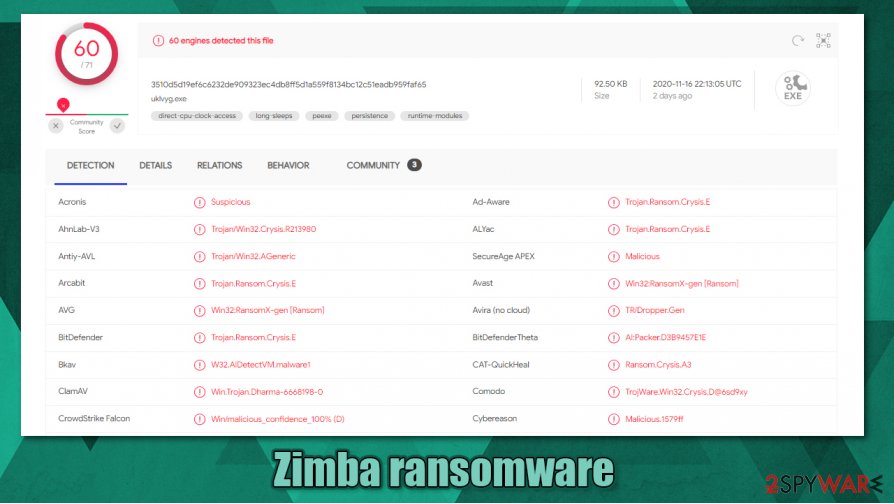
We advise using trustworthy and powerful anti-malware software like SpyHunter 5Combo Cleaner or Malwarebytes to remove Zimba ransomware from your devices. Reliable anti-virus apps are a must these days, for they will safeguard your passageways on the world wide web.
Malware, like Dharma family ransomware, tends to make changes in the system files and settings to help them with their purpose. These altercations might lead to computers exhibiting anomalous behavior. To eradicate these changes, after Zimba ransomware removal, experts[3] advise using a powerful system tune-up tool like FortectIntego.
Getting rid of Zimba virus. Follow these steps
Manual removal using Safe Mode
Try removing ransomware when using Safe Mode with Networking, if anti-malware soft fails to delete the virus in regular mode
Important! →
Manual removal guide might be too complicated for regular computer users. It requires advanced IT knowledge to be performed correctly (if vital system files are removed or damaged, it might result in full Windows compromise), and it also might take hours to complete. Therefore, we highly advise using the automatic method provided above instead.
Step 1. Access Safe Mode with Networking
Manual malware removal should be best performed in the Safe Mode environment.
Windows 7 / Vista / XP
- Click Start > Shutdown > Restart > OK.
- When your computer becomes active, start pressing F8 button (if that does not work, try F2, F12, Del, etc. – it all depends on your motherboard model) multiple times until you see the Advanced Boot Options window.
- Select Safe Mode with Networking from the list.

Windows 10 / Windows 8
- Right-click on Start button and select Settings.

- Scroll down to pick Update & Security.

- On the left side of the window, pick Recovery.
- Now scroll down to find Advanced Startup section.
- Click Restart now.

- Select Troubleshoot.

- Go to Advanced options.

- Select Startup Settings.

- Press Restart.
- Now press 5 or click 5) Enable Safe Mode with Networking.

Step 2. Shut down suspicious processes
Windows Task Manager is a useful tool that shows all the processes running in the background. If malware is running a process, you need to shut it down:
- Press Ctrl + Shift + Esc on your keyboard to open Windows Task Manager.
- Click on More details.

- Scroll down to Background processes section, and look for anything suspicious.
- Right-click and select Open file location.

- Go back to the process, right-click and pick End Task.

- Delete the contents of the malicious folder.
Step 3. Check program Startup
- Press Ctrl + Shift + Esc on your keyboard to open Windows Task Manager.
- Go to Startup tab.
- Right-click on the suspicious program and pick Disable.

Step 4. Delete virus files
Malware-related files can be found in various places within your computer. Here are instructions that could help you find them:
- Type in Disk Cleanup in Windows search and press Enter.

- Select the drive you want to clean (C: is your main drive by default and is likely to be the one that has malicious files in).
- Scroll through the Files to delete list and select the following:
Temporary Internet Files
Downloads
Recycle Bin
Temporary files - Pick Clean up system files.

- You can also look for other malicious files hidden in the following folders (type these entries in Windows Search and press Enter):
%AppData%
%LocalAppData%
%ProgramData%
%WinDir%
After you are finished, reboot the PC in normal mode.
Remove Zimba using System Restore
Windows System Restore can help with malware elimination
-
Step 1: Reboot your computer to Safe Mode with Command Prompt
Windows 7 / Vista / XP- Click Start → Shutdown → Restart → OK.
- When your computer becomes active, start pressing F8 multiple times until you see the Advanced Boot Options window.
-
Select Command Prompt from the list

Windows 10 / Windows 8- Press the Power button at the Windows login screen. Now press and hold Shift, which is on your keyboard, and click Restart..
- Now select Troubleshoot → Advanced options → Startup Settings and finally press Restart.
-
Once your computer becomes active, select Enable Safe Mode with Command Prompt in Startup Settings window.

-
Step 2: Restore your system files and settings
-
Once the Command Prompt window shows up, enter cd restore and click Enter.

-
Now type rstrui.exe and press Enter again..

-
When a new window shows up, click Next and select your restore point that is prior the infiltration of Zimba. After doing that, click Next.


-
Now click Yes to start system restore.

-
Once the Command Prompt window shows up, enter cd restore and click Enter.
Bonus: Recover your data
Guide which is presented above is supposed to help you remove Zimba from your computer. To recover your encrypted files, we recommend using a detailed guide prepared by 2-spyware.com security experts.If your files are encrypted by Zimba, you can use several methods to restore them:
Data might be recovered with Data Recovery Pro
Data Recovery Pro might be a useful tool to recover .zimba files.
- Download Data Recovery Pro;
- Follow the steps of Data Recovery Setup and install the program on your computer;
- Launch it and scan your computer for files encrypted by Zimba ransomware;
- Restore them.
Windows Previous Version feature might help with file recovery
Using this Windows feature users might be able to remove .zimba file extension from files one-by-one.
- Find an encrypted file you need to restore and right-click on it;
- Select “Properties” and go to “Previous versions” tab;
- Here, check each of available copies of the file in “Folder versions”. You should select the version you want to recover and click “Restore”.
Data might be recovered when using Shadow Explorer
Most malware deletes Shadow Copies from computers after the infection, if those copies aren't deleted then Shadow Explorer might recover some data.
- Download Shadow Explorer (http://shadowexplorer.com/);
- Follow a Shadow Explorer Setup Wizard and install this application on your computer;
- Launch the program and go through the drop down menu on the top left corner to select the disk of your encrypted data. Check what folders are there;
- Right-click on the folder you want to restore and select “Export”. You can also select where you want it to be stored.
No decryption tools are available at the moment
Finally, you should always think about the protection of crypto-ransomwares. In order to protect your computer from Zimba and other ransomwares, use a reputable anti-spyware, such as FortectIntego, SpyHunter 5Combo Cleaner or Malwarebytes
How to prevent from getting ransomware
Choose a proper web browser and improve your safety with a VPN tool
Online spying has got momentum in recent years and people are getting more and more interested in how to protect their privacy online. One of the basic means to add a layer of security – choose the most private and secure web browser. Although web browsers can't grant full privacy protection and security, some of them are much better at sandboxing, HTTPS upgrading, active content blocking, tracking blocking, phishing protection, and similar privacy-oriented features. However, if you want true anonymity, we suggest you employ a powerful Private Internet Access VPN – it can encrypt all the traffic that comes and goes out of your computer, preventing tracking completely.
Lost your files? Use data recovery software
While some files located on any computer are replaceable or useless, others can be extremely valuable. Family photos, work documents, school projects – these are types of files that we don't want to lose. Unfortunately, there are many ways how unexpected data loss can occur: power cuts, Blue Screen of Death errors, hardware failures, crypto-malware attack, or even accidental deletion.
To ensure that all the files remain intact, you should prepare regular data backups. You can choose cloud-based or physical copies you could restore from later in case of a disaster. If your backups were lost as well or you never bothered to prepare any, Data Recovery Pro can be your only hope to retrieve your invaluable files.
- ^ Encryption. Wikipedia. The free encyclopedia.
- ^ Roger A. Grimes. 9 types of malware and how to recognize them. CSO. Security news, features and analysis.
- ^ Lesvirus. Lesvirus. Spyware and security news.





















