Cyclone ransomware (Virus Removal Guide) - Decryption Methods Included
Cyclone virus Removal Guide
What is Cyclone ransomware?
Cyclone ransomware is written using Python programming language
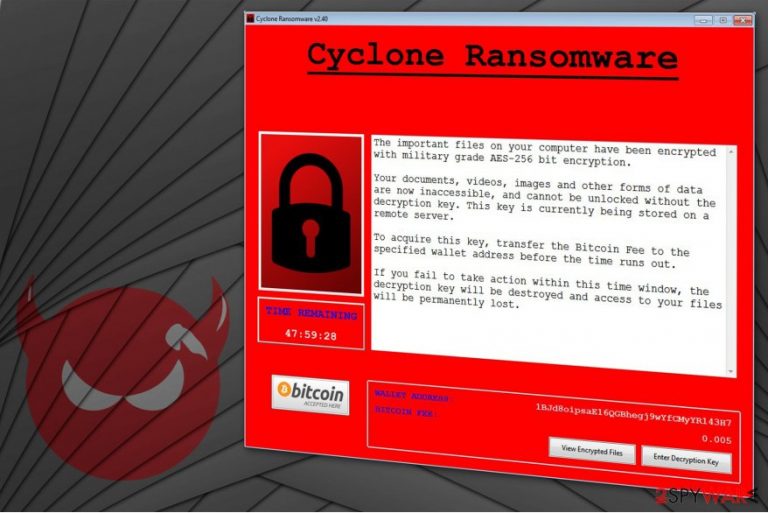
Cyclone virus is a malicious program which is designed to prevent people from accessing their files by encrypting them. This crypto-malware is written in Python programming language, and it encodes data using the AES-256 cipher[1]. Afterward, it appends .cyclone suffix at the end of the filename and opens Cyclone Ransomware v2.40 window asking for ransom.
The pop-up window can be called as a ransom note since it provides information about the data encryption and how to decrypt the corrupted files. Victims of Cyclone are demanded to pay 0.005 Bitcoin to the specific account in order to regain access to their documents.
The fraction of Cyclone ransom note:
Your documents, videos, images and other forms of data are now inaccessible, and can not be unlocked without the decryption key. To acquire this key, transfer the Bitcoin Fee to the specified wallet address before the time runs out. If you fail to take action within this time window, the decryption key will be erased and access to your files will be permanently lost.
The authors of Cyclone indicate a specific time period during which the victim has to make the transaction, or the corrupted files will be permanently deleted. This is a standard way to gain illegal profits by intimidating people. However, paying the ransom might not solve the problem rather than make it even worse.
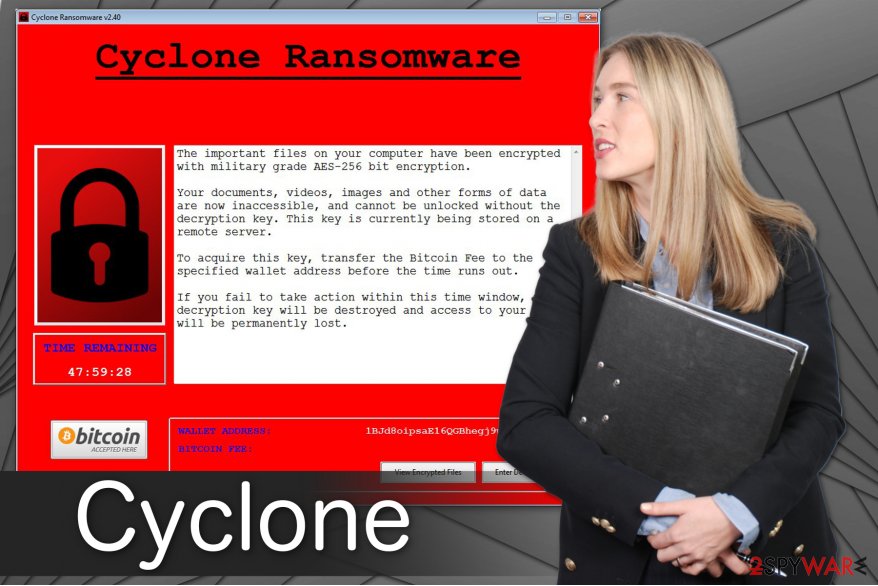
Note that cybercriminals are malevolent people seeking for money. Likewise, you might be tricked to pay the ransom and left without a decryption key. We advise you not even to consider obeying the rules of the crooks since there are alternative methods how you can regain access to your data. Thus, do not hesitate and remove Cyclone right away.
Experts from BedyNet.ru[2] say that employing FortectIntego or any other reliable antivirus tool is the best way to complete Cyclone removal safely. This security application is designed to eliminate ransomware without damaging the compromised data. Therefore, you will be able to try to recover it using the instructions below.
Hackers use multiple techniques to distribute ransomware
Typically, the criminals spread obfuscate files in the cyberspace which trick users into opening them and infiltrating malware. They might either be attached to the spam emails or distributed as fake software installers/updates.
Therefore, you should never download suspicious and unauthorized files from peer-to-peer (P2P) networks or deceptive pop-up ads[3]. Note that if you click on the malicious attachment or file, it will connect to the domain hosting the ransomware and download it to your computer.
Therefore, we recommend you to use a reputable security software to scan the files before downloading them. Additionally, keep it updated since it will increase malware detection rate and protect your system from new high-risk computer infections.
Learn how to terminate Cyclone virus safely
While you can manually eliminate such viruses as browser hijackers or adware programs, Cyclone removal is a much more complicated process for a regular computer user to complete. Thus, to avoid damaging your system or corrupting files permanently, you should use an antivirus tool instead.
Remove Cyclone with FortectIntego, SpyHunter 5Combo Cleaner or Malwarebytes. They will detect and terminate the malicious program from your system safely. Afterward, you will be able to head straight to data recovery. For that, use the guide below and don't forget to follow it attentively.
Getting rid of Cyclone virus. Follow these steps
Manual removal using Safe Mode
If you are unable to install the security software, boot your computer into Safe Mode with Networking using the instructions below:
Important! →
Manual removal guide might be too complicated for regular computer users. It requires advanced IT knowledge to be performed correctly (if vital system files are removed or damaged, it might result in full Windows compromise), and it also might take hours to complete. Therefore, we highly advise using the automatic method provided above instead.
Step 1. Access Safe Mode with Networking
Manual malware removal should be best performed in the Safe Mode environment.
Windows 7 / Vista / XP
- Click Start > Shutdown > Restart > OK.
- When your computer becomes active, start pressing F8 button (if that does not work, try F2, F12, Del, etc. – it all depends on your motherboard model) multiple times until you see the Advanced Boot Options window.
- Select Safe Mode with Networking from the list.

Windows 10 / Windows 8
- Right-click on Start button and select Settings.

- Scroll down to pick Update & Security.

- On the left side of the window, pick Recovery.
- Now scroll down to find Advanced Startup section.
- Click Restart now.

- Select Troubleshoot.

- Go to Advanced options.

- Select Startup Settings.

- Press Restart.
- Now press 5 or click 5) Enable Safe Mode with Networking.

Step 2. Shut down suspicious processes
Windows Task Manager is a useful tool that shows all the processes running in the background. If malware is running a process, you need to shut it down:
- Press Ctrl + Shift + Esc on your keyboard to open Windows Task Manager.
- Click on More details.

- Scroll down to Background processes section, and look for anything suspicious.
- Right-click and select Open file location.

- Go back to the process, right-click and pick End Task.

- Delete the contents of the malicious folder.
Step 3. Check program Startup
- Press Ctrl + Shift + Esc on your keyboard to open Windows Task Manager.
- Go to Startup tab.
- Right-click on the suspicious program and pick Disable.

Step 4. Delete virus files
Malware-related files can be found in various places within your computer. Here are instructions that could help you find them:
- Type in Disk Cleanup in Windows search and press Enter.

- Select the drive you want to clean (C: is your main drive by default and is likely to be the one that has malicious files in).
- Scroll through the Files to delete list and select the following:
Temporary Internet Files
Downloads
Recycle Bin
Temporary files - Pick Clean up system files.

- You can also look for other malicious files hidden in the following folders (type these entries in Windows Search and press Enter):
%AppData%
%LocalAppData%
%ProgramData%
%WinDir%
After you are finished, reboot the PC in normal mode.
Remove Cyclone using System Restore
Another way to download the antivirus tool is to reboot your system to Safe Mode with Command Prompt.
-
Step 1: Reboot your computer to Safe Mode with Command Prompt
Windows 7 / Vista / XP- Click Start → Shutdown → Restart → OK.
- When your computer becomes active, start pressing F8 multiple times until you see the Advanced Boot Options window.
-
Select Command Prompt from the list

Windows 10 / Windows 8- Press the Power button at the Windows login screen. Now press and hold Shift, which is on your keyboard, and click Restart..
- Now select Troubleshoot → Advanced options → Startup Settings and finally press Restart.
-
Once your computer becomes active, select Enable Safe Mode with Command Prompt in Startup Settings window.

-
Step 2: Restore your system files and settings
-
Once the Command Prompt window shows up, enter cd restore and click Enter.

-
Now type rstrui.exe and press Enter again..

-
When a new window shows up, click Next and select your restore point that is prior the infiltration of Cyclone. After doing that, click Next.


-
Now click Yes to start system restore.

-
Once the Command Prompt window shows up, enter cd restore and click Enter.
Bonus: Recover your data
Guide which is presented above is supposed to help you remove Cyclone from your computer. To recover your encrypted files, we recommend using a detailed guide prepared by 2-spyware.com security experts.If your files are encrypted by Cyclone, you can use several methods to restore them:
Data Recovery Pro can help you
This is a professional tool developed to help victims retrieve most important files after ransomware attack.
- Download Data Recovery Pro;
- Follow the steps of Data Recovery Setup and install the program on your computer;
- Launch it and scan your computer for files encrypted by Cyclone ransomware;
- Restore them.
Try Windows Previous Versions Feature
Windows users are advised to use this feature if the System Restore function has been enabled before ransomware infiltration.
- Find an encrypted file you need to restore and right-click on it;
- Select “Properties” and go to “Previous versions” tab;
- Here, check each of available copies of the file in “Folder versions”. You should select the version you want to recover and click “Restore”.
Use ShadowExplorer
This is another great way to recover data. However, make sure that the file-encrypting virus hasn't deleted Shadow Volume Copies from your computer.
- Download Shadow Explorer (http://shadowexplorer.com/);
- Follow a Shadow Explorer Setup Wizard and install this application on your computer;
- Launch the program and go through the drop down menu on the top left corner to select the disk of your encrypted data. Check what folders are there;
- Right-click on the folder you want to restore and select “Export”. You can also select where you want it to be stored.
Cyclone Decryptor is still not released
Finally, you should always think about the protection of crypto-ransomwares. In order to protect your computer from Cyclone and other ransomwares, use a reputable anti-spyware, such as FortectIntego, SpyHunter 5Combo Cleaner or Malwarebytes
How to prevent from getting ransomware
Protect your privacy – employ a VPN
There are several ways how to make your online time more private – you can access an incognito tab. However, there is no secret that even in this mode, you are tracked for advertising purposes. There is a way to add an extra layer of protection and create a completely anonymous web browsing practice with the help of Private Internet Access VPN. This software reroutes traffic through different servers, thus leaving your IP address and geolocation in disguise. Besides, it is based on a strict no-log policy, meaning that no data will be recorded, leaked, and available for both first and third parties. The combination of a secure web browser and Private Internet Access VPN will let you browse the Internet without a feeling of being spied or targeted by criminals.
No backups? No problem. Use a data recovery tool
If you wonder how data loss can occur, you should not look any further for answers – human errors, malware attacks, hardware failures, power cuts, natural disasters, or even simple negligence. In some cases, lost files are extremely important, and many straight out panic when such an unfortunate course of events happen. Due to this, you should always ensure that you prepare proper data backups on a regular basis.
If you were caught by surprise and did not have any backups to restore your files from, not everything is lost. Data Recovery Pro is one of the leading file recovery solutions you can find on the market – it is likely to restore even lost emails or data located on an external device.
- ^ Advanced Encryption Standard. Wikipedia. The Free Encyclopedia.
- ^ BedyNet. BedyNet. Security and Spyware News.
- ^ Christian Cawley. The Dangers of P2P Networks Explained. Bright Hub. Source of original articles and reviews on science, technology and education.







