Cypher ransomware (Removal Instructions) - Decryption Methods Included
Cypher virus Removal Guide
What is Cypher ransomware?
Cypher – a ransomware virus that locks important files on the affected machine

Cypher ransomware is a file-encrypting virus that was detected in the middle of February 2018. The malicious program uses a strong encryption algorithm and locks files with .cypher file extension to prevent users from accessing their documents, audio or video files, databases and similar information.
According to the latest research data, Cypher seems to be a new version of Shifr ransomware virus that was discovered in July 2017. However, apart from encrypting files, the malware also operates as a free ransomware-as-a-service (RaaS).[1]
The Cypher virus can enter the system using multiple methods. However, typically infiltration requires user’s participation to install malicious payload on the system. Once executed, malware connects to its C&C server, downloads necessary files and makes significant changes to the system before launching data encryption process.
Cypher modifies Windows Registry to boot with system startup and perform its harmful activities. It’s unknown whether malware can delete Shadow Volume Copies or not. Therefore, there’s a chance to recover files without paying the ransom.
Cypher ransomware targets the most popular file types to cause bigger damage to the victim and encourage him or her to pay the ransom. The ransom-demanding instructions are dropped on the computer’s desktop soon as all files are given .cypher extension.
In the HOW_TO_DECRYPT_FILES.html, cyber criminal provide a link to the TOR website where victims are asked to pay 0.01 Bitcoin in order to use Cypher decryptor. According to the ransom note, after the payment, people can download the decrypter.exe file and recover their files.
However, security specialists warn that spending the money on this program might lead to severe problems. First of all, the decrypter might not work. Secondly, you might install more malware on the system instead of recovery tool.
Instead of risking to lose the money after the attack, you should remove Cypher from your machine and recover your files from backups. If you are one of the users who does not back up, we suggest trying to recover files with third-party software (our recommendations are given below).
Ransomware is complex and hard to detect cyber threat. Thus, for Cypher removal, you have to use a powerful malware removal software to clean your PC. We highly recommend using FortectIntego because this tool not only cleans but fixes computer after the malware attack.
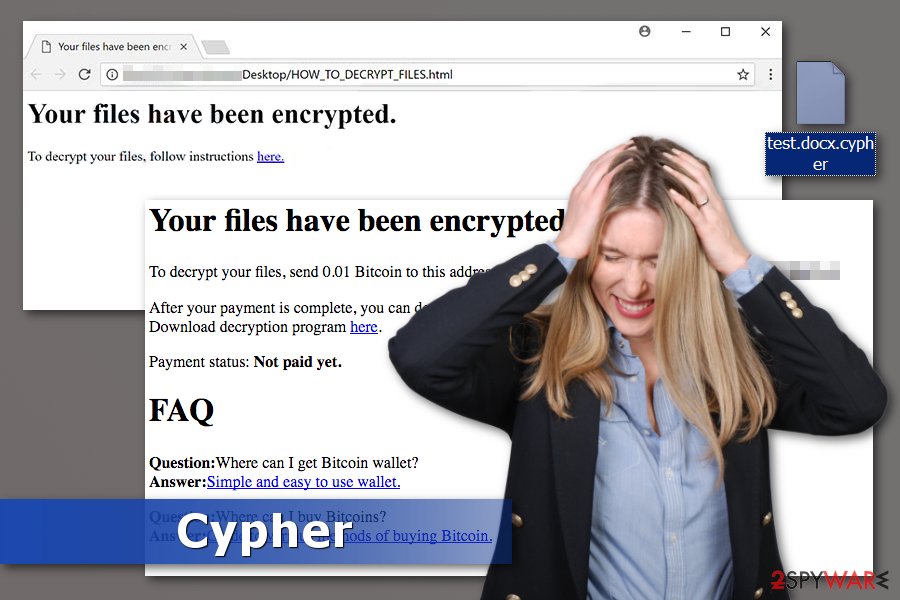
Authors of ransomware might use a couple of methods to spread ransomware virus
Security specialists from avirus.hu[2] state that user’s participation is usually required in ransomware’s infiltration. The malicious program is often presented as an important email attachment, software installer or update. Hence, you should be aware of these distribution methods:
- malicious spam email attachments that inform about parcel delivery problems, received statements or provide other important details;
- malware-laden ads that often provide great (but fake!) shopping offers, software updates or downloads;
- bogus software updates;
- illegal software downloads;
- RDP attacks;[3]
- exploit kits.
To protect yourself from losing files to a file-encrypting virus, it’s not enough to install a robust antivirus. Taking other security measures is also important because even the best security tool cannot fully protect you.
Chances to catch ransomware infection decrease when you keep your software and operating system updated, avoid visiting questionable websites and do not download questionable software from torrents and other shady places.
Removal of the Cypher ransomware virus
You should start Cypher removal by rebooting the affected computer to Safe Mode with Networking. It helps to disable the virus and run security software. Usually, crypto-malware is designed to prevent installation of security software or blocks its operation.
When in Safe Mode, install FortectIntego, Malwarebytes or your preferred security tool, update it and run a full system scan. We recommend scanning the computer a couple of times to make sure that all malicious components are wiped out entirely. Then you can safely recover your files from backups or try our suggested alternative methods below.
Getting rid of Cypher virus. Follow these steps
Manual removal using Safe Mode
These steps will help you to run automatic ransomware removal:
Important! →
Manual removal guide might be too complicated for regular computer users. It requires advanced IT knowledge to be performed correctly (if vital system files are removed or damaged, it might result in full Windows compromise), and it also might take hours to complete. Therefore, we highly advise using the automatic method provided above instead.
Step 1. Access Safe Mode with Networking
Manual malware removal should be best performed in the Safe Mode environment.
Windows 7 / Vista / XP
- Click Start > Shutdown > Restart > OK.
- When your computer becomes active, start pressing F8 button (if that does not work, try F2, F12, Del, etc. – it all depends on your motherboard model) multiple times until you see the Advanced Boot Options window.
- Select Safe Mode with Networking from the list.

Windows 10 / Windows 8
- Right-click on Start button and select Settings.

- Scroll down to pick Update & Security.

- On the left side of the window, pick Recovery.
- Now scroll down to find Advanced Startup section.
- Click Restart now.

- Select Troubleshoot.

- Go to Advanced options.

- Select Startup Settings.

- Press Restart.
- Now press 5 or click 5) Enable Safe Mode with Networking.

Step 2. Shut down suspicious processes
Windows Task Manager is a useful tool that shows all the processes running in the background. If malware is running a process, you need to shut it down:
- Press Ctrl + Shift + Esc on your keyboard to open Windows Task Manager.
- Click on More details.

- Scroll down to Background processes section, and look for anything suspicious.
- Right-click and select Open file location.

- Go back to the process, right-click and pick End Task.

- Delete the contents of the malicious folder.
Step 3. Check program Startup
- Press Ctrl + Shift + Esc on your keyboard to open Windows Task Manager.
- Go to Startup tab.
- Right-click on the suspicious program and pick Disable.

Step 4. Delete virus files
Malware-related files can be found in various places within your computer. Here are instructions that could help you find them:
- Type in Disk Cleanup in Windows search and press Enter.

- Select the drive you want to clean (C: is your main drive by default and is likely to be the one that has malicious files in).
- Scroll through the Files to delete list and select the following:
Temporary Internet Files
Downloads
Recycle Bin
Temporary files - Pick Clean up system files.

- You can also look for other malicious files hidden in the following folders (type these entries in Windows Search and press Enter):
%AppData%
%LocalAppData%
%ProgramData%
%WinDir%
After you are finished, reboot the PC in normal mode.
Remove Cypher using System Restore
This method can also help to disable the virus and run automatic removal with security software:
-
Step 1: Reboot your computer to Safe Mode with Command Prompt
Windows 7 / Vista / XP- Click Start → Shutdown → Restart → OK.
- When your computer becomes active, start pressing F8 multiple times until you see the Advanced Boot Options window.
-
Select Command Prompt from the list

Windows 10 / Windows 8- Press the Power button at the Windows login screen. Now press and hold Shift, which is on your keyboard, and click Restart..
- Now select Troubleshoot → Advanced options → Startup Settings and finally press Restart.
-
Once your computer becomes active, select Enable Safe Mode with Command Prompt in Startup Settings window.

-
Step 2: Restore your system files and settings
-
Once the Command Prompt window shows up, enter cd restore and click Enter.

-
Now type rstrui.exe and press Enter again..

-
When a new window shows up, click Next and select your restore point that is prior the infiltration of Cypher. After doing that, click Next.


-
Now click Yes to start system restore.

-
Once the Command Prompt window shows up, enter cd restore and click Enter.
Bonus: Recover your data
Guide which is presented above is supposed to help you remove Cypher from your computer. To recover your encrypted files, we recommend using a detailed guide prepared by 2-spyware.com security experts.If your files are encrypted by Cypher, you can use several methods to restore them:
Take advantage of Data Recovery Pro
After Cypher ransomware removal, you can try Data Recovery Pro to restore some of the encrypted files. It's not an official decryptor but might help to recover some of the files.
- Download Data Recovery Pro;
- Follow the steps of Data Recovery Setup and install the program on your computer;
- Launch it and scan your computer for files encrypted by Cypher ransomware;
- Restore them.
Windows Previous Versions might be helpful option
You can try Windows Previous Versions feature to restore individual files if System Restore was enabled before ransomware attack:
- Find an encrypted file you need to restore and right-click on it;
- Select “Properties” and go to “Previous versions” tab;
- Here, check each of available copies of the file in “Folder versions”. You should select the version you want to recover and click “Restore”.
ShadowExplorer recovers files from Shadow Volume Copies
If ransomware did not delete shadow copies of the files, you can restore some of the .cypher files with ShadowExplorer:
- Download Shadow Explorer (http://shadowexplorer.com/);
- Follow a Shadow Explorer Setup Wizard and install this application on your computer;
- Launch the program and go through the drop down menu on the top left corner to select the disk of your encrypted data. Check what folders are there;
- Right-click on the folder you want to restore and select “Export”. You can also select where you want it to be stored.
Cypher decryptor is not available yet.
Finally, you should always think about the protection of crypto-ransomwares. In order to protect your computer from Cypher and other ransomwares, use a reputable anti-spyware, such as FortectIntego, SpyHunter 5Combo Cleaner or Malwarebytes
How to prevent from getting ransomware
Do not let government spy on you
The government has many issues in regards to tracking users' data and spying on citizens, so you should take this into consideration and learn more about shady information gathering practices. Avoid any unwanted government tracking or spying by going totally anonymous on the internet.
You can choose a different location when you go online and access any material you want without particular content restrictions. You can easily enjoy internet connection without any risks of being hacked by using Private Internet Access VPN.
Control the information that can be accessed by government any other unwanted party and surf online without being spied on. Even if you are not involved in illegal activities or trust your selection of services, platforms, be suspicious for your own security and take precautionary measures by using the VPN service.
Backup files for the later use, in case of the malware attack
Computer users can suffer from data losses due to cyber infections or their own faulty doings. Ransomware can encrypt and hold files hostage, while unforeseen power cuts might cause a loss of important documents. If you have proper up-to-date backups, you can easily recover after such an incident and get back to work. It is also equally important to update backups on a regular basis so that the newest information remains intact – you can set this process to be performed automatically.
When you have the previous version of every important document or project you can avoid frustration and breakdowns. It comes in handy when malware strikes out of nowhere. Use Data Recovery Pro for the data restoration process.
- ^ Bill Conner. Ransomware-As-A-Service: The Next Great Cyber Threat?. Forbes. Business, investing, technology, entrepreneurship, leadership, and lifestyle website.
- ^ Avirus. Avirus. Hungarian cyber security news.
- ^ Ionut Arghire. Ransomware Targets SMBs via RDP Attacks. Security Week. Internet and enterprise security news, insights and analysis.







