Czgovd.com ads (fake) - Free Guide
Czgovd.com ads Removal Guide
What is Czgovd.com ads?
Czgovd.com is a dubious page that tricks people into subscribing to pop-up ads
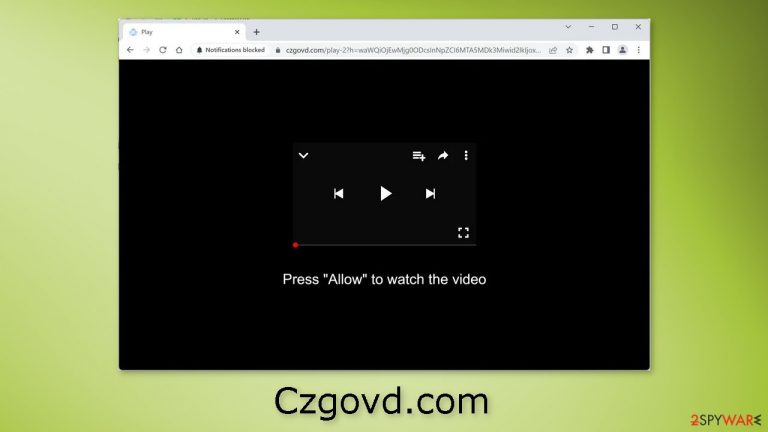
Czgovd.com is a deceptive website created by crooks to trick people into subscribing to push notifications. The page asks people to click on the “Allow” button to watch the video. However, there is no other content on this website besides the deceptive image and message.
Users start getting spammed with annoying pop-up ads that can be placed by rogue advertising networks and trick people into installing PUPs (potentially unwanted programs),[1] and even malware. Crooks can also use push notifications to promote scams or fraudulent schemes, such as fake investment opportunities or get-rich-quick schemes.
They may use push notifications to send messages that appear to be from reputable sources but are actually designed to trick the user into giving them money or personal information. That is why it is best not to interact with these pop-ups and remove them as soon as possible.
| NAME | Czgovd.com |
| TYPE | Push notification spam; adware |
| SYMPTOMS | Pop-up ads show up on the desktop at random intervals |
| DISTRIBUTION | Shady websites, deceptive ads, sneaky redirects, freeware installations |
| DANGERS | Ads and links to sites displayed by the website might be dangerous. Users might suffer from financial losses, disclose their sensitive information to unknown parties or install malware/PUPs on their systems |
| ELIMINATION | Notifications can be disabled via the browser settings; in case you experience more ads and redirects to suspicious sites, you should also get rid of adware by using anti-malware tools |
| FURTHER STEPS | FortectIntego is a maintenance tool that should be used after the removal is complete to get rid of any remaining damage and optimize the system |
Freeware distribution
Czgovd.com pop-ups may appear unexpectedly on your screen as a result of adware,[2] which is software that displays advertisements to generate revenue. Adware can often lead to an increase in commercial content, such as pop-ups, banners, and redirects.
Adware is often distributed through unofficial channels, such as freeware[3] distribution platforms, which may include additional, unwanted programs in the installation process to make money from users' actions. To avoid adware, it is recommended to only download apps from official web stores and developer websites and to be cautious during the installation process by not skipping any steps.
You should always choose the “Custom” or “Advanced” installation methods, read the Privacy Policy and Terms of Use. The most important step is to check the file list and untick the boxes next to any unrelated applications.
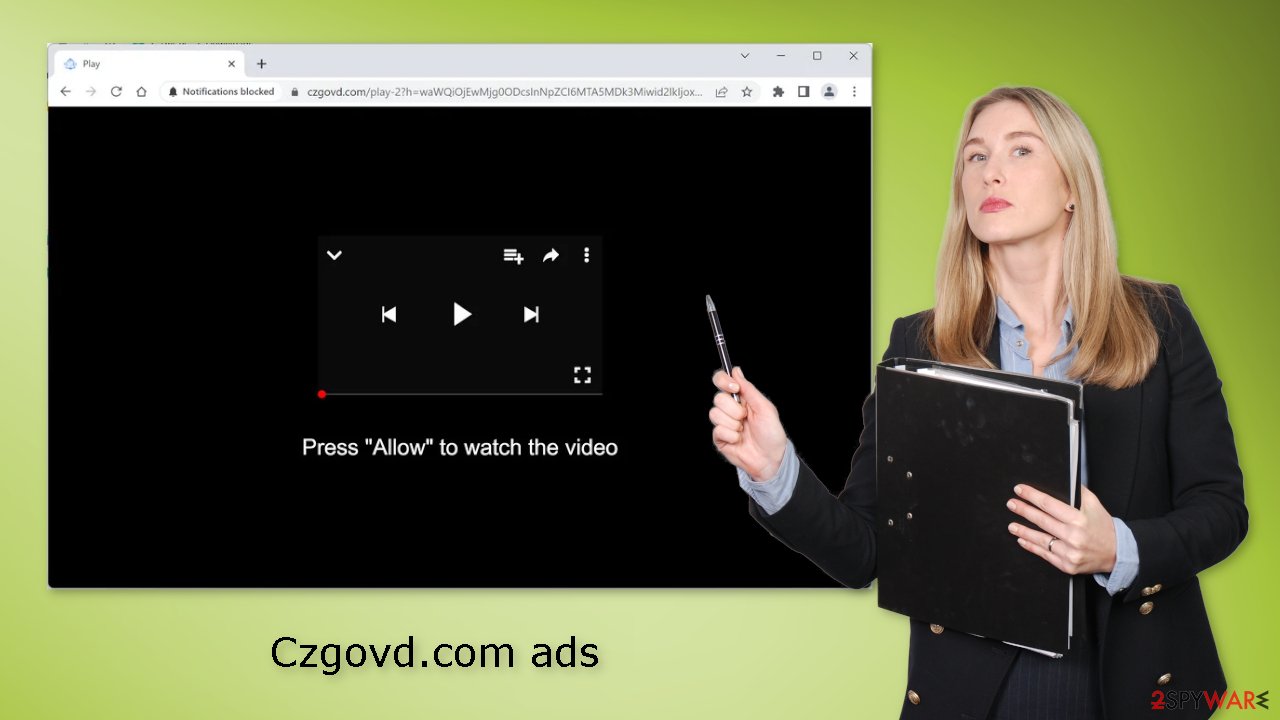
Stop the intrusive pop-ups
Below you will find a manual guide on how to take care of your browser. Because push notifications are subscription-based, you will have to disable them yourself:
Google Chrome (desktop):
- Open Google Chrome browser and go to Menu > Settings.
- Scroll down and click on Advanced.
- Locate the Privacy and security section and pick Site Settings > Notifications.

- Look at the Allow section and look for a suspicious URL.
- Click the three vertical dots next to it and pick Block. This should remove unwanted notifications from Google Chrome.

Google Chrome (Android):
- Open Google Chrome and tap on Settings (three vertical dots).
- Select Notifications.
- Scroll down to Sites section.
- Locate the unwanted URL and toggle the button to the left (Off setting).

Mozilla Firefox:
- Open Mozilla Firefox and go to Menu > Options.
- Click on Privacy & Security section.
- Under Permissions, you should be able to see Notifications. Click Settings button next to it.

- In the Settings – Notification Permissions window, click on the drop-down menu by the URL in question.
- Select Block and then click on Save Changes. This should remove unwanted notifications from Mozilla Firefox.

Safari:
- Click on Safari > Preferences…
- Go to Websites tab and, under General, select Notifications.
- Select the web address in question, click the drop-down menu and select Deny.

MS Edge:
- Open Microsoft Edge, and click the Settings and more button (three horizontal dots) at the top-right of the window.
- Select Settings and then go to Advanced.
- Under Website permissions, pick Manage permissions and select the URL in question.

- Toggle the switch to the left to turn notifications off on Microsoft Edge.
MS Edge (Chromium):
- Open Microsoft Edge, and go to Settings.
- Select Site permissions.
- Go to Notifications on the right.
- Under Allow, you will find the unwanted entry.
- Click on More actions and select Block.

The dangers of Internet cookies
Cookies are small pieces of data that are stored on a user's device by a website. They are commonly used to track user preferences, to keep users logged in to a website, and to personalize the user experience. While cookies can be useful, there are also some potential risks and downsides to using them.
One potential danger of cookies is that they can be used to track a user's online activities. This means that websites can use cookies to gather information about a user's browsing habits, which can then be used for targeted advertising or other purposes. This can be a privacy concern, as it may allow websites to build a profile of a user's interests and behaviors without their knowledge.
Another potential danger of cookies is that they can be used to facilitate phishing attacks. In a phishing attack, an attacker may create a fake website that looks legitimate and uses cookies to track a user's login credentials. If a user enters their login information on the fake website, the attacker can use the cookies to access the user's account on the legitimate website.
It is also possible for cookies to be used to spread malware. For example, if a user visits a website that has been compromised by a hacker, the hacker may be able to use cookies to install malware on the user's device.
To avoid all of this, we recommend using a maintenance tool like FortectIntego. Not only can it clear cookies and cache automatically, but this powerful software can also fix various system errors, corrupted files, and registry issues. This is especially helpful after adware infections.
Scan your system to detect adware
If you notice an increased amount of commercial content like pop-ups, banners, surveys, and others, or you often get redirected to strange websites even after you completed the previous steps, you may have an adware infection.
Generally, it is never clear which application could be causing the problems, as PUPs are often disguised as “handy” tools. We suggest using SpyHunter 5Combo Cleaner or Malwarebytes anti-malware tools that can automatically scan your machine and eliminate it completely. If you know what you are doing and want to do it yourself, here are the directions for Windows and macOS:
Windows 10/8:
- Enter Control Panel into Windows search box and hit Enter or click on the search result.
- Under Programs, select Uninstall a program.

- From the list, find the entry of the suspicious program.
- Right-click on the application and select Uninstall.
- If User Account Control shows up, click Yes.
- Wait till uninstallation process is complete and click OK.

Windows 7/XP:
- Click on Windows Start > Control Panel located on the right pane (if you are Windows XP user, click on Add/Remove Programs).
- In Control Panel, select Programs > Uninstall a program.

- Pick the unwanted application by clicking on it once.
- At the top, click Uninstall/Change.
- In the confirmation prompt, pick Yes.
- Click OK once the removal process is finished.
Mac:
- From the menu bar, select Go > Applications.
- In the Applications folder, look for all related entries.
- Click on the app and drag it to Trash (or right-click and pick Move to Trash)

To entirely remove an unwanted app, you need to access Application Support, LaunchAgents, and LaunchDaemons folders and delete relevant files:
- Select Go > Go to Folder.
- Enter /Library/Application Support and click Go or press Enter.
- In the Application Support folder, look for any suspicious entries and then delete them.
- Now enter /Library/LaunchAgents and /Library/LaunchDaemons folders the same way and terminate all the related .plist files.

How to prevent from getting adware
Stream videos without limitations, no matter where you are
There are multiple parties that could find out almost anything about you by checking your online activity. While this is highly unlikely, advertisers and tech companies are constantly tracking you online. The first step to privacy should be a secure browser that focuses on tracker reduction to a minimum.
Even if you employ a secure browser, you will not be able to access websites that are restricted due to local government laws or other reasons. In other words, you may not be able to stream Disney+ or US-based Netflix in some countries. To bypass these restrictions, you can employ a powerful Private Internet Access VPN, which provides dedicated servers for torrenting and streaming, not slowing you down in the process.
Data backups are important – recover your lost files
Ransomware is one of the biggest threats to personal data. Once it is executed on a machine, it launches a sophisticated encryption algorithm that locks all your files, although it does not destroy them. The most common misconception is that anti-malware software can return files to their previous states. This is not true, however, and data remains locked after the malicious payload is deleted.
While regular data backups are the only secure method to recover your files after a ransomware attack, tools such as Data Recovery Pro can also be effective and restore at least some of your lost data.
- ^ Chris Hoffman. PUPs Explained: What is a “Potentially Unwanted Program”?. Howtogeek. Technology Magazine.
- ^ Adware. Malwarebytes. Cybersecurity Basics.
- ^ Tim Fisher. What Is Freeware?. Lifewire. Internet, Networking and Security Blog.
