D.agkn.com (Free Instructions) - Removal Guide
D.agkn.com Removal Guide
What is D.agkn.com?
D.agkn.com – is considered to be adware that uses cookies to track browsing sessions
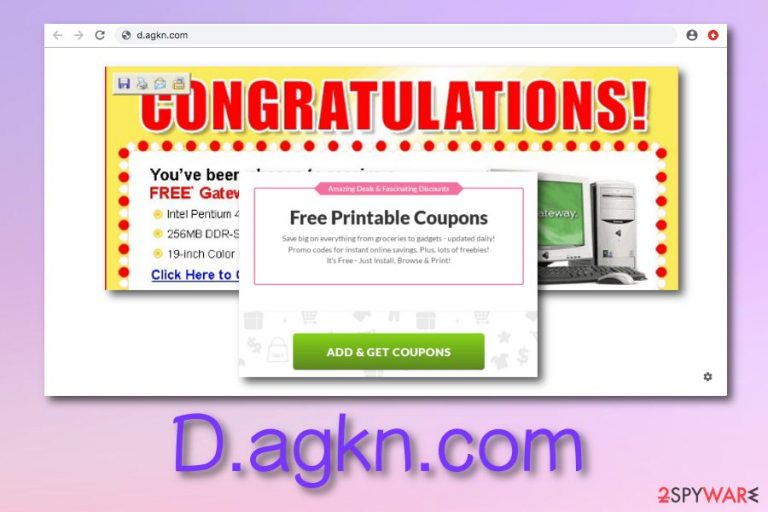
D.agkn.com is a potentially unwanted program (PUP) that aims to generate income from advertising activities. During our research, we have discovered that users have found D.agkn.com cookie in their web browsers and have been wondering about its questionable functionality.[1] We can say that the main activities of this adware are to push notifications on computer screens for revenue-collecting aims, redirect users to affiliate websites, and collect information about browsing sessions that are tracked by the same beforementioned cookie[2] and shared with other parties.
| Name | D.agkn.com |
|---|---|
| Program type | Adware |
| Sub-type | PUP |
| Main activities | Tracking browsing sessions, producing a big number of ads, taking victims to affiliate websites |
| Possible dangers | You can land on an infectious website during redirecting activities |
| Recognizable from | “Waiting for D.agkn.com”, Connected to D.agkn.com”, and similar messages |
| Appearance | Infiltration happens through software bundles or third-party sources |
| Deletion software | FortectIntego should be helpful with the adware removal process |
D.agkn.com malware is also a popular term used between different computer users as this application enters machines by using stealth techniques and that definitely does not satisfy anyone. If you have been infected with this PUP,[3] you might discover some types of notifications that claim:
- “Connected to D.agkn.com”.
- “Transferring data from D.agkn.com”.
- “Waiting for D.agkn.com”.
- “Read D.agkn.com”.
- “Looking up D.agkn.com”.
If you see these signs of adware on your computer screen while browsing the Web, note that the D.agkn.com remove topic should be on your priorities list and your first interest if you want to keep your computer safe and clean from various potential threats that can appear on the system together with the ad-supported program and start monitoring malicious activities.
D.agkn.com is not a dangerous source itself but it can cause damage indirectly and should be avoided because of this. Once you encounter such adware on your PC, be ready for intrusive redirects that might take you to other unsafe sources. Here criminals often find ways to inject malware that can easily be accessed by random users and planted on their machines.
D.agkn.com can infect different types of web browsers such as Google Chrome, Mozilla Firefox, Microsoft Edge, Internet Explorer, and Safari. Talking about the operating system, adware developers mostly choose Windows but due to the increasing usage of Macs, ad-supported apps started appearing on OS X also.
If you opt for the manual D.agkn.com removal, be aware that suspicious content might be hiding anywhere in the system. This includes directories such as the Task Manager, Registry, and similar. Furthermore, you should prevent the incoming notifications from appearing on your computer by opting for these guidelines:
- Open your infected web browser app and select the three menu dots on the upper right corner of your browser window.
- Opt for the Settings option, locate and select Advanced.
- Under the Privacy & Security section, open Site settings and go for Notifications.
- Block or remove incoming notifications from D.agkn.com.
Continuously, D.agkn.com pop-up ads might start interrupting your browsing sessions with their questionable offers and deals some of which might even promote fake computer security software. This can relate to decreased computer speed, browser slowdowns, and freezes of different programs, drivers, services.

As you might already know, advertising is the main source for developers to collect monetary benefits. However, this is not the only way how hackers benefit from users. D.agkn.com might share data such as the user's IP address, commonly visited content, saved bookmarks, and similar details with other secondary parties for revenue aims.
Even though D.agkn.com virus does not collect personal information about the user, you can end up with a spyware program while having the adware on your system. Talking about spyware, these threats are capable of tracking personal data and credentials which later might be widely exposed and put up for sale on the dark web.
Remove D.agkn.com from your computer to avoid all possible risks that this adware carries with itself. You can use some automatical help for this process just to be sure that no infectious content is still lurking on the machine or web browser applications. Our suggestion would be to download FortectIntego or any other similar anti-malware program.
Finding adware in software bundles is a common occurrence
Due to the increasing level of adware programs nowadays, developers have succeeded by discovering different distribution tactics for their threats. However, the most popular one still remains the same – it is software bundling. The adware app comes together in an original package of software and installs on the targeted system unknowingly.
Avoiding third-party downloading sources and opting for the Custom/Advanced configuration is a great decision to make if you are seeking to ensure that your computer has been fully stabilized and cleaned from all types of potential threats. A tip would be to avoid all modes that include the word “Quick” or “Recommended”.
All in all, you have to always be cautious while performing work on the Internet sphere and you should even have reputable anti-malware operating by your side and protecting you from all potential threats that might occur along the way.
Termination of D.agkn.com adware from computers and browsers
If D.agkn.com has been intruding you frequently, this is a sign that adware has occupied some of your web browsers. Even though developers inject suspicious content in Chrome mostly, this does not mean that various extensions, add-ons, and plug-ins cannot be found in other browser applications such as Microsoft Edge, Mozilla Firefox, Internet Explorer.
Common pop-up ads and redirects signal about the adware-related activity so you should not hesitate to perform the D.agkn.com removal. You can use reliable security software that will perform a full computer check-up, detect all infectious components, and safely delete them in a couple of minutes.
However, if you are likely to, you can remove D.agkn.com by putting your own effort. This includes cleaning the entire operating system and infected web browsers. According to NoVirus.uk specialists,[4] it is not enough to terminate the PUP only from the machine as if some content is left in browsers, it might provoke the program to launch again.
You may remove virus damage with a help of FortectIntego. SpyHunter 5Combo Cleaner and Malwarebytes are recommended to detect potentially unwanted programs and viruses with all their files and registry entries that are related to them.
Getting rid of D.agkn.com. Follow these steps
Uninstall from Windows
Your Windows operating system can be cleaned completely from potentially infectious content if you cautiously follow these below-provided guidelines:
Instructions for Windows 10/8 machines:
- Enter Control Panel into Windows search box and hit Enter or click on the search result.
- Under Programs, select Uninstall a program.

- From the list, find the entry of the suspicious program.
- Right-click on the application and select Uninstall.
- If User Account Control shows up, click Yes.
- Wait till uninstallation process is complete and click OK.

If you are Windows 7/XP user, proceed with the following instructions:
- Click on Windows Start > Control Panel located on the right pane (if you are Windows XP user, click on Add/Remove Programs).
- In Control Panel, select Programs > Uninstall a program.

- Pick the unwanted application by clicking on it once.
- At the top, click Uninstall/Change.
- In the confirmation prompt, pick Yes.
- Click OK once the removal process is finished.
Delete from macOS
If some suspicious processes or files have shown up on your Mac OS X machine, the removal for these objects can be completed with the help of these steps:
Remove items from Applications folder:
- From the menu bar, select Go > Applications.
- In the Applications folder, look for all related entries.
- Click on the app and drag it to Trash (or right-click and pick Move to Trash)

To fully remove an unwanted app, you need to access Application Support, LaunchAgents, and LaunchDaemons folders and delete relevant files:
- Select Go > Go to Folder.
- Enter /Library/Application Support and click Go or press Enter.
- In the Application Support folder, look for any dubious entries and then delete them.
- Now enter /Library/LaunchAgents and /Library/LaunchDaemons folders the same way and terminate all the related .plist files.

Remove from Microsoft Edge
Delete unwanted extensions from MS Edge:
- Select Menu (three horizontal dots at the top-right of the browser window) and pick Extensions.
- From the list, pick the extension and click on the Gear icon.
- Click on Uninstall at the bottom.

Clear cookies and other browser data:
- Click on the Menu (three horizontal dots at the top-right of the browser window) and select Privacy & security.
- Under Clear browsing data, pick Choose what to clear.
- Select everything (apart from passwords, although you might want to include Media licenses as well, if applicable) and click on Clear.

Restore new tab and homepage settings:
- Click the menu icon and choose Settings.
- Then find On startup section.
- Click Disable if you found any suspicious domain.
Reset MS Edge if the above steps did not work:
- Press on Ctrl + Shift + Esc to open Task Manager.
- Click on More details arrow at the bottom of the window.
- Select Details tab.
- Now scroll down and locate every entry with Microsoft Edge name in it. Right-click on each of them and select End Task to stop MS Edge from running.

If this solution failed to help you, you need to use an advanced Edge reset method. Note that you need to backup your data before proceeding.
- Find the following folder on your computer: C:\\Users\\%username%\\AppData\\Local\\Packages\\Microsoft.MicrosoftEdge_8wekyb3d8bbwe.
- Press Ctrl + A on your keyboard to select all folders.
- Right-click on them and pick Delete

- Now right-click on the Start button and pick Windows PowerShell (Admin).
- When the new window opens, copy and paste the following command, and then press Enter:
Get-AppXPackage -AllUsers -Name Microsoft.MicrosoftEdge | Foreach {Add-AppxPackage -DisableDevelopmentMode -Register “$($_.InstallLocation)\\AppXManifest.xml” -Verbose

Instructions for Chromium-based Edge
Delete extensions from MS Edge (Chromium):
- Open Edge and click select Settings > Extensions.
- Delete unwanted extensions by clicking Remove.

Clear cache and site data:
- Click on Menu and go to Settings.
- Select Privacy, search and services.
- Under Clear browsing data, pick Choose what to clear.
- Under Time range, pick All time.
- Select Clear now.

Reset Chromium-based MS Edge:
- Click on Menu and select Settings.
- On the left side, pick Reset settings.
- Select Restore settings to their default values.
- Confirm with Reset.

Remove from Mozilla Firefox (FF)
Mozilla Firefox might contain suspicious helper objects if an adware program has recently shown up on your computer system. Detect all rogue components and get rid of them easily:
Remove dangerous extensions:
- Open Mozilla Firefox browser and click on the Menu (three horizontal lines at the top-right of the window).
- Select Add-ons.
- In here, select unwanted plugin and click Remove.

Reset the homepage:
- Click three horizontal lines at the top right corner to open the menu.
- Choose Options.
- Under Home options, enter your preferred site that will open every time you newly open the Mozilla Firefox.
Clear cookies and site data:
- Click Menu and pick Settings.
- Go to Privacy & Security section.
- Scroll down to locate Cookies and Site Data.
- Click on Clear Data…
- Select Cookies and Site Data, as well as Cached Web Content and press Clear.

Reset Mozilla Firefox
If clearing the browser as explained above did not help, reset Mozilla Firefox:
- Open Mozilla Firefox browser and click the Menu.
- Go to Help and then choose Troubleshooting Information.

- Under Give Firefox a tune up section, click on Refresh Firefox…
- Once the pop-up shows up, confirm the action by pressing on Refresh Firefox.

Remove from Google Chrome
Cleaning Google Chrome is a possibility for all computer users. All needs to be done is provided in these instructing lines:
Delete malicious extensions from Google Chrome:
- Open Google Chrome, click on the Menu (three vertical dots at the top-right corner) and select More tools > Extensions.
- In the newly opened window, you will see all the installed extensions. Uninstall all the suspicious plugins that might be related to the unwanted program by clicking Remove.

Clear cache and web data from Chrome:
- Click on Menu and pick Settings.
- Under Privacy and security, select Clear browsing data.
- Select Browsing history, Cookies and other site data, as well as Cached images and files.
- Click Clear data.

Change your homepage:
- Click menu and choose Settings.
- Look for a suspicious site in the On startup section.
- Click on Open a specific or set of pages and click on three dots to find the Remove option.
Reset Google Chrome:
If the previous methods did not help you, reset Google Chrome to eliminate all the unwanted components:
- Click on Menu and select Settings.
- In the Settings, scroll down and click Advanced.
- Scroll down and locate Reset and clean up section.
- Now click Restore settings to their original defaults.
- Confirm with Reset settings.

Delete from Safari
Remove unwanted extensions from Safari:
- Click Safari > Preferences…
- In the new window, pick Extensions.
- Select the unwanted extension and select Uninstall.

Clear cookies and other website data from Safari:
- Click Safari > Clear History…
- From the drop-down menu under Clear, pick all history.
- Confirm with Clear History.

Reset Safari if the above-mentioned steps did not help you:
- Click Safari > Preferences…
- Go to Advanced tab.
- Tick the Show Develop menu in menu bar.
- From the menu bar, click Develop, and then select Empty Caches.

After uninstalling this potentially unwanted program (PUP) and fixing each of your web browsers, we recommend you to scan your PC system with a reputable anti-spyware. This will help you to get rid of D.agkn.com registry traces and will also identify related parasites or possible malware infections on your computer. For that you can use our top-rated malware remover: FortectIntego, SpyHunter 5Combo Cleaner or Malwarebytes.
How to prevent from getting adware
Choose a proper web browser and improve your safety with a VPN tool
Online spying has got momentum in recent years and people are getting more and more interested in how to protect their privacy online. One of the basic means to add a layer of security – choose the most private and secure web browser. Although web browsers can't grant full privacy protection and security, some of them are much better at sandboxing, HTTPS upgrading, active content blocking, tracking blocking, phishing protection, and similar privacy-oriented features. However, if you want true anonymity, we suggest you employ a powerful Private Internet Access VPN – it can encrypt all the traffic that comes and goes out of your computer, preventing tracking completely.
Lost your files? Use data recovery software
While some files located on any computer are replaceable or useless, others can be extremely valuable. Family photos, work documents, school projects – these are types of files that we don't want to lose. Unfortunately, there are many ways how unexpected data loss can occur: power cuts, Blue Screen of Death errors, hardware failures, crypto-malware attack, or even accidental deletion.
To ensure that all the files remain intact, you should prepare regular data backups. You can choose cloud-based or physical copies you could restore from later in case of a disaster. If your backups were lost as well or you never bothered to prepare any, Data Recovery Pro can be your only hope to retrieve your invaluable files.
- ^ Is the agkn cookie malicious?. Norton Community. By Symantec.
- ^ Chris Hoffman. What Is a Browser Cookie?. How To Geek.
- ^ PUP.. Malwarebytes Labs. Security Blog.
- ^ Security and spyware news. NoVirus.uk. Relevant information for all computer users.
