D0ggerofficial ransomware (virus) - Recovery Instructions Included
D0ggerofficial virus Removal Guide
What is D0ggerofficial ransomware?
D0ggerofficial ransomware infection can result in permanent data loss if there are no backups
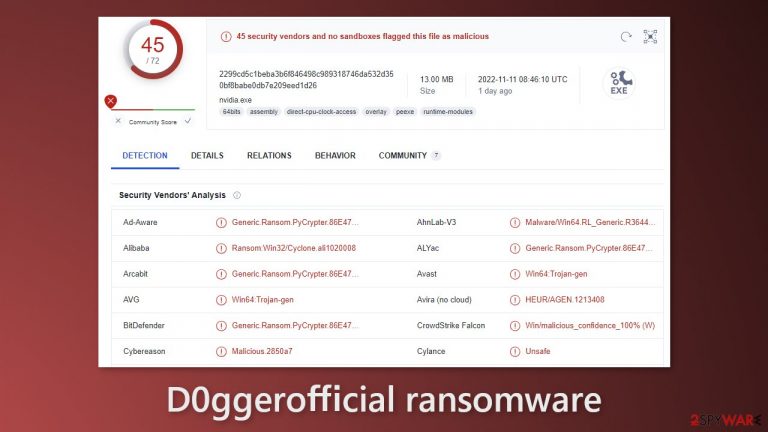
D0ggerofficial ransomware is a dangerous file-locking virus that can encrypt users' personal files, like photos, videos, and documents. It appends the affected files with the .locked extension. If a file was previously named picture.jpg, after encryption,[1] it would look like this – picture.jpg.locked.
The icons are also changed to white pages so thumbnails become unavailable. It is recommended to eliminate the intruder as soon as possible so that the infection would not result in further system damage. Read our guide fully to learn how such malware is spread and how to remove it.
| NAME | D0ggerofficial |
| TYPE | Ransomware, cryptovirus, data-locking malware |
| DISTRIBUTION | Email attachments, torrent websites, peer-to-peer file-sharing platforms, software vulnerabilities |
| FILE EXTENSION | .locked |
| RANSOM NOTE | Pop-up window |
| RANSOM AMOUNT | 0.25 BTC |
| FILE RECOVERY | If no backups are available, recovering data is almost impossible. We list alternative methods that could help you in some cases below |
| MALWARE REMOVAL | Scan your machine with anti-malware software to eliminate malicious files. This will not recover your data. |
| SYSTEM FIX | Malware can seriously tamper with Windows systems, causing errors, crashes, lag, and other stability issues. To remediate the OS and avoid its reinstallation, we recommend scanning it with the FortectIntego repair tool |
The ransom note
After the encryption process is done, the D0ggerofficial ransomware generates a ransom note in a pop-up window on the machine. The full message reads as follows:
@d0ggerofficial
“””The important files on your computer have been encrypted with military grade AES-256 bit encryption.
Your documents, videos, images and other forms of data are now inaccessible, and cannot be unlocked without the decryption key. This key is currently being stored on a remote server.
To acquire this key, transfer the Bitcoin Fee to the specified wallet address before the time runs out.
If you fail to take action within this time window, the decryption key will be destroyed and access to your files will be permanently lost. Don't try anything stupid, don't restart the pc, don't try to recover files, don't turn off the internet… You won't help yourself, the only way you can remove this is by formatting your pc, and do you really wanna lose ALL of your files for just couple of bucks? Think again before doing a format! All your harddisks are infected, so it will be pain in the ass to get your documents,games,files back! If you delete,change,rename the files they will be gone forever.Contact @d0ggerofficial on telegram for more info”””
Scan the BTC address or copy paste it
1GB4uMv1rbb52osLZps8YQ5xa3GqUDMyXqWALLET ADDRESS 1GB4uMv1rbb52osLZps8YQ5xa3GqUDMyXq
BITCOIN FEE 0.25
In the note, victims are informed that their files have been encrypted using military grade AES-256 bit encryption algorithm. Cybercriminals demand 0.25 Bitcoin if users want to recover their files. Victims also have to send the payment before the time runs out or the decryption key[2] will be destroyed.
We strongly advise against paying them because they cannot be trusted. Many previous ransomware attack victims say that they never received the promised decryption tools after paying the ransom. Although it is almost impossible to recover files without the cybercriminals' help and if there are no backups, you should try using a third-party recovery tool. It helps in some cases, and we have detailed instructions below.
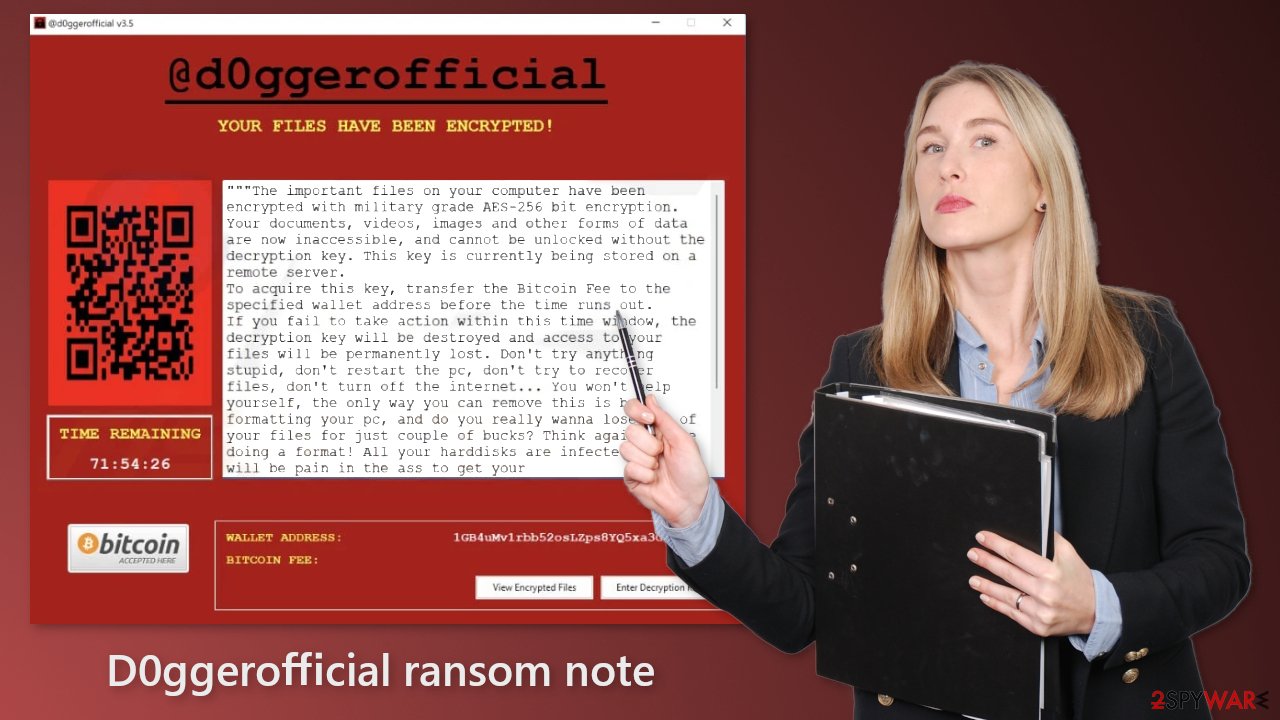
Distribution methods
People most often get infected with ransomware by installing “cracked” software[3] from Torrent websites or peer-to-peer file-sharing platforms. This activity is illegal so it is unregulated. It is impossible to know if the packages you are downloading are safe. It is best to use official web stores and developer websites.
Even though it may get costly, you should save in the long run by keeping your system running smoothly. We recommend avoiding shady sites in general. For example, pages that engage in illegal activities might be full of deceptive ads and sneaky redirects. Some illegal streaming websites may even display fake “Download” and “Play” buttons.
Ransomware removal process
The important thing to do is to disconnect the affected machine from the local network as we talked about the dangers of that previously. For home users, disconnecting the ethernet cable should do the job. If this happened at your workplace, doing that might be complicated, so we have instructions for corporate environments at the bottom of this post.
If you try to recover your data first, it can result in permanent loss. It can also encrypt your files the second time. It will not stop until you remove the malicious files causing it first. You should not attempt removing the malicious program yourself unless you have experience. Manual removal of ransomware is extremely complicated and is suitable for people with advanced IT skills.
Use anti-malware tools like SpyHunter 5Combo Cleaner or Malwarebytes to scan your system. This security software should find all the related files and entries and remove them automatically for you. In some cases, malware does not let you use antivirus in normal mode, so you need to access Safe Mode and perform a full system scan from there:
Windows 7 / Vista / XP
- Click Start > Shutdown > Restart > OK.
- When your computer becomes active, start pressing F8 button (if that does not work, try F2, F12, Del, etc. – it all depends on your motherboard model) multiple times until you see the Advanced Boot Options window.
- Select Safe Mode with Networking from the list.

Windows 10 / Windows 8
- Right-click on Start button and select Settings.
- Scroll down to pick Update & Security.

- On the left side of the window, pick Recovery.
- Now scroll down to find Advanced Startup section.
- Click Restart now.

- Select Troubleshoot.

- Go to Advanced options.
- Select Startup Settings.
- Click Restart.
- Press 5 or click 5) Enable Safe Mode with Networking.

Repair corrupted system files
Performance, stability, and usability issues, to the point where a full Windows reinstall is required, are nothing unusual after a malware infection. These types of viruses can alter the Windows registry database, damage vital bootup, and other sections, delete or corrupt DLL files, etc. Once a system file is damaged by malware, antivirus software cannot fix it.
Manual troubleshooting of such damage is also very complicated and can take a long time. This is why FortectIntego was developed. It can fix a lot of the damage caused by an infection like this. Blue Screen errors, freezes, registry errors, damaged DLLs, etc., can make your computer completely unusable. By using this maintenance tool, you could prevent yourself from having to reinstall Windows completely.
- Download the application by clicking on the link above
- Click on the ReimageRepair.exe
- If User Account Control (UAC) shows up, select Yes
- Press Install and wait till the program finishes the installation process
- The analysis of your machine will begin immediately
- Once complete, check the results – they will be listed in the Summary
- You can now click on each of the issues and fix them manually
- If you see many problems that you find difficult to fix, we recommend you purchase the license and fix them automatically.

Try recovering data with third-party software
Only hackers hold the decryption key, which can unlock your files, so if you did not back them up previously, there is a good chance that you will never get them back. You can try using data recovery software, but keep in mind that third-party programs cannot always decrypt files. Whatever the situation may be, we suggest at least trying this method. Before you proceed, copy the corrupted files and place them in a USB flash drive or another external storage device. And remember – only do this if you have already removed the D0ggerofficial ransomware.
Before you begin, several pointers are important while dealing with this situation:
- Since the encrypted data on your computer might permanently be damaged by security or data recovery software, you should first make backups of it – use a USB flash drive or another storage.
- Only attempt to recover your files using this method after you perform a scan with anti-malware software.
Install data recovery software
- Download Data Recovery Pro.
- Double-click the installer to launch it.
- Follow on-screen instructions to install the software.

- As soon as you press Finish, you can use the app.
- Select Everything or pick individual folders where you want the files to be recovered from.

- Press Next.
- At the bottom, enable Deep scan and pick which Disks you want to be scanned.

- Press Scan and wait till it is complete.
- You can now pick which folders/files to recover – don't forget you also have the option to search by the file name!
- Press Recover to retrieve your files.

Getting rid of D0ggerofficial virus. Follow these steps
Isolate the infected computer
Some ransomware strains aim to infect not only one computer but hijack the entire network. As soon as one of the machines is infected, malware can spread via network and encrypt files everywhere else, including Network Attached Storage (NAS) devices. If your computer is connected to a network, it is important to isolate it to prevent re-infection after ransomware removal is complete.
The easiest way to disconnect a PC from everything is simply to plug out the ethernet cable. However, in the corporate environment, this might be extremely difficult to do (also would take a long time). The method below will disconnect from all the networks, including local and the internet, isolating each of the machines involved.
- Type in Control Panel in Windows search and press Enter
- Go to Network and Internet

- Click Network and Sharing Center

- On the left, pick Change adapter settings

- Right-click on your connection (for example, Ethernet), and select Disable

- Confirm with Yes.
If you are using some type of cloud storage you are connected to, you should disconnect from it immediately. It is also advisable to disconnect all the external devices, such as USB flash sticks, external HDDs, etc. Once the malware elimination process is finished, you can connect your computers to the network and internet, as explained above, but by pressing Enable instead.
Find a working decryptor for your files
File encryption is a process that is similar to applying a password to a particular file or folder. However, from a technical point of view, encryption is fundamentally different due to its complexity. By using encryption, threat actors use a unique set of alphanumeric characters as a password that can not easily be deciphered if the process is performed correctly.
There are several algorithms that can be used to lock data (whether for good or bad reasons); for example, AES uses the symmetric method of encryption, meaning that the key used to lock and unlock files is the same. Unfortunately, it is only accessible to the attackers who hold it on a remote server – they ask for a payment in exchange for it. This simple principle is what allows ransomware authors to prosper in this illegal business.
While many high-profile ransomware strains such as Djvu or Dharma use immaculate encryption methods, there are plenty of failures that can be observed within the code of some novice malware developers. For example, the keys could be stored locally, which would allow users to regain access to their files without paying. In some cases, ransomware does not even encrypt files due to bugs, although victims might believe the opposite due to the ransom note that shows up right after the infection and data encryption is completed.
Therefore, regardless of which crypto-malware affects your files, you should try to find the relevant decryptor if such exists. Security researchers are in a constant battle against cybercriminals. In some cases, they manage to create a working decryption tool that would allow victims to recover files for free.
Once you have identified which ransomware you are affected by, you should check the following links for a decryptor:
- No More Ransom Project
- Free Ransomware Decryptors by Kaspersky
- Free Ransomware Decryption Tools from Emsisoft
- Avast decryptors

If you can't find a decryptor that works for you, you should try the alternative methods we list below. Additionally, it is worth mentioning that it sometimes takes years for a working decryption tool to be developed, so there are always hopes for the future.
Create data backups to avoid file loss in the future
One of the many countermeasures for home users against ransomware is data backups. Even if your Windows get corrupted, you can reinstall everything from scratch and retrieve files from backups with minimal losses overall. Most importantly, you would not have to pay cybercriminals and risk your money as well.
Therefore, if you have already dealt with a ransomware attack, we strongly advise you to prepare backups for future use. There are two options available to you:
- Backup on a physical external drive, such as a USB flash drive or external HDD.
- Use cloud storage services.
The first method is not that convenient, however, as backups need to constantly be updated manually – although it is very reliable. Therefore, we highly advise choosing cloud storage instead – it is easy to set up and efficient to sustain. The problem with it is that storage space is limited unless you want to pay for the subscription.
Using Microsoft OneDrive
OneDrive is a built-in tool that comes with every modern Windows version. By default, you get 5 GB of storage that you can use for free. You can increase that storage space, but for a price. Here's how to setup backups for OneDrive:
- Click on the OneDrive icon within your system tray.
- Select Help & Settings > Settings.

- If you don't see your email under the Account tab, you should click Add an account and proceed with the on-screen instructions to set yourself up.

- Once done, move to the Backup tab and click Manage backup.

- Select Desktop, Documents, and Pictures, or a combination of whichever folders you want to backup.
- Press Start backup.

After this, all the files that are imported into the above-mentioned folders will be automatically backed for you. If you want to add other folders or files, you have to do that manually. For that, open File Explorer by pressing Win + E on your keyboard, and then click on the OneDrive icon. You should drag and drop folders you want to backup (or you can use Copy/Paste as well).
Using Google Drive
Google Drive is another great solution for free backups. The good news is that you get as much as 15GB for free by choosing this storage. There are also paid versions available, with significantly more storage to choose from.
You can access Google Drive via the web browser or use a desktop app you can download on the official website. If you want your files to be synced automatically, you will have to download the app, however.
- Download the Google Drive app installer and click on it.

- Wait a few seconds for it to be installed.

- Now click the arrow within your system tray – you should see Google Drive icon there, click it once.

- Click Get Started.

- Enter all the required information – your email/phone, and password.

- Now pick what you want to sync and backup. You can click on Choose Folder to add additional folders to the list.
- Once done, pick Next.

- Now you can select to sync items to be visible on your computer.
- Finally, press Start and wait till the sync is complete. Your files are now being backed up.
Report the incident to your local authorities
Ransomware is a huge business that is highly illegal, and authorities are very involved in catching malware operators. To have increased chances of identifying the culprits, the agencies need information. Therefore, by reporting the crime, you could help with stopping the cybercriminal activities and catching the threat actors. Make sure you include all the possible details, including how did you notice the attack, when it happened, etc. Additionally, providing documents such as ransom notes, examples of encrypted files, or malware executables would also be beneficial.
Law enforcement agencies typically deal with online fraud and cybercrime, although it depends on where you live. Here is the list of local authority groups that handle incidents like ransomware attacks, sorted by country:
- USA – Internet Crime Complaint Center IC3
- United Kingdom – ActionFraud
- Canada – Canadian Anti-Fraud Centre
- Australia – ScamWatch
- New Zealand – ConsumerProtection
- Germany – Polizei
- France – Ministère de l'Intérieur

If your country is not listed above, you should contact the local police department or communications center.
How to prevent from getting ransomware
Do not let government spy on you
The government has many issues in regards to tracking users' data and spying on citizens, so you should take this into consideration and learn more about shady information gathering practices. Avoid any unwanted government tracking or spying by going totally anonymous on the internet.
You can choose a different location when you go online and access any material you want without particular content restrictions. You can easily enjoy internet connection without any risks of being hacked by using Private Internet Access VPN.
Control the information that can be accessed by government any other unwanted party and surf online without being spied on. Even if you are not involved in illegal activities or trust your selection of services, platforms, be suspicious for your own security and take precautionary measures by using the VPN service.
Backup files for the later use, in case of the malware attack
Computer users can suffer from data losses due to cyber infections or their own faulty doings. Ransomware can encrypt and hold files hostage, while unforeseen power cuts might cause a loss of important documents. If you have proper up-to-date backups, you can easily recover after such an incident and get back to work. It is also equally important to update backups on a regular basis so that the newest information remains intact – you can set this process to be performed automatically.
When you have the previous version of every important document or project you can avoid frustration and breakdowns. It comes in handy when malware strikes out of nowhere. Use Data Recovery Pro for the data restoration process.
- ^ What is encryption? Data encryption defined. Ibm. Data Protection.
- ^ Key (cryptography). Wikipedia, the free encyclopedia.
- ^ Georgina Torbet. 5 Security Reasons Not to Download Cracked Software. Makeuseof. Security Blog.
