D8yI+Hf7rX adware (Virus Removal Guide) - Chrome, Firefox, IE, Edge
d8yI+Hf7rX adware Removal Guide
What is d8yI+Hf7rX adware?
d8yI+Hf7rX adware – a mysterious PUP that acts as a hybrid between adware and a browser hijacker
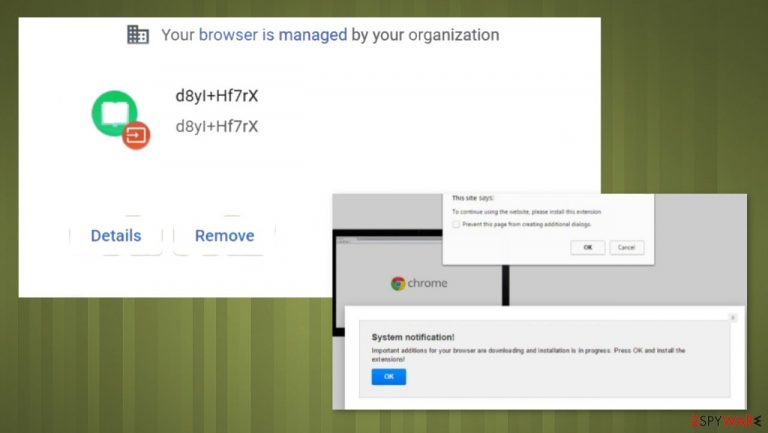
d8yI+Hf7rX adware is a potentially unwanted program that adds the “Managed by your organization” option to Chrome browsers. That doesn't mean that it cannot affect other browsers, such as Safari, Firefox, Edge, and others. It can infect Windows, Mac, Android, and other devices that are regularly connected to the internet. The main issue about the PUP is the change that affects performance and the speed of the internet.
You could have installed d8yI+Hf7rX virus while installing software from a bundle or because of deceptive ads. The full-spectrum of this potentially unwanted program is yet to be discovered. It will most likely change browser settings, such as the homepage, new tab, and default search engine, to generate traffic for a website of its choice. The problem with the infection is all the redirects and problems with altered preferences.
It could also display an abundance of ads, appearing as pop-ups, coupons, in-text ads, banners, and so on. If you have this adware installed on your device and you wish to remove it, then we're glad you picked us as your security experts. This article describes PUP subtleties, distribution techniques, dangers, and removal options.
| name | d8yI+Hf7rX adware |
|---|---|
| Type | Adware, PUP, redirect virus |
| Distribution | Software bundles, deceptive ads |
| Symptoms | A slower internet connection and overall device performance, annoying ads, redirects to suspicious/unknown websites. The Managed by your organization feature gets added on the browser |
| Risks | Deceptive ads may lead to additional PUP installation, privacy issues due to browsing-related data collection |
| possible Detection names | Trojan:Win32/Wacatac.D8!ml, PUP.Optional.Restoro, ML.Attribute.HighConfidence, Packed:Win32/Frank.40426e12, Win32:Trojan-gen, Artemis!C6FA0757FBB5[1] |
| Removal | Adware and other junkware should be safely eliminated with the help of trustworthy anti-malware tools. If manual removal is necessary, refer to our free tutorials at the bottom of the page |
| System Repair | Users should fix corrupted system files and restore changed settings with powerful system optimizers like the FortectIntego app |
Junkware, such as d8yI+Hf7rX adware, isn't as hazardous as malware[2] but can still ruin your browsing experience and endanger privacy and security. Adware can display a myriad of ads, including banners, surveys, pop-ups, and others, that don't originate from the sites that the user is visiting. It redirects users to various third-party pages.
Shown ads can have nothing to do with the websites that users will be redirected to if the ads are clicked, whether intentionally or not. Dubious websites can urge their visitors to install additional PUPs, ask for personal information, or try to involve them in some other illegal schemes.
Browser hijackers usually change various browser settings that promote either their own or an affiliated site. They can gather various browsing habits and details, such as IP addresses, geolocations, search queries, browser/device details, etc. This collected info can be shared with third-parties with ill intentions.
And what's worse, some of them, including d8yI+Hf7rX virus, can add the “Managed by your organization” feature, which prevents users from changing back any of the altered browser preferences. Due to the shady features and sneaky installation techniques, adware and browser hijackers are categorized as potentially unwanted programs (PUPs).
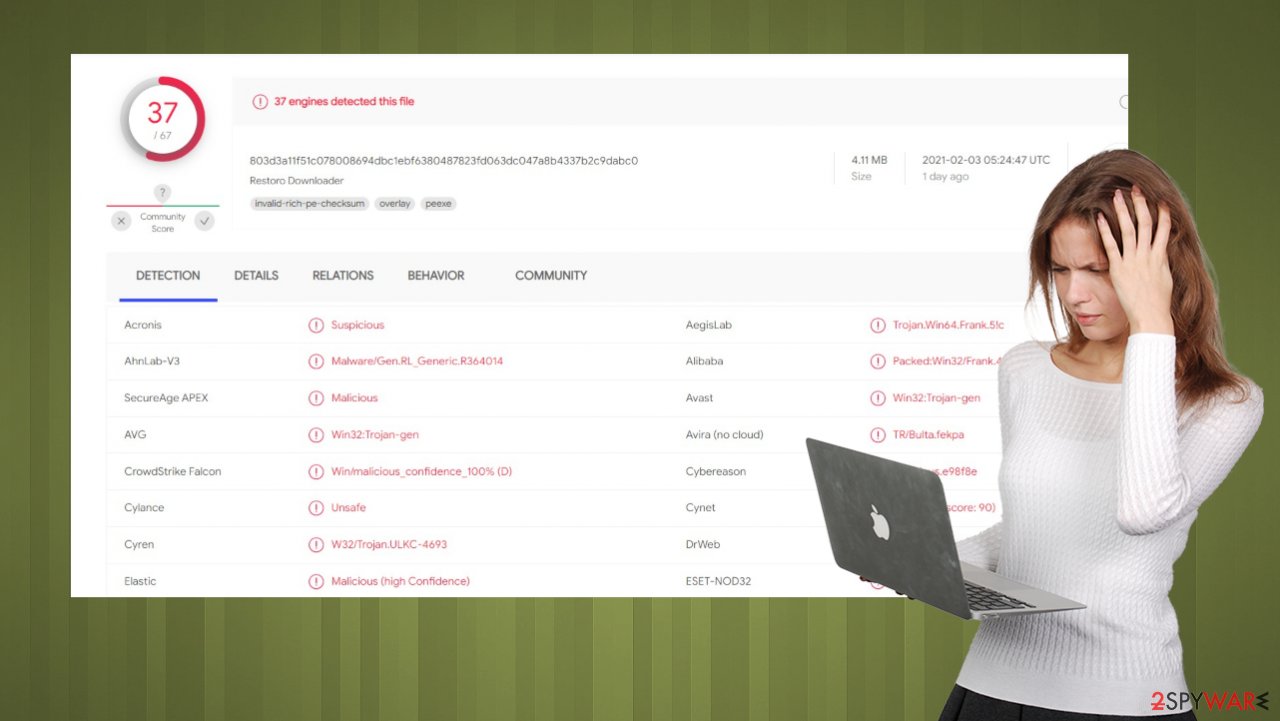
You should remove d8yI+Hf7rX adware from your devices. To safely eliminate it and check if no other PUPs or malware are installed, cybersecurity experts from ZondeVirus.nl[3] advise performing a full system scan with a professional anti-malware tool such as SpyHunter 5Combo Cleaner or Malwarebytes.
Manual d8yI+Hf7rX removal might also be required. For that, refer to our removal section at the bottom of the page. Once the PUP is properly eliminated, users must restore their system files/settings and clean up their device. The best app that does all this and more is the FortectIntego system repair tool.
Dodge PUPs that arrive with software bundles
Potentially unwanted programs are usually obtained when people don't pay attention to what's installed on their devices by choosing Quick or Standard installation options. The trick is that all apps in the bundle are preselected for installation, so as soon as that button is clicked, all software is installed.
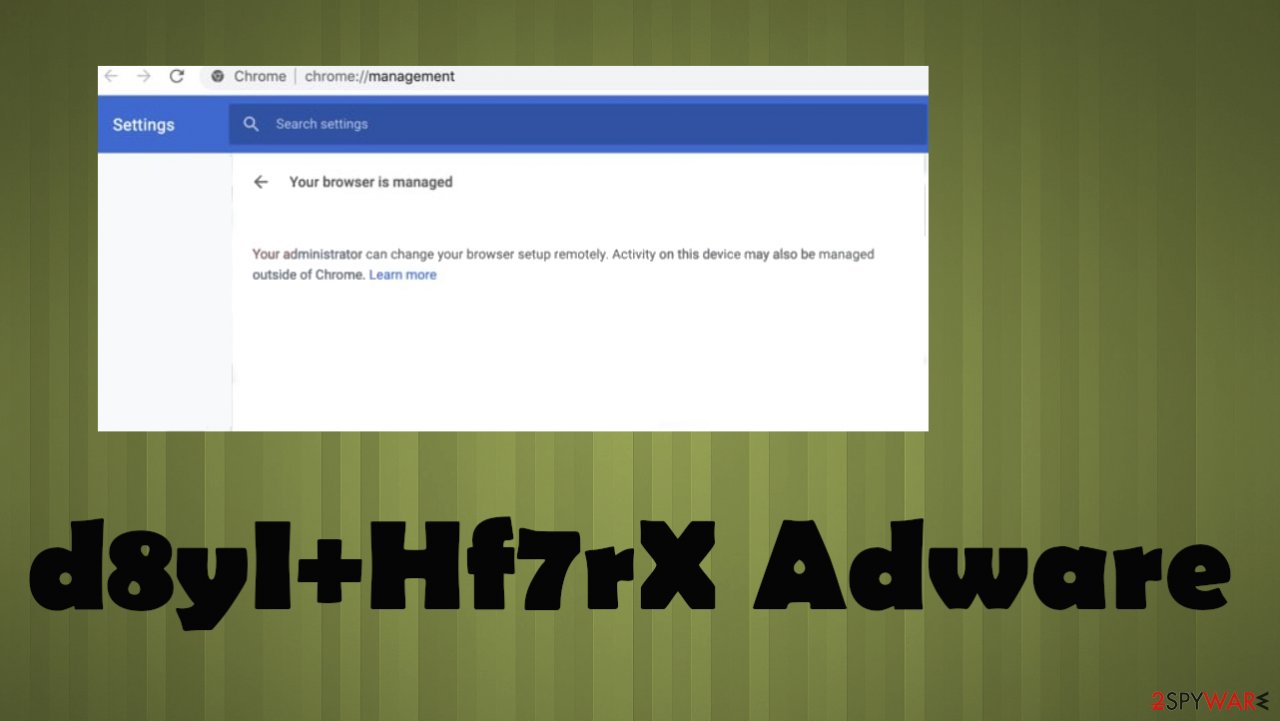
By using this sneaky technique, PUP doesn't have to obtain the direct consent of the user. It would be best to download their desired software directly from manufacturers, not from third-party software vendors. But if you desperately need some app from a bundle, please take your time and be cautious.
Read the EULA and pick the Advanced or Custom installation option. This will let you see what other apps are going to be installed. Go step-by-step, removing ticks from untrustworthy software or apps that you have no intentions of having on your device.
Guidelines for d8yI+Hf7rX adware removal with reliable anti-malware tools
As we've stated in the first part of the article, it's unsafe to keep using adware or any other kind of potentially unwanted programs. Therefore, our cybersecurity team has compiled guidelines on how to remove d8yI+Hf7rX virus from devices and browsers.
First, you'll need trustworthy anti-malware software. Pick a full system scan and wait till it finishes. Then eliminate all suspicious files that the security tool recommends. To remove the annoying browser feature from Google Chrome and fix other issues with the application, use the Managed by your organization feature solution.
Once both d8yI+Hf7rX adware removal tasks are done, you should take care of the overall system health. Corrupted files and altered system settings may cause crashing, freezing, and other system issues. Download, install and use a powerful system repair tool to fix all that and clean up your device from tracking cookies and other browser-related info.
You may remove virus damage with a help of FortectIntego. SpyHunter 5Combo Cleaner and Malwarebytes are recommended to detect potentially unwanted programs and viruses with all their files and registry entries that are related to them.
Getting rid of d8yI+Hf7rX adware. Follow these steps
Uninstall from Windows
Instructions for Windows 10/8 machines:
- Enter Control Panel into Windows search box and hit Enter or click on the search result.
- Under Programs, select Uninstall a program.

- From the list, find the entry of the suspicious program.
- Right-click on the application and select Uninstall.
- If User Account Control shows up, click Yes.
- Wait till uninstallation process is complete and click OK.

If you are Windows 7/XP user, proceed with the following instructions:
- Click on Windows Start > Control Panel located on the right pane (if you are Windows XP user, click on Add/Remove Programs).
- In Control Panel, select Programs > Uninstall a program.

- Pick the unwanted application by clicking on it once.
- At the top, click Uninstall/Change.
- In the confirmation prompt, pick Yes.
- Click OK once the removal process is finished.
Delete from macOS
Remove items from Applications folder:
- From the menu bar, select Go > Applications.
- In the Applications folder, look for all related entries.
- Click on the app and drag it to Trash (or right-click and pick Move to Trash)

To fully remove an unwanted app, you need to access Application Support, LaunchAgents, and LaunchDaemons folders and delete relevant files:
- Select Go > Go to Folder.
- Enter /Library/Application Support and click Go or press Enter.
- In the Application Support folder, look for any dubious entries and then delete them.
- Now enter /Library/LaunchAgents and /Library/LaunchDaemons folders the same way and terminate all the related .plist files.

Remove from Microsoft Edge
Delete unwanted extensions from MS Edge:
- Select Menu (three horizontal dots at the top-right of the browser window) and pick Extensions.
- From the list, pick the extension and click on the Gear icon.
- Click on Uninstall at the bottom.

Clear cookies and other browser data:
- Click on the Menu (three horizontal dots at the top-right of the browser window) and select Privacy & security.
- Under Clear browsing data, pick Choose what to clear.
- Select everything (apart from passwords, although you might want to include Media licenses as well, if applicable) and click on Clear.

Restore new tab and homepage settings:
- Click the menu icon and choose Settings.
- Then find On startup section.
- Click Disable if you found any suspicious domain.
Reset MS Edge if the above steps did not work:
- Press on Ctrl + Shift + Esc to open Task Manager.
- Click on More details arrow at the bottom of the window.
- Select Details tab.
- Now scroll down and locate every entry with Microsoft Edge name in it. Right-click on each of them and select End Task to stop MS Edge from running.

If this solution failed to help you, you need to use an advanced Edge reset method. Note that you need to backup your data before proceeding.
- Find the following folder on your computer: C:\\Users\\%username%\\AppData\\Local\\Packages\\Microsoft.MicrosoftEdge_8wekyb3d8bbwe.
- Press Ctrl + A on your keyboard to select all folders.
- Right-click on them and pick Delete

- Now right-click on the Start button and pick Windows PowerShell (Admin).
- When the new window opens, copy and paste the following command, and then press Enter:
Get-AppXPackage -AllUsers -Name Microsoft.MicrosoftEdge | Foreach {Add-AppxPackage -DisableDevelopmentMode -Register “$($_.InstallLocation)\\AppXManifest.xml” -Verbose

Instructions for Chromium-based Edge
Delete extensions from MS Edge (Chromium):
- Open Edge and click select Settings > Extensions.
- Delete unwanted extensions by clicking Remove.

Clear cache and site data:
- Click on Menu and go to Settings.
- Select Privacy, search and services.
- Under Clear browsing data, pick Choose what to clear.
- Under Time range, pick All time.
- Select Clear now.

Reset Chromium-based MS Edge:
- Click on Menu and select Settings.
- On the left side, pick Reset settings.
- Select Restore settings to their default values.
- Confirm with Reset.

Remove from Mozilla Firefox (FF)
Remove dangerous extensions:
- Open Mozilla Firefox browser and click on the Menu (three horizontal lines at the top-right of the window).
- Select Add-ons.
- In here, select unwanted plugin and click Remove.

Reset the homepage:
- Click three horizontal lines at the top right corner to open the menu.
- Choose Options.
- Under Home options, enter your preferred site that will open every time you newly open the Mozilla Firefox.
Clear cookies and site data:
- Click Menu and pick Settings.
- Go to Privacy & Security section.
- Scroll down to locate Cookies and Site Data.
- Click on Clear Data…
- Select Cookies and Site Data, as well as Cached Web Content and press Clear.

Reset Mozilla Firefox
If clearing the browser as explained above did not help, reset Mozilla Firefox:
- Open Mozilla Firefox browser and click the Menu.
- Go to Help and then choose Troubleshooting Information.

- Under Give Firefox a tune up section, click on Refresh Firefox…
- Once the pop-up shows up, confirm the action by pressing on Refresh Firefox.

Remove from Google Chrome
Delete malicious extensions from Google Chrome:
- Open Google Chrome, click on the Menu (three vertical dots at the top-right corner) and select More tools > Extensions.
- In the newly opened window, you will see all the installed extensions. Uninstall all the suspicious plugins that might be related to the unwanted program by clicking Remove.

Clear cache and web data from Chrome:
- Click on Menu and pick Settings.
- Under Privacy and security, select Clear browsing data.
- Select Browsing history, Cookies and other site data, as well as Cached images and files.
- Click Clear data.

Change your homepage:
- Click menu and choose Settings.
- Look for a suspicious site in the On startup section.
- Click on Open a specific or set of pages and click on three dots to find the Remove option.
Reset Google Chrome:
If the previous methods did not help you, reset Google Chrome to eliminate all the unwanted components:
- Click on Menu and select Settings.
- In the Settings, scroll down and click Advanced.
- Scroll down and locate Reset and clean up section.
- Now click Restore settings to their original defaults.
- Confirm with Reset settings.

Delete from Safari
Remove unwanted extensions from Safari:
- Click Safari > Preferences…
- In the new window, pick Extensions.
- Select the unwanted extension and select Uninstall.

Clear cookies and other website data from Safari:
- Click Safari > Clear History…
- From the drop-down menu under Clear, pick all history.
- Confirm with Clear History.

Reset Safari if the above-mentioned steps did not help you:
- Click Safari > Preferences…
- Go to Advanced tab.
- Tick the Show Develop menu in menu bar.
- From the menu bar, click Develop, and then select Empty Caches.

After uninstalling this potentially unwanted program (PUP) and fixing each of your web browsers, we recommend you to scan your PC system with a reputable anti-spyware. This will help you to get rid of d8yI+Hf7rX registry traces and will also identify related parasites or possible malware infections on your computer. For that you can use our top-rated malware remover: FortectIntego, SpyHunter 5Combo Cleaner or Malwarebytes.
How to prevent from getting adware
Do not let government spy on you
The government has many issues in regards to tracking users' data and spying on citizens, so you should take this into consideration and learn more about shady information gathering practices. Avoid any unwanted government tracking or spying by going totally anonymous on the internet.
You can choose a different location when you go online and access any material you want without particular content restrictions. You can easily enjoy internet connection without any risks of being hacked by using Private Internet Access VPN.
Control the information that can be accessed by government any other unwanted party and surf online without being spied on. Even if you are not involved in illegal activities or trust your selection of services, platforms, be suspicious for your own security and take precautionary measures by using the VPN service.
Backup files for the later use, in case of the malware attack
Computer users can suffer from data losses due to cyber infections or their own faulty doings. Ransomware can encrypt and hold files hostage, while unforeseen power cuts might cause a loss of important documents. If you have proper up-to-date backups, you can easily recover after such an incident and get back to work. It is also equally important to update backups on a regular basis so that the newest information remains intact – you can set this process to be performed automatically.
When you have the previous version of every important document or project you can avoid frustration and breakdowns. It comes in handy when malware strikes out of nowhere. Use Data Recovery Pro for the data restoration process.
- ^ VirusTotal. Virustotal. Suspicious file analysis platform.
- ^ Malware. Wikipedia. The free encyclopedia.
- ^ ZondeVirus. Zondevirus. Spyware and security news.
