Dangerous ransomware (Virus Removal Instructions) - Recovery Instructions Included
Dangerous virus Removal Guide
What is Dangerous ransomware?
Dangerous ransomware targets to encrypt the most important files
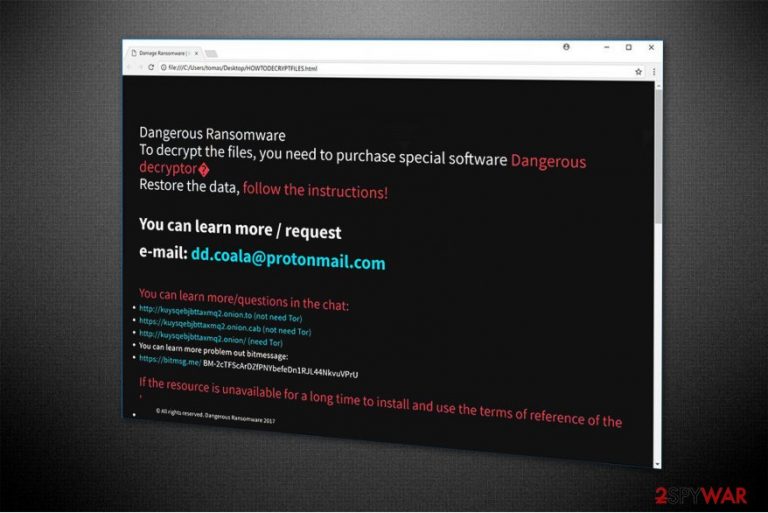
Dangerous virus belongs to the crypto-malware family since it aims to encrypt valuable information on the computer and demand a ransom. Once it finishes encoding data, filenames are appended with .wtf extension and become unusable. Likewise, the victims are insisted on making the payment to recover them.
The information about Dangerous encryption is delivered in HOWTODECRYPTFILES.html file which serves as a ransom note. The criminals ask their victims to contact them via dd.coala@protonmail.com email address to get further details on how to decrypt the corrupted files.
The fraction of the Dangerous virus ransom note:
Dangerous Ransomware
To decrypt the files, you need to purchase special software Dangerous decryptor
Restore the data, follow the instructions!
You can learn more / request
e-mail: dd.coala@protonmail.comYou can learn more/questions in the chat:
hxxp://kuysqebjbttaxmq2.onion.to (not need Tor)
hxxps://kuysqebjbttaxmq2.onion.cab (not need Tor)
hxxp://kuysqebjbttaxmq2.onion/ (need Tor)
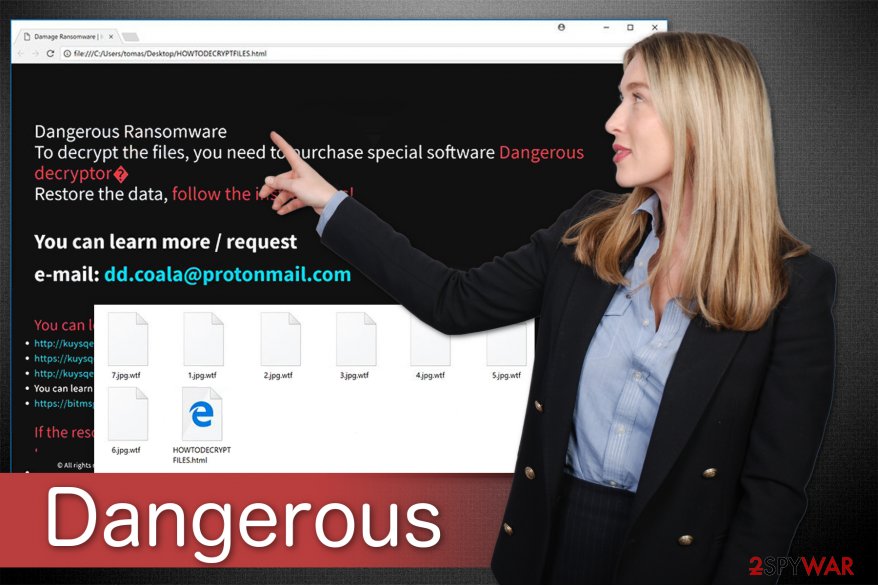
Even though the required amount of the ransom by Dangerous is currently unknown, hackers are very persistent and provide several other ways to contact them — Chats in .onion sites, BitMessage, and even a video tutorial if the victim is still unable to pay the ransom. Note that these are merely an attempts to make you transfer the funds.
However, paying the ransom would only encourage the crooks to continue cyber attacks on other innocent people. Therefore, we suggest you remove Dangerous ransomware and try alternative recovery methods like recovering data from backups.
If you do not have the copies of your files, Dangerous removal is still a must! Use FortectIntego and do not worry about the backups since we have prepared a list of software which could help you to get back the access to documents with .wtf extension. Make sure to check them just below this article.
Criminals employ deceptive distribution techniques to spread ransomware
Usually, hackers take advantage of reckless computer users who do not pay attention to details. One of the most popular ways to infect targeted computers is to send spam email letters which have the ransomware directly attached[1]. It only requires for the person to click on the attachment and the file-encrypting virus enters the system.
Experts from BedyNet.ru[2] report that inexperienced computer users should be extremely cautious since those email letters supposedly come from well-known companies like UPS or DHL. People are tricked to open them because criminals create a deceptive invoice or receipt messages encouraging to click on the attachment for further details.
Moreover, the ransomware can reach your system via fake Adobe or VLC Player updates which pop-up during your browsing sessions. False alerts claim that you might not see the full website content due to outdated software and offer to fix the non-existent problem quickly. Unfortunately, the obfuscate software update is actually the crypto-malware[3].
Thus, we advise you to monitor your online behavior closely and never click on suspicious links, emails and decline any offers which might put your computer's security at risk. Instead, always use a professional security software to prevent you from manually infiltrating ransomware.
Learn how to perform Dangerous ransomware removal safely
Since ransomware-type viruses including Dangerous might have such abilities as infiltrating spyware and other high-risk computer infections, you must get rid of all of them to protect your computer. It might become more than a challenge for a person who is not experienced enough.
Likewise, the only option to perform Dangerous removal safely is to ensure it to a professional antivirus tool. If you do not know which one to choose, we recommend using FortectIntego, SpyHunter 5Combo Cleaner or Malwarebytes. They will not only eliminate the threat but also make sure that your PC is protected in the future.
Thus, reboot your computer into Safe Mode and download the security software to remove Dangerous ransomware. Those who are not aware how to do that can follow the guidelines below. They will explain the procedure step-by-step and provide several alternative data recovery methods.
Getting rid of Dangerous virus. Follow these steps
Manual removal using Safe Mode
If you are unable to download the antivirus tool, you need to disable Dangerous ransomware. For that, boot your system to Safe Mode with Networking:
Important! →
Manual removal guide might be too complicated for regular computer users. It requires advanced IT knowledge to be performed correctly (if vital system files are removed or damaged, it might result in full Windows compromise), and it also might take hours to complete. Therefore, we highly advise using the automatic method provided above instead.
Step 1. Access Safe Mode with Networking
Manual malware removal should be best performed in the Safe Mode environment.
Windows 7 / Vista / XP
- Click Start > Shutdown > Restart > OK.
- When your computer becomes active, start pressing F8 button (if that does not work, try F2, F12, Del, etc. – it all depends on your motherboard model) multiple times until you see the Advanced Boot Options window.
- Select Safe Mode with Networking from the list.

Windows 10 / Windows 8
- Right-click on Start button and select Settings.

- Scroll down to pick Update & Security.

- On the left side of the window, pick Recovery.
- Now scroll down to find Advanced Startup section.
- Click Restart now.

- Select Troubleshoot.

- Go to Advanced options.

- Select Startup Settings.

- Press Restart.
- Now press 5 or click 5) Enable Safe Mode with Networking.

Step 2. Shut down suspicious processes
Windows Task Manager is a useful tool that shows all the processes running in the background. If malware is running a process, you need to shut it down:
- Press Ctrl + Shift + Esc on your keyboard to open Windows Task Manager.
- Click on More details.

- Scroll down to Background processes section, and look for anything suspicious.
- Right-click and select Open file location.

- Go back to the process, right-click and pick End Task.

- Delete the contents of the malicious folder.
Step 3. Check program Startup
- Press Ctrl + Shift + Esc on your keyboard to open Windows Task Manager.
- Go to Startup tab.
- Right-click on the suspicious program and pick Disable.

Step 4. Delete virus files
Malware-related files can be found in various places within your computer. Here are instructions that could help you find them:
- Type in Disk Cleanup in Windows search and press Enter.

- Select the drive you want to clean (C: is your main drive by default and is likely to be the one that has malicious files in).
- Scroll through the Files to delete list and select the following:
Temporary Internet Files
Downloads
Recycle Bin
Temporary files - Pick Clean up system files.

- You can also look for other malicious files hidden in the following folders (type these entries in Windows Search and press Enter):
%AppData%
%LocalAppData%
%ProgramData%
%WinDir%
After you are finished, reboot the PC in normal mode.
Remove Dangerous using System Restore
Another way to reboot your computer into Safe Mode with Command Prompt:
-
Step 1: Reboot your computer to Safe Mode with Command Prompt
Windows 7 / Vista / XP- Click Start → Shutdown → Restart → OK.
- When your computer becomes active, start pressing F8 multiple times until you see the Advanced Boot Options window.
-
Select Command Prompt from the list

Windows 10 / Windows 8- Press the Power button at the Windows login screen. Now press and hold Shift, which is on your keyboard, and click Restart..
- Now select Troubleshoot → Advanced options → Startup Settings and finally press Restart.
-
Once your computer becomes active, select Enable Safe Mode with Command Prompt in Startup Settings window.

-
Step 2: Restore your system files and settings
-
Once the Command Prompt window shows up, enter cd restore and click Enter.

-
Now type rstrui.exe and press Enter again..

-
When a new window shows up, click Next and select your restore point that is prior the infiltration of Dangerous. After doing that, click Next.


-
Now click Yes to start system restore.

-
Once the Command Prompt window shows up, enter cd restore and click Enter.
Bonus: Recover your data
Guide which is presented above is supposed to help you remove Dangerous from your computer. To recover your encrypted files, we recommend using a detailed guide prepared by 2-spyware.com security experts.If your files are encrypted by Dangerous, you can use several methods to restore them:
Data Recovery Pro can help recover files encrypted by Dangerous
This is a professional tool which is designed to help victims retrieve the most important files after ransomware has encrypted them.
- Download Data Recovery Pro;
- Follow the steps of Data Recovery Setup and install the program on your computer;
- Launch it and scan your computer for files encrypted by Dangerous ransomware;
- Restore them.
Give a try to Windows Previous Versions feature
If you are a Windows user suffering from Dangerous ransomware, definitely try this tool to get back the access to the encrypted files. However, you must make sure that the System Restore function has been enabled before the cyber attack.
- Find an encrypted file you need to restore and right-click on it;
- Select “Properties” and go to “Previous versions” tab;
- Here, check each of available copies of the file in “Folder versions”. You should select the version you want to recover and click “Restore”.
ShadowExplorer can help you to retrieve your data
This software requires only to have Shadow Volume Copies present on your system. If they are in place, follow the instructions below:
- Download Shadow Explorer (http://shadowexplorer.com/);
- Follow a Shadow Explorer Setup Wizard and install this application on your computer;
- Launch the program and go through the drop down menu on the top left corner to select the disk of your encrypted data. Check what folders are there;
- Right-click on the folder you want to restore and select “Export”. You can also select where you want it to be stored.
Dangerous decryptor hasn't been released yet
Finally, you should always think about the protection of crypto-ransomwares. In order to protect your computer from Dangerous and other ransomwares, use a reputable anti-spyware, such as FortectIntego, SpyHunter 5Combo Cleaner or Malwarebytes
How to prevent from getting ransomware
Stream videos without limitations, no matter where you are
There are multiple parties that could find out almost anything about you by checking your online activity. While this is highly unlikely, advertisers and tech companies are constantly tracking you online. The first step to privacy should be a secure browser that focuses on tracker reduction to a minimum.
Even if you employ a secure browser, you will not be able to access websites that are restricted due to local government laws or other reasons. In other words, you may not be able to stream Disney+ or US-based Netflix in some countries. To bypass these restrictions, you can employ a powerful Private Internet Access VPN, which provides dedicated servers for torrenting and streaming, not slowing you down in the process.
Data backups are important – recover your lost files
Ransomware is one of the biggest threats to personal data. Once it is executed on a machine, it launches a sophisticated encryption algorithm that locks all your files, although it does not destroy them. The most common misconception is that anti-malware software can return files to their previous states. This is not true, however, and data remains locked after the malicious payload is deleted.
While regular data backups are the only secure method to recover your files after a ransomware attack, tools such as Data Recovery Pro can also be effective and restore at least some of your lost data.
- ^ Maria Korolov. 93% of phishing emails are now ransomware. CSO. Security news, features and analysis about prevention.
- ^ BedyNet. BedyNet. Security and Spyware News.
- ^ Can You Tell the Difference Between Fake and Legitimate Software Updates?. Invision. Kansas City IT Support.







