DarkoderCrypt0r ransomware / virus (Virus Removal Instructions) - Quick Decryption Solution
DarkoderCrypt0r virus Removal Guide
What is DarkoderCrypt0r ransomware virus?
DarkoderCrypt0r is a new variant of WannaCry ransomware
DarkoderCrypt0r is an in-dev version of the WannaCry ransomware. This file-encrypting virus uses AES-128 encryption algorithm and appends .DARKCRY file extension to each of the targeted document, audio, video, text, and other files. Malware works silently and encodes files immediately. Once this hazardous task is completed, it triggers a pop-up window where cyber criminals provide instructions how to recover encrypted files. The ransom-demanding message informs that users need to transfer $300 in Bitcoins to the provided address. Crooks give three days to make the payment. Otherwise, the size of the ransom will double. However, of victims decide not to pay the ransom at all, they are supposed to lose their files forever. Such statements are nothing else than blackmailing strategy and psychological terror. Hackers standing behind DarkoderCryptor want to scare victims into paying the ransom. Following crooks’ orders is a risky and not recommended task. They may not provide the necessary decryption software or ask to pay even more money. We want to remind that this virus is still under development. Thus, cyber criminals may find new ways how to cause you more damage. For this reason, you should not think about encrypted files and focus on DarkoderCrypt0r removal. Ransomware elimination is performed using antivirus or anti-malware program. Thus, install FortectIntego or your preferred program and get rid of malware ASAP.
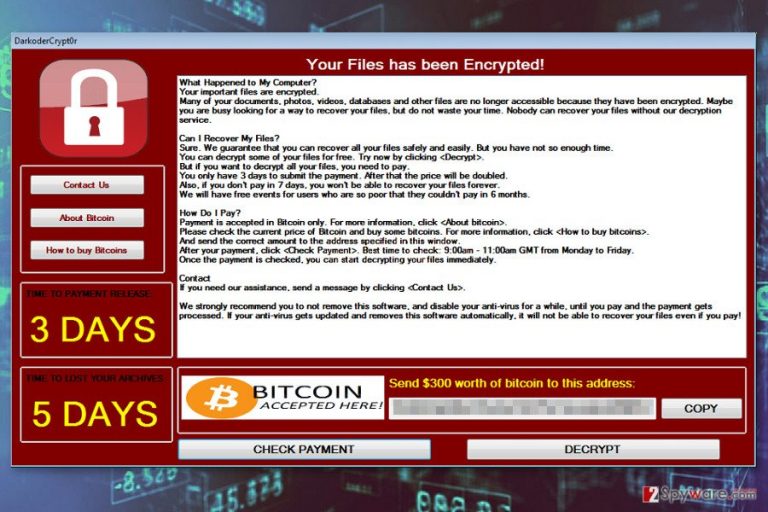
In the ransom note, cyber criminals tell that it’s impossible to restore files encrypted by the DarkoderCrypt0r virus using other third-party software. Unfortunately, it’s true. However, malware researchers and security experts are working on secure decryption software that would help victims of ransomware. Currently, data encryption is impossible without a unique key. Obtaining it from the cyber criminals is not recommended because you might end up with money loss or other malware attack. Ransomware-type viruses are often capable of opening the backdoor to malware or installing some malicious programs itself. Viruses that belong to this WannaCry family are known of capable of doing such damage. Thus, if you have just found out that DarkoderCrypt0r was installed on your computer, you should act quickly. Instead of paying the ransom, take care of your computer’s security and get rid of the ransomware. Once you remove the virus, you could look up for safe data recovery options.
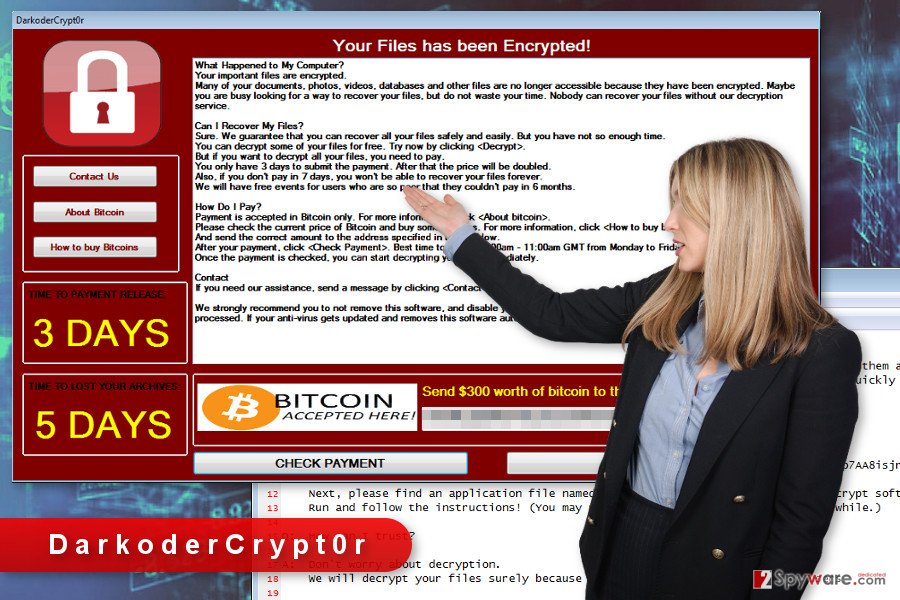
Infiltration methods of the ransomware
Originally, WannaCry ransomware exploits Windows OS CVE-2017-0145 vulnerability.[1] This distribution method allowed malware to launch enormous attacks because lots of people are using old and outdated versions of the operating system. Thus, DarkoderCrypt0r might also be using the same infiltration strategy. Users who have computers running Windows 10 should not encounter this malware.[2] However, the ransomware might also be spreading via malicious email attachments. Thus, if a user clicks on an infected document attached in the email, malware might infect the device with the latest operating system as well. However, the main target field is old and outdated OS and software users. For this reason, cyber security specialists suggest installing MS17-010 system security update for Windows OS and other available system and software updates in order to avoid DarkoderCrypt0r ransomware.
Elimination guidelines for DarkoderCrypt0r ransomware virus
Ransomware elimination requires installing the reputable malware removal program and running a full system scan with it. We highly recommend performing DarkoderCrypt0r removal using one of these programs: FortectIntego, SpyHunter 5Combo Cleaner or Malwarebytes. However, installation of security program might be complicated. This crypto-malware might prevent you from doing that. Thus, you may need to reboot the computer to the Safe Mode with Networking.This mode helps to disable the virus and install or update your chosen security program. Once you remove DarkoderCrypt0r from the device, you can plug in external storage with backups and restore encrypted files. Currently, it’s the only effective data recovery option. However, if you do not have backups, you should try our presented alternative methods below.
Getting rid of DarkoderCrypt0r virus. Follow these steps
Manual removal using Safe Mode
If you cannot install security software for DarkoderCrypt0r removal, follow the steps below to reboot the computer to the Safe Mode with Networking.
Important! →
Manual removal guide might be too complicated for regular computer users. It requires advanced IT knowledge to be performed correctly (if vital system files are removed or damaged, it might result in full Windows compromise), and it also might take hours to complete. Therefore, we highly advise using the automatic method provided above instead.
Step 1. Access Safe Mode with Networking
Manual malware removal should be best performed in the Safe Mode environment.
Windows 7 / Vista / XP
- Click Start > Shutdown > Restart > OK.
- When your computer becomes active, start pressing F8 button (if that does not work, try F2, F12, Del, etc. – it all depends on your motherboard model) multiple times until you see the Advanced Boot Options window.
- Select Safe Mode with Networking from the list.

Windows 10 / Windows 8
- Right-click on Start button and select Settings.

- Scroll down to pick Update & Security.

- On the left side of the window, pick Recovery.
- Now scroll down to find Advanced Startup section.
- Click Restart now.

- Select Troubleshoot.

- Go to Advanced options.

- Select Startup Settings.

- Press Restart.
- Now press 5 or click 5) Enable Safe Mode with Networking.

Step 2. Shut down suspicious processes
Windows Task Manager is a useful tool that shows all the processes running in the background. If malware is running a process, you need to shut it down:
- Press Ctrl + Shift + Esc on your keyboard to open Windows Task Manager.
- Click on More details.

- Scroll down to Background processes section, and look for anything suspicious.
- Right-click and select Open file location.

- Go back to the process, right-click and pick End Task.

- Delete the contents of the malicious folder.
Step 3. Check program Startup
- Press Ctrl + Shift + Esc on your keyboard to open Windows Task Manager.
- Go to Startup tab.
- Right-click on the suspicious program and pick Disable.

Step 4. Delete virus files
Malware-related files can be found in various places within your computer. Here are instructions that could help you find them:
- Type in Disk Cleanup in Windows search and press Enter.

- Select the drive you want to clean (C: is your main drive by default and is likely to be the one that has malicious files in).
- Scroll through the Files to delete list and select the following:
Temporary Internet Files
Downloads
Recycle Bin
Temporary files - Pick Clean up system files.

- You can also look for other malicious files hidden in the following folders (type these entries in Windows Search and press Enter):
%AppData%
%LocalAppData%
%ProgramData%
%WinDir%
After you are finished, reboot the PC in normal mode.
Remove DarkoderCrypt0r using System Restore
Follow the instructions on how to disable the virus and install malware removal program.
-
Step 1: Reboot your computer to Safe Mode with Command Prompt
Windows 7 / Vista / XP- Click Start → Shutdown → Restart → OK.
- When your computer becomes active, start pressing F8 multiple times until you see the Advanced Boot Options window.
-
Select Command Prompt from the list

Windows 10 / Windows 8- Press the Power button at the Windows login screen. Now press and hold Shift, which is on your keyboard, and click Restart..
- Now select Troubleshoot → Advanced options → Startup Settings and finally press Restart.
-
Once your computer becomes active, select Enable Safe Mode with Command Prompt in Startup Settings window.

-
Step 2: Restore your system files and settings
-
Once the Command Prompt window shows up, enter cd restore and click Enter.

-
Now type rstrui.exe and press Enter again..

-
When a new window shows up, click Next and select your restore point that is prior the infiltration of DarkoderCrypt0r. After doing that, click Next.


-
Now click Yes to start system restore.

-
Once the Command Prompt window shows up, enter cd restore and click Enter.
Bonus: Recover your data
Guide which is presented above is supposed to help you remove DarkoderCrypt0r from your computer. To recover your encrypted files, we recommend using a detailed guide prepared by 2-spyware.com security experts.Data backups are the only possible data recovery solution at the moment. If you do not have them, please try alternative recovery methods. However, you should not expect to get back all of the damaged files.
If your files are encrypted by DarkoderCrypt0r, you can use several methods to restore them:
Try Data Recovery Pro
If you do not have backups, Data Recovery Pro might help you to restore some of the files encrypted by DarkoderCrypt0r ransomware.
- Download Data Recovery Pro;
- Follow the steps of Data Recovery Setup and install the program on your computer;
- Launch it and scan your computer for files encrypted by DarkoderCrypt0r ransomware;
- Restore them.
Use Windows Previous Versions feature
If System Restore function has been enabled before ransomware attack, you should take advantage of Windows Previous Versions feature.
- Find an encrypted file you need to restore and right-click on it;
- Select “Properties” and go to “Previous versions” tab;
- Here, check each of available copies of the file in “Folder versions”. You should select the version you want to recover and click “Restore”.
Try ShadowExplorer
It’s still unknown whether DarkoderCrypt0r deletes Shadow Volume Copies of the targeted files or not. Malware is still under development, so it might fail to delete them. Thus, in this case, ShadowExplorer is useful for you.
- Download Shadow Explorer (http://shadowexplorer.com/);
- Follow a Shadow Explorer Setup Wizard and install this application on your computer;
- Launch the program and go through the drop down menu on the top left corner to select the disk of your encrypted data. Check what folders are there;
- Right-click on the folder you want to restore and select “Export”. You can also select where you want it to be stored.
DarkoderCrypt0r decryptor is not available yet.
Finally, you should always think about the protection of crypto-ransomwares. In order to protect your computer from DarkoderCrypt0r and other ransomwares, use a reputable anti-spyware, such as FortectIntego, SpyHunter 5Combo Cleaner or Malwarebytes
How to prevent from getting ransomware
Do not let government spy on you
The government has many issues in regards to tracking users' data and spying on citizens, so you should take this into consideration and learn more about shady information gathering practices. Avoid any unwanted government tracking or spying by going totally anonymous on the internet.
You can choose a different location when you go online and access any material you want without particular content restrictions. You can easily enjoy internet connection without any risks of being hacked by using Private Internet Access VPN.
Control the information that can be accessed by government any other unwanted party and surf online without being spied on. Even if you are not involved in illegal activities or trust your selection of services, platforms, be suspicious for your own security and take precautionary measures by using the VPN service.
Backup files for the later use, in case of the malware attack
Computer users can suffer from data losses due to cyber infections or their own faulty doings. Ransomware can encrypt and hold files hostage, while unforeseen power cuts might cause a loss of important documents. If you have proper up-to-date backups, you can easily recover after such an incident and get back to work. It is also equally important to update backups on a regular basis so that the newest information remains intact – you can set this process to be performed automatically.
When you have the previous version of every important document or project you can avoid frustration and breakdowns. It comes in handy when malware strikes out of nowhere. Use Data Recovery Pro for the data restoration process.
- ^ WannaCrypt ransomware worm targets out-of-date systems. Microsoft TechNet blogs. Microsoft Malware Protection Center blog.
- ^ Bogdan Popa. Windows 10 Users Protected Against WannaCry Ransomware Attacks. Softpedia. Free Downloads Encyclopedia and latest industry news.







