DBGer ransomware (Removal Guide) - Free Guide
DBGer virus Removal Guide
What is DBGer ransomware?
DBGer ransomware is a virus that encrypts your data and demands ransom
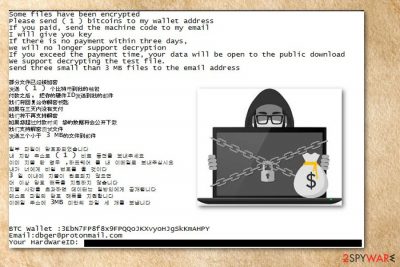
DBGer — crypto-virus[1] that focuses on English-speaking users. This ransomware spreads around the world easily because of that. This malware detected in June 2018, is a new variant of Satan ransomware that was discovered earlier this year. The virus uses AES encryption method and after this process adds the .dbger extension to compromised files. Those files that have this append becomes useless. Photos, images, videos or documents and archives can be corrupted during this process. Immediately after this _How_to_decrypt_files.txt file is added on every folder in the system.
| Name | DBGer |
|---|---|
| Type | Ransomware |
| Danger level | High. Can lead to permanent data and money loss. |
| Other versions | Satan ransomware |
| Encryption method | AES |
| Ransom file | _How_to_decrypt_files.txt |
| Distribution | Insecure email attachments |
| Extension | .dbger |
| Removal | Best tool for ransomware removal is FortectIntego |
In this ransom message, a victim can see instructions and more details about the attack. Ransom amount, in this case, is 1 Bitcoin. DBGer virus developers often ask different amounts of various cryptocurrency. This time there is a possibility to get a few of your files decrypted before the payment, but this might be dangerous. As well as any contact with these cybercriminals or paying the demanded ransom. This activity cannot give any possible results.
Some files is have Been encrypted
Please the send (1) bitcoins to up my wallet address
the If you a paid, the send the machine below code to up my email
I of will of give you the key
the If there is the no payment Within a three days,we will of the no longer a decryption support
the If you Exceed the payment time, your data will of the BE the open to the public the download
for We support decrypting the test file.
Send three small than 3 files is to the MB Download now email address
The BTC Wallet: 3EbN7FP8f8x9FPQQoJKXvyoHJqSkKmAHPY
Email: dbger@protonmail.com
Cybersecurity specialists on Virukset.fi[2] advise people not to contact any criminals because this alleged decryption might not happen at all and after paying the ransom people behind the virus could ignore their victims. This program is created for swindling the money from users. Thus, file recovery is only the matter of hackers' conscience, and it's not a good idea to trust cyber criminals.
You should consider DBGer ransomware removal first, and only then think about file recovery. The best way to get rid of the virus is using anti-malware tools like FortectIntego. If it prevents from installing or blocks security software, please reboot to Safe Mode with Networking as explained at the end of this article.
Once you remove DBGer ransomware, you can try to restore corrupted data. The decryption tool is not available at the moment, so you can only fully recover files from the external backup. Remember that if you try to plug in any drive to your computer before cleaning the system, you can compromise the remaining files and lose your data permanently.
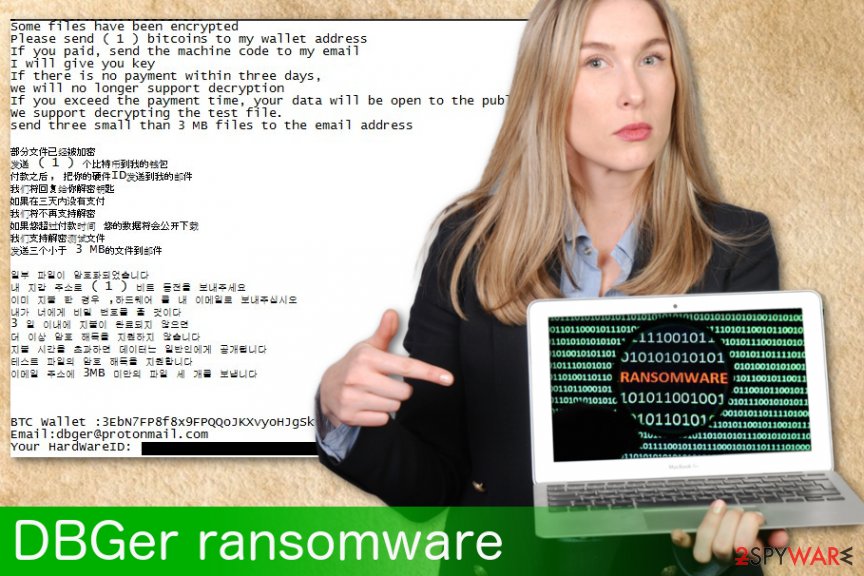
Be aware of the incoming emails – they might include malware payload
Often people are not cautious with their activities online. Especially, they do not pay proper attention to spam emails which might be very harmful. When not paying attention to what you are clicking on, you can get infections and other malware planted on your computer as soon as you click on a malicious email attachment. Usually, they look legitimate and safe to open. Though, it's the main trick used by cyber criminals.
The way to avoidance here is cleaning your spam email box. You should delete any suspicious letters before opening the attachments. Unfortunately, these letters may seem legitimate and contain safe-looking attachments in Word files, for example. But those attachments can also have macro viruses that install malware[3] on the system. You should consider every email you get and be aware of this malware possibility.
Terminate DBGer ransomware before trying to recover your files
To remove DBGer ransomware you should use professional tools like FortectIntego, SpyHunter 5Combo Cleaner, Malwarebytes. It is important to use trustful and certified programs so you can be sure that you are not getting any additional programs that could make this elimination more difficult. Ransomware often comes with other tools and programs that could make more changes to your system. These pieces are not that easy to find so manual removal here is not recommended still it is not that helpful.
The best option for DBGer ransomware removal is cleaning your system entirely using those mentioned tools. These are capable of finding all possible threats that virus brought to your system. We have prepared a useful guide below that could help you to terminate this virus for good and avoid any repetition. Additionally, you can try our suggested third-party data recovery solutions.
Getting rid of DBGer virus. Follow these steps
Manual removal using Safe Mode
First thing you can do is reboot your PC in Safe Mode with Networking
Important! →
Manual removal guide might be too complicated for regular computer users. It requires advanced IT knowledge to be performed correctly (if vital system files are removed or damaged, it might result in full Windows compromise), and it also might take hours to complete. Therefore, we highly advise using the automatic method provided above instead.
Step 1. Access Safe Mode with Networking
Manual malware removal should be best performed in the Safe Mode environment.
Windows 7 / Vista / XP
- Click Start > Shutdown > Restart > OK.
- When your computer becomes active, start pressing F8 button (if that does not work, try F2, F12, Del, etc. – it all depends on your motherboard model) multiple times until you see the Advanced Boot Options window.
- Select Safe Mode with Networking from the list.

Windows 10 / Windows 8
- Right-click on Start button and select Settings.

- Scroll down to pick Update & Security.

- On the left side of the window, pick Recovery.
- Now scroll down to find Advanced Startup section.
- Click Restart now.

- Select Troubleshoot.

- Go to Advanced options.

- Select Startup Settings.

- Press Restart.
- Now press 5 or click 5) Enable Safe Mode with Networking.

Step 2. Shut down suspicious processes
Windows Task Manager is a useful tool that shows all the processes running in the background. If malware is running a process, you need to shut it down:
- Press Ctrl + Shift + Esc on your keyboard to open Windows Task Manager.
- Click on More details.

- Scroll down to Background processes section, and look for anything suspicious.
- Right-click and select Open file location.

- Go back to the process, right-click and pick End Task.

- Delete the contents of the malicious folder.
Step 3. Check program Startup
- Press Ctrl + Shift + Esc on your keyboard to open Windows Task Manager.
- Go to Startup tab.
- Right-click on the suspicious program and pick Disable.

Step 4. Delete virus files
Malware-related files can be found in various places within your computer. Here are instructions that could help you find them:
- Type in Disk Cleanup in Windows search and press Enter.

- Select the drive you want to clean (C: is your main drive by default and is likely to be the one that has malicious files in).
- Scroll through the Files to delete list and select the following:
Temporary Internet Files
Downloads
Recycle Bin
Temporary files - Pick Clean up system files.

- You can also look for other malicious files hidden in the following folders (type these entries in Windows Search and press Enter):
%AppData%
%LocalAppData%
%ProgramData%
%WinDir%
After you are finished, reboot the PC in normal mode.
Remove DBGer using System Restore
If the previous method is not working you should try to use System Restore feature
-
Step 1: Reboot your computer to Safe Mode with Command Prompt
Windows 7 / Vista / XP- Click Start → Shutdown → Restart → OK.
- When your computer becomes active, start pressing F8 multiple times until you see the Advanced Boot Options window.
-
Select Command Prompt from the list

Windows 10 / Windows 8- Press the Power button at the Windows login screen. Now press and hold Shift, which is on your keyboard, and click Restart..
- Now select Troubleshoot → Advanced options → Startup Settings and finally press Restart.
-
Once your computer becomes active, select Enable Safe Mode with Command Prompt in Startup Settings window.

-
Step 2: Restore your system files and settings
-
Once the Command Prompt window shows up, enter cd restore and click Enter.

-
Now type rstrui.exe and press Enter again..

-
When a new window shows up, click Next and select your restore point that is prior the infiltration of DBGer. After doing that, click Next.


-
Now click Yes to start system restore.

-
Once the Command Prompt window shows up, enter cd restore and click Enter.
Bonus: Recover your data
Guide which is presented above is supposed to help you remove DBGer from your computer. To recover your encrypted files, we recommend using a detailed guide prepared by 2-spyware.com security experts.If your files are encrypted by DBGer, you can use several methods to restore them:
Data Recovery Pro is a tool designed for file recovery after various incidents
If your files got encrypted by DBGer ransomware or you accidentally deleted them you can use this tool for file restoration
- Download Data Recovery Pro;
- Follow the steps of Data Recovery Setup and install the program on your computer;
- Launch it and scan your computer for files encrypted by DBGer ransomware;
- Restore them.
Windows Previous Versions feature can help you if you want to recover individual files
Although, this tool can work only if System Restore feature was enabled before the initial virus attack
- Find an encrypted file you need to restore and right-click on it;
- Select “Properties” and go to “Previous versions” tab;
- Here, check each of available copies of the file in “Folder versions”. You should select the version you want to recover and click “Restore”.
ShadowExplorer can help you to restore files encrypted by DBGer ransomware
If this ransomware have not deleted Shadow Volume copies of your files you can recover them using ShadowExplorer
- Download Shadow Explorer (http://shadowexplorer.com/);
- Follow a Shadow Explorer Setup Wizard and install this application on your computer;
- Launch the program and go through the drop down menu on the top left corner to select the disk of your encrypted data. Check what folders are there;
- Right-click on the folder you want to restore and select “Export”. You can also select where you want it to be stored.
Decryption tool for DBGer is not available
Finally, you should always think about the protection of crypto-ransomwares. In order to protect your computer from DBGer and other ransomwares, use a reputable anti-spyware, such as FortectIntego, SpyHunter 5Combo Cleaner or Malwarebytes
How to prevent from getting ransomware
Protect your privacy – employ a VPN
There are several ways how to make your online time more private – you can access an incognito tab. However, there is no secret that even in this mode, you are tracked for advertising purposes. There is a way to add an extra layer of protection and create a completely anonymous web browsing practice with the help of Private Internet Access VPN. This software reroutes traffic through different servers, thus leaving your IP address and geolocation in disguise. Besides, it is based on a strict no-log policy, meaning that no data will be recorded, leaked, and available for both first and third parties. The combination of a secure web browser and Private Internet Access VPN will let you browse the Internet without a feeling of being spied or targeted by criminals.
No backups? No problem. Use a data recovery tool
If you wonder how data loss can occur, you should not look any further for answers – human errors, malware attacks, hardware failures, power cuts, natural disasters, or even simple negligence. In some cases, lost files are extremely important, and many straight out panic when such an unfortunate course of events happen. Due to this, you should always ensure that you prepare proper data backups on a regular basis.
If you were caught by surprise and did not have any backups to restore your files from, not everything is lost. Data Recovery Pro is one of the leading file recovery solutions you can find on the market – it is likely to restore even lost emails or data located on an external device.
- ^ The Crypto Virus - one of the most popular instruments for cyber criminals. Hornet security. Cloud security service.
- ^ Visukset. Virukset. Spyware news.
- ^ Margaret Rouse. What is malware?. Tech target. Search security.





















