Dear Chrome User, Congratulations! (Free Instructions) - Removal Guide
Dear Chrome User, Congratulations! Removal Guide
What is Dear Chrome User, Congratulations!?
Dear Chrome User, Congratulations! is a scamming message which claims that the user can receive a Samsung Galaxy 9 mobile phone or other gifts
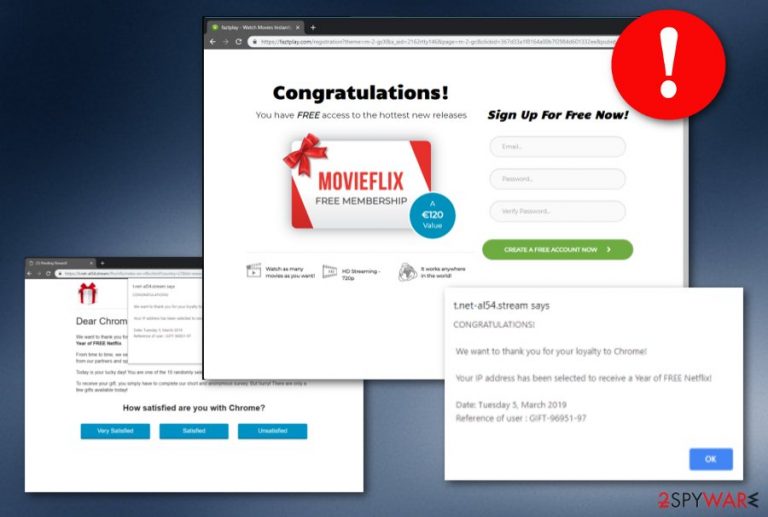
Dear Chrome User, Congratulations! is a deceptive scamming application which offers to receive a free Samsung Galaxy 9 phone. However, you should have some consent that no one gives away such expensive things that easily. Additionally, the scam sometimes offers 1 free year of watching Netflix, using Spotify, or Google Play Music. In order to receive a free membership, the user is asked to type in personal information such as first name, last name, email address, and even banking credentials. We want to warn you that this kind of message is completely false and you should not fall for believing what it claims about. Dear Chrome User, Congratulations! scam might put sensitive information that you enter into the provided dialogue boxes in danger as it can also relate in data theft of your banking details.
| Name | Dear Chrome User, Congratulations! |
|---|---|
| Type | Scam |
| Sub-type | Adware |
| Appears on | Chrome mostly |
| Dangers | The scam developers can misuse the private information you provide them, if redirected to a dangerous site, you might catch a malware infection |
| Distribution | Bundled freeware/shareware, unprotected websites |
| Removal process | Detect adware content with FortectIntego and remove it automatically or by using the step-by-step guide |
Dear Chrome User, Congratulations! virus claims to give certain types of prizes for 10 randomly picked users. Note that, this message is just a scam and is all false which means it does not have anything to do with Google. The scam can enter a user's computer system by using rogue techniques or the user himself might overcome it on an unsafe website.
If you are infected with the Dear Chrome User, Congratulations! pop-up scam, you might start seeing rogue processes running in the Task Manager section,[1] changes in your web browser, rogue extensions, and plug-ins added. Continuously, this rogue app might start pushing questionable pop-up notifications and redirecting you to developer-sponsored websites.
In some certain cases, you might land on a malware-laden website and get your computer system infected with dangerous malware. Additionally, various pop-up ads[2] which are provided by the scam might try to trick you to install rogue software or buy useless services. Remove Dear Chrome User, Congratulations! virus before it starts annoying you even more.
Sometimes the redirects might be so frequent that you will not be able to use your infected web browser normally. In this case, you should perform the Dear Chrome User, Congratulations! scam removal immediately. You can use a tool such as FortectIntego to scan the system and search for adware-related components which might have been hidden on your computer.
However, if you encounter Dear Chrome User, Congratulations! just on a couple of suspicious pages, this does not mean that a potentially unwanted application has been installed on your system. What you should do is stop visiting those rogue pages and install Adblock +[3] on your web browser to stop the annoying advertising on specific websites.
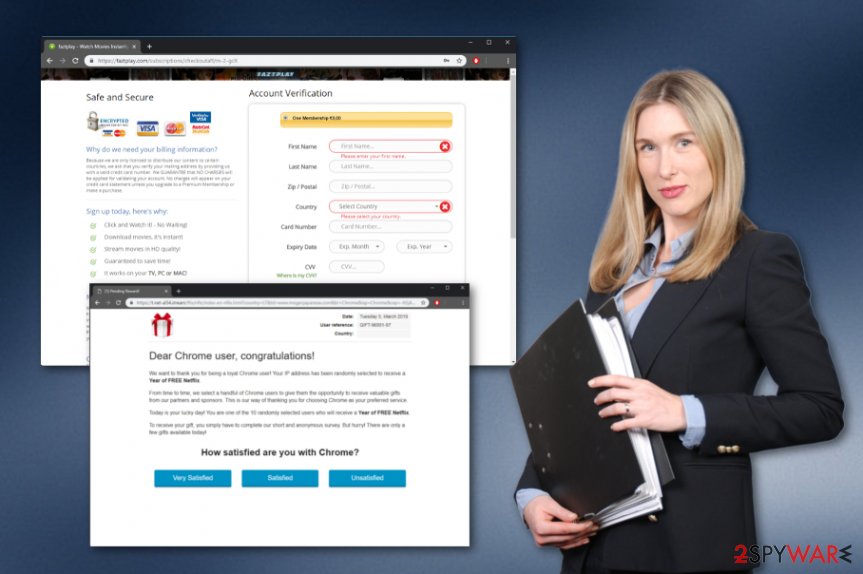
Potentially unwanted applications install via software bundles
If you have received rogue activity recently and you have found out that it is being caused by a potentially unwanted program, there are a few ways how the rogue application might have entered your computer system or hijacked your web browsers. According to cybersecurity experts from NoVirus.uk,[4] adware and other PUPs can be delivered by:
- Other free or shared software. If you like downloading programs from different Internet sources, you are risking to infect your computer system not only with a PUP but also with malware. We advise tracking and controlling all of your downloads by opting for the Custom/Advanced installation mode;
- Unprotected websites and their content. This is the second most popular adware distribution source. If you overcome a suspicious-looking page while browsing the web, we recommend eliminating it immediately and definitely not clicking on questionable links or adverts that it provides.
For automatical computer protection, we recommend downloading and installing reputable and expert-tested anti-malware programs. You can search for reliable options in various technology forums or ask a computer specialist for help. If you choose the right tool, it will keep your system protected all the time and prevent the possibility of infection.
Terminate Dear Chrome User, Congratulations! pop-up scam and stop processes
If you have been truly infected with the scamming program, there is a big possibility that the potentially unwanted application has also been running rogue processes in the Task Manager section. Additionally, you might find unknown browser plug-ins in your browser app. You need to remove Dear Chrome User, Congratulations! virus together with all adware-related components from your Windows computer system.
If you think that performing the Dear Chrome User, Congratulations! removal should be not difficult to you, you can try eliminating the cyber threat by looking at our step-by-step guiding instructions which are presented below this article. Note that, you will need to not only clean your machine but also refresh all web browsers, especially, Google Chrome, that might have been affected by the scam.
You may remove virus damage with a help of FortectIntego. SpyHunter 5Combo Cleaner and Malwarebytes are recommended to detect potentially unwanted programs and viruses with all their files and registry entries that are related to them.
Getting rid of Dear Chrome User, Congratulations!. Follow these steps
Uninstall from Windows
If you have overcome any signs of the Dear Chrome User, Congratulations! scam on your Windows device, make sure that you get rid of all rogue content by using this guide:
Instructions for Windows 10/8 machines:
- Enter Control Panel into Windows search box and hit Enter or click on the search result.
- Under Programs, select Uninstall a program.

- From the list, find the entry of the suspicious program.
- Right-click on the application and select Uninstall.
- If User Account Control shows up, click Yes.
- Wait till uninstallation process is complete and click OK.

If you are Windows 7/XP user, proceed with the following instructions:
- Click on Windows Start > Control Panel located on the right pane (if you are Windows XP user, click on Add/Remove Programs).
- In Control Panel, select Programs > Uninstall a program.

- Pick the unwanted application by clicking on it once.
- At the top, click Uninstall/Change.
- In the confirmation prompt, pick Yes.
- Click OK once the removal process is finished.
Remove from Microsoft Edge
Delete unwanted extensions from MS Edge:
- Select Menu (three horizontal dots at the top-right of the browser window) and pick Extensions.
- From the list, pick the extension and click on the Gear icon.
- Click on Uninstall at the bottom.

Clear cookies and other browser data:
- Click on the Menu (three horizontal dots at the top-right of the browser window) and select Privacy & security.
- Under Clear browsing data, pick Choose what to clear.
- Select everything (apart from passwords, although you might want to include Media licenses as well, if applicable) and click on Clear.

Restore new tab and homepage settings:
- Click the menu icon and choose Settings.
- Then find On startup section.
- Click Disable if you found any suspicious domain.
Reset MS Edge if the above steps did not work:
- Press on Ctrl + Shift + Esc to open Task Manager.
- Click on More details arrow at the bottom of the window.
- Select Details tab.
- Now scroll down and locate every entry with Microsoft Edge name in it. Right-click on each of them and select End Task to stop MS Edge from running.

If this solution failed to help you, you need to use an advanced Edge reset method. Note that you need to backup your data before proceeding.
- Find the following folder on your computer: C:\\Users\\%username%\\AppData\\Local\\Packages\\Microsoft.MicrosoftEdge_8wekyb3d8bbwe.
- Press Ctrl + A on your keyboard to select all folders.
- Right-click on them and pick Delete

- Now right-click on the Start button and pick Windows PowerShell (Admin).
- When the new window opens, copy and paste the following command, and then press Enter:
Get-AppXPackage -AllUsers -Name Microsoft.MicrosoftEdge | Foreach {Add-AppxPackage -DisableDevelopmentMode -Register “$($_.InstallLocation)\\AppXManifest.xml” -Verbose

Instructions for Chromium-based Edge
Delete extensions from MS Edge (Chromium):
- Open Edge and click select Settings > Extensions.
- Delete unwanted extensions by clicking Remove.

Clear cache and site data:
- Click on Menu and go to Settings.
- Select Privacy, search and services.
- Under Clear browsing data, pick Choose what to clear.
- Under Time range, pick All time.
- Select Clear now.

Reset Chromium-based MS Edge:
- Click on Menu and select Settings.
- On the left side, pick Reset settings.
- Select Restore settings to their default values.
- Confirm with Reset.

Remove from Mozilla Firefox (FF)
Remove dangerous extensions:
- Open Mozilla Firefox browser and click on the Menu (three horizontal lines at the top-right of the window).
- Select Add-ons.
- In here, select unwanted plugin and click Remove.

Reset the homepage:
- Click three horizontal lines at the top right corner to open the menu.
- Choose Options.
- Under Home options, enter your preferred site that will open every time you newly open the Mozilla Firefox.
Clear cookies and site data:
- Click Menu and pick Settings.
- Go to Privacy & Security section.
- Scroll down to locate Cookies and Site Data.
- Click on Clear Data…
- Select Cookies and Site Data, as well as Cached Web Content and press Clear.

Reset Mozilla Firefox
If clearing the browser as explained above did not help, reset Mozilla Firefox:
- Open Mozilla Firefox browser and click the Menu.
- Go to Help and then choose Troubleshooting Information.

- Under Give Firefox a tune up section, click on Refresh Firefox…
- Once the pop-up shows up, confirm the action by pressing on Refresh Firefox.

Remove from Google Chrome
If the scam has planted any suspicious-looking content on your Google Chrome browser application, make sure that you delete it fast. If help is needed, look at the below-given guidelines:
Delete malicious extensions from Google Chrome:
- Open Google Chrome, click on the Menu (three vertical dots at the top-right corner) and select More tools > Extensions.
- In the newly opened window, you will see all the installed extensions. Uninstall all the suspicious plugins that might be related to the unwanted program by clicking Remove.

Clear cache and web data from Chrome:
- Click on Menu and pick Settings.
- Under Privacy and security, select Clear browsing data.
- Select Browsing history, Cookies and other site data, as well as Cached images and files.
- Click Clear data.

Change your homepage:
- Click menu and choose Settings.
- Look for a suspicious site in the On startup section.
- Click on Open a specific or set of pages and click on three dots to find the Remove option.
Reset Google Chrome:
If the previous methods did not help you, reset Google Chrome to eliminate all the unwanted components:
- Click on Menu and select Settings.
- In the Settings, scroll down and click Advanced.
- Scroll down and locate Reset and clean up section.
- Now click Restore settings to their original defaults.
- Confirm with Reset settings.

Delete from Safari
Remove unwanted extensions from Safari:
- Click Safari > Preferences…
- In the new window, pick Extensions.
- Select the unwanted extension and select Uninstall.

Clear cookies and other website data from Safari:
- Click Safari > Clear History…
- From the drop-down menu under Clear, pick all history.
- Confirm with Clear History.

Reset Safari if the above-mentioned steps did not help you:
- Click Safari > Preferences…
- Go to Advanced tab.
- Tick the Show Develop menu in menu bar.
- From the menu bar, click Develop, and then select Empty Caches.

After uninstalling this potentially unwanted program (PUP) and fixing each of your web browsers, we recommend you to scan your PC system with a reputable anti-spyware. This will help you to get rid of Dear Chrome User, Congratulations! registry traces and will also identify related parasites or possible malware infections on your computer. For that you can use our top-rated malware remover: FortectIntego, SpyHunter 5Combo Cleaner or Malwarebytes.
How to prevent from getting adware
Choose a proper web browser and improve your safety with a VPN tool
Online spying has got momentum in recent years and people are getting more and more interested in how to protect their privacy online. One of the basic means to add a layer of security – choose the most private and secure web browser. Although web browsers can't grant full privacy protection and security, some of them are much better at sandboxing, HTTPS upgrading, active content blocking, tracking blocking, phishing protection, and similar privacy-oriented features. However, if you want true anonymity, we suggest you employ a powerful Private Internet Access VPN – it can encrypt all the traffic that comes and goes out of your computer, preventing tracking completely.
Lost your files? Use data recovery software
While some files located on any computer are replaceable or useless, others can be extremely valuable. Family photos, work documents, school projects – these are types of files that we don't want to lose. Unfortunately, there are many ways how unexpected data loss can occur: power cuts, Blue Screen of Death errors, hardware failures, crypto-malware attack, or even accidental deletion.
To ensure that all the files remain intact, you should prepare regular data backups. You can choose cloud-based or physical copies you could restore from later in case of a disaster. If your backups were lost as well or you never bothered to prepare any, Data Recovery Pro can be your only hope to retrieve your invaluable files.
- ^ Task Manager. Computer hope. Free computer help since 1998.
- ^ Margaret Rouse. Pop-up ad. What is. Tech Target.
- ^ Adblock Plus. WIkipedia. The free encyclopedia.
- ^ NoVirus.uk. NoVirus.uk. Virus news and relevant technology information.
