DefendSearch.com (Tutorial) - updated Jan 2019
DefendSearch.com Removal Guide
What is DefendSearch.com?
DefendSearch virus – a browser hijacking program which can make browsing the web unbearable activity
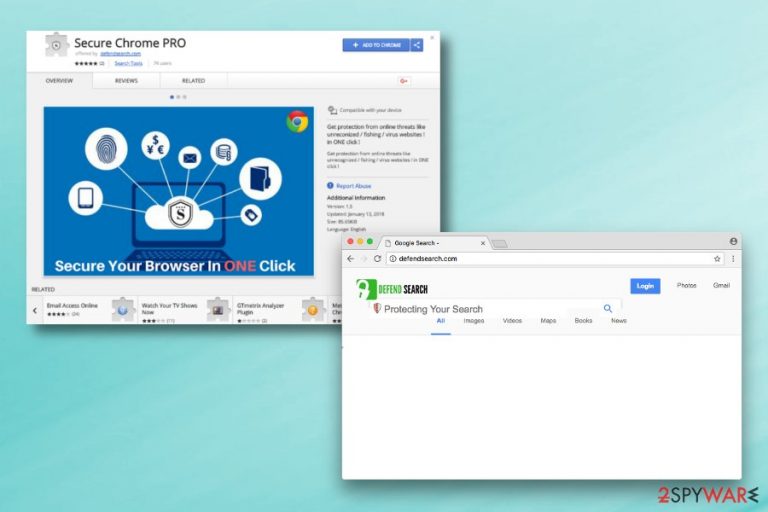
DefendSearch is a browser hijacker which replaces your default homepage and search engine[1] to http://defendsearch.com/?q=. It seems to attack Google Chrome; however, some other versions of the virus can affect other browsers as well. This shady search engine spreads as Secure Chrome Pro browser extension. Sometimes, users call this program DefendSearch virus due to its sneaky distribution technique through other software and the ability to perform a big variety of intruding activities. Once installed, the browser-hijacking application might bring even damaging consequences to your computer as you might accidentally land on a malicious website during the redirecting activity the potentially unwanted program might cause.
| Name | DefendSearch |
|---|---|
| Category | Browser hijacker |
| Search engine | http://defendsearch.com/?q= |
| Extension | Secure Chrome Pro |
| Problems caused | Changed browser settings, Windows Registry modification, injection of rogue components, dubious redirecting, delivered adverts |
| Affected OS | Mac or Windows |
| Distribution | Bundles, third-party pages |
| Detection | Detect rogue software with FortectIntego |
The add-on promises to protect from cyber threats by delivering notifications if the website you entered is secure or not. However, after the installation or infiltration DefendSearch causes more problems than benefits users, such as:
- alteration to browser’s settings;
- modification to Windows Registry;[2]
- installation of unknown browser add-ons;
- redirects to third-party websites;[3]
- delivery of annoying ads.
The PUP might enter the system unnoticed. However, the first symptom of the DefendSearch hijack is clear – replaced homepage and default search engine to the new domain. If you do not get rid of these unwanted changes, you will be forced to use the new search engine which might show misleading search query results. Additionally, it can install browser helper objects that protect the hijacker and prevents from elimination.
However, Defendsearch.com removal is needed due to the shady activities. This search engine is highly suspicious. According to the research, the hijacker might trigger redirects to the questionable websites that might be harmful or misleading. These redirecting problems might occur when users click on a search result link or out of nowhere. The main issue is that users cannot control this activity and avoid visiting potentially dangerous websites. Thus, their computers and privacy can be easily compromised.
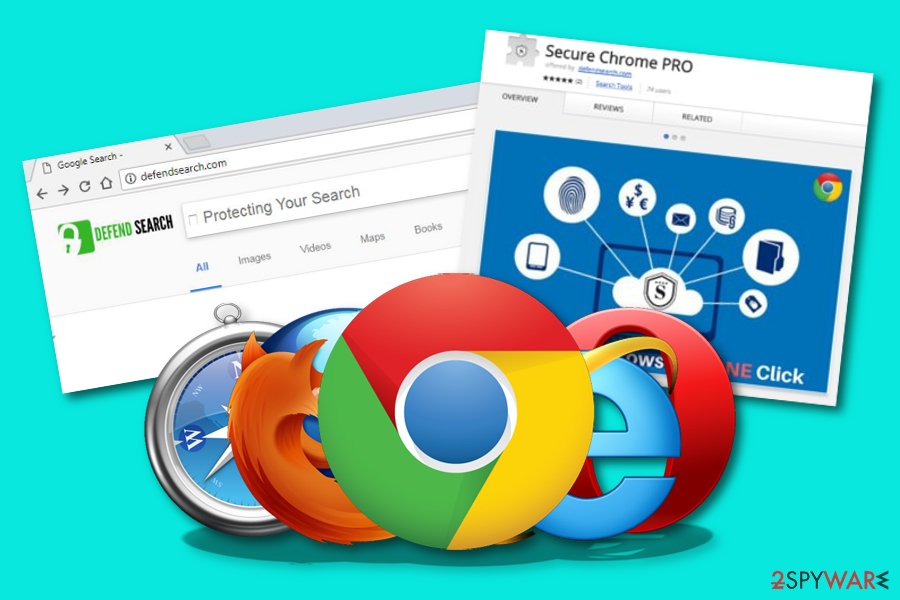
Additionally, so-called DefendSearch virus can display intrusive and misleading ads. Usually, they are based on user’s search queries, visited websites and similar browsing-related information. Unfortunately, the hijacker might be capable of tracking information and using it for advertising purposes. It goes without saying that you should not click them too. Such adverts often bring revenue from the cost-per-click technique.
Users are advised to protect their browsers and browsing activity[4] by uninstalling Secure Chrome Pro and other questionable components. The best way to remove DefendSearch.com virus is to scan the system with a reputable anti-malware program, such as FortectIntego. However, you can feel free to use any other reliable computer security software.
Additionally, you can also get rid of DefendSearch.com together with related components manually. Our team has prepared detailed instructions at the end of the article. Please follow them carefully in order to succeed and get back to secure browsing. Clean all infected web browsers including Google Chrome, Mozilla Firefox, Microsoft Edge, Safari, Internet Explorer.
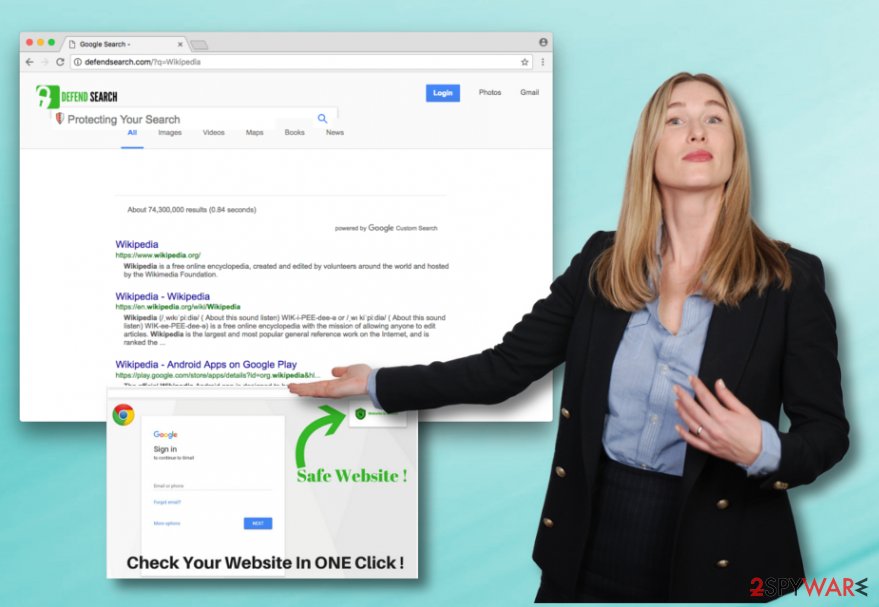
Hijackers do not ask for your permission to enter the system
When downloading freeware or shareware, you have to be careful in order not to install unwanted programs like browser-hijacking applications or similar PUPs. These entries are added as optional components and can enter the system unnoticed if a user relies on Quick/Recommended settings.
However, a security team from bedynet.ru[5] tell that the majority of users still rely on these settings and agree to install PUPs without realizing it. Thus, if you are used to these settings too, you should get rid of your bad habit and remember these tips:
- Always download freeware from the official download websites;
- Read EULA, Terms of Use, Privacy policy;
- Opt for Advanced/Custom installation settings;
- Unmark all pre-selected entries from additional third-party downloads.
For further protection, you should purchase reliable computer security software[6] which has a lot of protective features and functions. Make sure you keep the antivirus program always up-to-date and it will take care of your computer system properly. When you are browsing the web, you will feel safer as this program will block various threats from invading the PC.
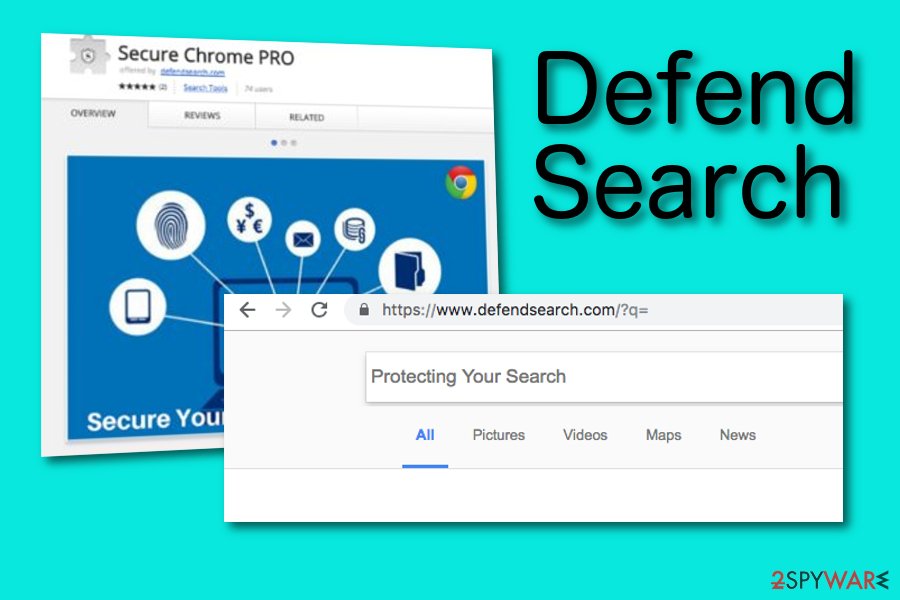
Remove Defendsearch.com virus from the infected system entirely
Defendsearch.com removal requires investigating the system and eliminating all cyber threats that might be related to them. The instructions below will show you where to look up for virus-related entries, and how to eliminate it entirely.However, if they seem complicated or time-consuming, there’s another solution.
You can remove Defendsearch.com virus automatically with an updated anti-malware software. However, browser reset is still needed in order to get rid of tracking cookies and similar components. Open the web browsers that you often use and find all rogue components in their settings.
Make sure you get rid of each PUP-related object, otherwise, the Defendsearch.com hijack might renew all rogue activities. Bringing browsers back to their previous states is a necessary thing to do if you want to browse the web fastly and effectively again. Moreover, keep in mind all browser hijacker avoiding tips which might be helpful in the future.
You may remove virus damage with a help of FortectIntego. SpyHunter 5Combo Cleaner and Malwarebytes are recommended to detect potentially unwanted programs and viruses with all their files and registry entries that are related to them.
Getting rid of DefendSearch.com. Follow these steps
Uninstall from Windows
If you are willing to remove browser hijacker from the system manually, these guidelines will help you to remove it correctly:
Instructions for Windows 10/8 machines:
- Enter Control Panel into Windows search box and hit Enter or click on the search result.
- Under Programs, select Uninstall a program.

- From the list, find the entry of the suspicious program.
- Right-click on the application and select Uninstall.
- If User Account Control shows up, click Yes.
- Wait till uninstallation process is complete and click OK.

If you are Windows 7/XP user, proceed with the following instructions:
- Click on Windows Start > Control Panel located on the right pane (if you are Windows XP user, click on Add/Remove Programs).
- In Control Panel, select Programs > Uninstall a program.

- Pick the unwanted application by clicking on it once.
- At the top, click Uninstall/Change.
- In the confirmation prompt, pick Yes.
- Click OK once the removal process is finished.
Delete from macOS
In order to delete Defendsearch.com from Chrome, you should follow these steps and remove hijacker-related entries from Mac OS X:
Remove items from Applications folder:
- From the menu bar, select Go > Applications.
- In the Applications folder, look for all related entries.
- Click on the app and drag it to Trash (or right-click and pick Move to Trash)

To fully remove an unwanted app, you need to access Application Support, LaunchAgents, and LaunchDaemons folders and delete relevant files:
- Select Go > Go to Folder.
- Enter /Library/Application Support and click Go or press Enter.
- In the Application Support folder, look for any dubious entries and then delete them.
- Now enter /Library/LaunchAgents and /Library/LaunchDaemons folders the same way and terminate all the related .plist files.

Remove from Microsoft Edge
Clean your Microsoft Edge web browser from all unwanted objects. Perform all steps exactly as shown in the instructing method:
Delete unwanted extensions from MS Edge:
- Select Menu (three horizontal dots at the top-right of the browser window) and pick Extensions.
- From the list, pick the extension and click on the Gear icon.
- Click on Uninstall at the bottom.

Clear cookies and other browser data:
- Click on the Menu (three horizontal dots at the top-right of the browser window) and select Privacy & security.
- Under Clear browsing data, pick Choose what to clear.
- Select everything (apart from passwords, although you might want to include Media licenses as well, if applicable) and click on Clear.

Restore new tab and homepage settings:
- Click the menu icon and choose Settings.
- Then find On startup section.
- Click Disable if you found any suspicious domain.
Reset MS Edge if the above steps did not work:
- Press on Ctrl + Shift + Esc to open Task Manager.
- Click on More details arrow at the bottom of the window.
- Select Details tab.
- Now scroll down and locate every entry with Microsoft Edge name in it. Right-click on each of them and select End Task to stop MS Edge from running.

If this solution failed to help you, you need to use an advanced Edge reset method. Note that you need to backup your data before proceeding.
- Find the following folder on your computer: C:\\Users\\%username%\\AppData\\Local\\Packages\\Microsoft.MicrosoftEdge_8wekyb3d8bbwe.
- Press Ctrl + A on your keyboard to select all folders.
- Right-click on them and pick Delete

- Now right-click on the Start button and pick Windows PowerShell (Admin).
- When the new window opens, copy and paste the following command, and then press Enter:
Get-AppXPackage -AllUsers -Name Microsoft.MicrosoftEdge | Foreach {Add-AppxPackage -DisableDevelopmentMode -Register “$($_.InstallLocation)\\AppXManifest.xml” -Verbose

Instructions for Chromium-based Edge
Delete extensions from MS Edge (Chromium):
- Open Edge and click select Settings > Extensions.
- Delete unwanted extensions by clicking Remove.

Clear cache and site data:
- Click on Menu and go to Settings.
- Select Privacy, search and services.
- Under Clear browsing data, pick Choose what to clear.
- Under Time range, pick All time.
- Select Clear now.

Reset Chromium-based MS Edge:
- Click on Menu and select Settings.
- On the left side, pick Reset settings.
- Select Restore settings to their default values.
- Confirm with Reset.

Remove from Mozilla Firefox (FF)
Use this guide to clean Mozilla Firefox and eliminate all questionable-looking browser extension:
Remove dangerous extensions:
- Open Mozilla Firefox browser and click on the Menu (three horizontal lines at the top-right of the window).
- Select Add-ons.
- In here, select unwanted plugin and click Remove.

Reset the homepage:
- Click three horizontal lines at the top right corner to open the menu.
- Choose Options.
- Under Home options, enter your preferred site that will open every time you newly open the Mozilla Firefox.
Clear cookies and site data:
- Click Menu and pick Settings.
- Go to Privacy & Security section.
- Scroll down to locate Cookies and Site Data.
- Click on Clear Data…
- Select Cookies and Site Data, as well as Cached Web Content and press Clear.

Reset Mozilla Firefox
If clearing the browser as explained above did not help, reset Mozilla Firefox:
- Open Mozilla Firefox browser and click the Menu.
- Go to Help and then choose Troubleshooting Information.

- Under Give Firefox a tune up section, click on Refresh Firefox…
- Once the pop-up shows up, confirm the action by pressing on Refresh Firefox.

Remove from Google Chrome
Uninstall Secure Chrome Pro extension and look up for other questionable entries. Then reset Google Chrome as explained below.
Delete malicious extensions from Google Chrome:
- Open Google Chrome, click on the Menu (three vertical dots at the top-right corner) and select More tools > Extensions.
- In the newly opened window, you will see all the installed extensions. Uninstall all the suspicious plugins that might be related to the unwanted program by clicking Remove.

Clear cache and web data from Chrome:
- Click on Menu and pick Settings.
- Under Privacy and security, select Clear browsing data.
- Select Browsing history, Cookies and other site data, as well as Cached images and files.
- Click Clear data.

Change your homepage:
- Click menu and choose Settings.
- Look for a suspicious site in the On startup section.
- Click on Open a specific or set of pages and click on three dots to find the Remove option.
Reset Google Chrome:
If the previous methods did not help you, reset Google Chrome to eliminate all the unwanted components:
- Click on Menu and select Settings.
- In the Settings, scroll down and click Advanced.
- Scroll down and locate Reset and clean up section.
- Now click Restore settings to their original defaults.
- Confirm with Reset settings.

Delete from Safari
If Safari got hijacked in some way, reverse all changes by performing these instructions:
Remove unwanted extensions from Safari:
- Click Safari > Preferences…
- In the new window, pick Extensions.
- Select the unwanted extension and select Uninstall.

Clear cookies and other website data from Safari:
- Click Safari > Clear History…
- From the drop-down menu under Clear, pick all history.
- Confirm with Clear History.

Reset Safari if the above-mentioned steps did not help you:
- Click Safari > Preferences…
- Go to Advanced tab.
- Tick the Show Develop menu in menu bar.
- From the menu bar, click Develop, and then select Empty Caches.

After uninstalling this potentially unwanted program (PUP) and fixing each of your web browsers, we recommend you to scan your PC system with a reputable anti-spyware. This will help you to get rid of DefendSearch.com registry traces and will also identify related parasites or possible malware infections on your computer. For that you can use our top-rated malware remover: FortectIntego, SpyHunter 5Combo Cleaner or Malwarebytes.
How to prevent from getting browser hijacker
Do not let government spy on you
The government has many issues in regards to tracking users' data and spying on citizens, so you should take this into consideration and learn more about shady information gathering practices. Avoid any unwanted government tracking or spying by going totally anonymous on the internet.
You can choose a different location when you go online and access any material you want without particular content restrictions. You can easily enjoy internet connection without any risks of being hacked by using Private Internet Access VPN.
Control the information that can be accessed by government any other unwanted party and surf online without being spied on. Even if you are not involved in illegal activities or trust your selection of services, platforms, be suspicious for your own security and take precautionary measures by using the VPN service.
Backup files for the later use, in case of the malware attack
Computer users can suffer from data losses due to cyber infections or their own faulty doings. Ransomware can encrypt and hold files hostage, while unforeseen power cuts might cause a loss of important documents. If you have proper up-to-date backups, you can easily recover after such an incident and get back to work. It is also equally important to update backups on a regular basis so that the newest information remains intact – you can set this process to be performed automatically.
When you have the previous version of every important document or project you can avoid frustration and breakdowns. It comes in handy when malware strikes out of nowhere. Use Data Recovery Pro for the data restoration process.
- ^ Paul Cucu. Browser hijacker: Definition, Removal and Prevention Guide. Heidmal Security. Security guides.
- ^ Registry. Computer hope. Free computer help since 1998.
- ^ Sid Kemp. What is the meaning of a "third party website"?. Quora.com. Questions and answers.
- ^ Chris San Filippo. Tips to protect your browser from data hijacking. Hotspot Shield Blog. Covering online privacy and security.
- ^ Bedynet. Bedynet. Russian cyber security news.
- ^ Computer security software. Wikipedia. The free encyclopedia.
