Defense-Search browser hijacker (virus) - Free Instructions
Defense-Search browser hijacker Removal Guide
What is Defense-Search browser hijacker?
Defense-Search does not provide any additional security while browsing the web
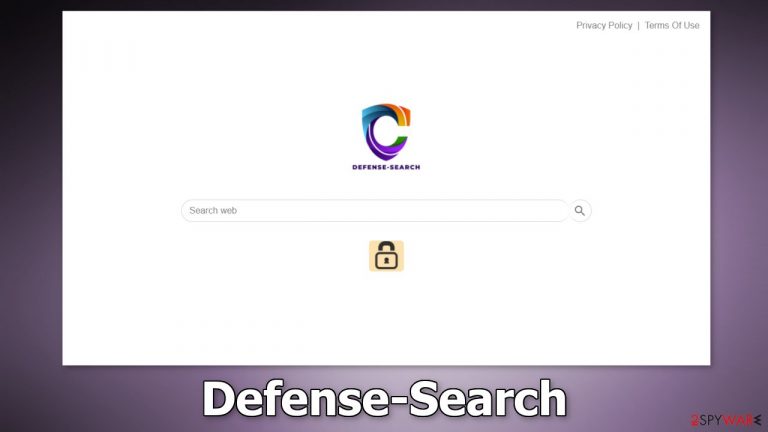
Defense-Search is a browser extension that can change the main settings, like the homepage, new tab address, and search engine. Because of this, it is considered to be a hijacker. It can also cause an increased amount of commercial content on the machine, like pop-ups, banners, and redirects.
The name of the plugin implies that it provides a safe and secure browsing experience, however, that is not the case. The add-on does not offer any special functions. Crooks have designed it to look like a “handy” tool to not cause any suspicion.
The purpose of such applications is to generate revenue, so fraudsters may use rogue advertising networks that place ads leading to dangerous websites. As a result, people might end up on pages that try to trick people into providing personal information, downloading PUPs (potentially unwanted programs),[1] and even malware.
| NAME | Defense-Search |
| TYPE | Browser hijacker; potentially unwanted program |
| SYMPTOMS | Changed homepage, search engine, new tab address; redirects to suspicious sites; increased amount of commercial content |
| DISTRIBUTION | Questionable sites, deceptive ads, freeware installations |
| DANGERS | Data gathering about users' browsing activity, links embedded in the search results, and pop-ups can lead to dangerous websites |
| ELIMINATION | You can remove an unwanted extension via browser settings or by scanning your system with anti-malware tools |
| FURTHER STEPS | Use FortectIntego repair tool to fix any remaining damage and optimize the system |
Defense-Search distribution
Usually, browser hijackers like Defense-Search are spread through bogus “Downloader” pages that use social engineering methods to fool people into clicking the “Download” button. You may come across messages like “Recommended by Chrome.” Some sites make it look like users are installing a browser update rather than a browser extension.
Users should be careful while browsing the web, and not click on random links. Especially avoid pages that engage in illegal activities, as they are unregulated. Shady sites are full of deceptive ads and sneaky redirects that can easily trick the mind into doing what the crooks want people to do.
That is why users should always do their research, try to find reviews, look at the ratings and the number of users. Choose those add-ons that have plenty of positive feedback and thousands of users. Professional product descriptions are also important. If there are any grammar or spelling concerns that should raise suspicion.
Software bundling
Sometimes, applications such as browser hijackers come as bundled software from freeware[2] distribution platforms. Individuals that run these platforms need to make money, so they include additional programs in the installers hoping that users will not notice them. Unfortunately, that is exactly what happens most of the time, as people do not really pay attention to the installation process.
We recommend using only official channels whenever you want to install software. You should also implement additional measures:
- Always choose “Custom” or “Advanced” installation methods.
- Read the Privacy Policy and Terms of Use. Although it may take some time, in these sections you can learn about what the program will be capable to do in your machine and what data it will collect.
- The most important part is to inspect the file list. If you see any additional files that are unnecessary, untick the boxes next to their names.
Security concerns
Websites and web-based applications can use cookies[3] to track users' browsing activity. Cookies are small text files that can store information, like your IP address, geolocation, pages you visit, links you click on, and things you purchase online. Generally, they are used to personalize the user experience but they can also be sold to advertising networks and other third parties to make a profit.
Security experts recommend clearing your browsers regularly, to prevent this information from reaching the wrong hands. Sometimes, cookies can even be hijacked and used for malicious purposes. You should have a maintenance tool like FortectIntego to take care of this issue. This powerful software can also fix various system errors, corrupted files, and registry issues which is especially useful after a virus infection.
You should also read the Privacy Policy and Terms of Use sections of websites and digital products you use. If none of these are present we recommend staying away as websites are required to have this information available by law.
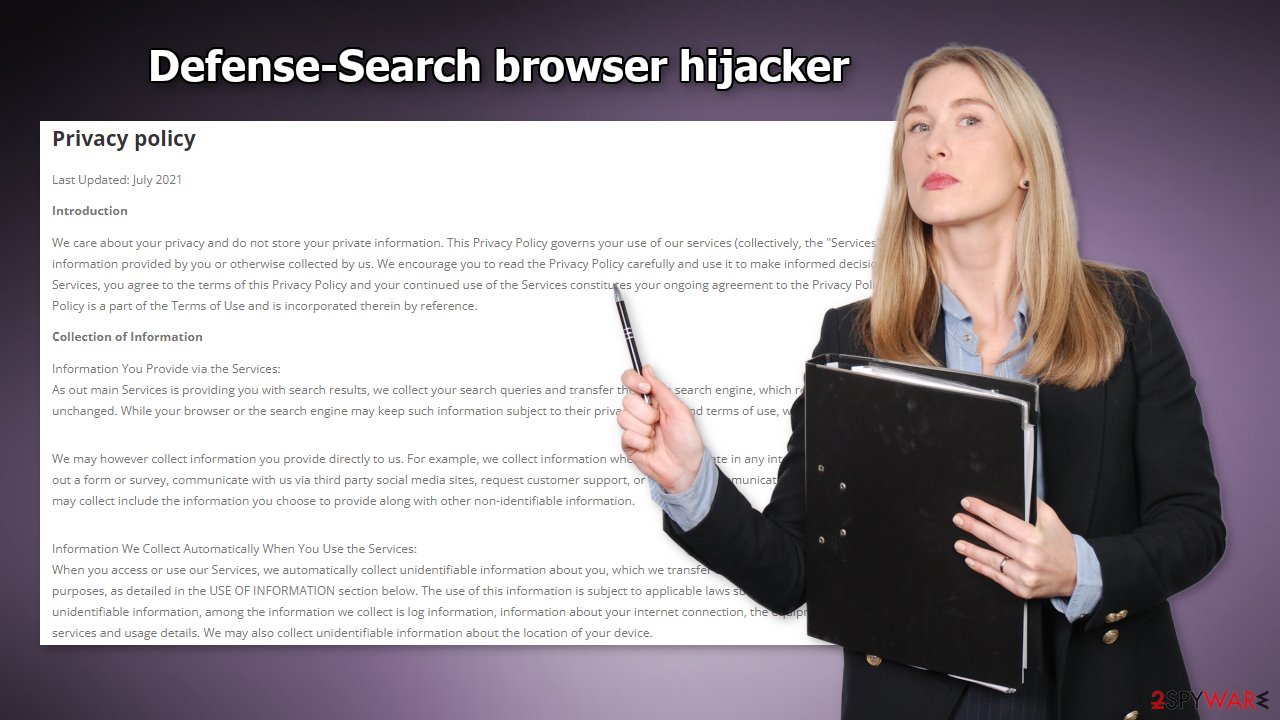
Remove the Defense-Search browser plugin
You can remove browser extensions by going to your browser settings:
Google Chrome
- Open Google Chrome, click on the Menu (three vertical dots at the top-right corner) and select More tools > Extensions.
- In the newly opened window, you will see all the installed extensions. Uninstall all the suspicious plugins that might be related to the unwanted program by clicking Remove.

MS Edge:
- Select Menu (three horizontal dots at the top-right of the browser window) and pick Extensions.
- From the list, pick the extension and click on the Gear icon.
- Click on Uninstall at the bottom.

MS Edge (Chromium)
- Open Edge and click select Settings > Extensions.
- Delete unwanted extensions by clicking Remove.

Mozilla Firefox
- Open Mozilla Firefox browser and click on the Menu (three horizontal lines at the top-right of the window).
- Select Add-ons.
- In here, select unwanted plugin and click Remove.

Safari
- Click Safari > Preferences…
- In the new window, pick Extensions.
- Select the unwanted extension and select Uninstall.

Check your system for adware
Eliminating only the extension may not be enough because you might have adware installed in your system. If you still experience the settings changing, pop-ups and banners, the best option is to use professional security tools like SpyHunter 5Combo Cleaner or Malwarebytes to make sure you get rid of not only the PUA itself but also all the related files and entries.
What is more, the program may not be named the same as the extension, so it can be complicated to identify it. Sometimes developers disguise such apps as system optimizers, antivirus software, so you would not suspect them. Anti-malware tools can detect suspicious processes in your machine and eliminate them entirely better than you can.
However, if you are sure you know which program is causing the symptoms and manual removal is what you still prefer, we have instructions for Windows and Mac machines:
Windows 10/8:
- Enter Control Panel into Windows search box and hit Enter or click on the search result.
- Under Programs, select Uninstall a program.

- From the list, find the entry of the suspicious program.
- Right-click on the application and select Uninstall.
- If User Account Control shows up, click Yes.
- Wait till uninstallation process is complete and click OK.

Windows 7/XP:
- Click on Windows Start > Control Panel located on the right pane (if you are Windows XP user, click on Add/Remove Programs).
- In Control Panel, select Programs > Uninstall a program.

- Pick the unwanted application by clicking on it once.
- At the top, click Uninstall/Change.
- In the confirmation prompt, pick Yes.
- Click OK once the removal process is finished.
Mac:
- From the menu bar, select Go > Applications.
- In the Applications folder, look for all related entries.
- Click on the app and drag it to Trash (or right-click and pick Move to Trash)

To fully remove an unwanted app, you need to access Application Support, LaunchAgents, and LaunchDaemons folders and delete relevant files:
- Select Go > Go to Folder.
- Enter /Library/Application Support and click Go or press Enter.
- In the Application Support folder, look for any dubious entries and then delete them.
- Now enter /Library/LaunchAgents and /Library/LaunchDaemons folders the same way and terminate all the related .plist files.

How to prevent from getting browser hijacker
Access your website securely from any location
When you work on the domain, site, blog, or different project that requires constant management, content creation, or coding, you may need to connect to the server and content management service more often. The best solution for creating a tighter network could be a dedicated/fixed IP address.
If you make your IP address static and set to your device, you can connect to the CMS from any location and do not create any additional issues for the server or network manager that needs to monitor connections and activities. VPN software providers like Private Internet Access can help you with such settings and offer the option to control the online reputation and manage projects easily from any part of the world.
Recover files after data-affecting malware attacks
While much of the data can be accidentally deleted due to various reasons, malware is one of the main culprits that can cause loss of pictures, documents, videos, and other important files. More serious malware infections lead to significant data loss when your documents, system files, and images get encrypted. In particular, ransomware is is a type of malware that focuses on such functions, so your files become useless without an ability to access them.
Even though there is little to no possibility to recover after file-locking threats, some applications have features for data recovery in the system. In some cases, Data Recovery Pro can also help to recover at least some portion of your data after data-locking virus infection or general cyber infection.
- ^ Chris Hoffman. PUPs Explained: What is a “Potentially Unwanted Program”?. HowToGeek. Technology Magazine.
- ^ Tim Fisher. What Is Freeware?. Lifewire. Internet, Networking and Security.
- ^ Emily Stewart. Why every website wants you to accept its cookies. Vox. World News and Blogs.
